Important Points
a. The CSV file must be in UTF-8 encoding, otherwise, it will not be imported.
b. As a separator between values, there must be a comma ",":
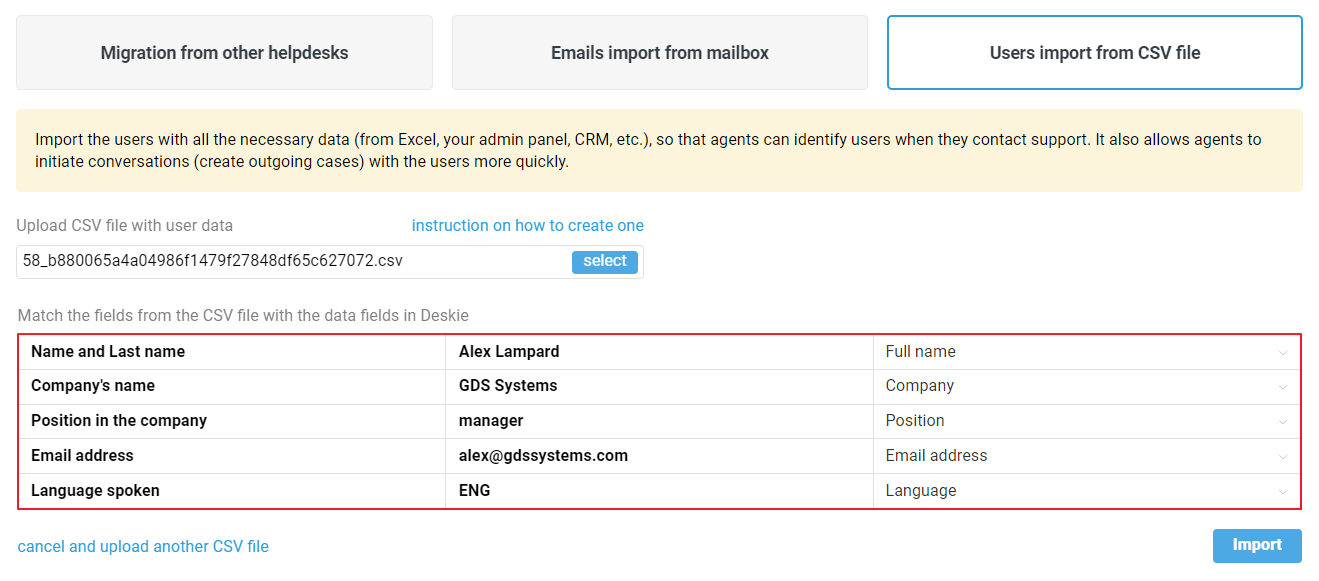
Otherwise, the values in the row will be "sticky", that is, you will not be able to distribute them to the required fields:

c. While processing contact import, data is supported for both standard fields (full name, company, position, email address, phone number, notes) and custom fields, but they must first be created in the "Data fields" section of the administrator account. Read more about creating additional fields in the article.
d. If you import user data from social networks or messengers, the channel name and user ID should be specified in one column, with a vertical line (channel|id). The format is case-sensitive — there should be no capital letters in the channel name. If the data is specified correctly, the fields are matched automatically. An example file for importing users from social networks and messengers can be found here.
The easiest way to create a suitable CSV file
When you export data from third-party services, such as a CRM system or a website admin panel, you may get a file that is not suitable for import into Deskie, because it uses a different encoding or a different separator. Therefore, before importing the file, you need to change it.
The easiest way to edit a file is with Google Sheets. Create a Google Sheets data file or import an existing CSV or XLS file:
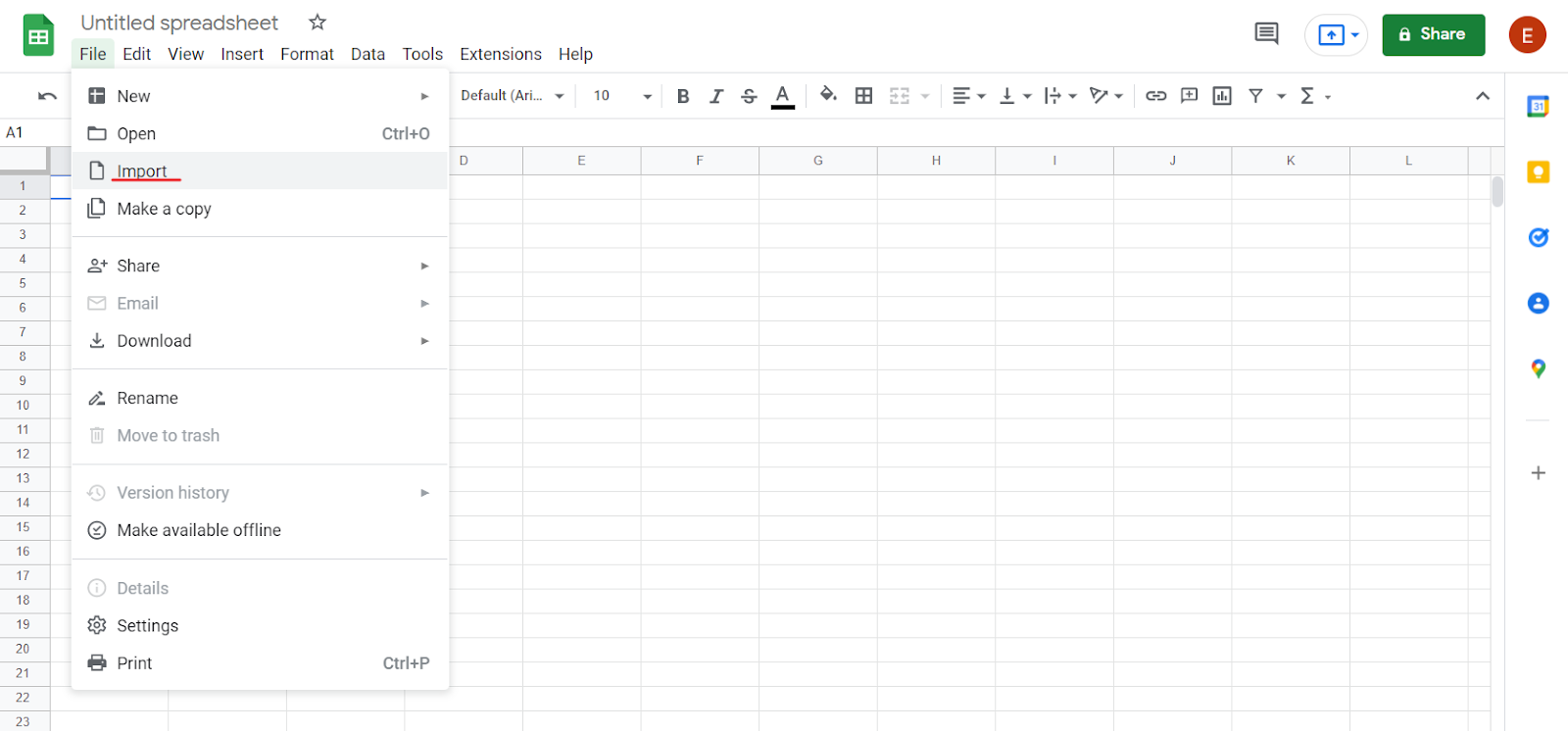
After selecting a file to import, you will have a window to select the separator in your file.
Most often, the "Detect automatically" option is suitable, but if different characters are used in the file, for example, the separator is a semicolon, but some cells contain several options separated by commas, then it is better to specify the separator manually (in the "Separator type" field, select the desired option ) so that the file is imported correctly.
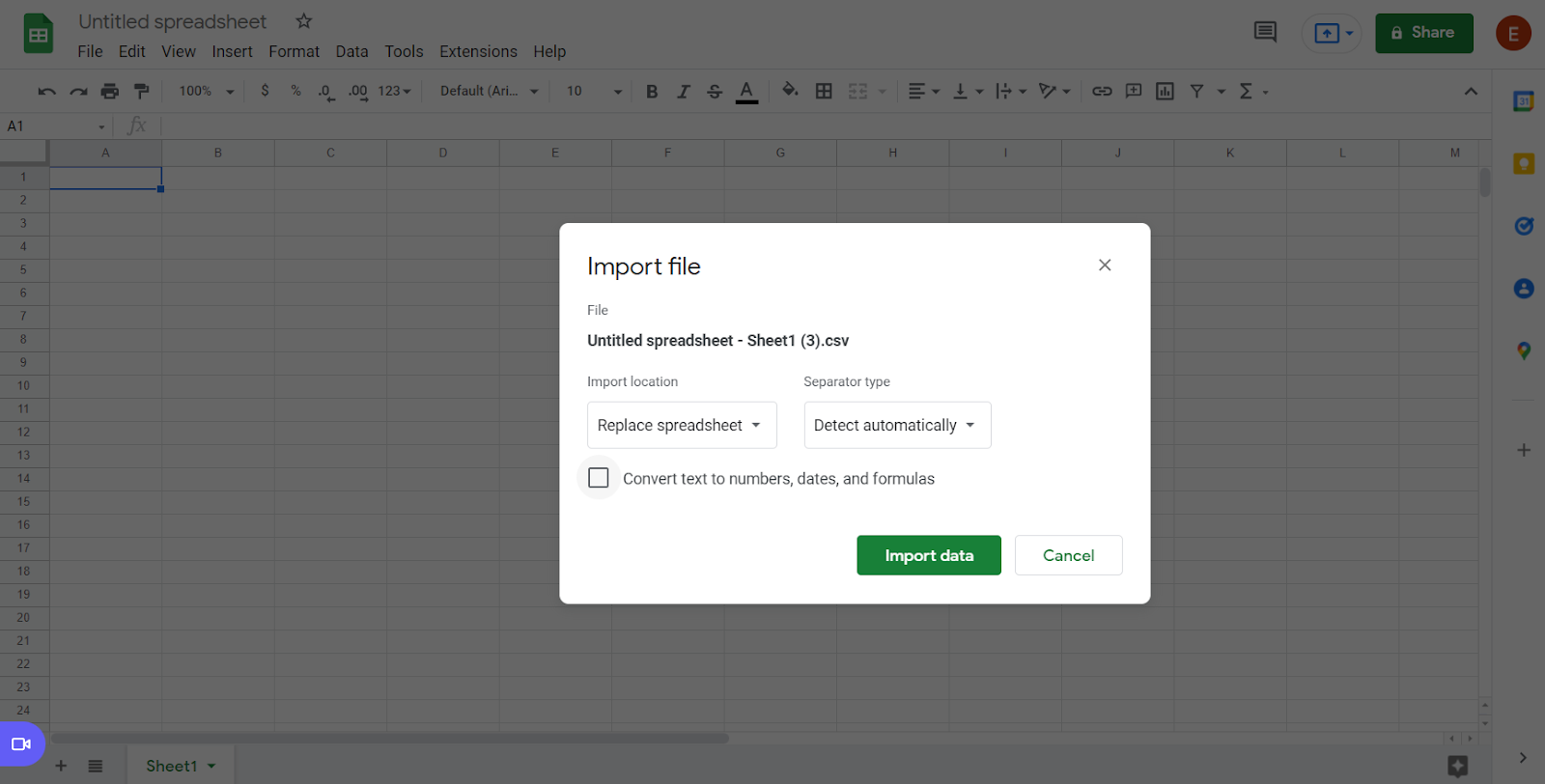
Then download the CSV file:
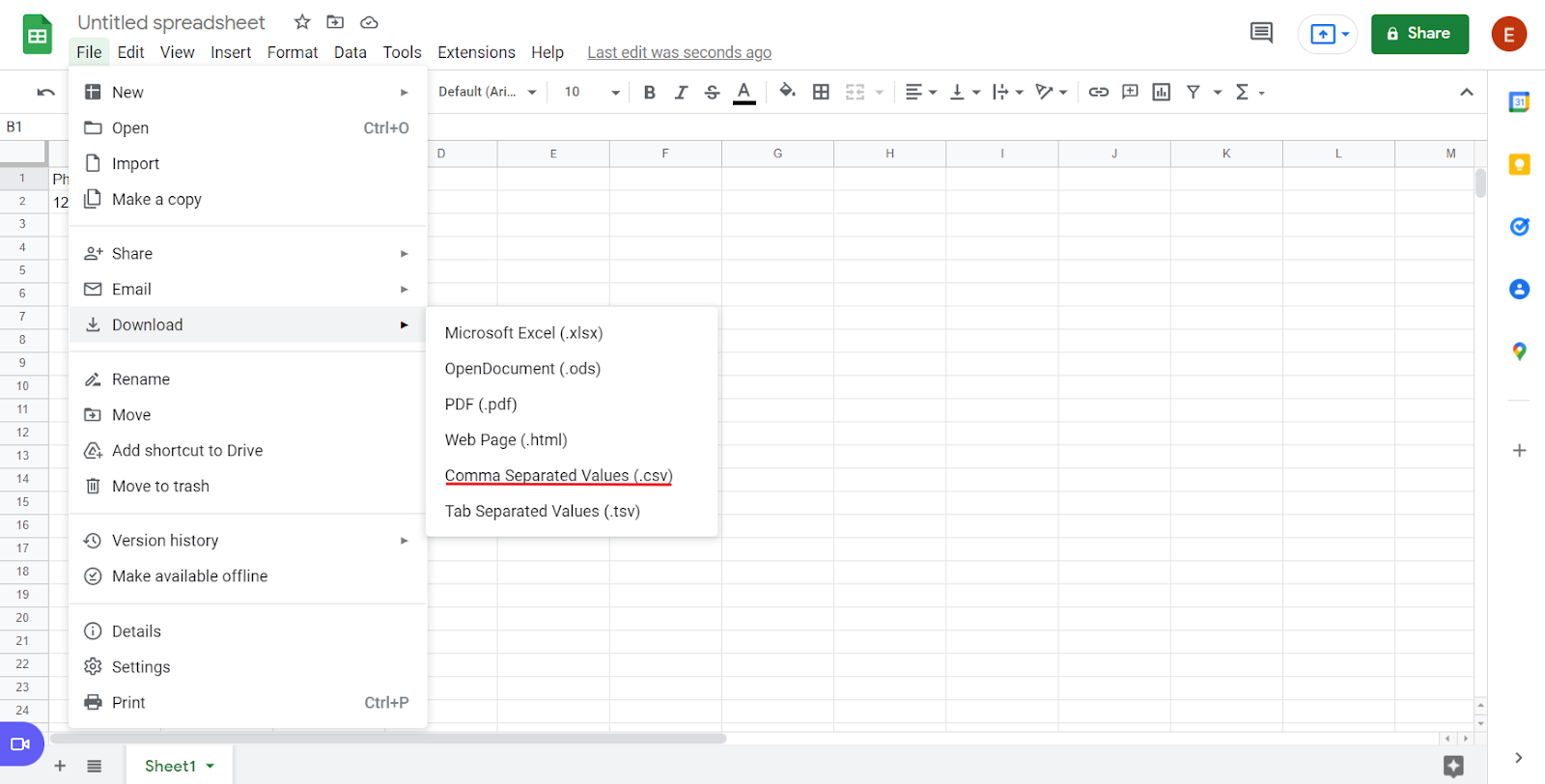
Import the resulting file into Deskie (Administrator account — section "Settings" — subsection "Data import").
Preparing data from email services and clients
All email services and clients allow you to export contacts to transfer them to other applications. Next, we will demonstrate how to do this in Gmail.
The resulting file also needs to be resaved using Google Sheets to get the correct format.
In addition, email clients separate the first name and last name of users in different columns, and to import the contact list into Deskie, the full name must be in one field.
To merge cells, use the "Concatenate" function, and to remove extra spaces — "Trim":
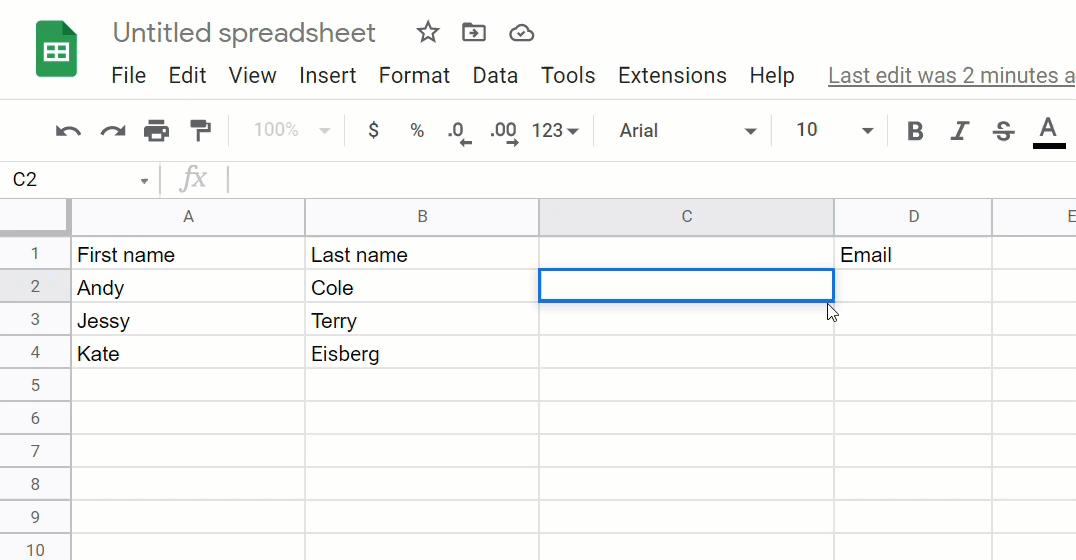
Contact export example
Let's have a look at how you can export contacts from Gmail.
Open "Google Contacts", and click on the "Export" option:
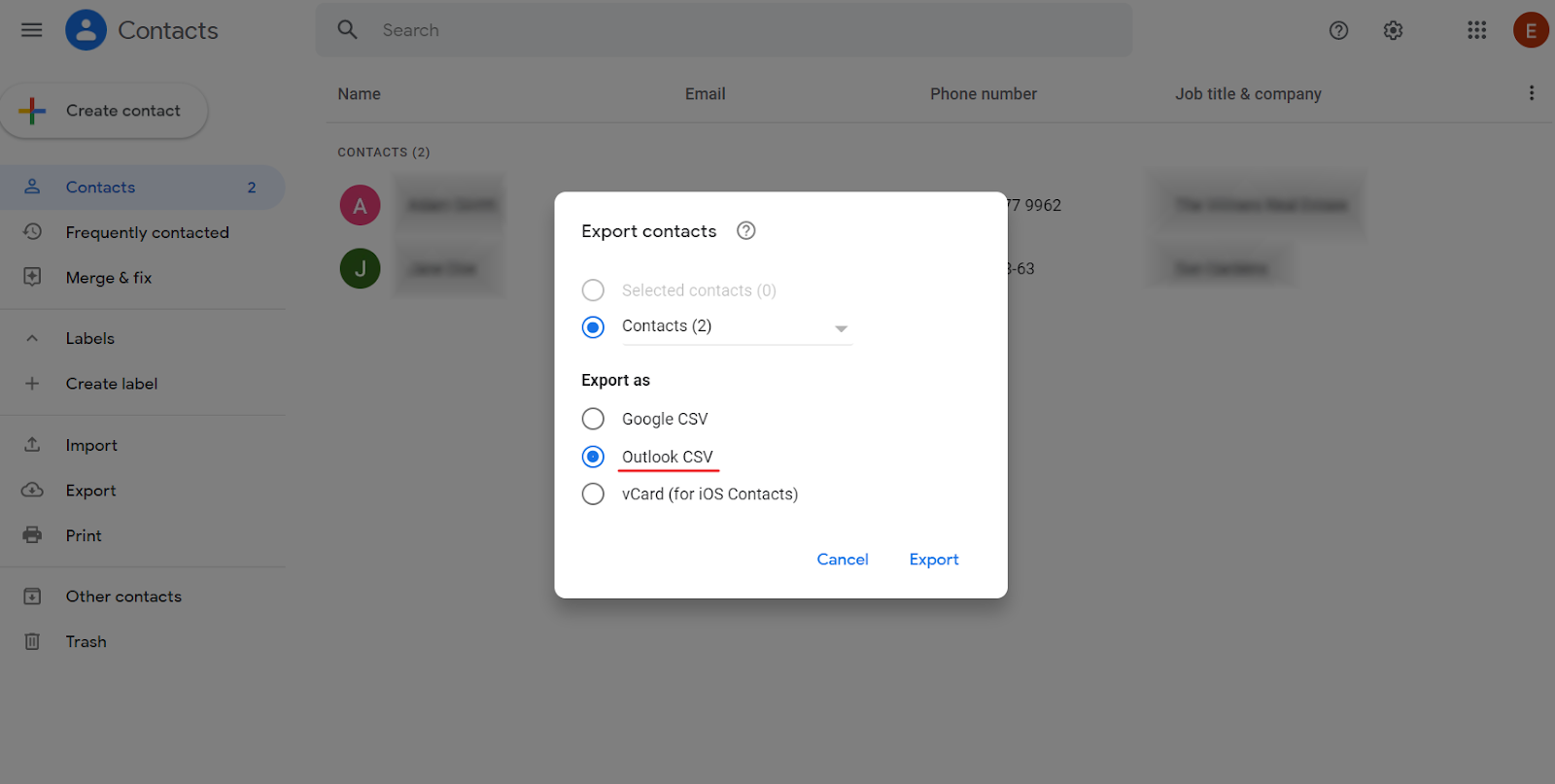
In the modal window that opens, select "Outlook CSV".
