To connect GetResponse, you just need to specify the API key (Dashboard — Tools —Integrations and API — API — Generate API) in the "Integrations" subsection of the "Settings" section of the administrator account.
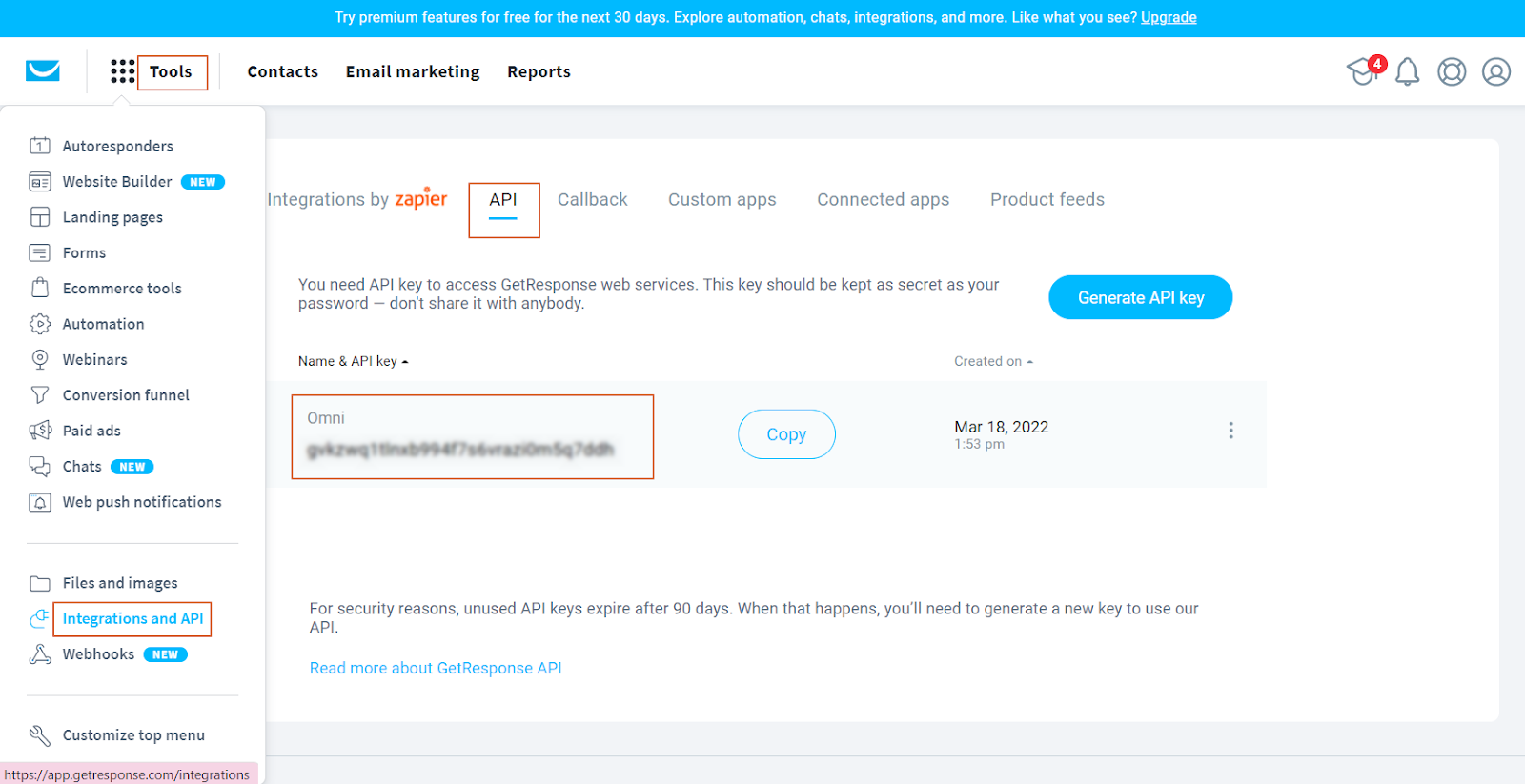
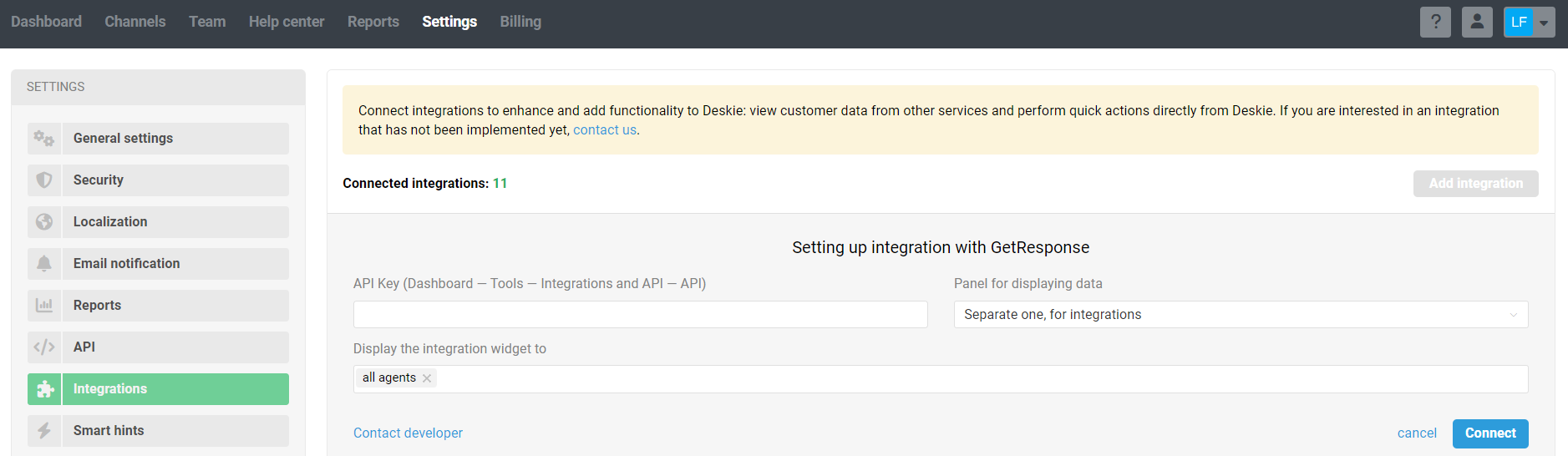
Where to display the data: you can choose where to display the widget in the "Panel for displaying data" drop-down list. You can place the data at the bottom of the informational panel on the case page. But if there is a lot of information, it is more convenient to display the widget in a separate panel.
Specify who should see the widget: list specific agents or groups that need to have the widget displayed.
Data display
Once the integration is enabled, the case page displays data from GetResponse in the right sidebar. The amount of data depends on what is in GetResponse. Let's take a closer look at the possible options.
1) If the customer is not on any GetResponse list yet, then we give the opportunity to quickly add them to the necessary lists:
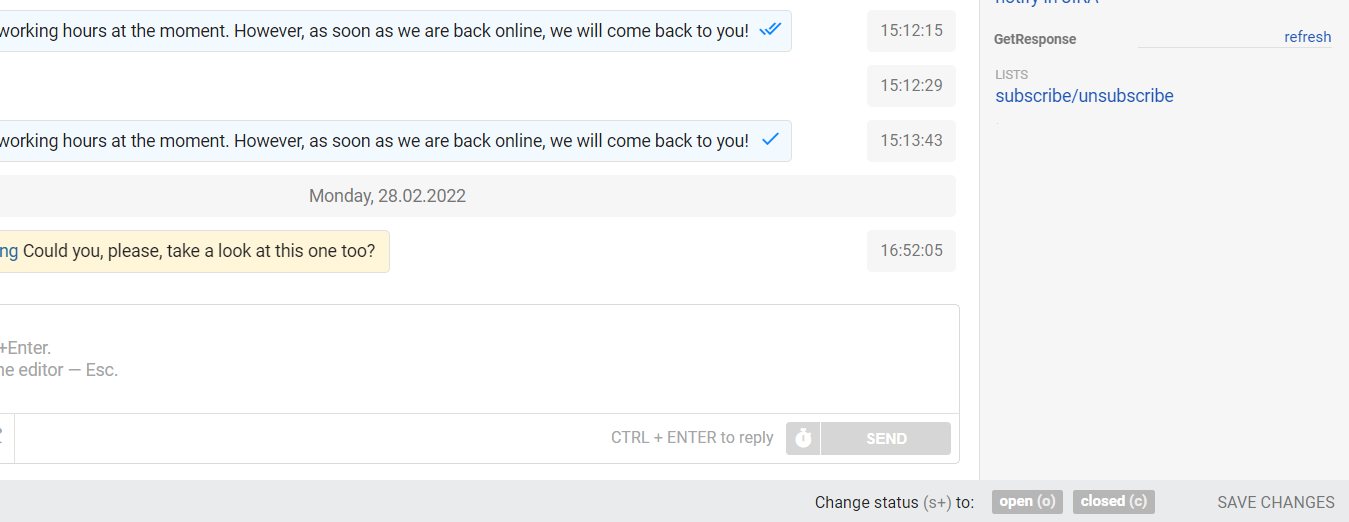
When you click the "subscribe/unsubscribe" link, a modal window appears that displays lists from GetResponse. To add a customer to one or another list, just tick the checkbox and click on the "Save changes" button:
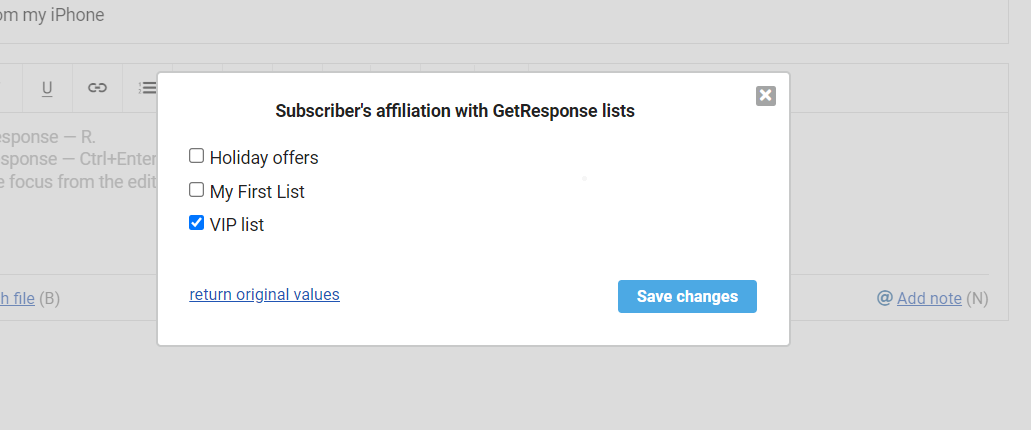
Also in the modal window, there is a link "revert original values". It helps when you have made changes or changed your mind and want to return to the original state.
(!) If you have chosen confirmation of subscription by the user in the list settings, then this list will be displayed in the user's data only after receiving this confirmation.
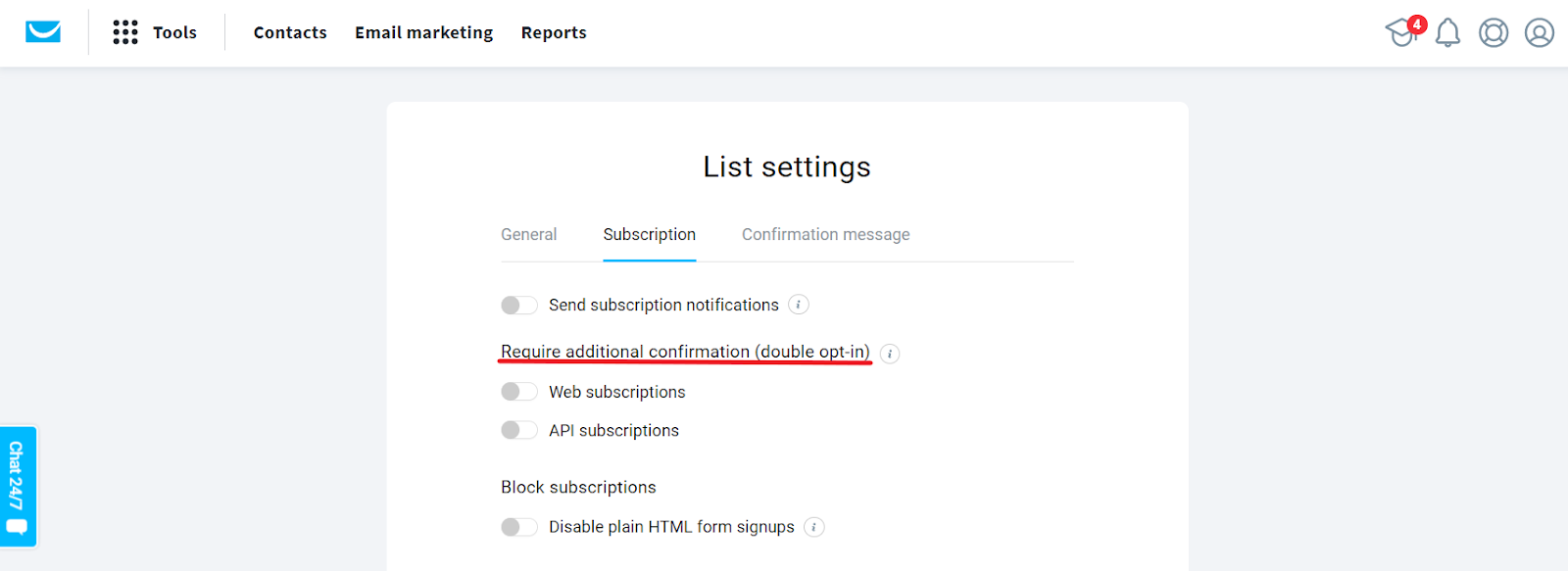
2) If the subscriber is on the list, but has not yet received a single letter, then only the list's name is displayed in the GetResponse widget:
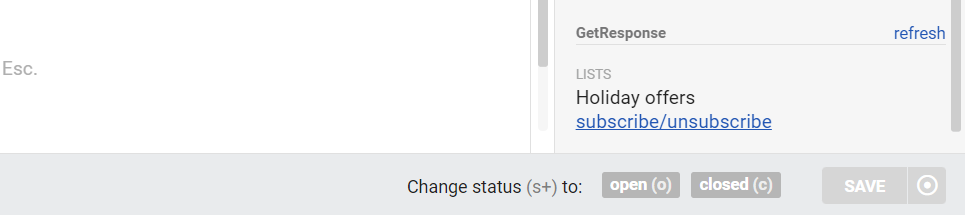
3) When the subscriber is not only in the lists but has already received some newsletters, all widget items are displayed:
Lists (all mailing lists that the subscriber belongs to);
Messages (the last three letters that the subscriber received);
Activity (average values for openings and clickthroughs).
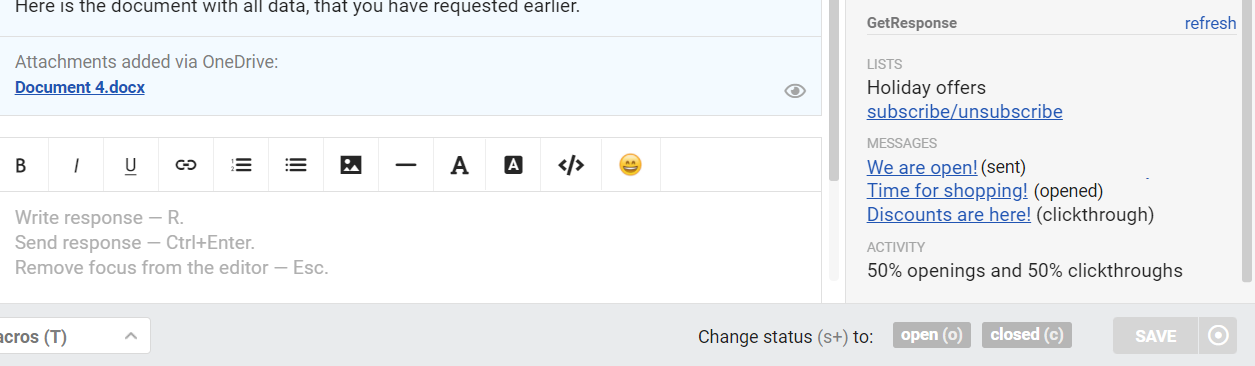
The subject of the message is a link that you can click on to view the web version of the email. It is quite useful since by the subject's name it's not always possible to understand/remember what kind of email it was.
4) We check the presence of a subscriber in GetResponse by email address. However, one customer can have multiple email addresses in Deskie. Therefore, when checking data in GetResponse, we consider all email addresses of the customer.
If there is more than one email address, all of them are displayed at the beginning of the GetResponse block:
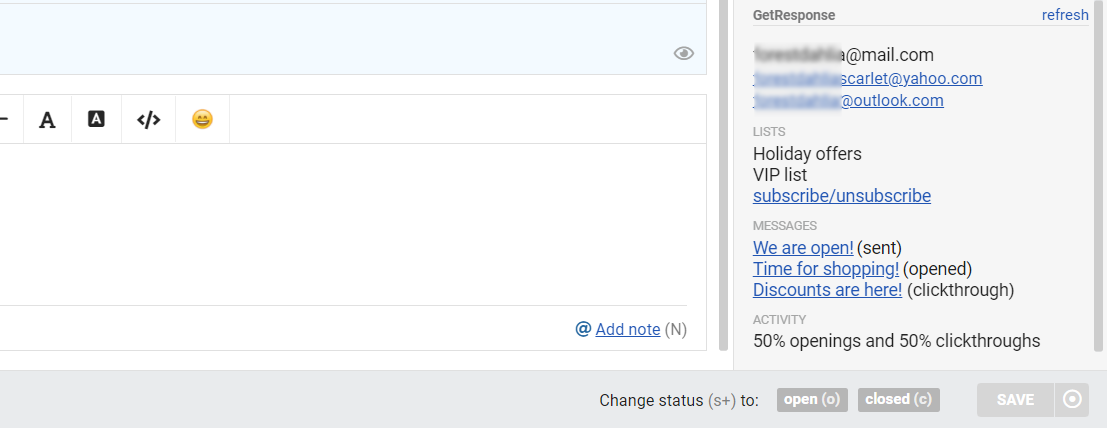
In this case, email addresses act like tabs. Active tabs have black text, while inactive tabs have blue text, meaning they are links. When you click on an inactive "tab", we load data from GetResponse for the selected address.
