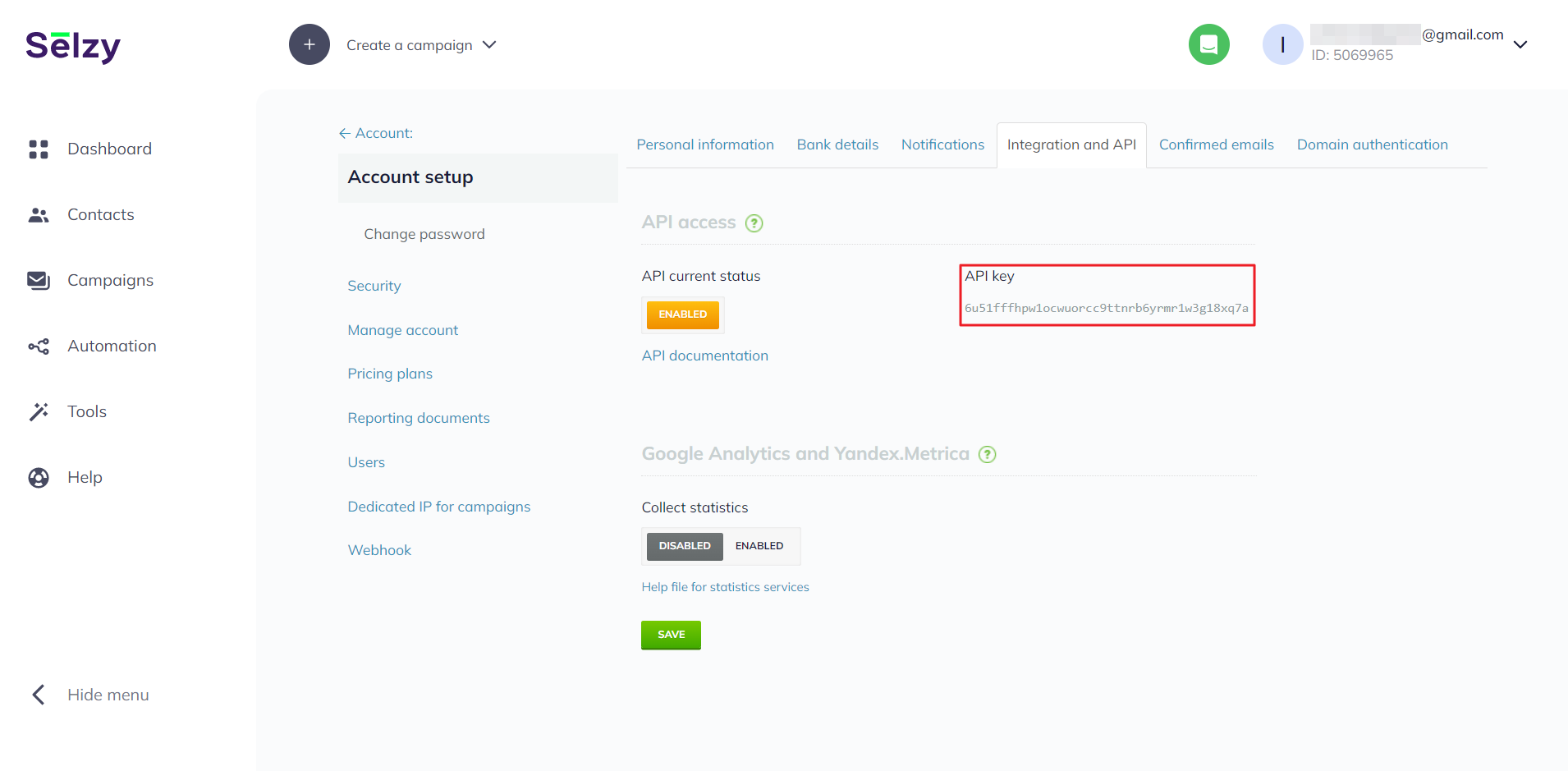
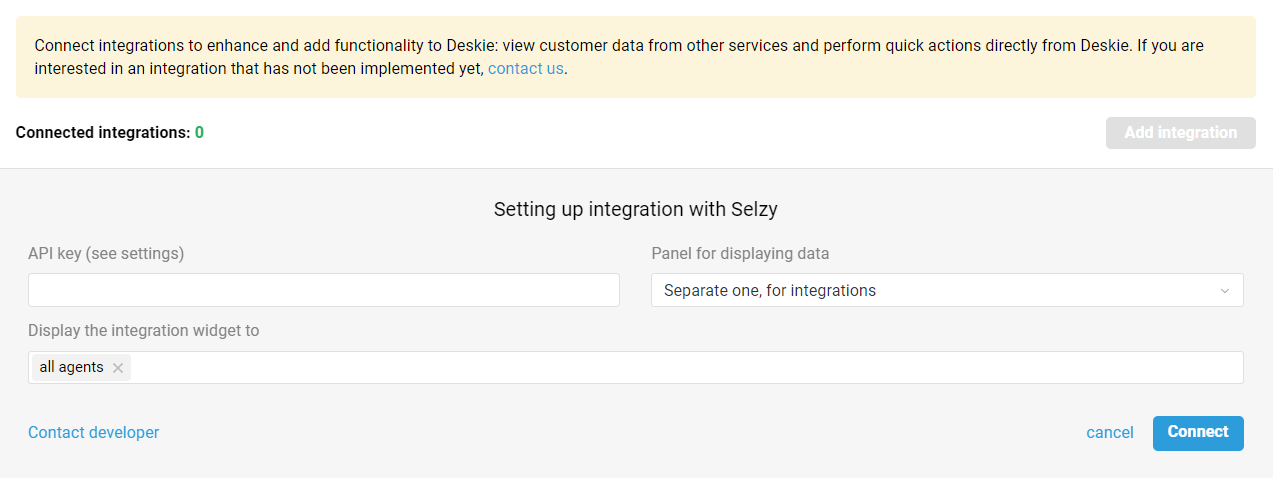
After connecting the integration, the data from Selzy is displayed on the page of a specific case in the right sidebar. The amount of data depends on what is in Selzy. Let's take a closer look at the possible options.
1) If the customer is not yet on any Selzy list, then we give an opportunity to quickly add them to the necessary lists:
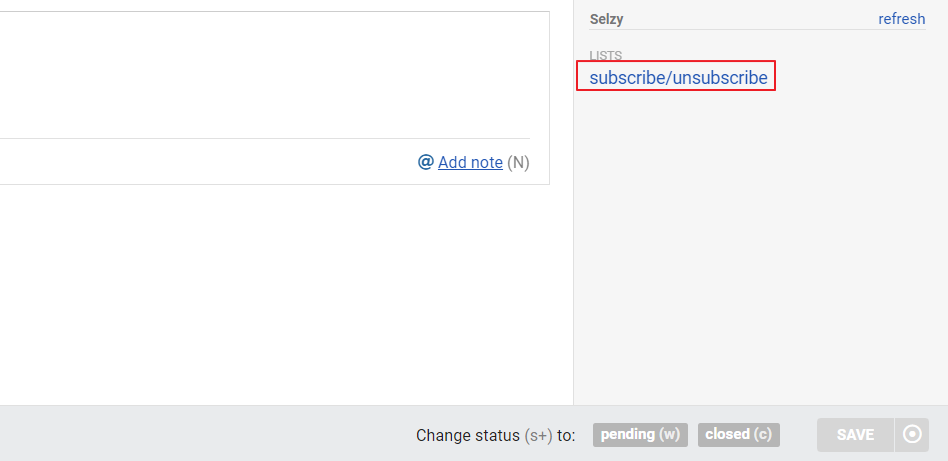
When you click on the "subscribe/unsubscribe" link, a modal window appears that displays lists from Selzy. To add a customer to one or another list, it is enough to mark the checkbox and click on the "Save changes" button:
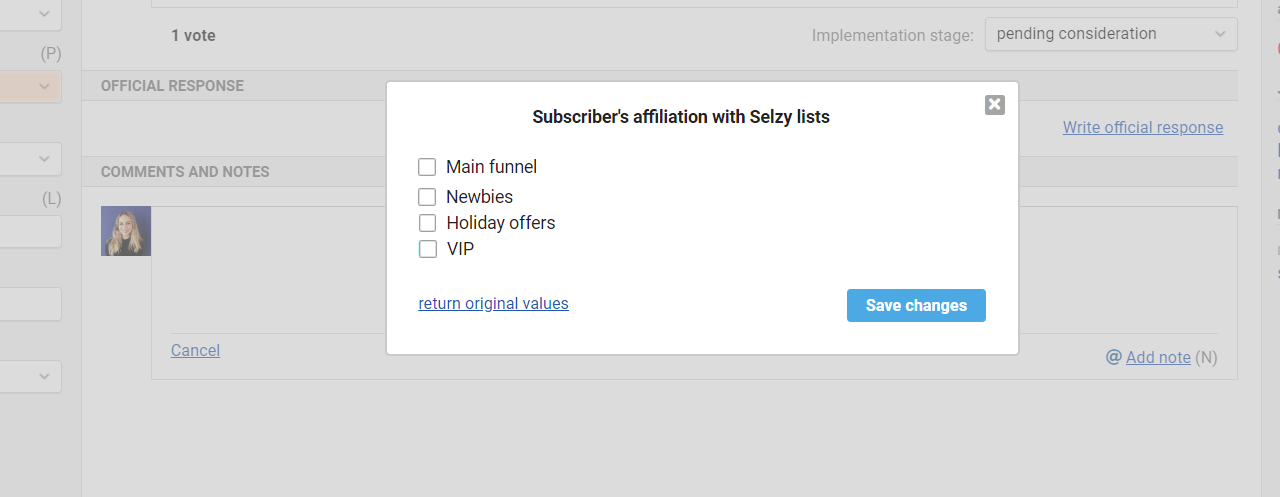
Also in the modal window, there is a link "revert original values". It helps when you have made changes or changed your mind, and want to return to the original state.
2) If the subscriber is on the list, but has not yet received a single letter, then the Lists item displays the list and the status of the subscriber in it, which is indicated in brackets:
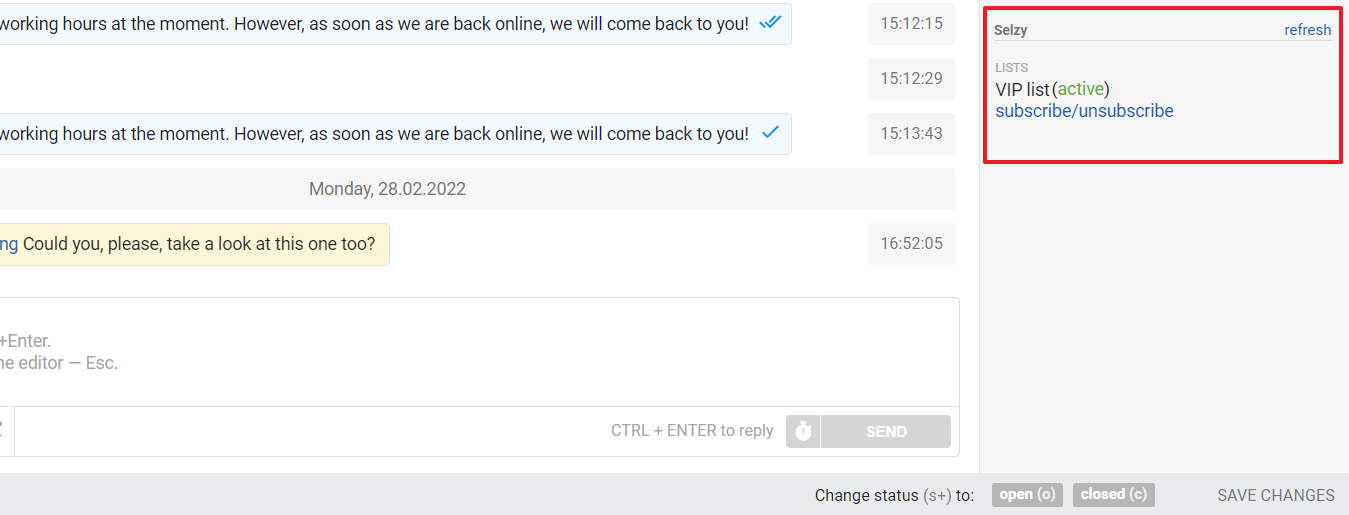
A subscriber in the lists (the customer who created the current case) may have different statuses, but in general, you will come across the following:
undefined status (grey color);
active-new (grey color);
opt-in request sent (grey color) — subscription request with a confirmation link has been sent, Selzy is waiting for customer approval, emails cannot be sent;
active (green color) — email address and subscription are active, emails can be sent;
deactivated (grey color) — email address was disabled via Selzy web interface, emails cannot be sent, this can be re-enabled via Selzy web interface;
unsubscribed from all (red color);
unsubscribed from mailing (red color);
blocked (red color) — blocked by Selzy, cannot send emails, unblocking is possible only at the request of the person;
activation requested (grey color) — email address activation requested from Selzy, emails cannot be sent.
3) If such a person is listed in your Selzy account (the customer who created the current case) and has received a message, the widget also displays the last three campaigns (with their status) in which they participated:
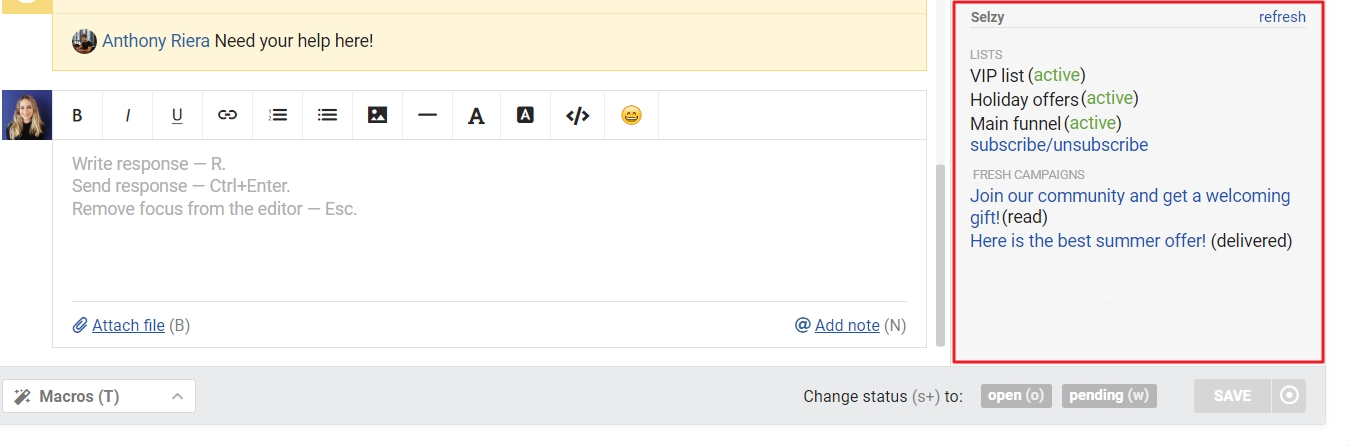
(!) Currently, the Selzy API does not allow the retrieval of statistics for a particular customer (as implemented in our integrations with other email marketing services). That's why we only review the last 10 email messages sent from Selzy. If the relevant customer is included in these last 10 email campaigns mentioned, we will display information about the relevant messages in the widget.
The campaign name is a link that you can click on to view the web version of the email. It is quite useful since by the campaign's name it's not always possible to understand/remember what kind of email it was.
4) We check the presence of a subscriber in Selzy by email address. However, one customer can have multiple email addresses in Deskie. Therefore, when checking data in Selzy, we consider all email addresses of the customer.
If there is more than one email address, all of them are displayed at the beginning of the Selzy block:
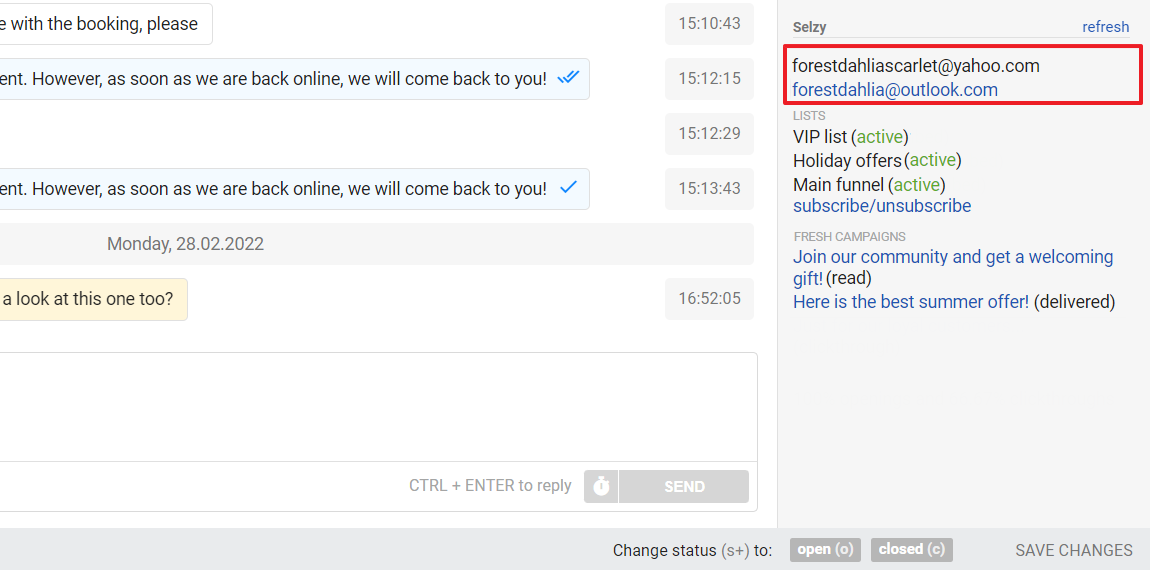
In this case, email addresses act like tabs. Active tabs have black text, while inactive tabs have blue text, meaning they are links. When you click on an inactive "tab", we load data from Selzy for the selected address.
