Here we talk about actions that the service performs automatically right after: creating a new case, sending a response to the customer, or saving changes in a case.
You can set the appropriate behavior for each of the buttons yourself:
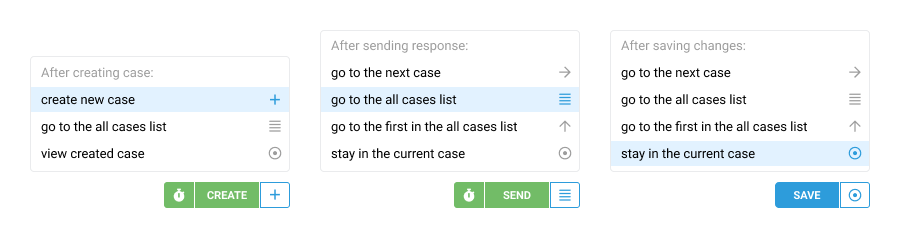
Selected values are memorized separately for each agent, and also for each of the three buttons. For example, an agent has selected the "go to the next case" option for the "Send" button. In this situation, after sending a response to the customer, an agent will always go to the next case's page until another option is selected.
For greater convenience, the icon is displayed in the collapsed mode so you can easily define the next action.

By default, we have set the most popular values:
"Create" button — view created case
"Send" button — go to the all cases list
"Save" button — stay in current case
