Previously, there was only one administrator account in Deskie. If different colleagues created rules, connected channels, added macros, or paid for a service, each of them had to be granted access to the entire account. This had certain risks: an agent could accidentally or intentionally edit or delete any data and settings, as well as see information not intended for him/her.
Difficulties were also encountered when working with reports. For example, when different agents with access to the administrator's account simultaneously checked different indicators, they reset the filters selected by each other, since the administrator's account was one and shared.
Now a separate administrator account is created for each agent with access only to certain sections and subsections and flexibly configured rights. For instance:
the head of support has an administrator account with full access;
the most experienced support agent - an administrator account only with the ability to add and edit macros and automation rules;
an accountant - an administrator account with the "Billing" section only.
As before, you don't have to pay anything extra for an administrator account, which means that creating sub-administrators won't affect your costs, but will help you to set up a more flexible workflow and split responsibilities.
To create sub-administrators, go to Administrator account → Team section → Administrators subsection.
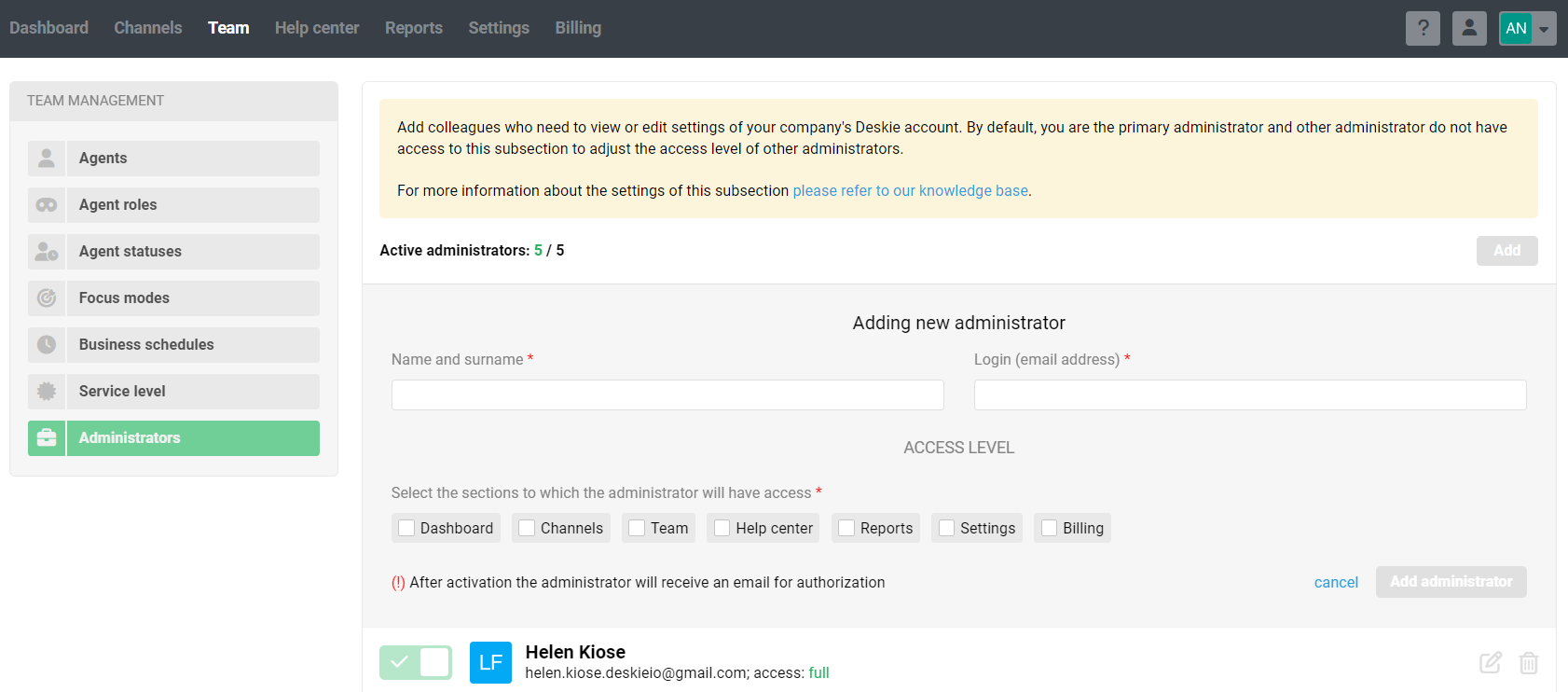
Fill in the fields with the name and email address to be used as a login, and tick the required sections, subsections, and available access rights in each of them.
All sections have links to quickly grant "full access", i.e. access to all subsections and rights to add, edit and delete data, and "minimal access", i.e. access to all subsections but for viewing only, without the ability to add, edit or delete data.
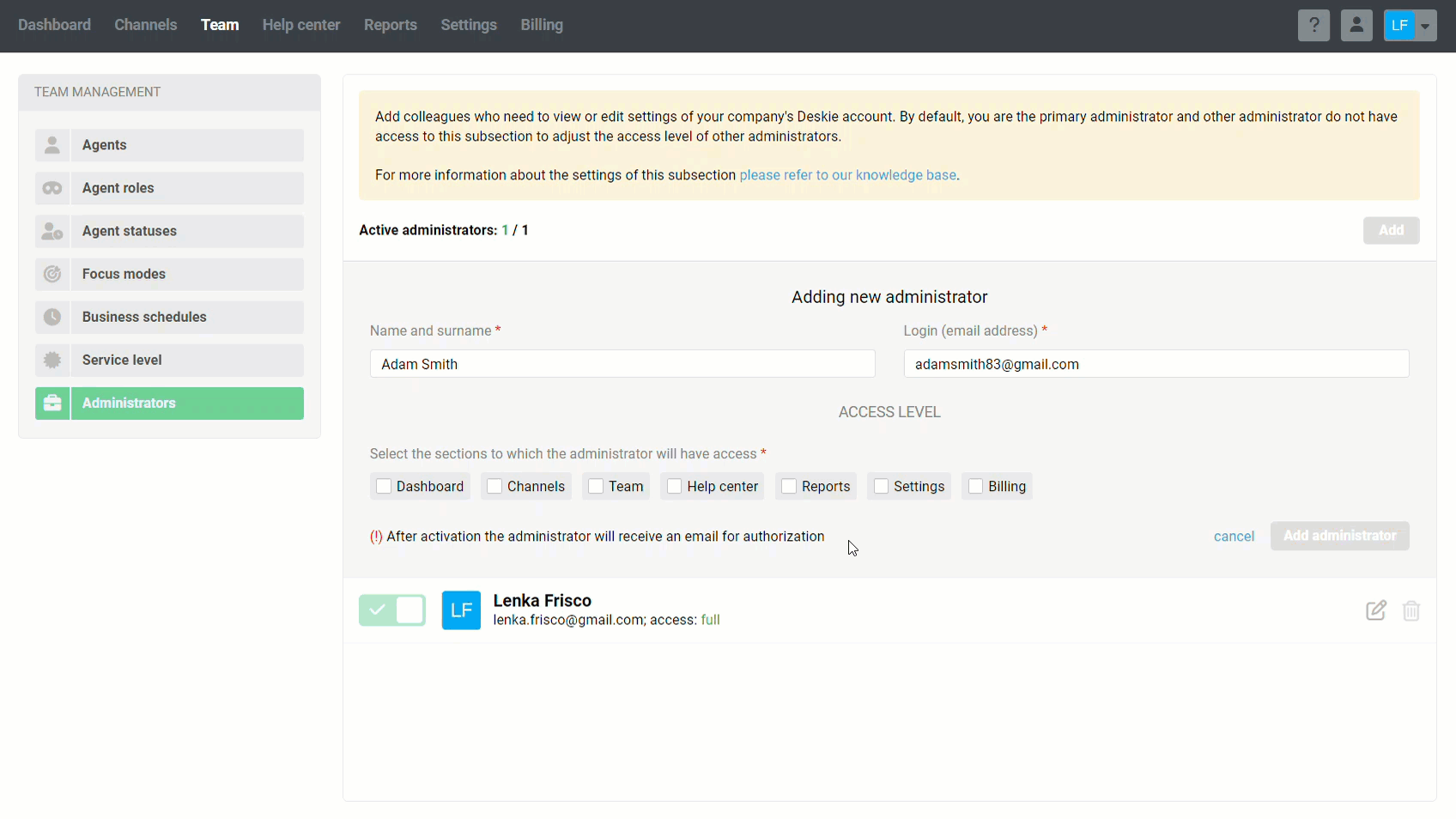
After adding a sub-administrator and enabling their account, an email is sent to the specified email address to create a password and log in to the account.
Important points
а. To make the transition seamless for current customers, sub-administrator accounts with full access are automatically created for all agents who had access to the administrator account. Edit their settings to leave only the access and permissions they need.
These sub-administrators have the same password as the agent account. If you want, you can change it so that the agent and sub-admin accounts have different passwords.
b. Previously, only the main administrator could log in to the administrator's account — https://[company_name].deskie.io/admin/login/. Now any sub-administrator can log in on this page.
c. If there is a sub-administrator and agent account with the same login (email address), you can switch between the administrator and agent accounts using the quick navigation icons:
— user icon in the administrator account;
— portfolio icon in the agent account.
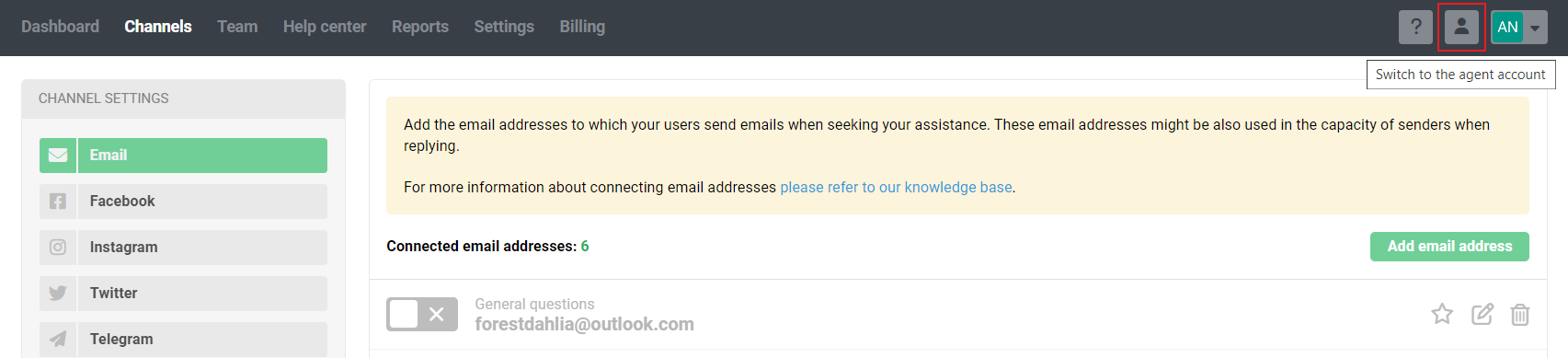

Using the same login for both administrator and agent accounts only affects the ability to quickly switch between accounts via the icon in the top panel. Passwords for administrator and agent accounts can be different, and if you need to change them, you’ll have to do so separately for each account.
d. The primary administrator always has full access, while sub-administrators cannot edit or delete their account, nor can they forcibly end the primary administrator’s session.
Main administrators themselves can only change their login and password, but not their access settings: they must have full access.
e. The primary administrator can change their own login by navigating to: administrator account – "Team" section – "Administrators" subsection — edit icon on the primary admin’s profile – "Login (email address)" field.
