A source is a .eml, .msg, or .txt file that contains all the technical, or otherwise RFC, headers of an email. The email headers contain data about when, where the email came from, and what route it took, as well as information added to the email by various programs.
Often, the source allows us to trace the path of an e-mail by logs, to understand if there was a problem and what it was.
How to get the source of an e-mail in popular email services:
Gmail
If you use a Gmail account (including the mailbox on your own domain), open the email you want. At the top of the email, click "More" (the three-dot icon), then select "Download Message". Save the email source with the .eml extension.
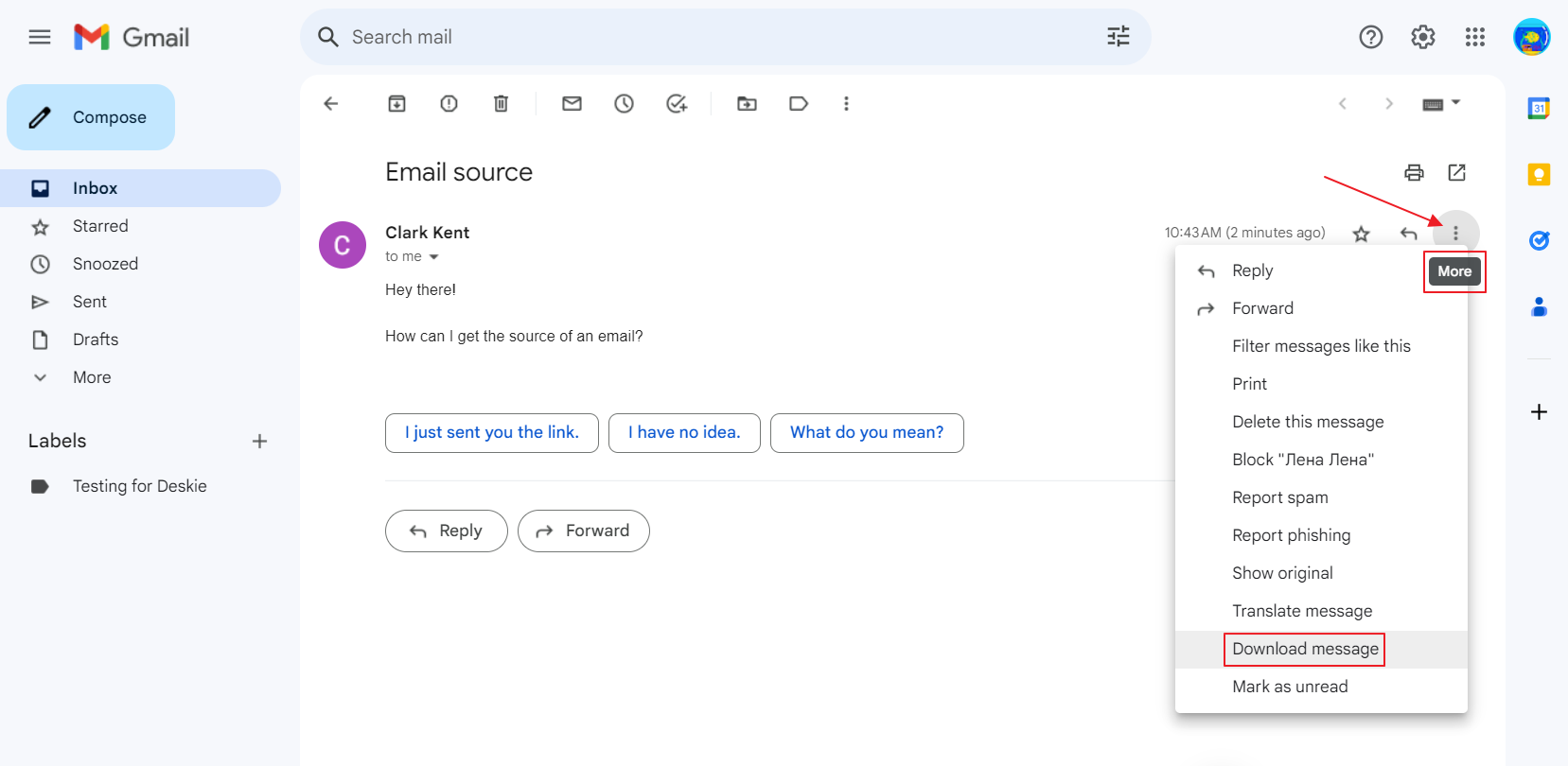
Outlook 365
1. Click New Email. A new blank email will open.
2. In the list of messages, select the email whose source you need and drag it into the body of the new email. The email will be attached to the new message as an .eml file. Download it to your computer.
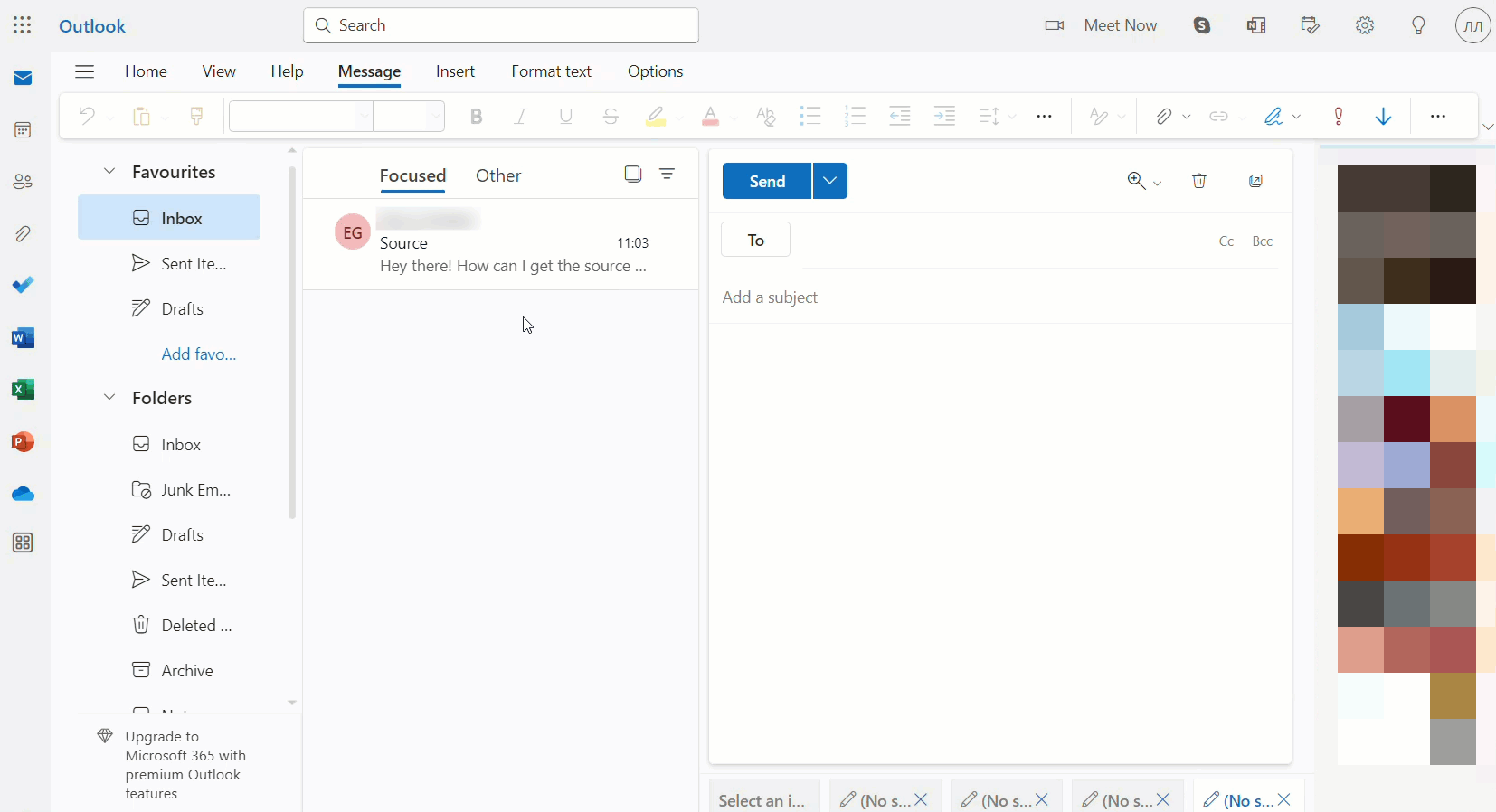
Yahoo! Mail
Open the e-mail. In the additional menu, select "More" (three-dot icon), then click "View raw message".
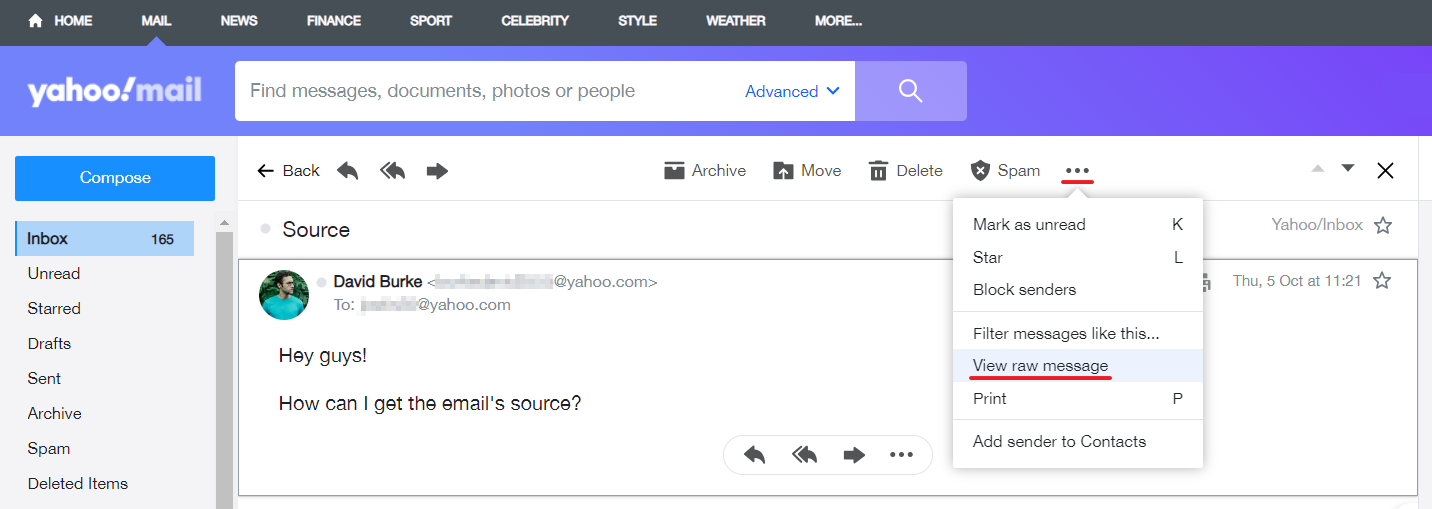
The Bat
Click on the desired email in the message list and go to "Tools" → "Export messages to" → "Message files (.EML)".
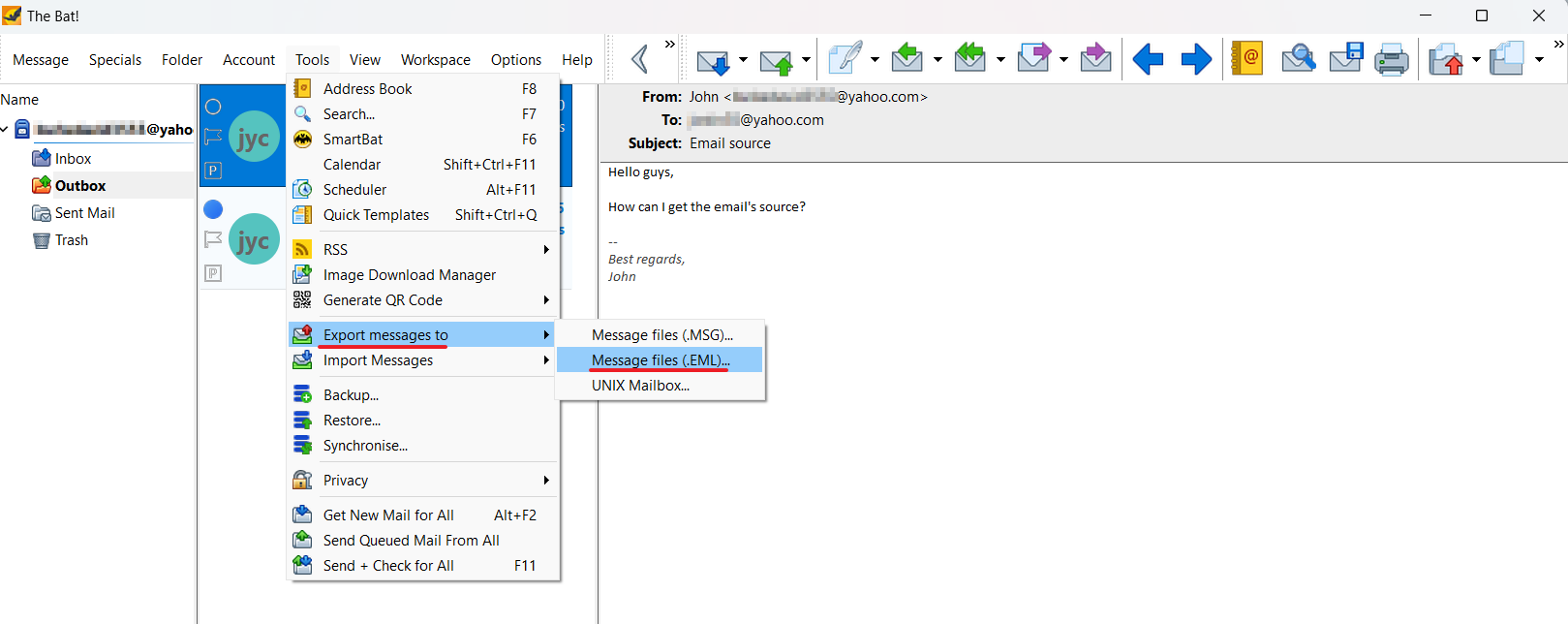
Mozilla Thunderbird
Open the email. In the additional menu on the right side, click "More", and select "Save As". Save the file.
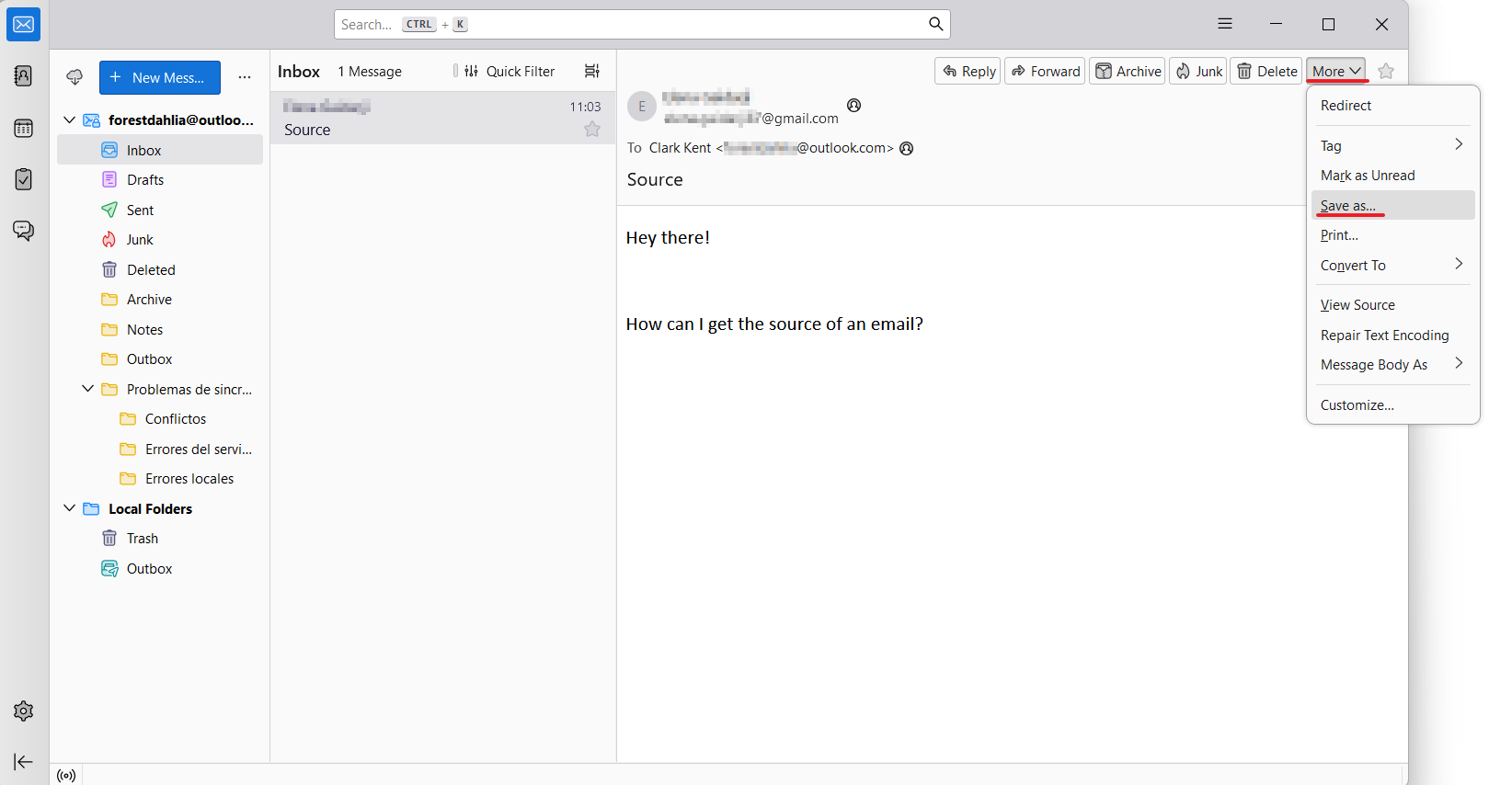
Apple Mail
Select the letter and use the keyboard shortcut — Option+Cmd+U. You can also get the source via the menu. Open the letter, click on "File" in the menu, click on "Save As" and select the "Source" format. The letter will be saved in .eml format.
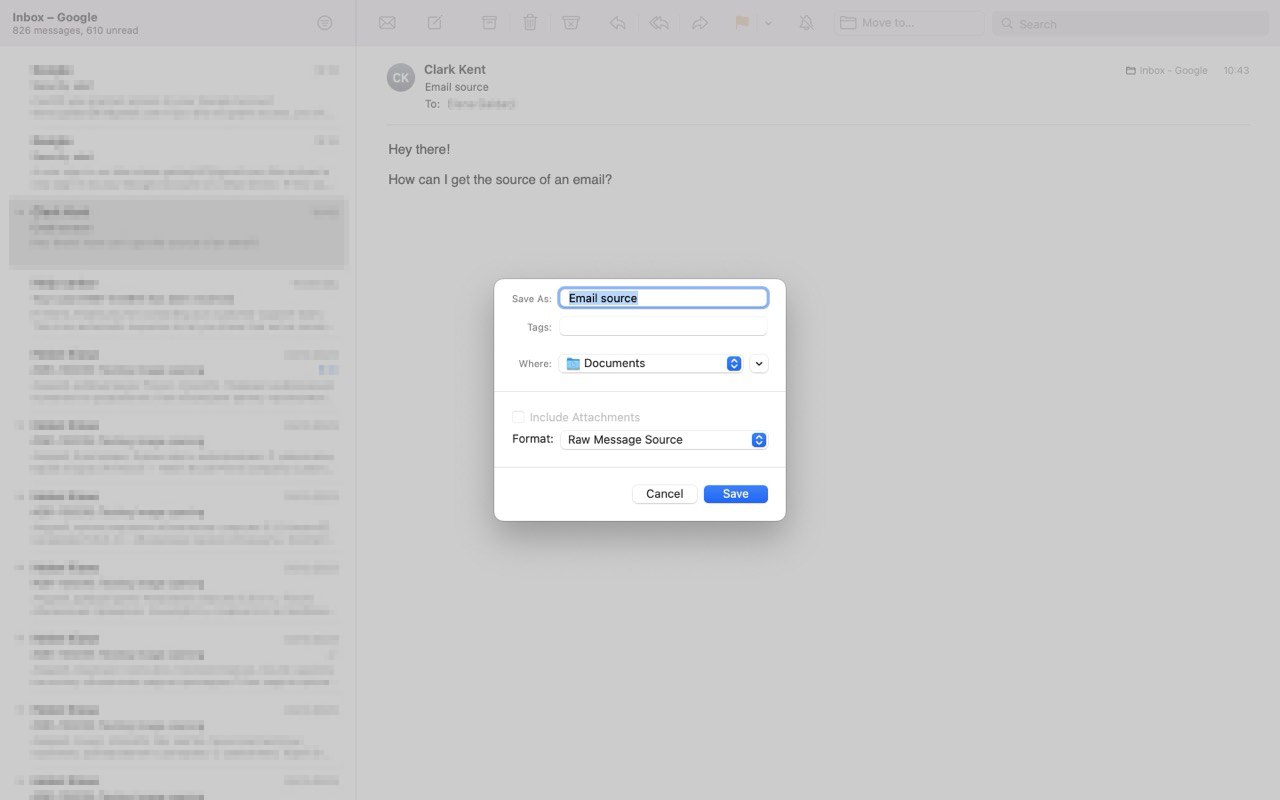
You can save an email in .eml format simply by dragging it to the desktop. If you drag a conversation, all emails from it will be saved as separate files.
