Rules in Deskie can be combined into groups - this will make it easier to navigate the list of rules if there are a lot of them, as well as massively disable rules or change the order in which they are executed. For simplicity of creating rules of the same type, there is a clone function: in one click, you can clone an existing rule, make spot edits and create a new one based on it.
1. Rule groups
a. You can add a new rule group by going to the Rule Groups tab. Separate sets of groups are created for each type of rule — for new, updated, or existing cases.
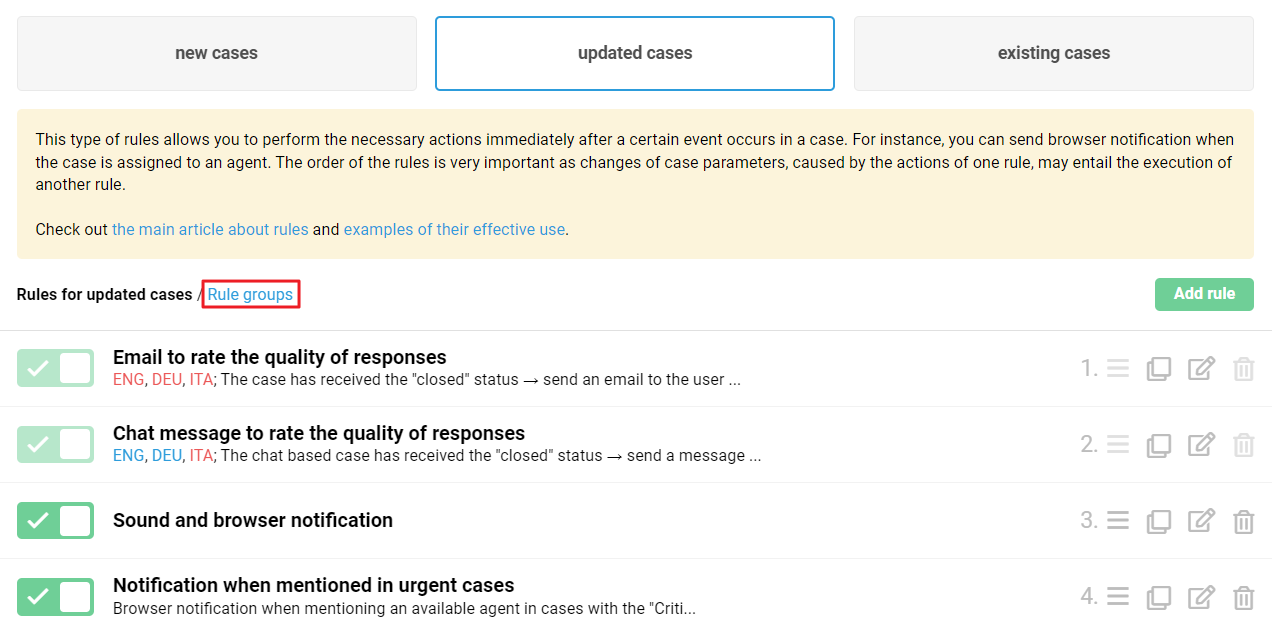
You can also create a new group of rules directly when adding or editing a rule. The logic is similar to that used when creating/editing macros categories.
b. In the "Rule groups" tab, you can perform the following actions with groups:
disable (all rules that are in the group are no longer checked, even if they are enabled);
rename;
delete (in this case, the rules included in the group remain, and the execution order is inherited from the group settings).
c. In the list of rules, a collapsed group is displayed like this:

The group can be disabled (all rules that are in the group are no longer checked, even if they are enabled) or moved lower or higher (by dragging), thus changing the order in which the rules are executed.
You can only drag a group when collapsed.
d. You can view all the rules in a group by clicking on the arrow or on the "Rules in group" link. Rules within a group can be edited, dragged, cloned, disabled, and deleted.
e. You can add an active rule to an already existing group by dragging and dropping. You can also remove the rule from the group by dragging it (just move it to the right place in the general list).
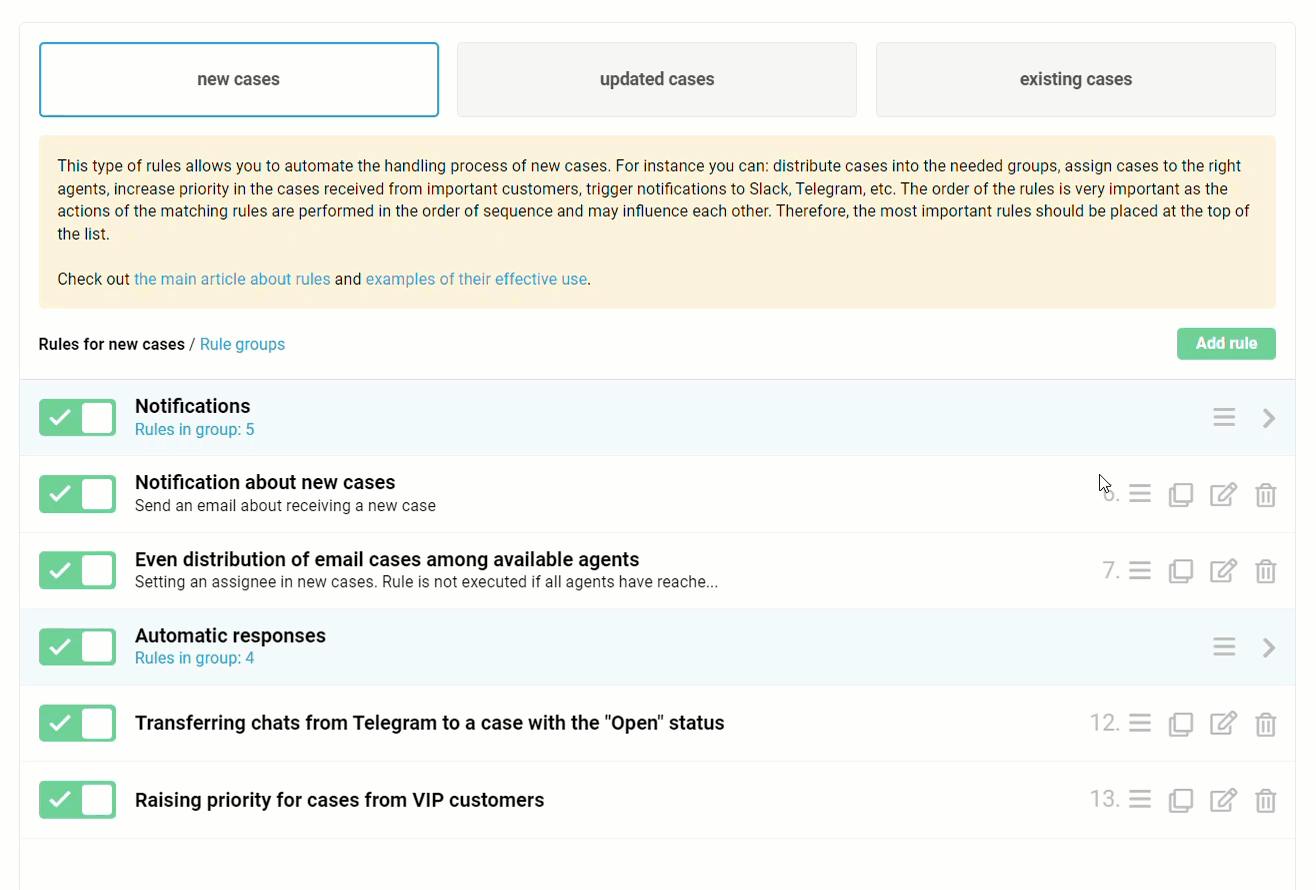
2. Cloning rules
When you click on the clone rule icon, we open the rule creation window with the source settings, adding [copy] to the title. You can rename the rule, place it in the desired group and edit it.
If you don't save your changes, no clones will be created.
By default, the rule created in this way will be in the last place in the list.
