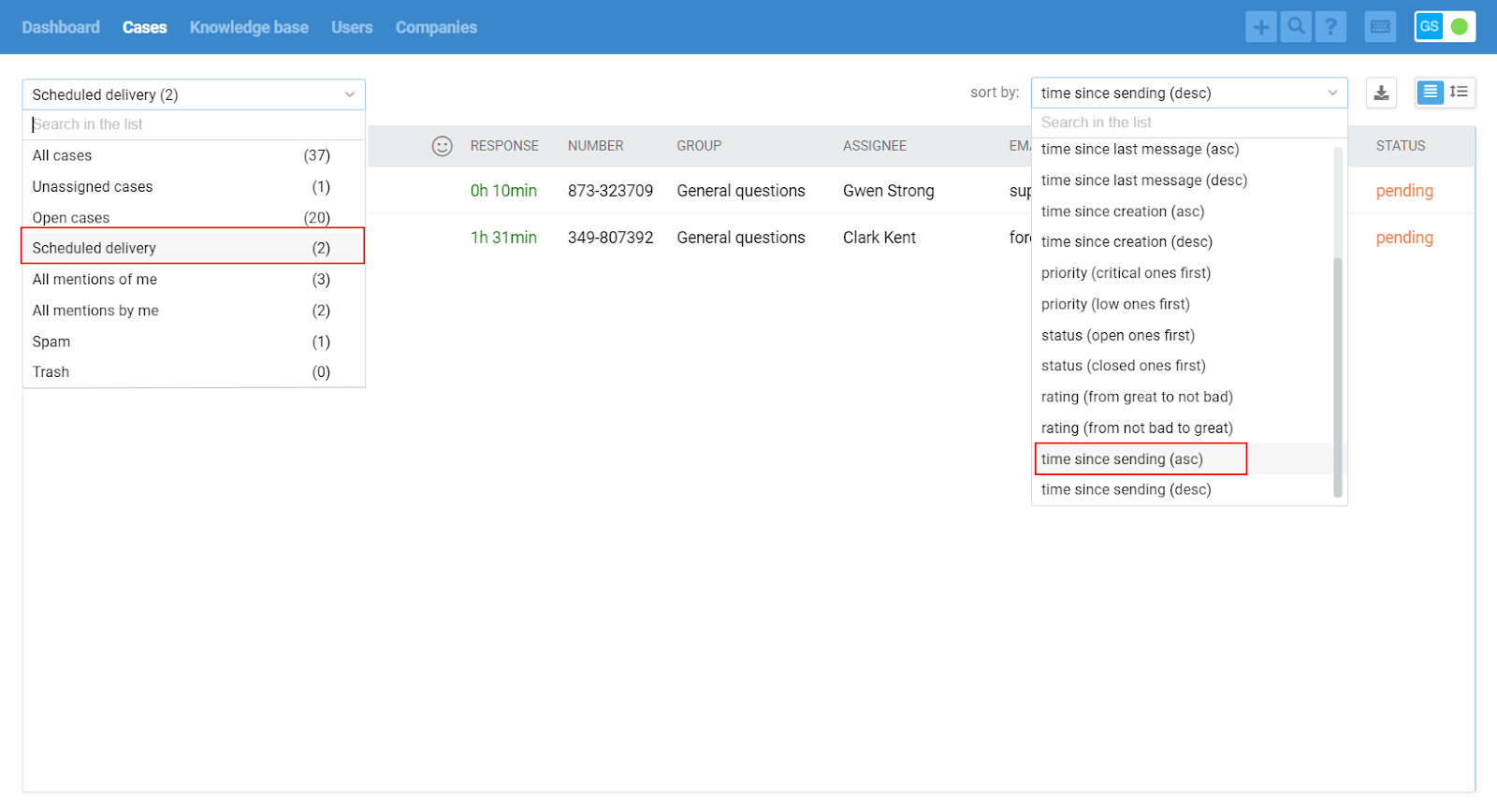the customer wrote late at night (outside business hours); the agent was online, prepared a response, and scheduled to send it in the morning, as they would not be able to continue the correspondence if the customer had additional questions;
the customer suggested returning to the issue next week, and the agent immediately scheduled the message to be sent, writing everything down in detail while they remembered the nuances that needed to be discussed;
the agent communicated with the customer in a chat and promised to return a little later with a detailed answer; prepared a response, but needs to leave for half an hour (lunch, call, urgent question from a VIP client), so they plan a scheduled response to connect to the chat quickly.
Previously, in such cases, you could only add text to the note and return to the case later to send a response. Now agents can prepare a response and postpone sending it at any time. That is, they no longer have to respond at an inconvenient time or remember that there are cases with prepared responses that need to be sent as quickly as possible.
Let's take a closer look at the key points.
1. In both emails and chats, the "Send" button has an additional icon on the left, by clicking on which agents can schedule the response they've prepared
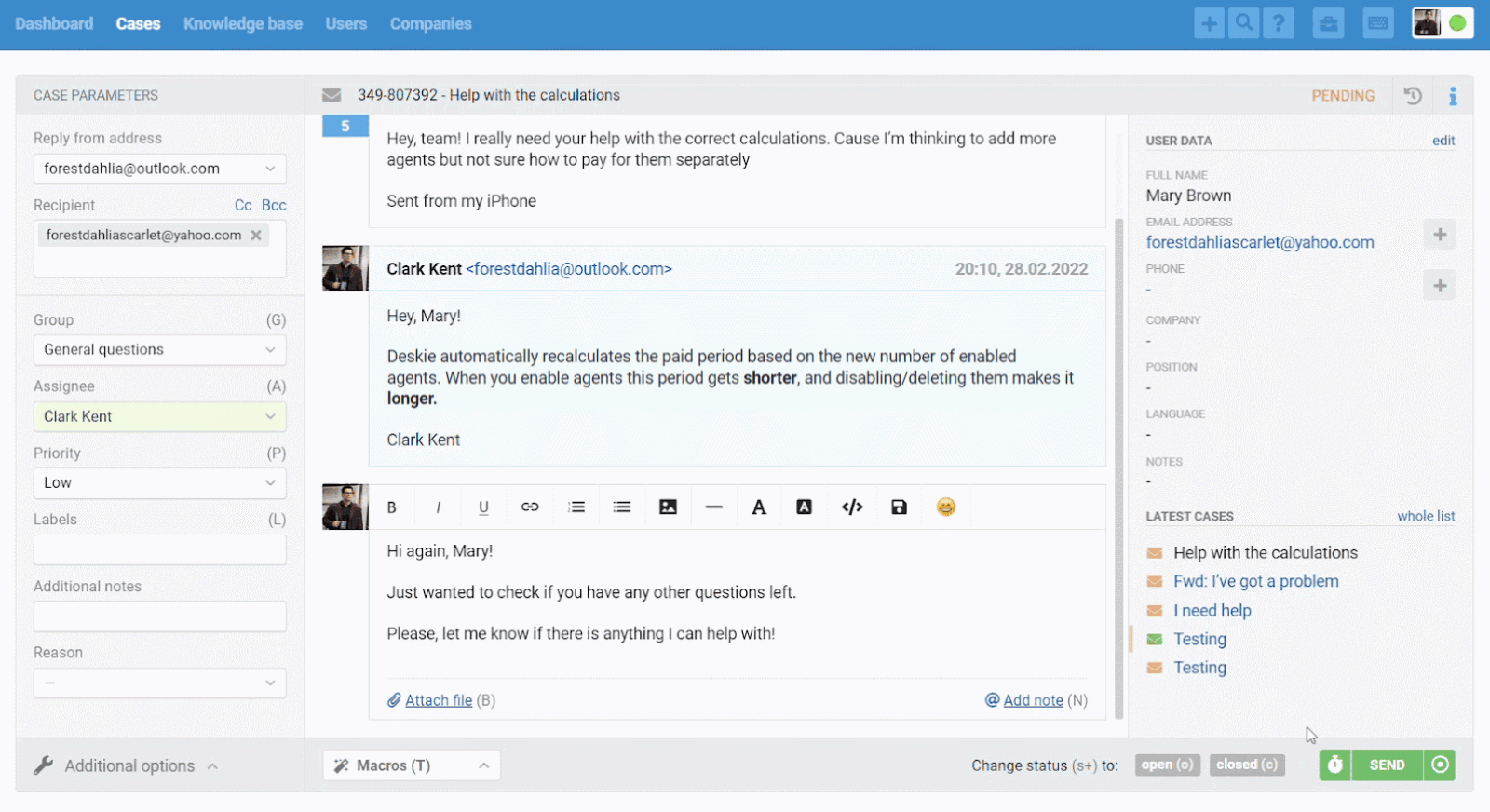
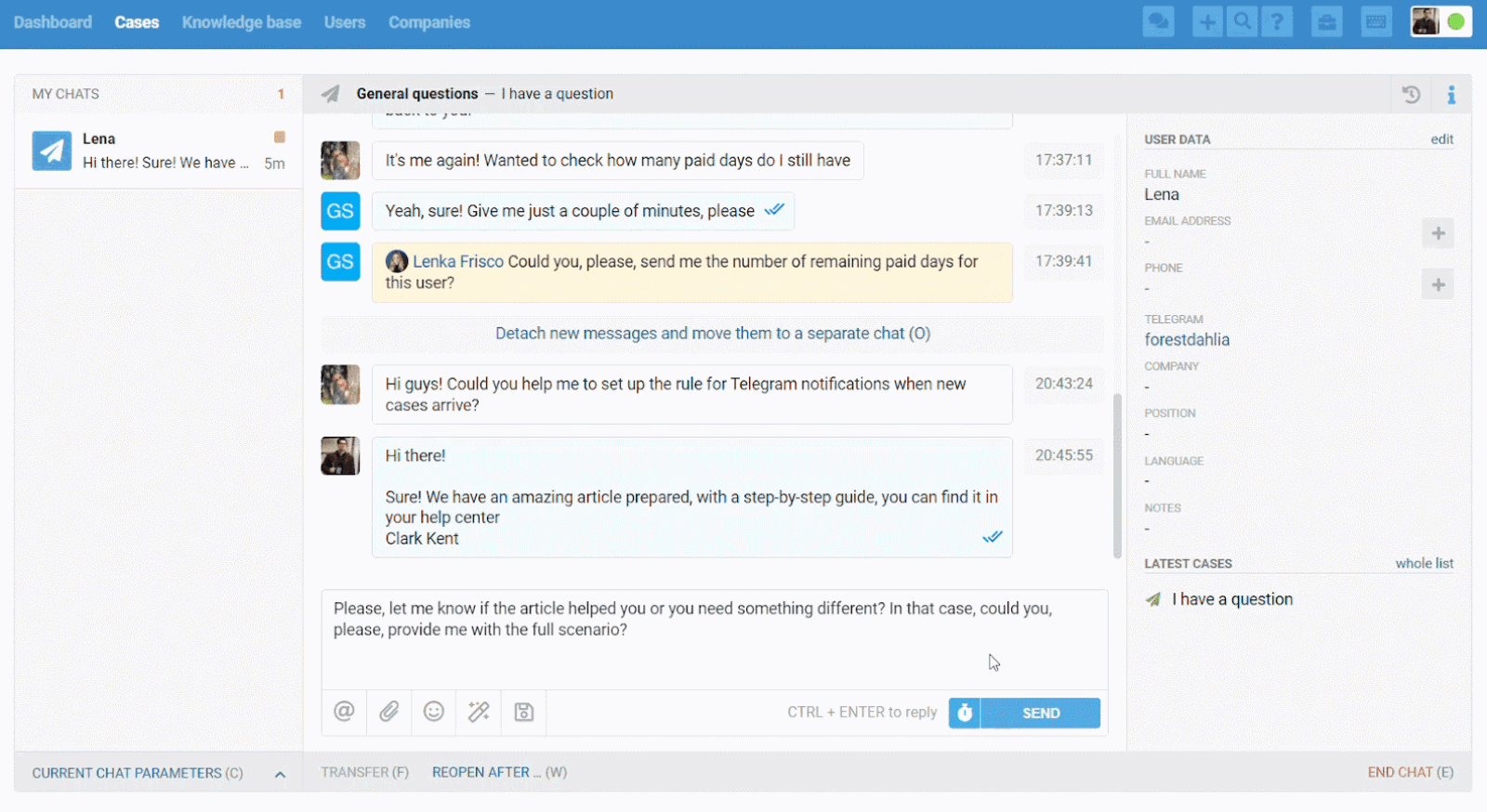
Such postponed messages are only visible to agents in Deskie. Until the message is sent, the customer will not see it anywhere, including their account in the help center.
2. Messages that have not yet been sent have a different background, links "send now" and "cancel sending", so agents can easily understand that the customer has not yet received this message.
By clicking on "send now", the message will be sent at the exact moment, and by clicking on "cancel sending", the message will be deleted from the correspondence.
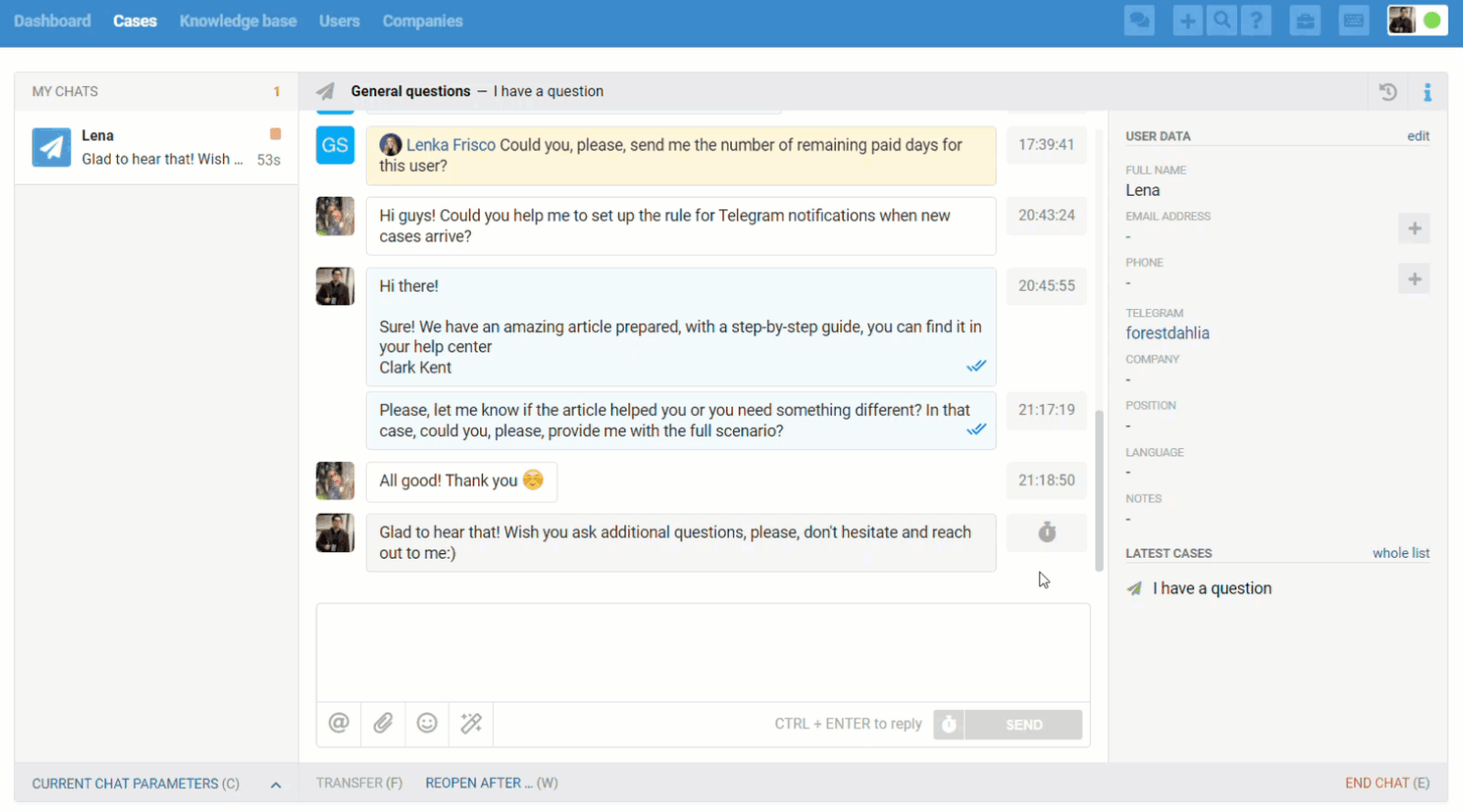
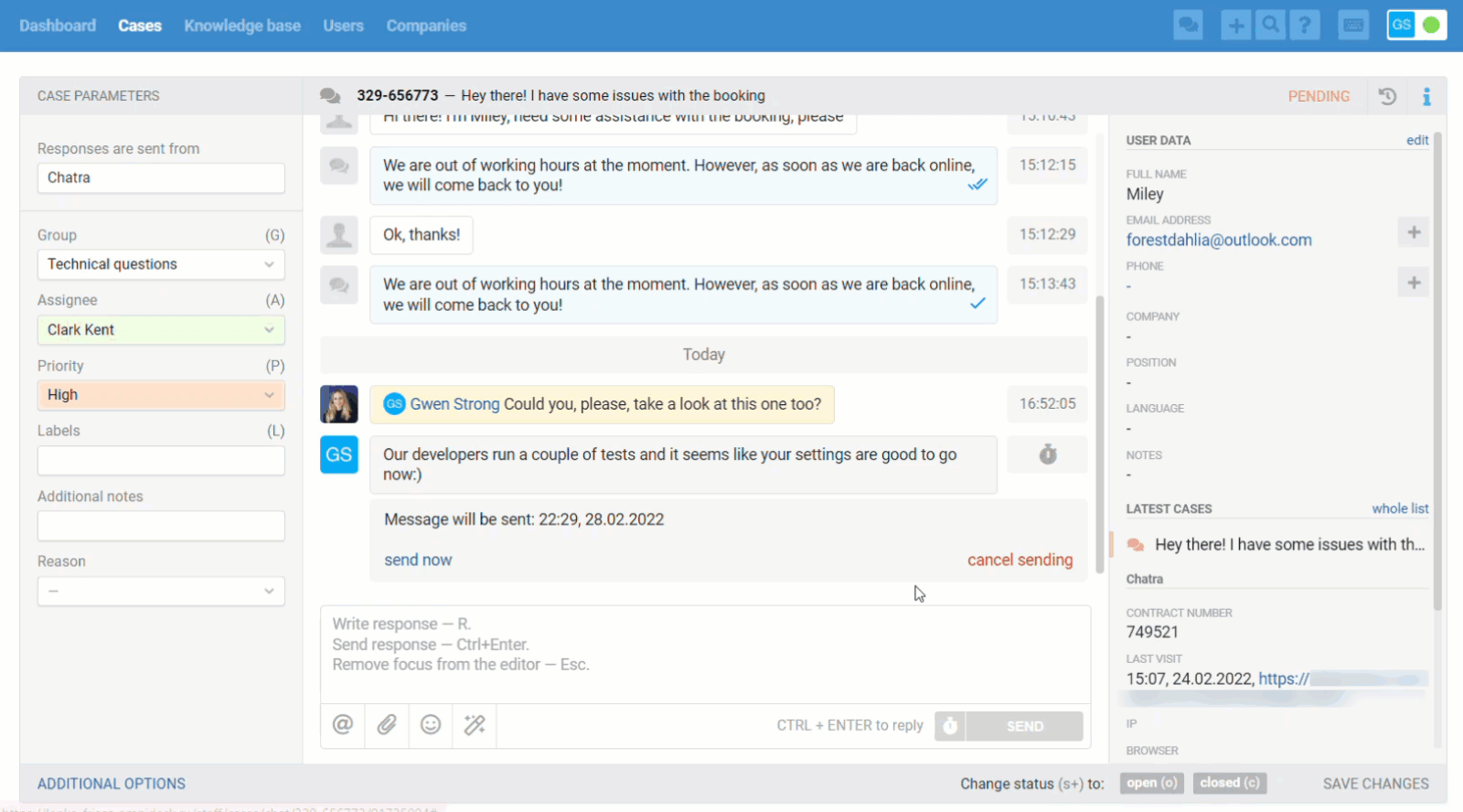
3. If there is a new message added in the case by a customer or agent before the scheduled response is sent, that response is automatically converted to a note to avoid situations where it is no longer relevant, and sending it will only confuse the customer.
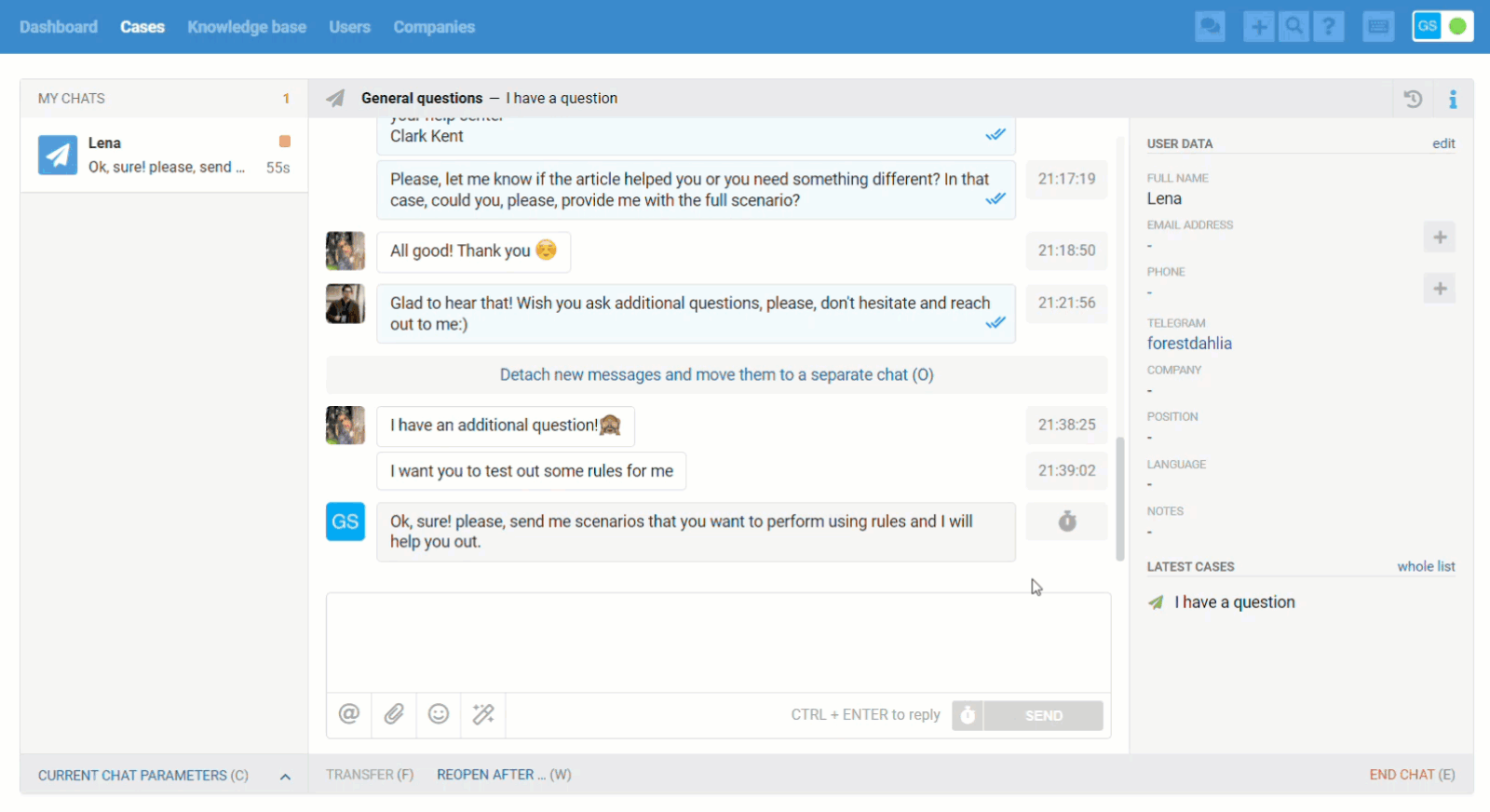
In this case, the time set by the agent to send a response will be displayed as the time when such a note was added.
4. In addition to sending scheduled messages in current cases, agents can also schedule a case itself. On the page for creating a case, the "Create" button also has an icon for scheduling the time of sending
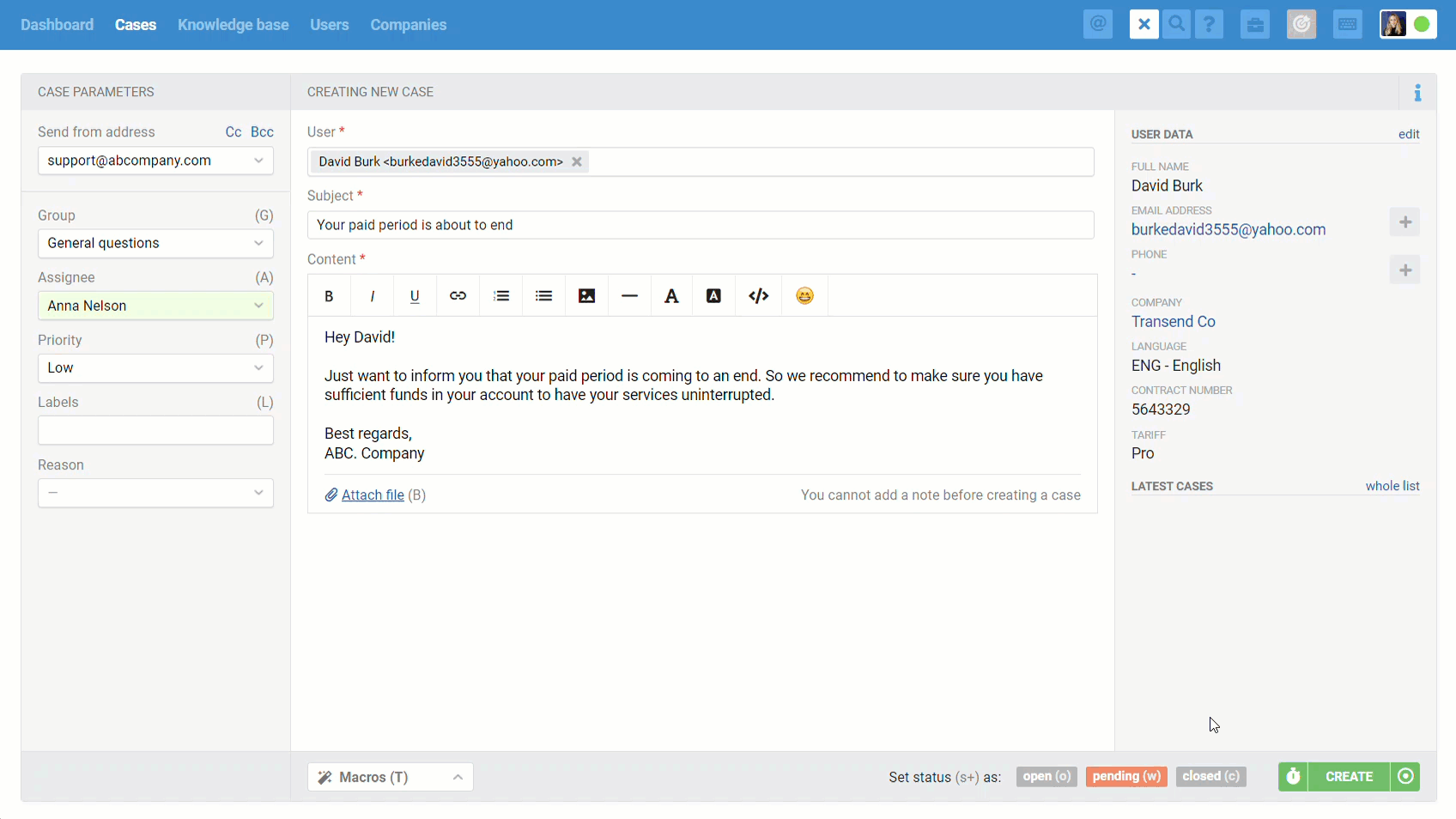
The customer will also not see such postponed cases in their account in the support help until the time comes.
5. If you have cases with scheduled messages, an additional "Scheduled delivery" filter appears in the cases list to see all such cases.
If you select this filter, you will also be able to sort the cases by the time the postponed messages were sent