There are often situations in the customer communication process when you have to return to the case after a certain time. For instance, you want to get back to a new customer a couple of days after the first contact to clarify if they need additional help or ensure they haven't forgotten about the planned Zoom conversation.
With the help of the case reopening, you can remind yourself and your colleagues about the necessary actions in the case.
Scheduling the case reopening
1) To schedule a reopening, on the page for a specific case or completed chat in the lower-left corner, in the "Additional options" menu, select "Reopen after...". This item is located in the bottom panel, to the right of the "Redirect" item when dealing with active chats.
A modal window with settings appears when selecting the "Reopen after ..." item.
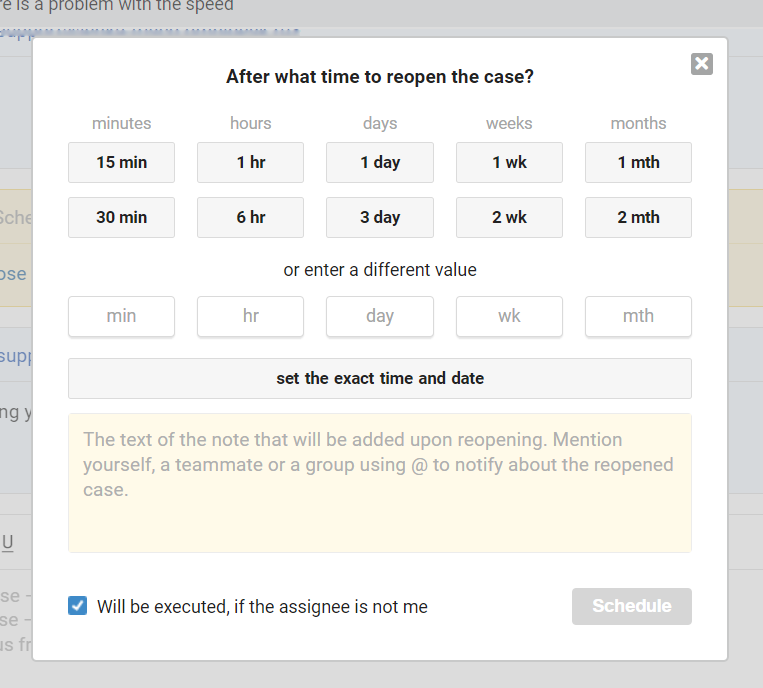
a. In the window that opens, specify the time when the case should be reopened. For more convenience, there are both ready-made options and the ability to specify arbitrary values. If you provide multiple arbitrary values (for example, 2 days and 5 hours), we sum them up.
b. To avoid reading all of the correspondence with the customer again at the time of reopening, add a note describing the necessary actions that will appear at the time of reopening. For example, mention yourself, a colleague, or an entire group in a note to get a mention notification and ensure you don't miss a reopening.
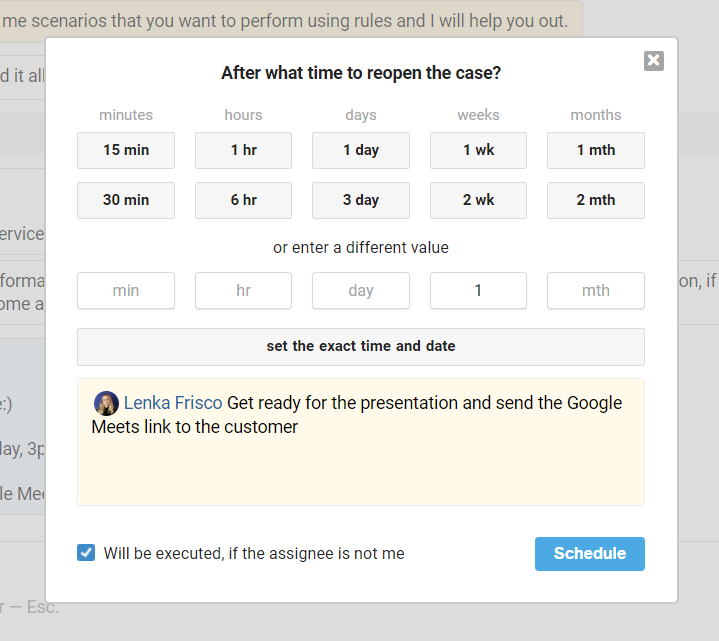
c. The checkbox "Will be executed, if the assignee is not me" is checked by default. If you leave it, the reopening will work even if the assignee will be changed by the time of the reopening. If you disable this option, the reopening will only work if the person who scheduled the reopening will be the assignee for the case.
2) If you use reopening regularly, rules and macros will save you a lot of time. They have the action "Schedule reopening" to do that.
a. Rules allow you to make the whole process of scheduling a reopening automated. For instance, you can use the rule for updated cases to remind employees to check the status of an order.
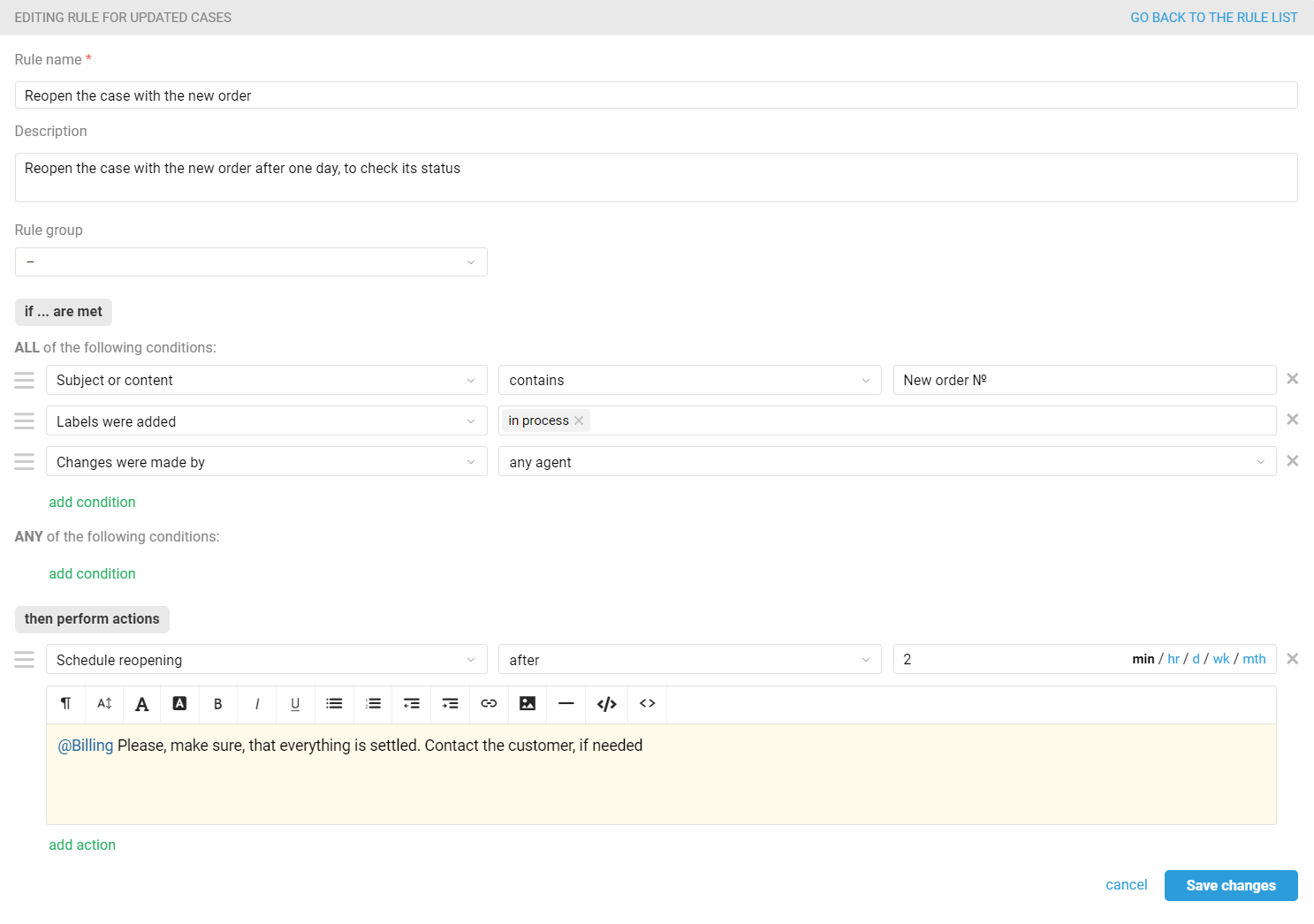
When a reopening is scheduled through a rule, a note for this process is added on behalf of Deskie, not the specific agent.
b. It is convenient to schedule reopening through macros when agents often create the same type of reminders. They can reduce their actions within a case to two clicks with macros. Here is an example of a macro that can be used if you haven't reached the customer.
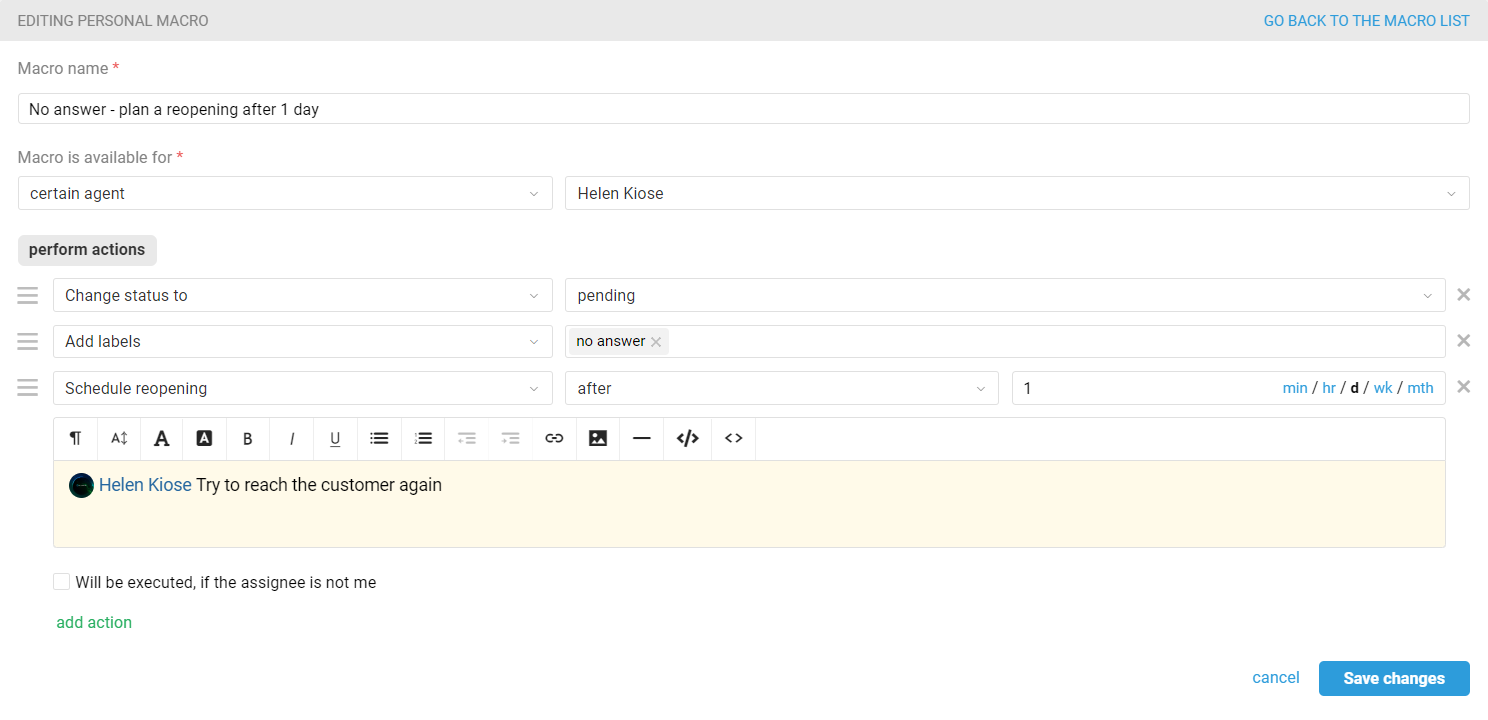
When an agent applies such a macro, reopening according to the specified parameters is scheduled immediately. Unlike changes to the case parameters, the agent doesn't need to save the changes or respond to the customer.
3) When an agent schedules a reopening, a note is added to that case to notify colleagues that some action is required on this case in the future.

If the reopening is planned for a specific assignee, this is separately written in the note's text.

4) If the case already has a scheduled reopening from one of the agents, another agent can still schedule their reopening via "Additional options" to remind themselves or other colleagues about another part of the customer's question.
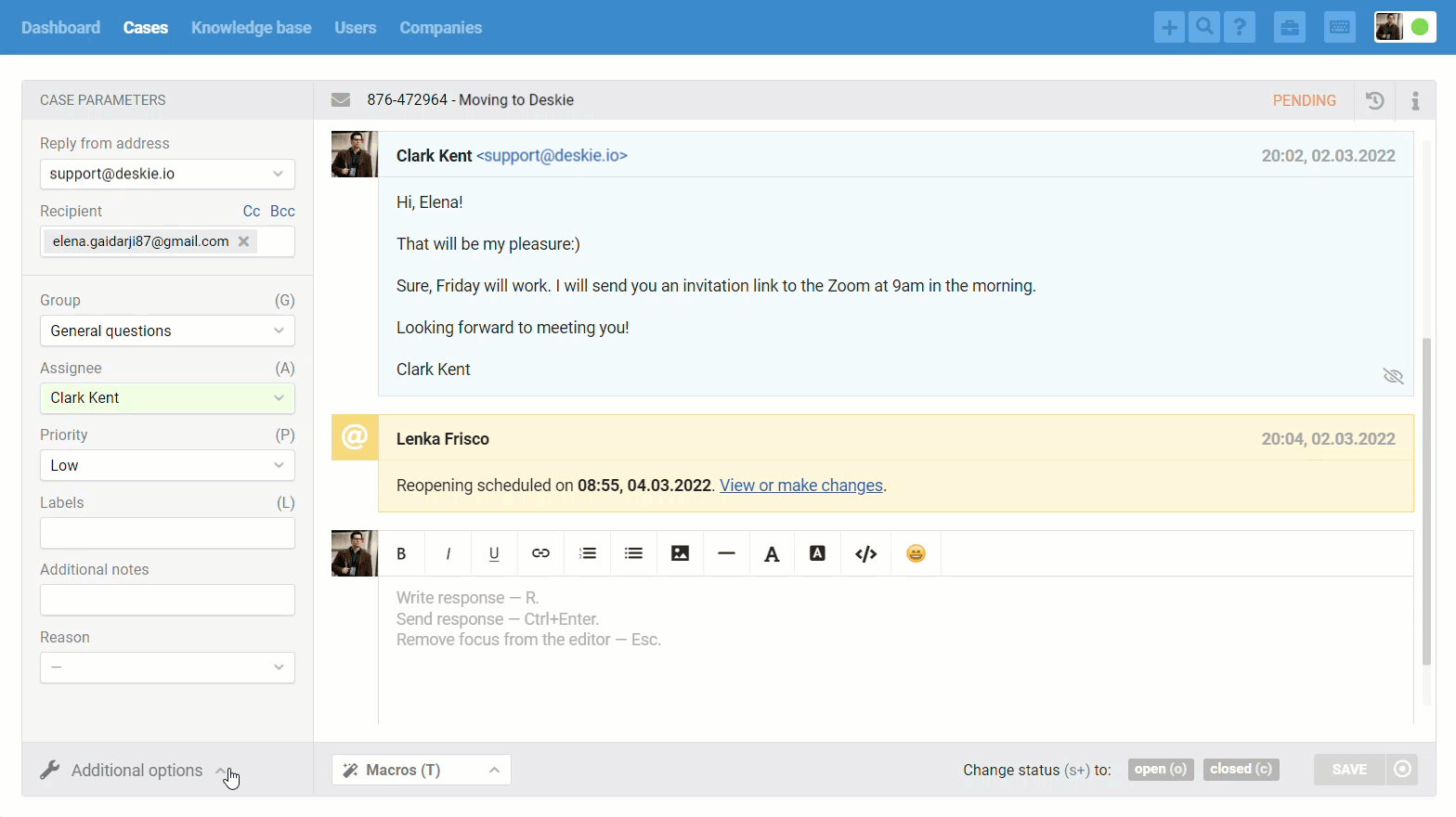
Editing the case reopening
5) Scheduled reopening can be viewed and edited. If another agent makes changes, they are set as the creator of the reopening.
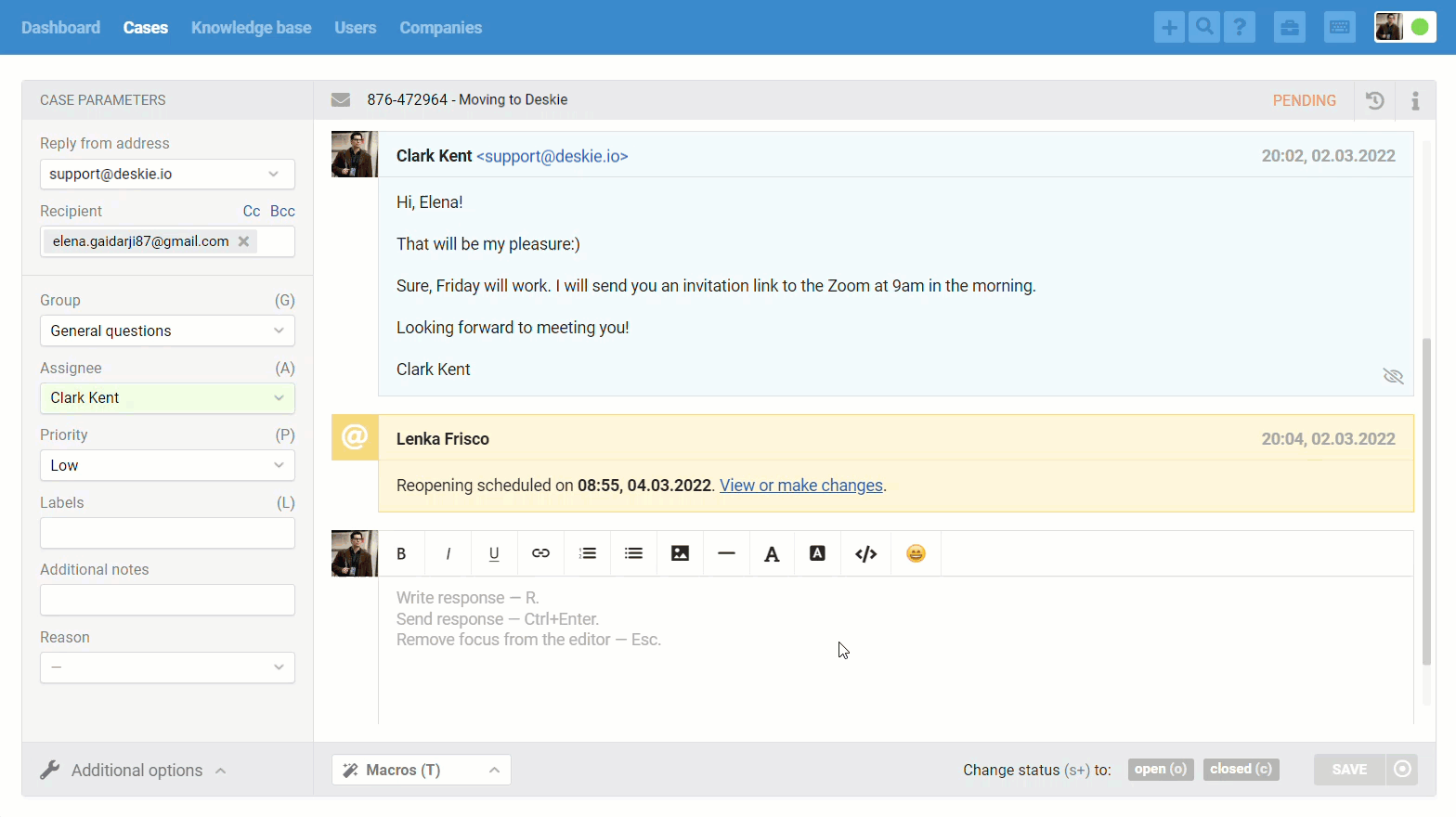
When editing the reopening, time fields work according to the same logic as in the initial reopening scheduling, except for one point — you can also specify negative values (with a minus sign) if you need to shorten the period.
6) When a case has a response from a user before the reopening time, a note with slightly different content is displayed immediately after the response. We remind you that a reopening has been scheduled, and we suggest that you take one of the actions — "Keep in effect" or "Cancel". If a note has been added to the reopening, its text will also be displayed.

a. Once the action is selected, the note disappears.
b. If the agent does not select any action, the note remains until the agent responds or the status changes to Pending / Closed. After both events, the note disappears, but the scheduled reopening remains in effect.
In the process of reopening
7) If, at the moment when the reopening should take place, the case is already in the "Open" status, we:
will do nothing if the reopening was simply to change the status;
add a note if the agent filled out a note (with or without mention) when planning a reopening.
Hence, if you mention yourself or colleagues when planning a reopening, the notification of the mention will be in any case.
8) After the specified time has elapsed, the case is reopened, and a note appears to indicate that it is a scheduled reopening. The note also has options to postpone the reopening for some more time.

a. If the agent decides to postpone the reopening, the case changes the status to the previous one, and the reopening note is displayed with the new time.
b. If an agent/user response appears after the reopening note, or if the case status changes to Pending/Closed, then the possibility to postpone the reopening disappears.
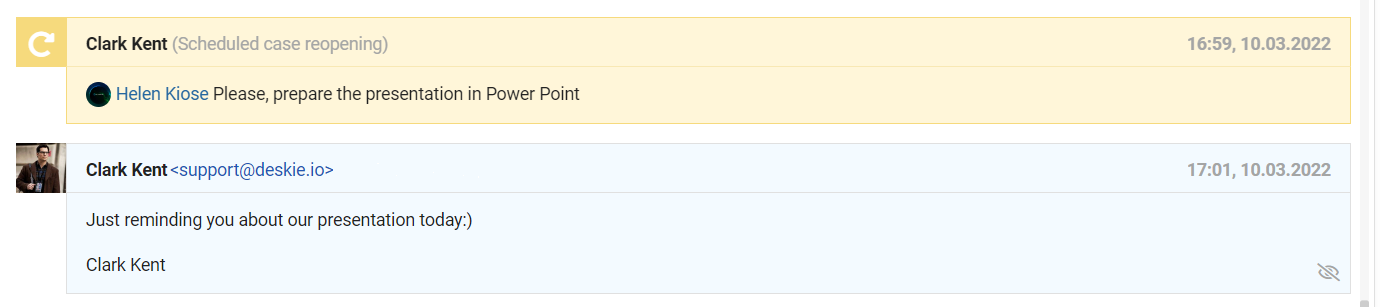
Searching cases with the reopening
9) To easily find cases with scheduled reopening in the all cases list, a separate block with filtering parameters appears in the filter panel. The following options are available:
scheduled,
not scheduled,
today,
tomorrow,
this week,
next week
this month,
next month,
exactly on ...,
from ...,
to ...,
from ... to ... .
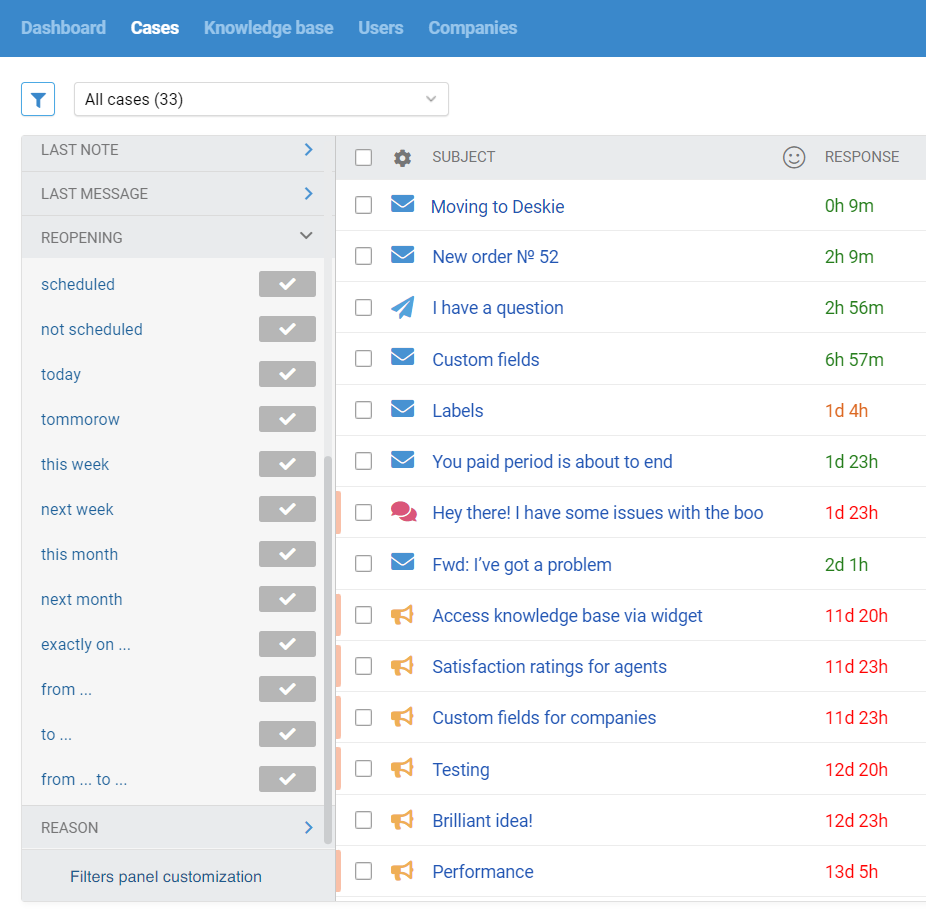
Thanks to the relative options (today, tomorrow, this week, etc.), the filters are updated dynamically based on the current date, so you don't have to create new filters every time.
