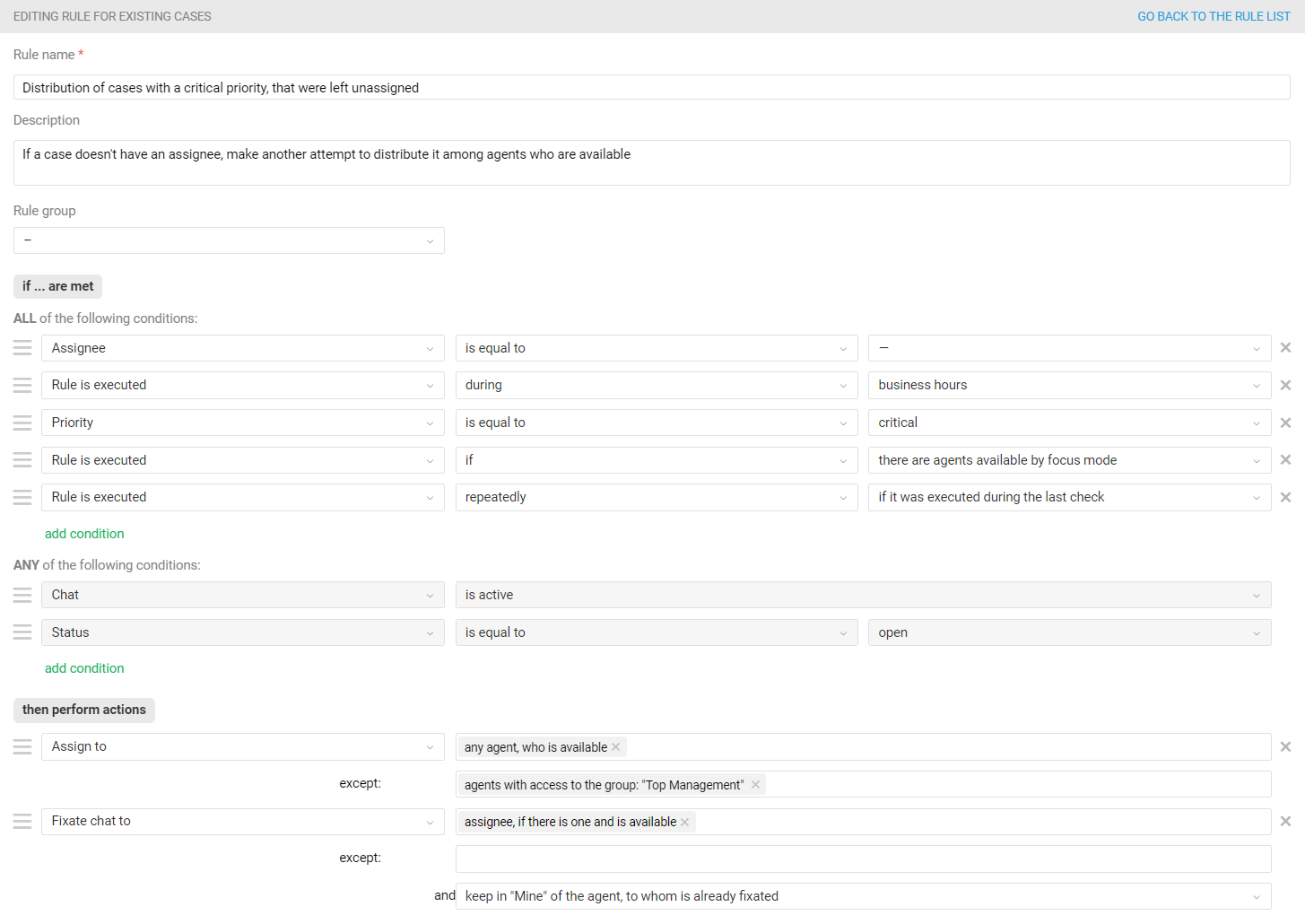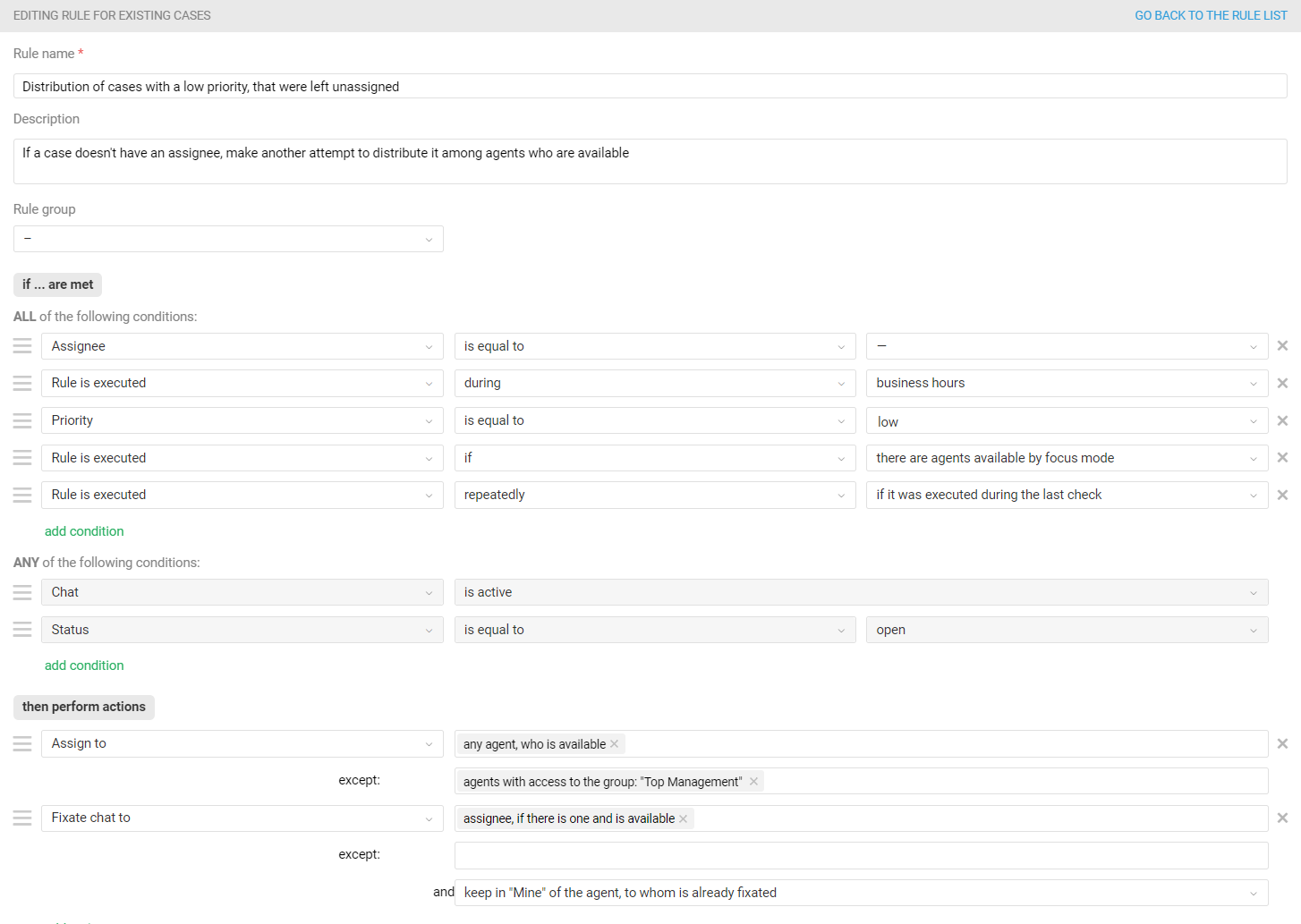When it comes to the large flow of cases, even companies that have well-organized workflows face a number of difficulties.
Firstly, it is hard for agents to concentrate on a particular message or chat when new ones are constantly coming in. Without a proper case distribution, agents are forced to check whether among the new cases there are more important ones than the current ones. If cases are distributed automatically, it may seem to agents that new cases are accumulating like a snowball, which they can not keep up with. All this just adds stress, and there is already enough of it in support services.
Secondly, when a company has certain KPIs and agents clearly understand how their performance is evaluated, some begin to cheat. They respond first to the simplest cases, and complex ones are either left for later or transferred to colleagues at the end of the shift, which is why customers wait a long time for a response.
Thirdly, when using automatic distribution, agents who are online more often than others (do not go for smoke breaks, are less distracted) receive more cases through distribution. So they work more conscientiously, which makes them cope with greater workloads, but as a result, often burn out faster.
New functionality — focus modes — solves these problems. The agent sees only their own open cases in the list of cases, and the number of cases they can be assigned to through the rules is limited.
Brief logic description
When the focus mode is enabled for an agent, then:
a) An icon appears in the top panel. When you hover over it, a tooltip with an explanation is displayed.
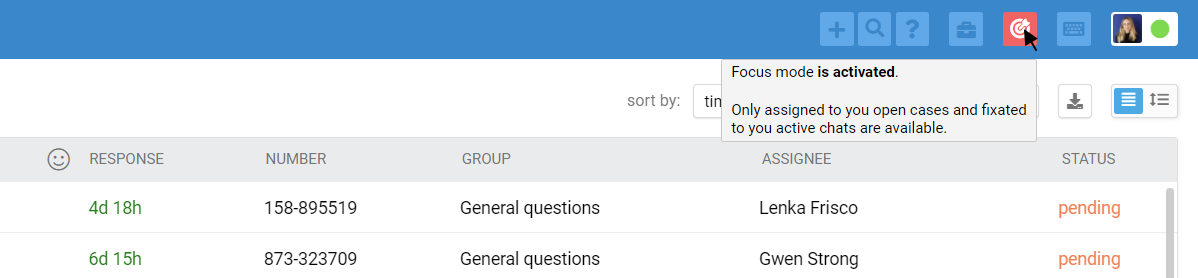
b) As an agent is set to the "Open cases" filter, where they see only their own open cases. Other people's cases and cases without an assignee are hidden from them so that the agent is not distracted by them and cannot choose simple cases themselves.
We also hide all their custom filters and the filter settings icon, since the main task of an agent is to process all their open cases.
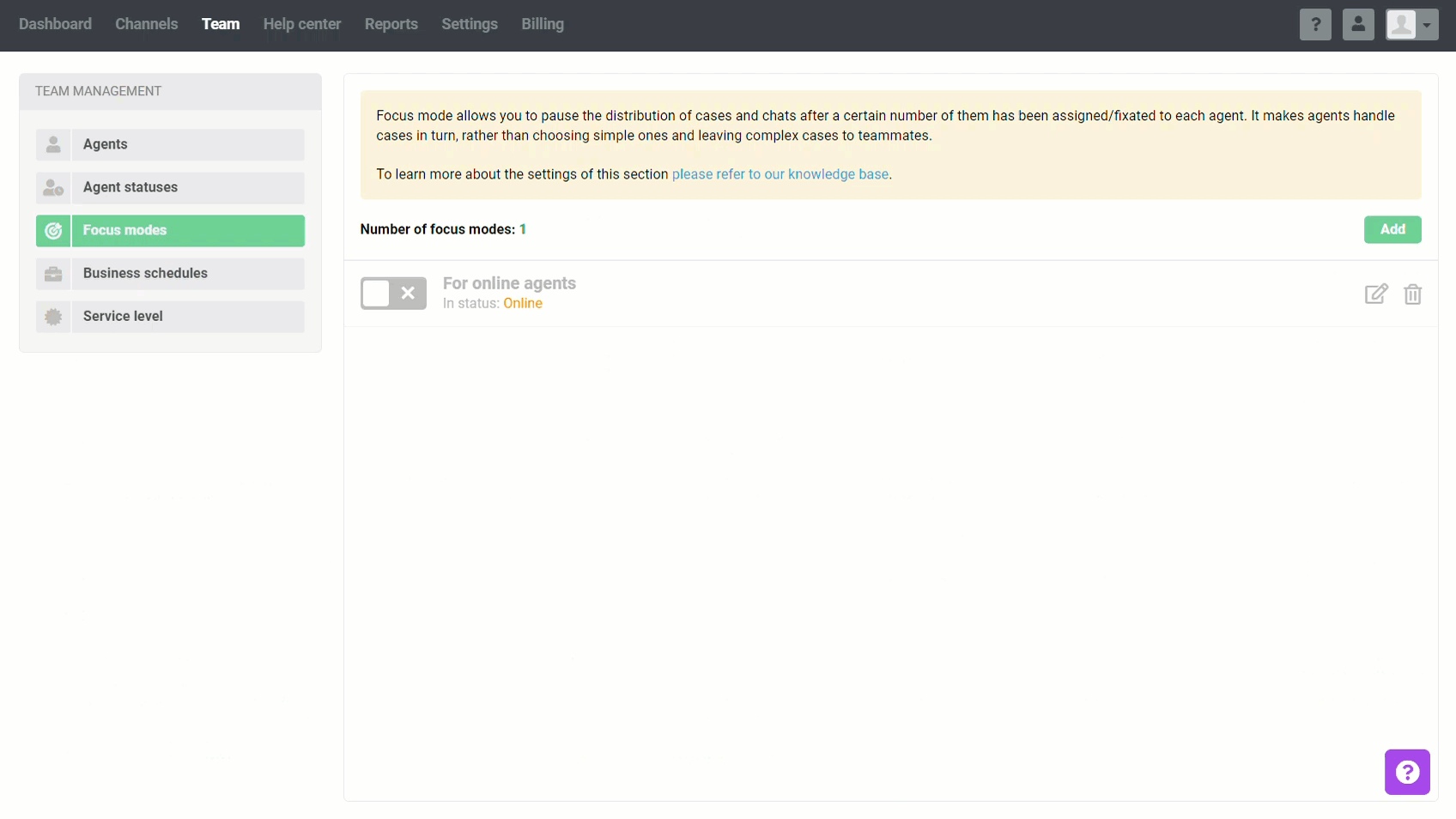
c) When working with chats, in the active chats' interface, only the "Mine" tab is visible and the agent sees only those chats fixated to them.
The "New" and "Others'" tabs are hidden so that the agent is not distracted by them and cannot select easy chats themselves.
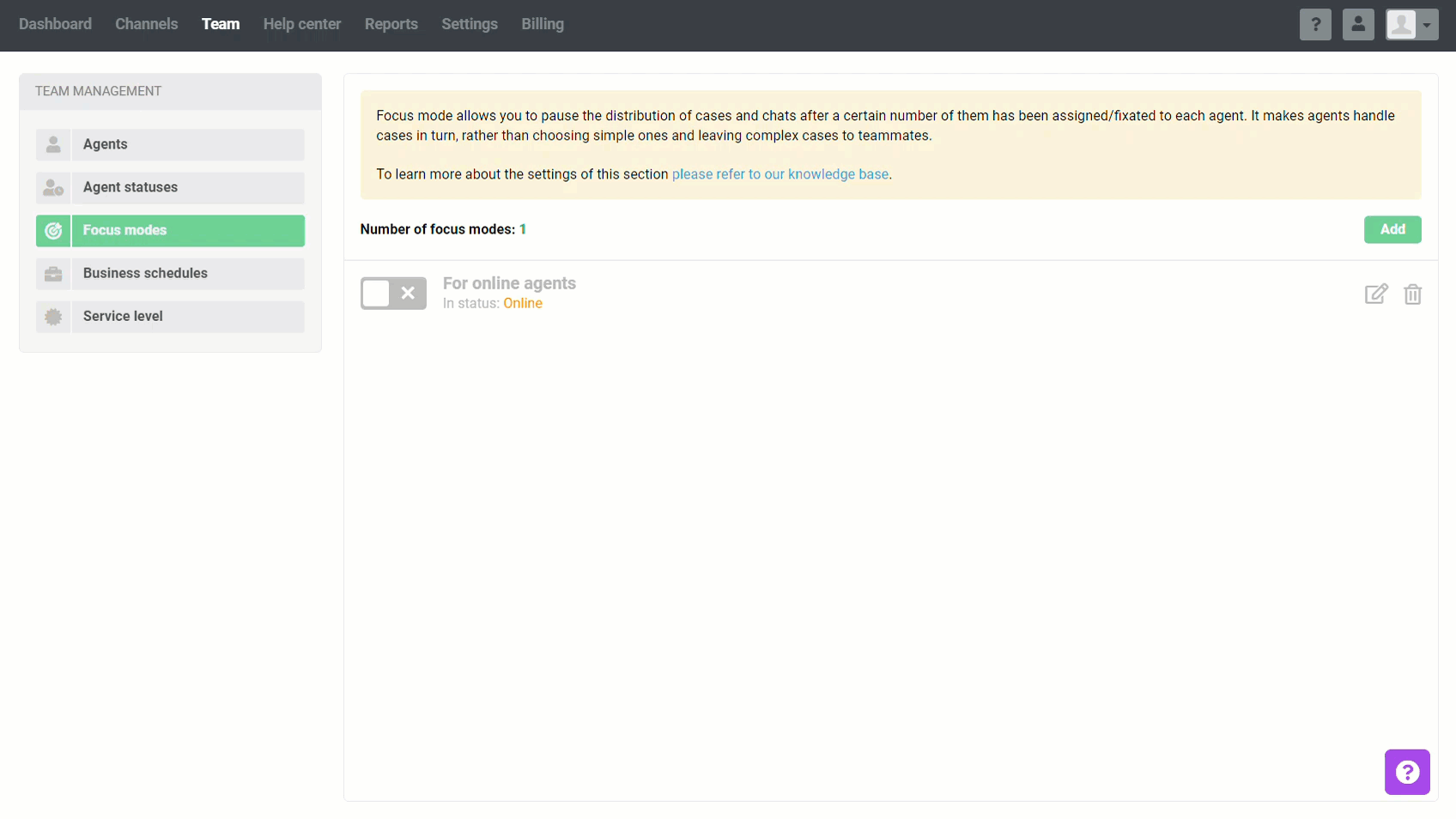
d) When distributing cases through automation rules, it is being considered, what is the maximum number of open cases and/or active chats that can be assigned to an agent under the focus mode was enabled for them.
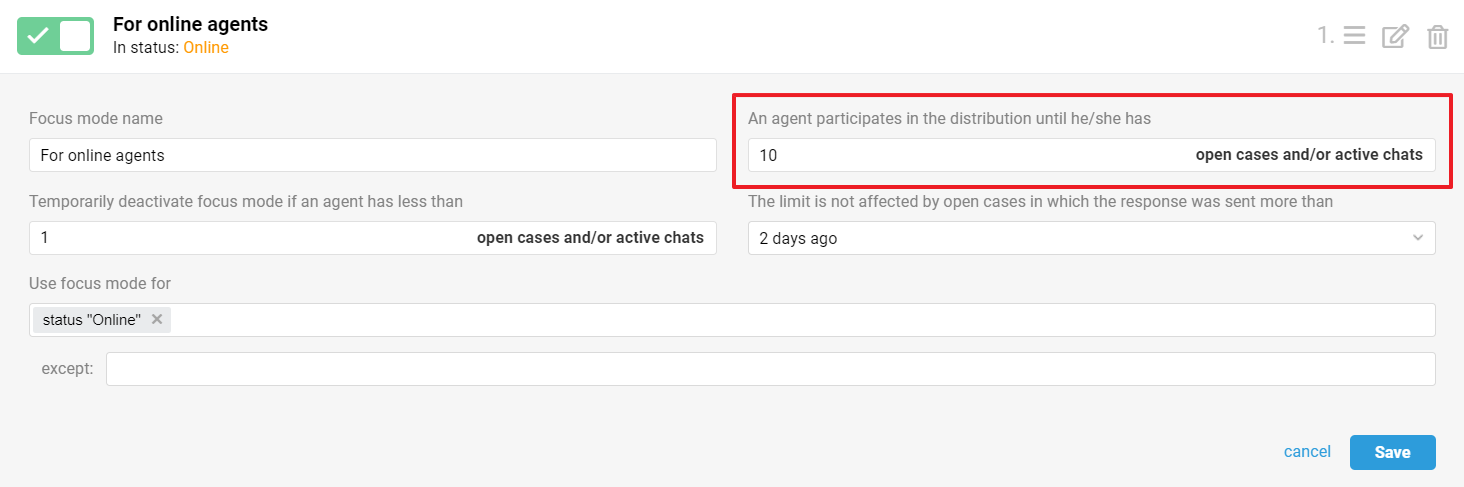
If an agent has already reached the maximum number of open cases and/or active chats, the automation rules will no longer be able to assign new cases for them.
If all agents reach the limit, the automation rules will not be able to set anyone as an assignee, and cases will remain without an owner.
e) Cases left without an assignee will be distributed through the rules for current cases, which check cases from old to new. So first of all the rules will be triggered in those cases where customers wait for a response the longest.
Now let's take a closer look at the available settings in focus modes, as well as examples of rules for distributing and redistributing cases.
Setting up focus modes
Focus modes are created along the path of the administrator account — the "Team" section — the "Focus modes" subsection. Let's take a closer look at each of the parameters.
1. An agent participates in the distribution until he/she has X open cases and/or active chats
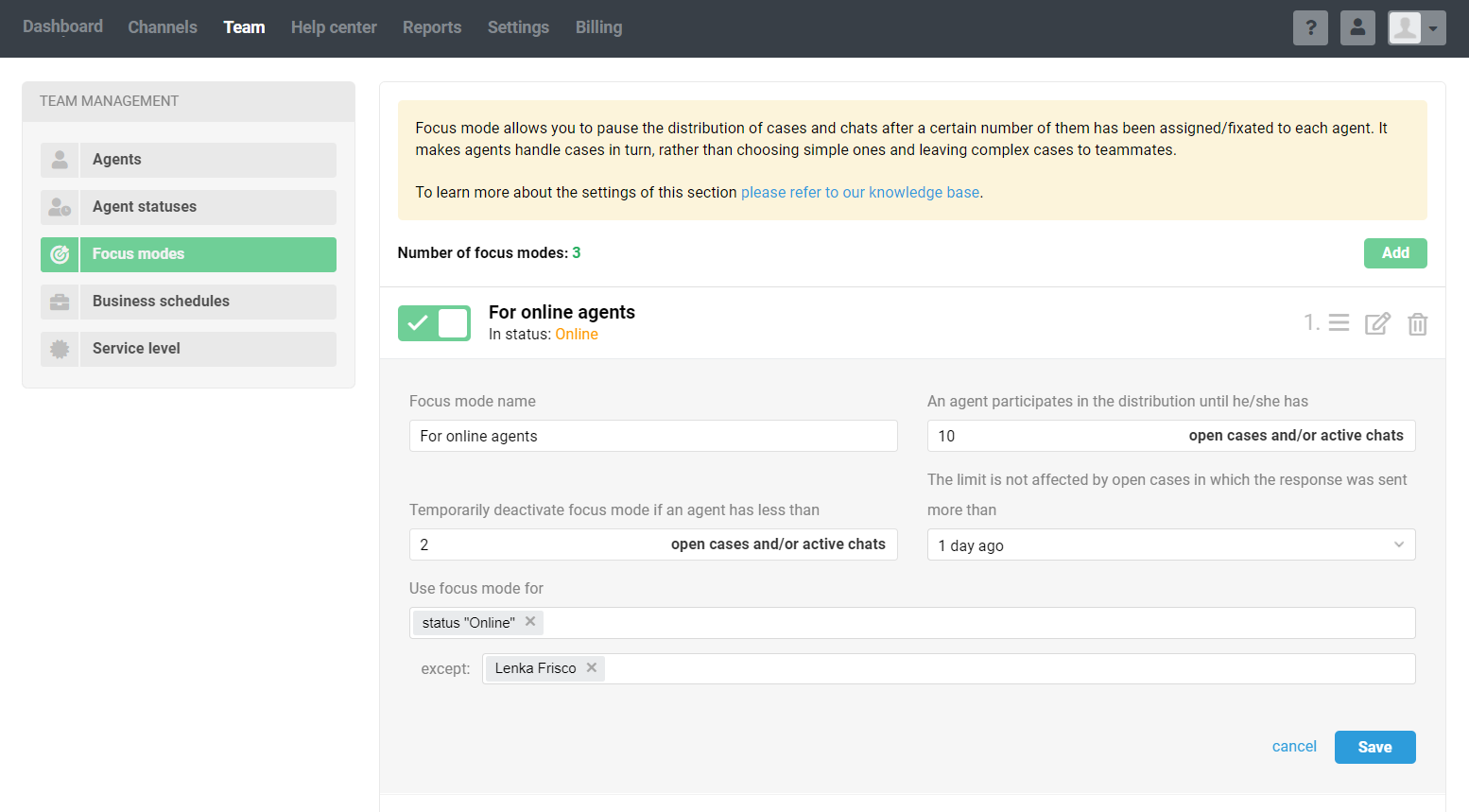
This field specifies the maximum number of open cases and/or active chats, up to which the agent is considered available when distributing cases through automation rules.
For instance, when a new case arrives and the rule for distributing cases between agents is triggered in it, the rule also checks whether the agent has free slots for new cases and/or active chats. If there is, the agent is assigned to this case, if not, the rule looks for other available agents.
This setting only affects the selection of an agent as an assignee through the rules. If one of the colleagues manually assigns the case to an agent, that agent will see the case.
💡 There is no universal recommended value for this parameter. It all depends on your flow, the number of agents, and the complexity of cases. You may not be able to determine the optimal number right off the bat. And that's ok :)
If an agent processes 50-100 cases per day and they are mostly simple, you can set "10": even if he/she decides to start with the easiest questions, there will be no harm — the total incoming flow is large and he/she still has to quickly switch between those cases assigned to him/her. There will simply be no time for tricks, and in any case, customers will not be left without a prompt response.
If an agent processes 10-20 cases per day, some of which require a lot of time, then you can set "3".
2. The limit is not affected by open cases in which the response was sent more than X days ago
It happens that a case requires a lengthy review or a response is expected from third-party specialists. The agent can leave such a case in the "open" status so as not to forget to return to it later. That will be an old open case. If an agent has multiple cases like that, they can significantly reduce the agent's focus mode limit, and fewer new cases will be distributed to him/her.
With this option, you can exclude the influence of such old open cases on the distribution of new cases through the rules.
For example, an agent has 10 old open cases where several days have passed since the last response. If the "1 day" option is selected in this focus mode setting, then these cases will not be counted towards case distribution and the rules will be able to assign them to the agent until he/she has five open cases and/or active chats.
💡 Determine how long it usually takes an agent to process cases of medium and high complexity.
If an agent often has to spend several hours or days to fully respond to the customer (preparing a layout, setting up a turnkey account, thoroughly testing the described bug, etc.), you should choose a value of several days.
If the agent in most cases responds very quickly, but there are cases when they have to wait for help from other departments (development, marketing, accounting, etc.) or third parties, then the "more than 1 day ago" option will do. In this case, the agent simply waits, that is, nothing prevents them from processing new cases.
3. Temporarily deactivate focus mode if an agent has less than X open cases and/or active chats
When an agent has focus mode turned on, they see only their open cases. As the agent has free slots, he/she can become an assignee for new cases through the rules for current cases, which run every 30 minutes (9:00, 9:30, 10:00, etc.). There may be situations when an agent processes all their cases before the rule for existing cases assigns new cases to them. For example, there was a mass problem, and the agent responded to a large number of cases with a bulk response.
To prevent the agent from sitting idle in such a situation, you can specify at what number of cases the focus mode will be temporarily turned off so that the agent has access to all cases and can start taking new cases by themselves again.
For example, if you specify "1" in this setting, then when the agent has no open cases, the focus mode will be temporarily disabled, and the agent will again have access to all cases until they assign themselves to one of them.
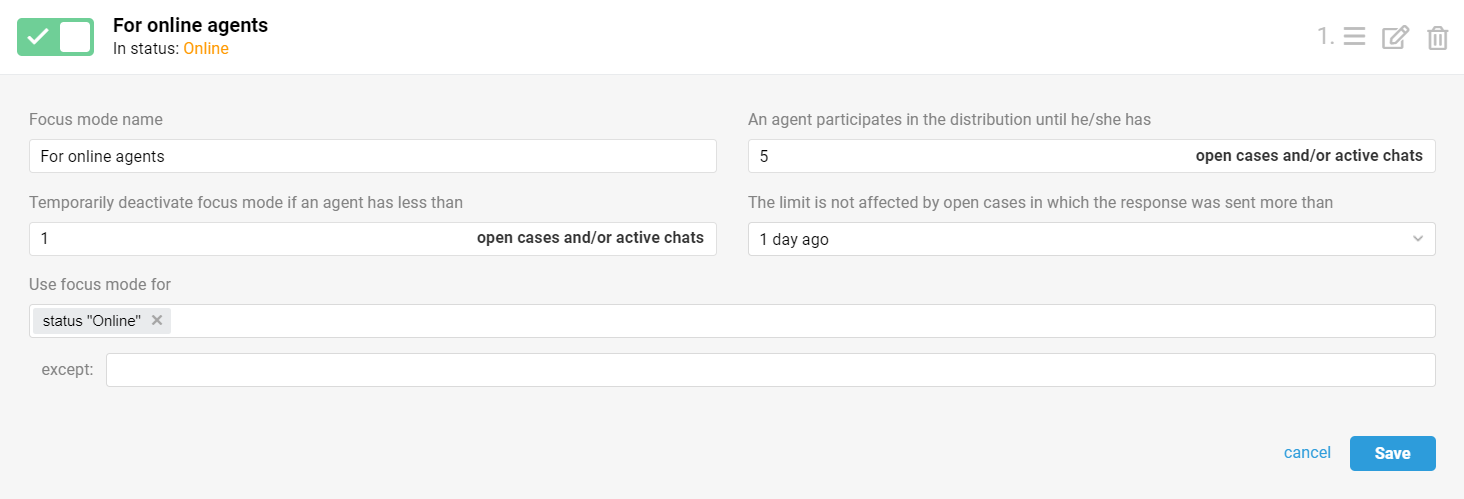
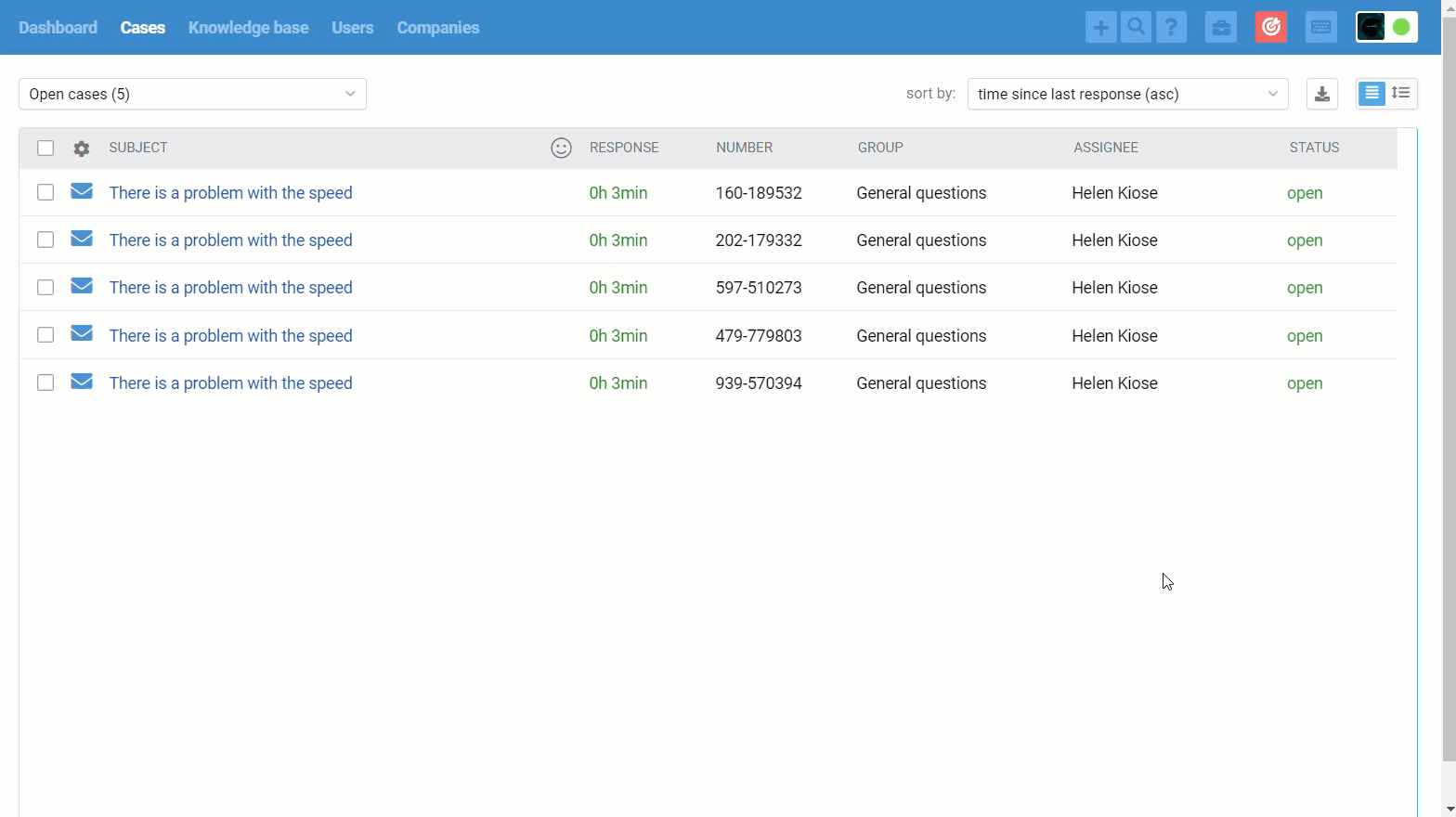
💡There is no universal recommended value for this parameter. It all depends on what level of action freedom you want to give the agent.
You can allow an agent to select cases on their own (temporarily disabling the focus mode) only if the agent has quickly processed all their cases and the cases have not yet been automatically distributed to them. To do this, set the value to "1".
If the agent always works in good faith and you are sure that there is a clear understanding of what kind of client they should take care of now, you can temporarily turn off the focus mode earlier — when the agent still has a couple of open cases.
4. Use focus mode for
With this option, you can choose for whom the focus mode is used. For example, create different focus modes for agents with different levels of access, agents in certain statuses, and specific agents.
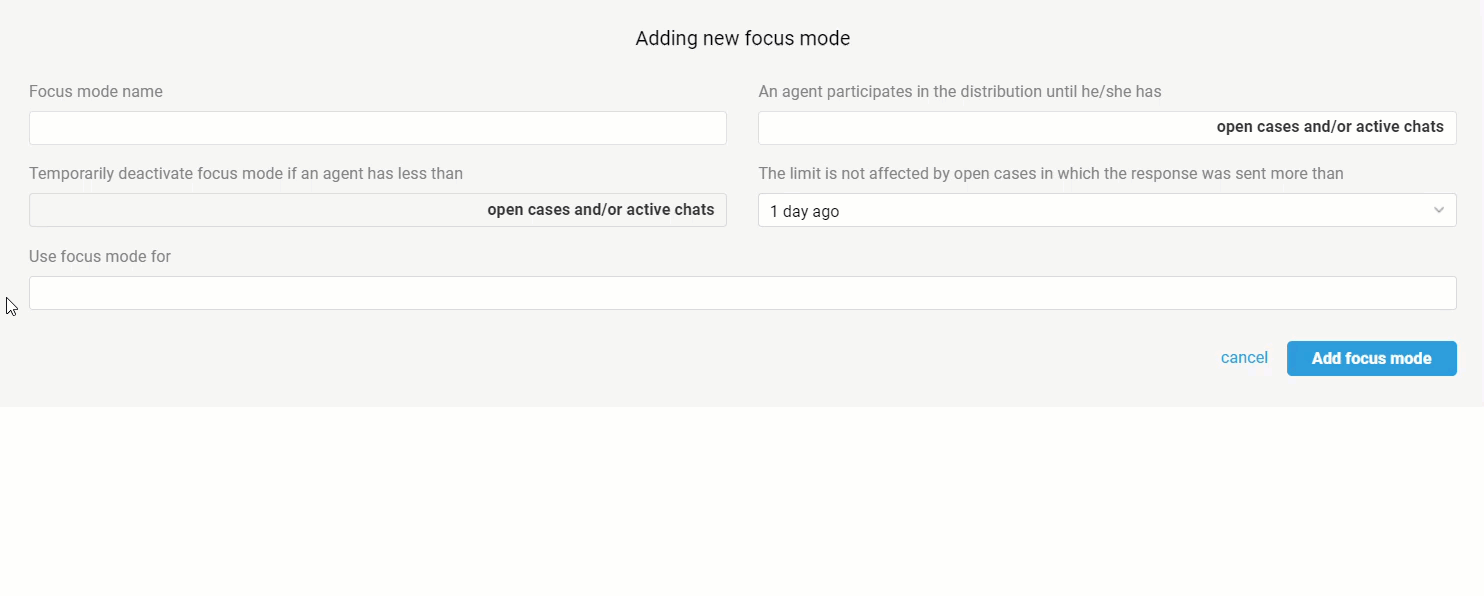
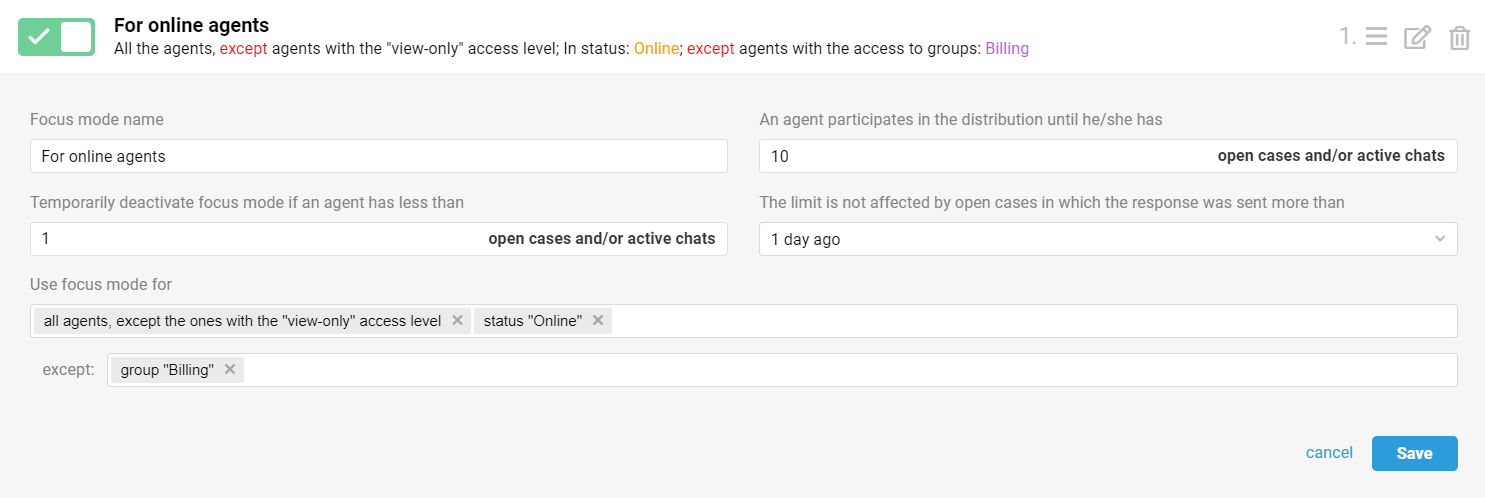
If an agent falls under several focus modes, the focus mode that has a higher priority is set for them.
List of focus modes by priority:
focus mode, where a specific agent is indicated — the highest priority;
focus mode, which indicates the status set for the agent;
focus mode, which specifies the agent's role;
focus mode, which indicates the group that the agent has access to;
focus mode for all agents is the lowest priority.
When selecting multiple values in the "Use focus mode for" field, the logic works as follows:
— if you indicate specific agents and/or roles, the logical OR operator is used, i.e. focus mode will work for all those listed;
— if you specify only groups, the agent must have access to at least one of them;
— if you specify only agent statuses, the agent must be in one of the specified statuses for the focus mode to work;
— if you list specific agents, roles and groups at the same time, the logical operator OR is used. That is, the focus mode will work if the agent is one of the listed agents, or has the specified role, or has access to one of the specified groups;
— if you indicate agent statuses + list specific agents / roles / groups, focus mode will work for agents — listed by name, with the required role, or with access to a group, but only if they are also in one of the specified statuses.
In the "except" option, the logical OR operator is used, meaning that if any of the listed conditions are met, focus mode will not be active. For example, if you set focus mode for all agents but list those with access to the "Payment questions" group and those with a "Without chats" status as exceptions, focus mode will not be active for any agents with access to this group AND those with the "Without chats" status.
Example of rules for distribution and redistribution
5. The distribution of cases and chats between agents is configured through automation rules. Our knowledge base has long had articles with examples of the rules you need, but when using focus modes, you need to add additional conditions to them so that the rules stop working if all agents have already reached the limit on the number of open cases. Otherwise, it may be that when free slots appear, agents will be assigned to new cases and not those in which customers are waiting for a response.
a) In the rules for distributing cases across asynchronous channels (email, posts, and comments from social networks, custom asynchronous channels), in the "All of the following conditions" block, add the condition "Rule is not executed — in the presence of unassigned open cases".
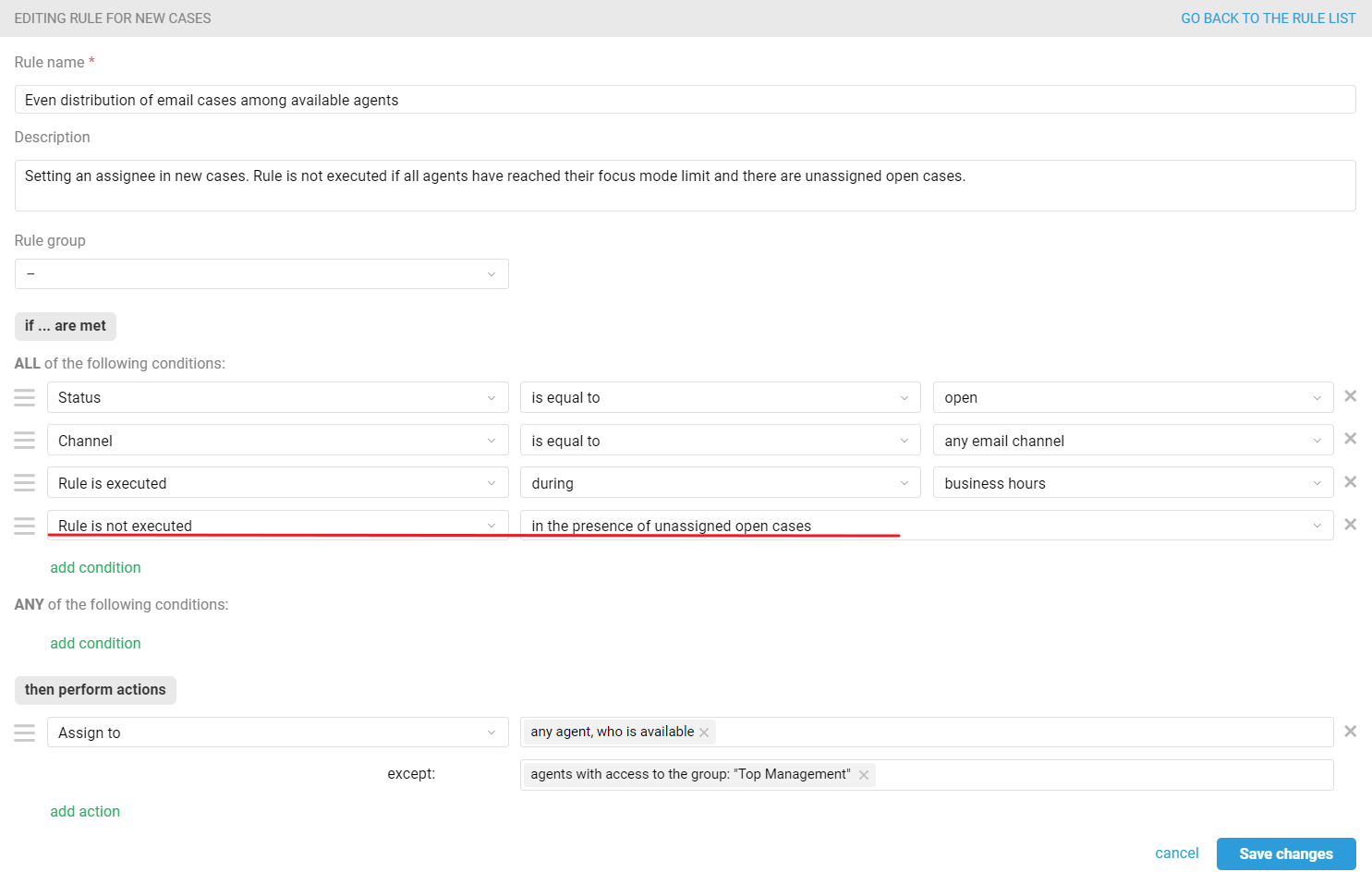
Before adding this condition to the rules, make sure that you don't have any old or test cases in the "open" status that do not have an owner, because otherwise new cases will not be distributed.
To quickly find such cases, select the appropriate filters in the all cases list and use bulk actions to change their status or assign them to a certain agent.
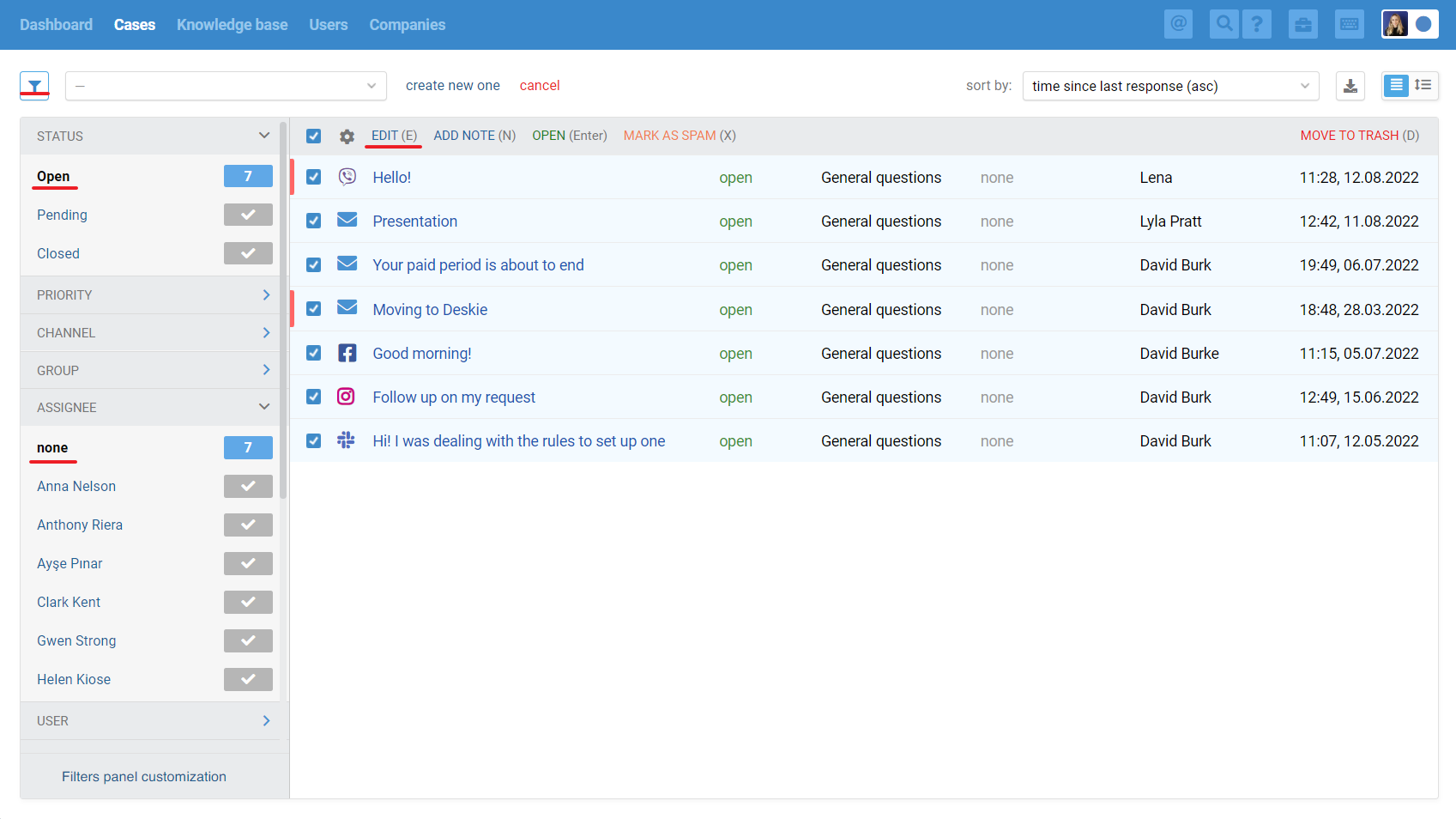
b) In the rules for distributing chats (messages from social networks, instant messengers, custom synchronous channels), in the "All of the following conditions" block, add the condition "Rule is not executed — in the presence of chats that are not fixated to anyone."
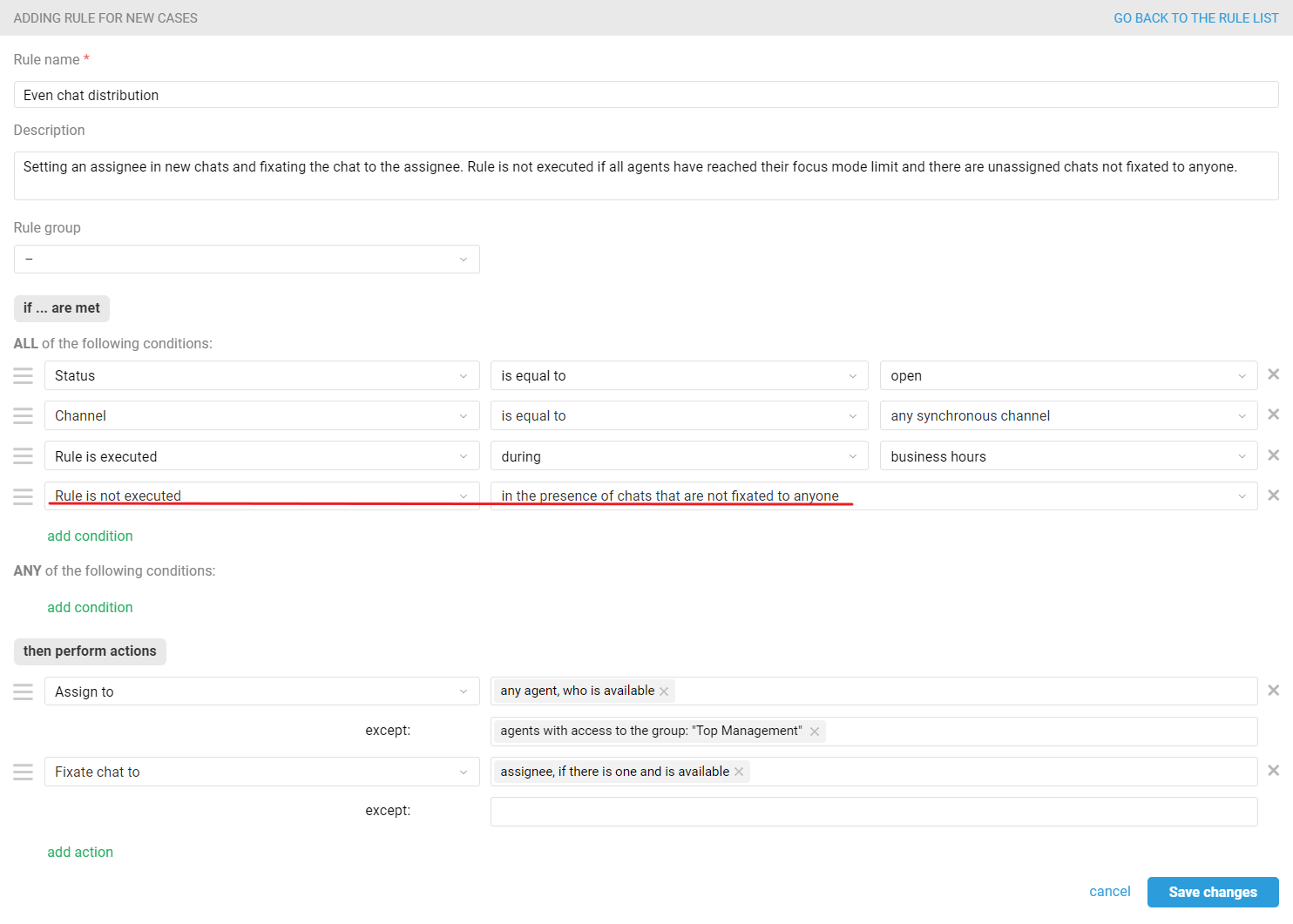
6. Cases received after the limit has been reached by all agents remain without an assignee. To distribute them when agents have free slots, create a rule for existing cases.
Typically, this type of rule runs every 30 minutes (for example, 9:00, 9:30, 10:00, etc.) and checks cases from oldest to newest, so cases in which customers wait for a response longer are distributed first.
However, if the administrator account has configured focus modes in the rules for existing cases, an additional condition "Rule is executed — if — there are agents available by focus mode" appears, thanks to which you can significantly increase the frequency of checking the rule — checking every 2 minutes, and not once every 30 minutes.
If agents quickly respond to cases and in the “An agent participates in the distribution until he/she has” setting, only 2-3 cases/chats are set, it makes sense to add this condition to the rules for redistributing cases so that agents don't have to wait for new cases.
Let's look at some examples of redistribution rules.
a) Distribution of all open cases and chats without an assignee among available agents.
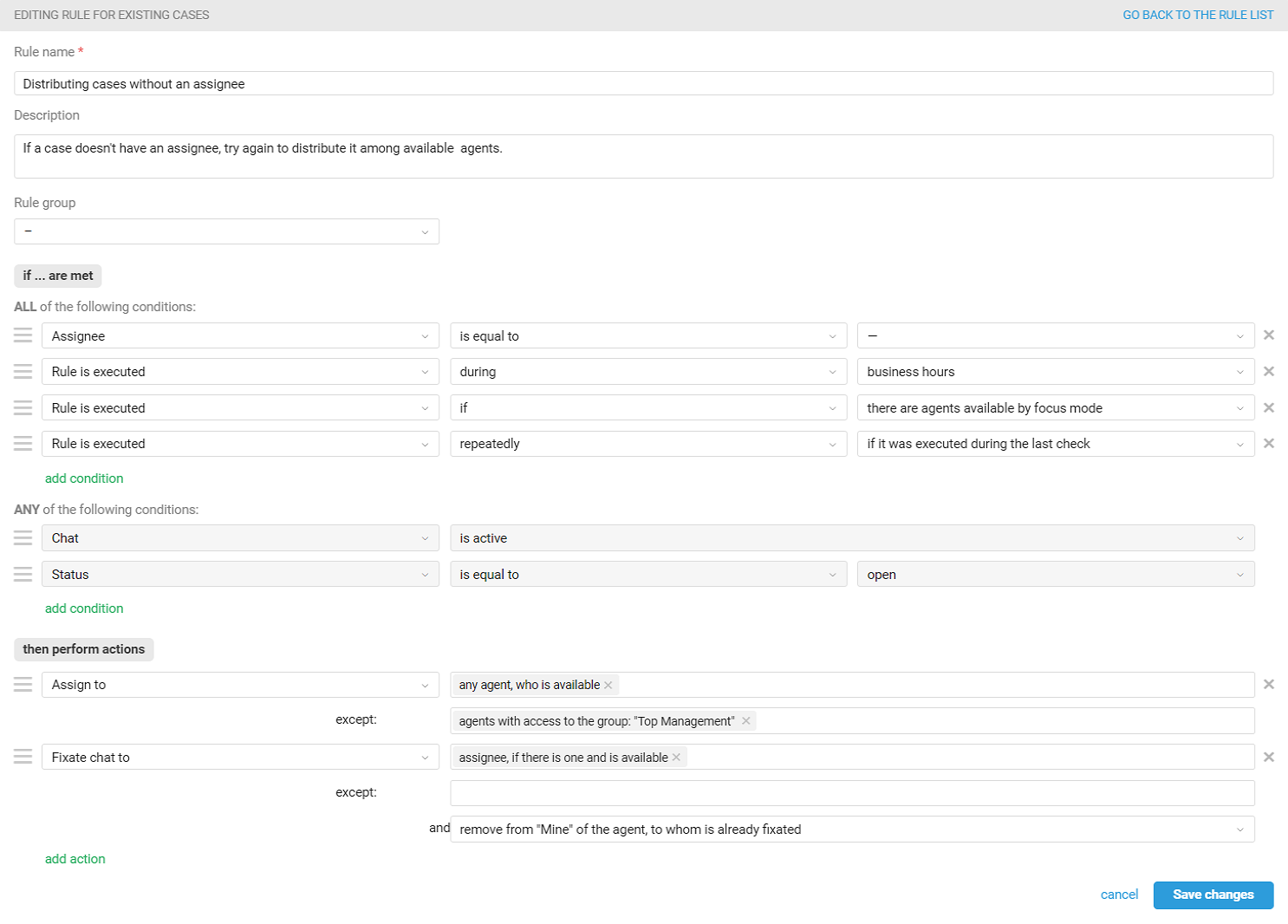
In the "All of the following conditions" block, in addition to the conditions that are suitable for your workflow, add the "Rule is executed — repeatedly — if it was executed during the last check" condition.
This condition is necessary to bypass the standard logic of the service, in which the same rule for existing cases cannot be triggered twice in a row if there were no changes in the cases (adding a new response from a customer or agent, adding/deleting a label by an agent, fulfillment of another rule).
b) If you use priorities when working with cases, first of all, agents must respond to cases with a higher priority, and not to those in which customers have been waiting for a response for a long time. To automate this process use different distribution rules for cases with different priorities. They must be arranged in a certain order so that in the list the rule that distributes cases with high priority is located above the rule that distributes cases with low priority.

Here is an example of such rules: