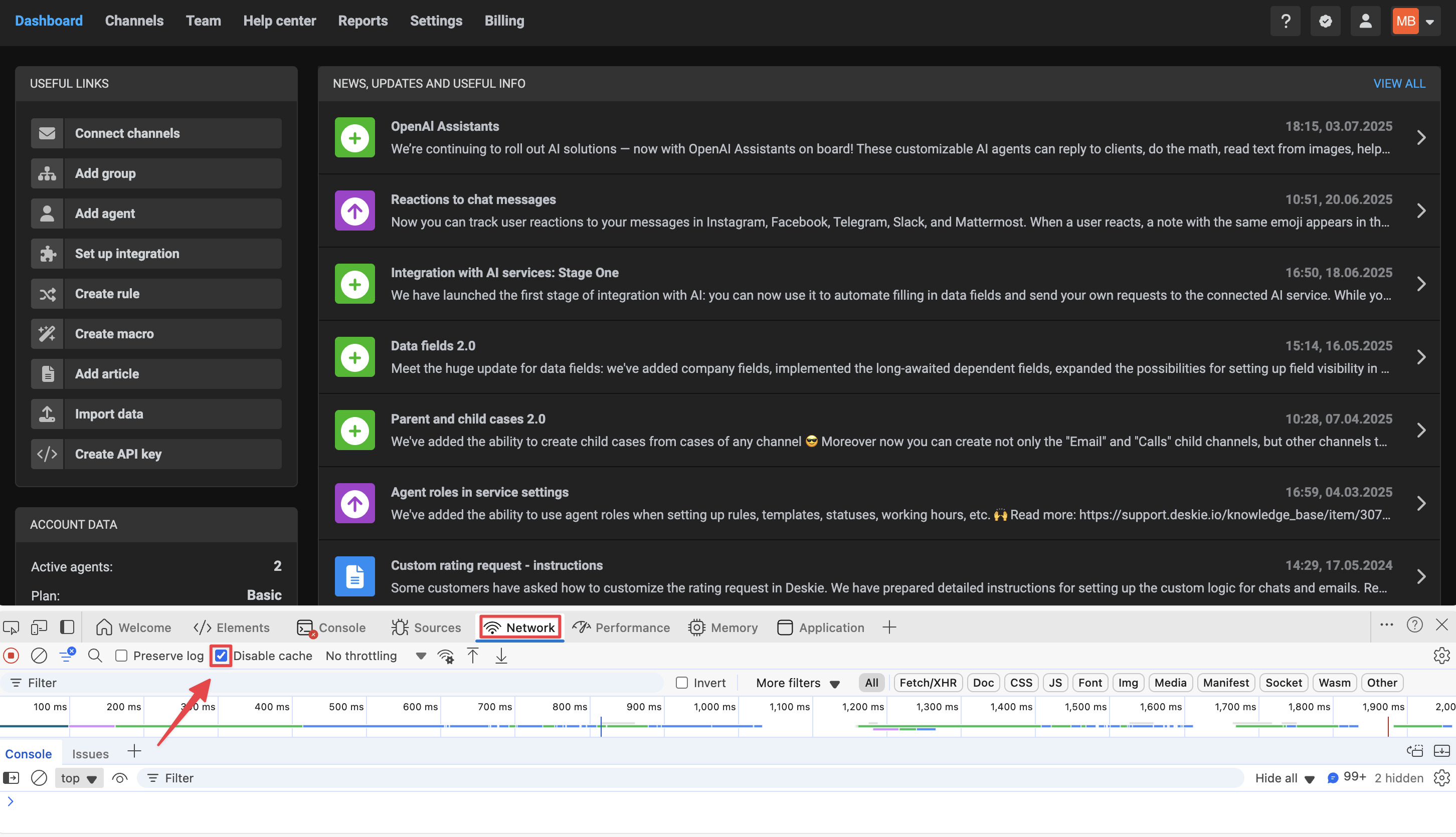Browsers save data in cache and cookies to speed up loading and improve your experience. But sometimes this can cause sites to display incorrectly – for example, when a server update happens, the browser might still load an old cached version. Clearing the cache makes sure your browser loads the latest version of the page.
Keep in mind, after clearing cache and cookies, you’ll need to sign back in since your sessions will end.
This article shows how to clear cache and cookies in the most popular browsers.
How to clear cache in Google Chrome
1. Open Google Chrome on your computer.
2. Press the keyboard shortcut: Ctrl + Shift + Delete on Windows or ⇧ Shift + ⌘ Command + Delete on macOS.
3. A new tab will open with the "Delete browsing data" window:
a) At the top, select the time range. Choose "All time" to delete everything.
b) Check the boxes for "Cookies and other site data" and "Cached images and file". Then click "Delete data".
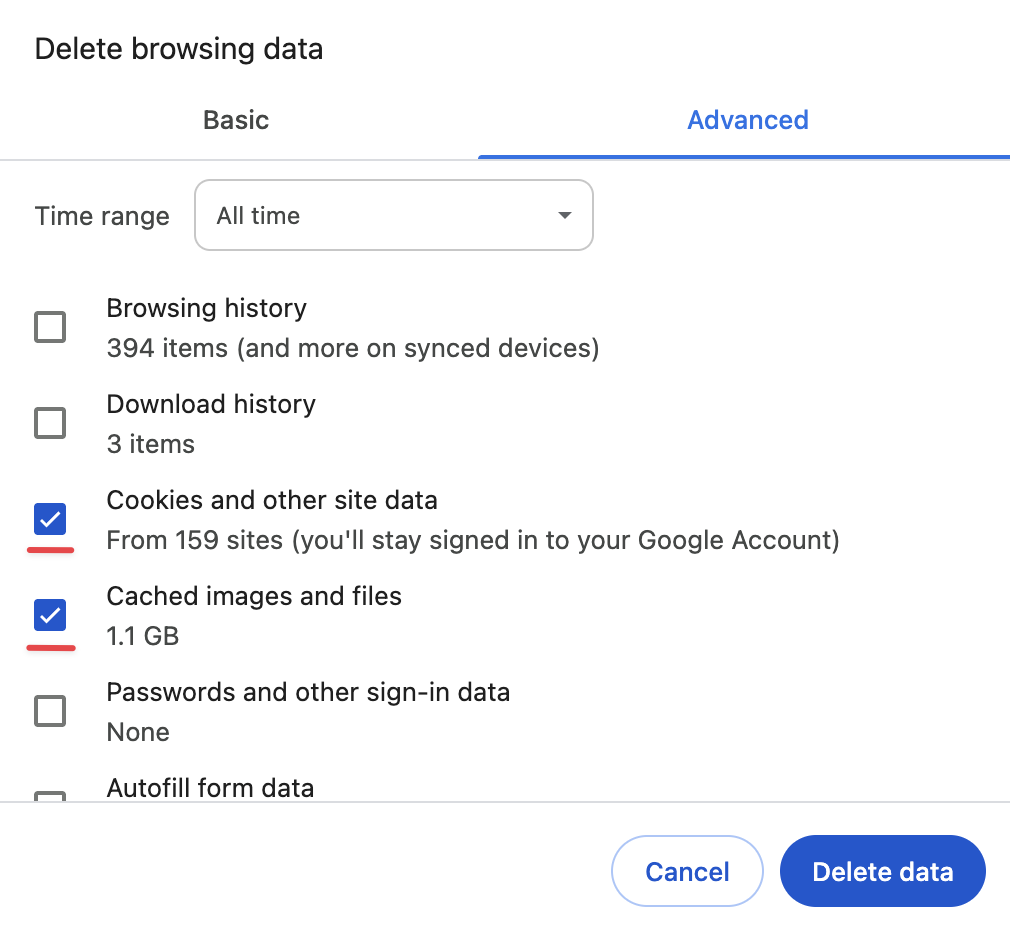
Clear cache and hard reload
Sometimes clearing the cache isn’t enough. An alternative solution is a hard reload. The browser will be forced to completely remove the outdated version from memory and load the freshest version from our servers.
1. Open the developer tools via right-click menu ("Inspect") or by pressing Ctrl + Shift + I (Windows/Linux) or ⌘ Command + ⌥ Option + I (macOS);
2. In the "Network" tab, check the "Disable cache" box;
3. Reload the page by pressing Ctrl + Shift + R (Windows/Linux) or ⌘ Command + ⇧ Shift + R (macOS).
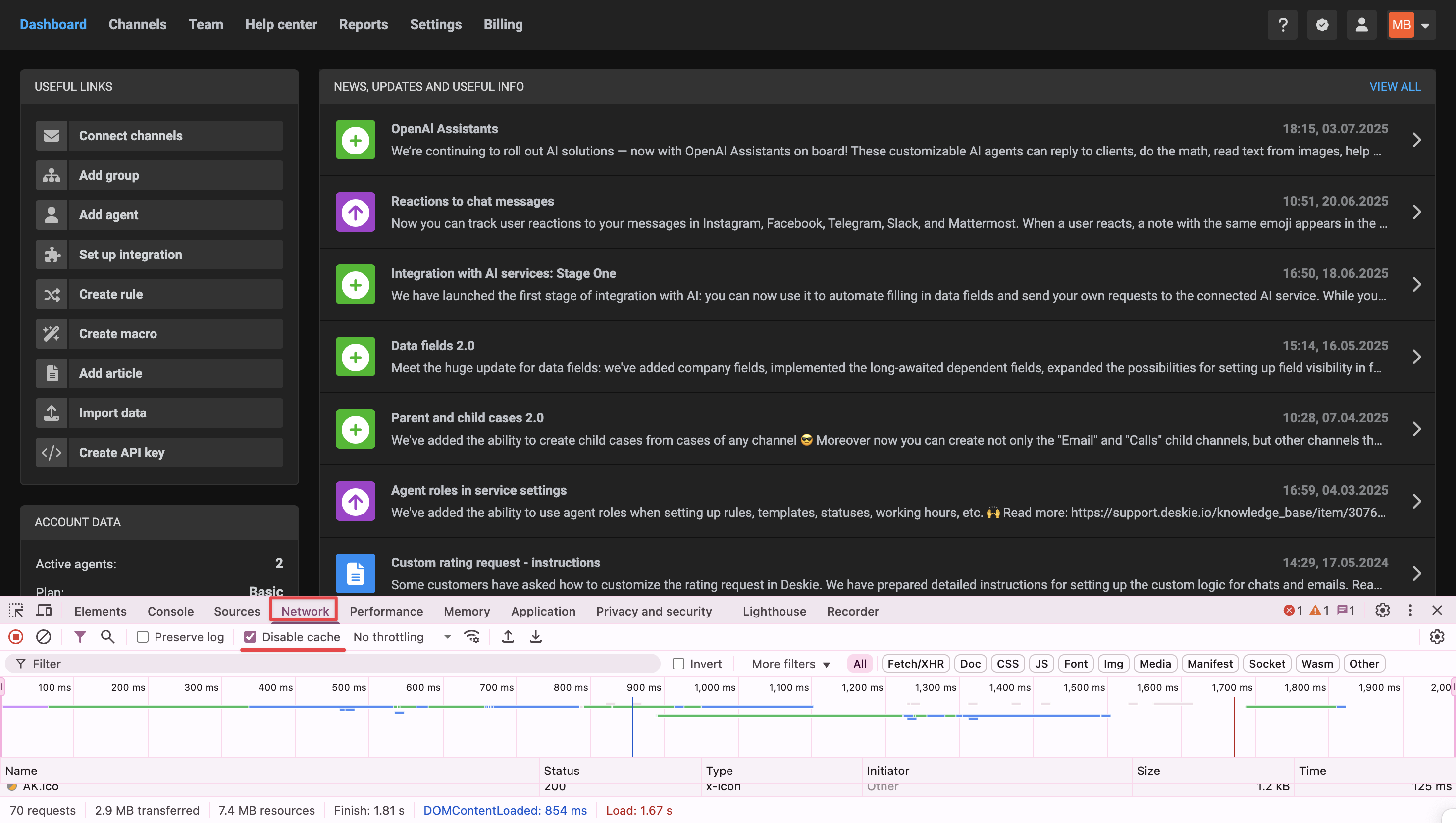
How to clear cache in Safari
1. Launch the Safari browser on your Mac.
2. Click on Safari in the top-left corner of the screen. From the dropdown menu, select Settings.
3. Go to the Privacy tab. Click on Manage Website Data….
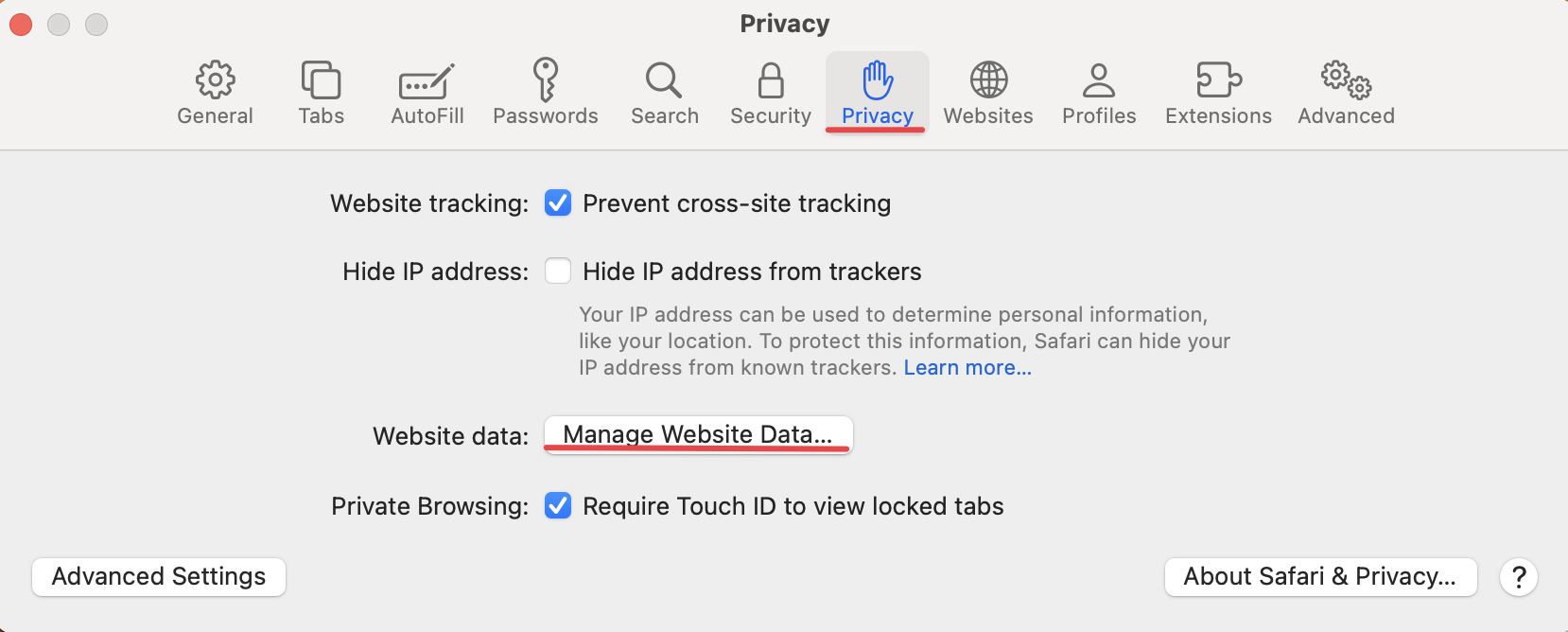
4. In the search field, type deskie.io, select the appropriate page from the results list, and click the Remove button.
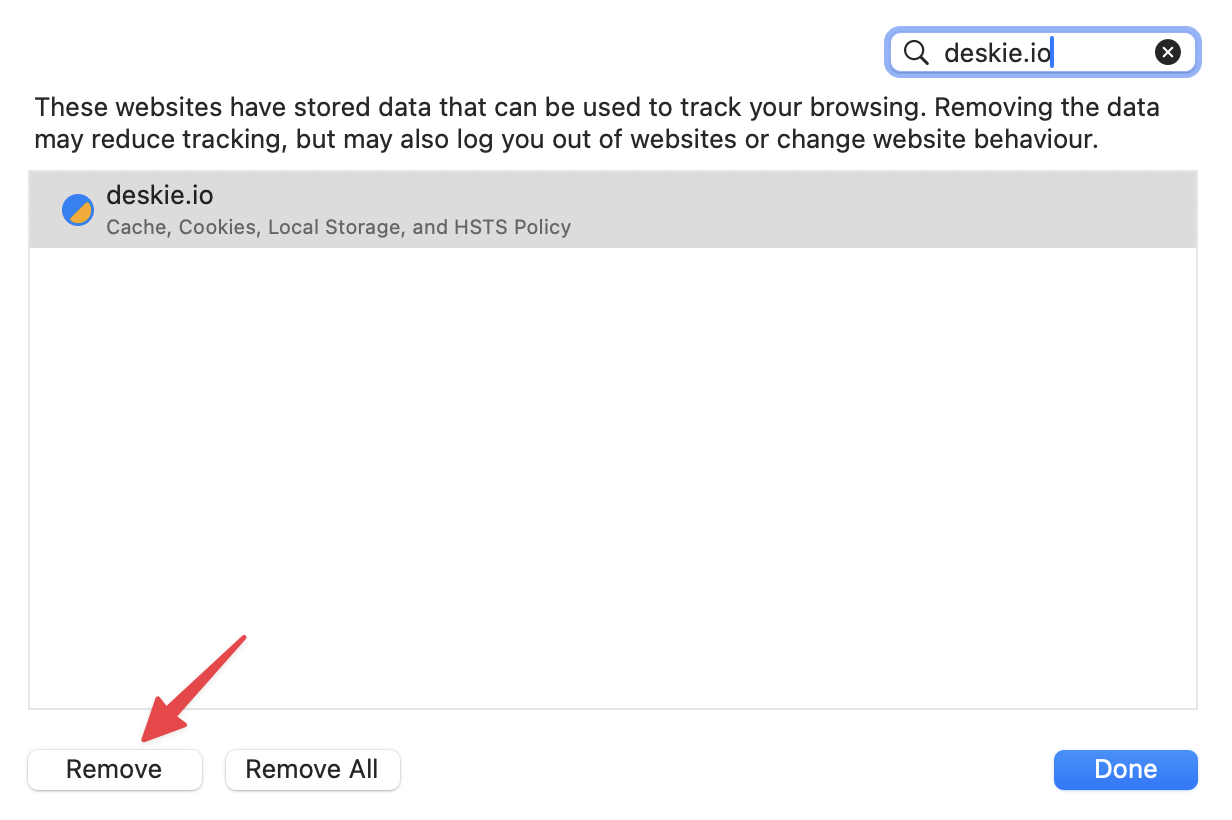
Clear cache and hard reload
Sometimes clearing the cache isn’t enough. An alternative solution is a hard reload. The browser will be forced to completely remove the outdated version from memory and load the freshest version from our servers.
1. Enable the Developer menu by going to Safari → Settings → Advanced, then check "Show features for web developers" at the bottom of the modal window. These actions will add a "Develop" option in the menu bar:
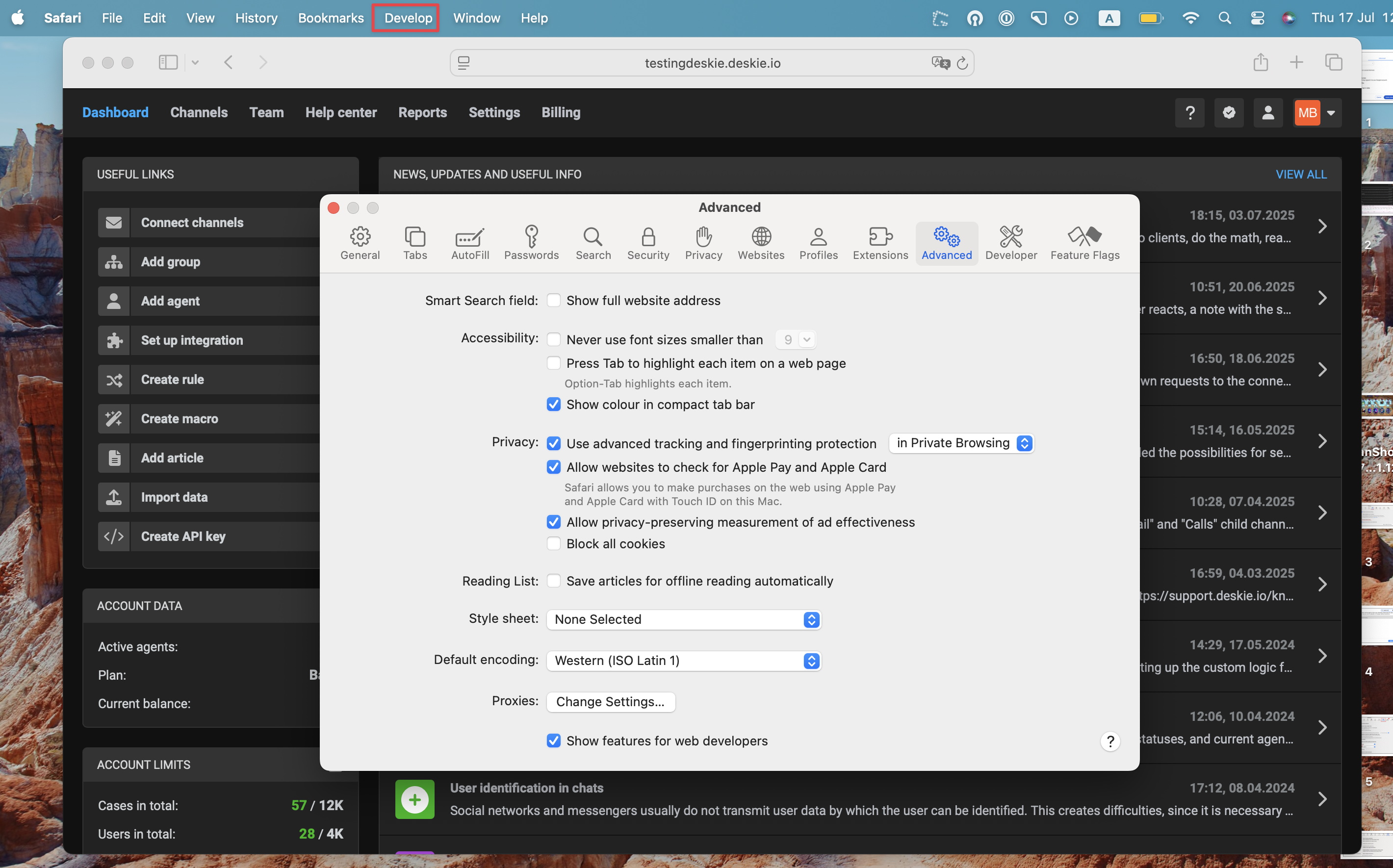
2. Close the modal window with the settings and open the "Develop" option from the menu. Open the developer tools by clicking on "Show web inspector" or by pressing ⌘ Command + ⌥ Option + I.
3. In the "Network" tab, check the "Disable cache" box;
4. Reload the page by pressing ⌥ Option + ⌘ Command + R.
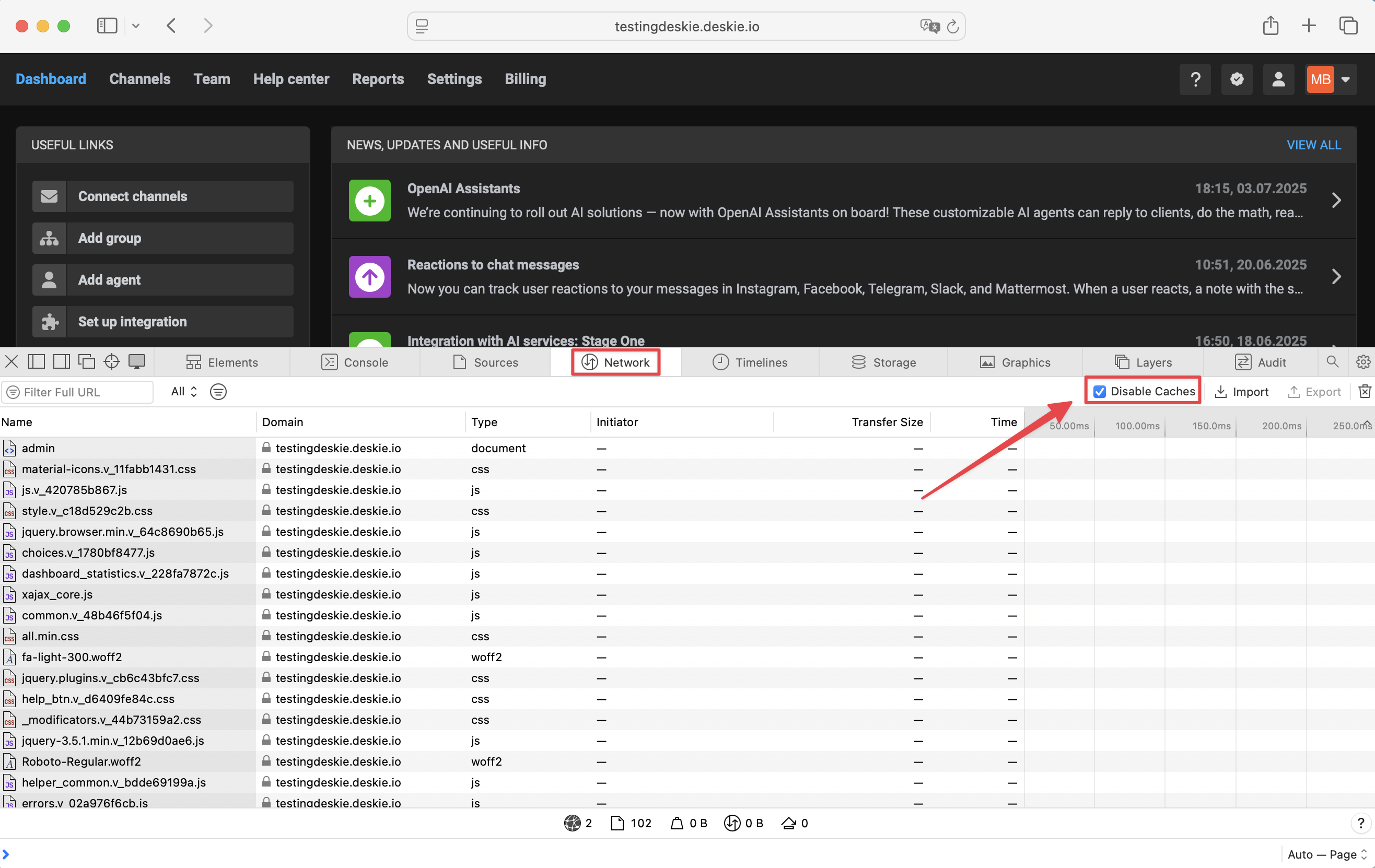
How to clear cache in Mozilla Fireworks
1. Open Mozilla Firefox on your computer.
2. Press the keyboard shortcut: Ctrl + Shift + Delete on Windows or ⌘ Command + ⇧ Shift + Delete on macOS.
3. The "Clear browsing data and cookies" window will appear:
a) At the top, in the "When" dropdown, select the period you want to clear. Choose "Everything" to delete all data.
b) Check the boxes for "Cookies and site data" and "Temporary cached files and pages", then click "Clear".
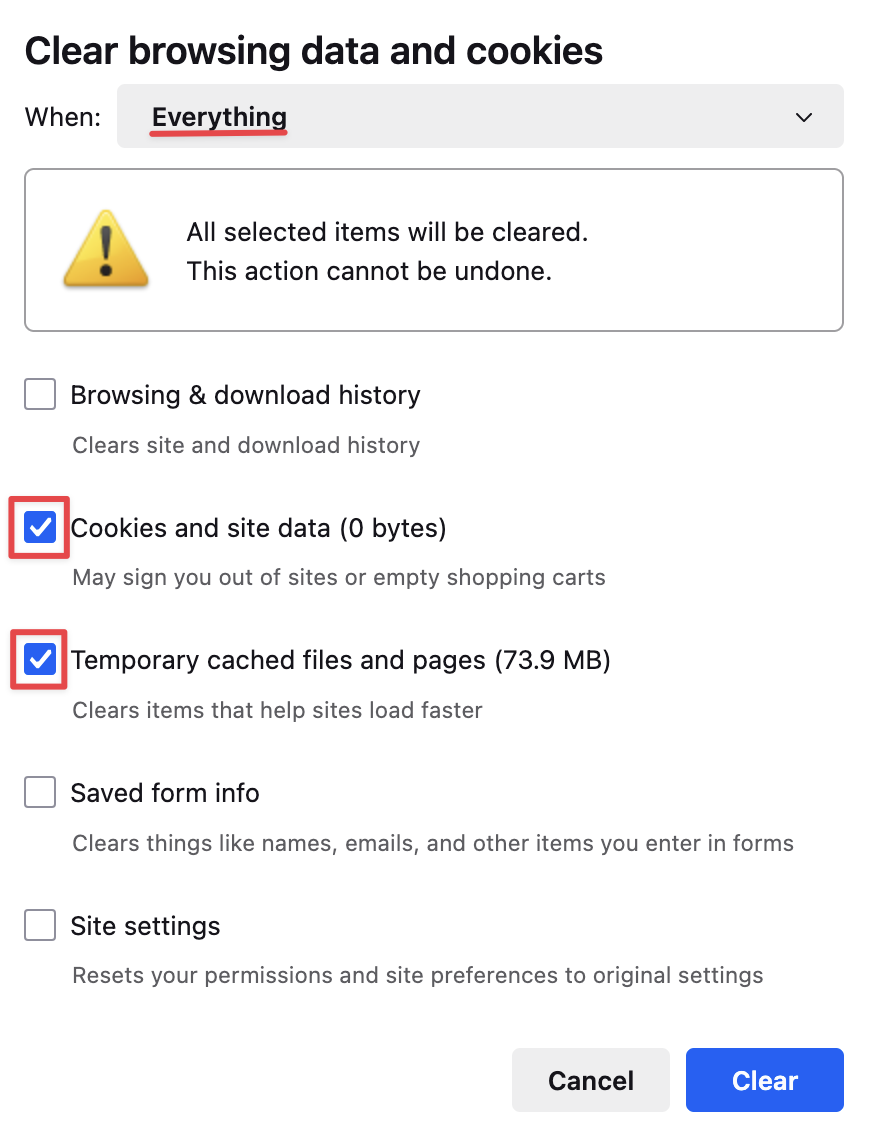
Clear chache and hard reload
Sometimes clearing the cache isn’t enough. An alternative solution is a hard reload. The browser will be forced to completely remove the outdated version from memory and load the freshest version from our servers.
1. Open the developer tools via right-click menu ("Inspect") or by pressing Ctrl + Shift + I (Windows/Linux) or ⌘ Command + ⌥ Option + I (macOS);
2. In the "Network" tab, check the "Disable cache" box;
3. Reload the page by pressing Ctrl + Shift + R (Windows/Linux) or ⌘ Command + ⇧ Shift + R (macOS).
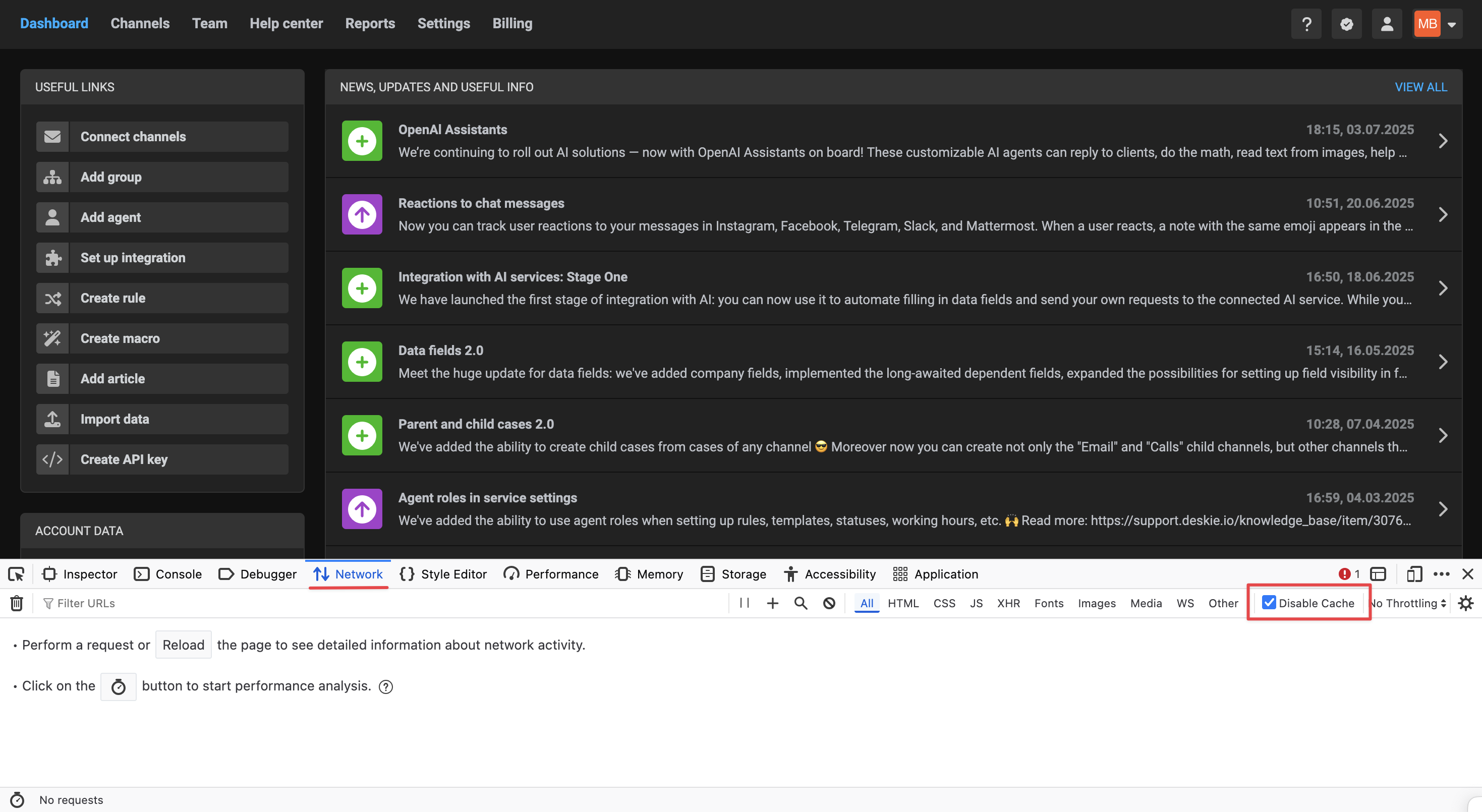
How to clear cache in Opera
1. Open Google Chrome on your computer.
2. Press the keyboard shortcut: Ctrl + Shift + Delete on Windows or ⇧ Shift + ⌘ Command + Delete on macOS.
3. A new tab will open with the "Delete browsing data" window:
a) At the top, select the time range. Choose "All time" to delete everything.
b) Check the boxes for "Cookies and other site data" and "Cached images and files". Then click "Delete data".
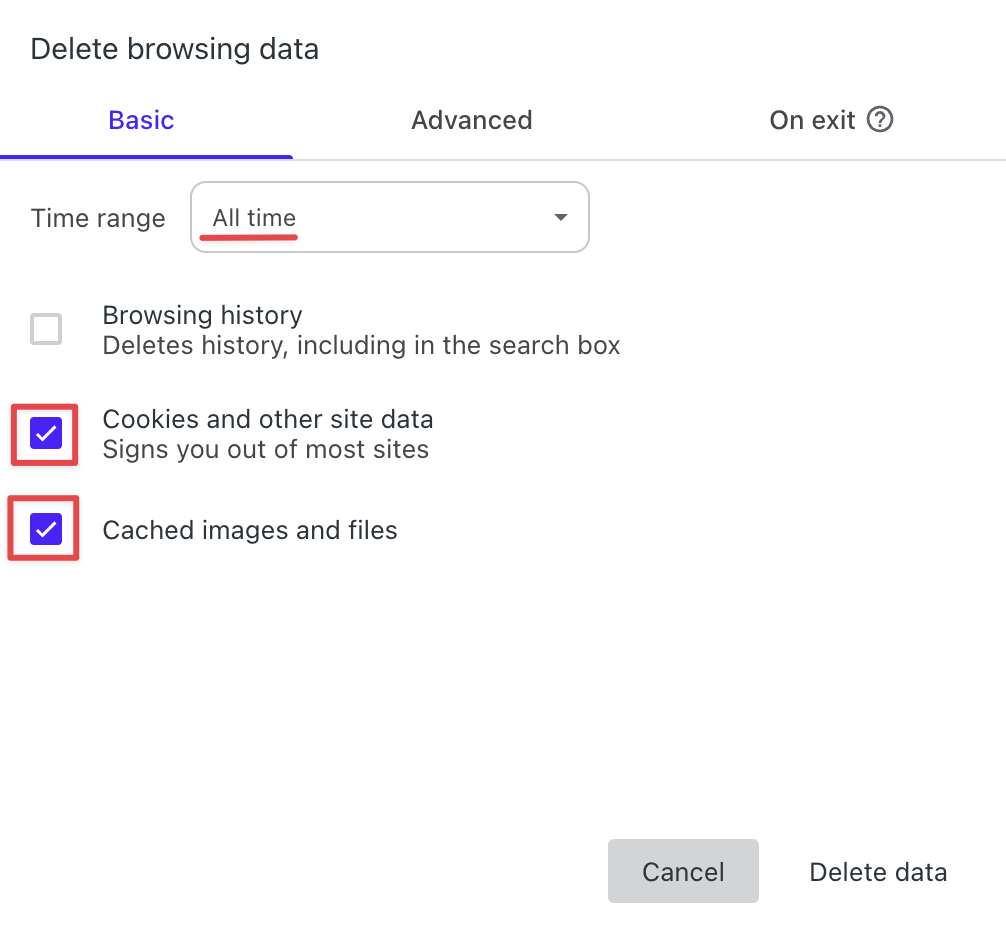
Clear cache and hard reload
Sometimes clearing the cache isn’t enough. An alternative solution is a hard reload. The browser will be forced to completely remove the outdated version from memory and load the freshest version from our servers.
1. Open the developer tools via right-click menu ("Inspect") or by pressing Ctrl + Shift + I (Windows/Linux) or ⌘ Command + ⌥ Option + I (macOS);
2. In the "Network" tab, check the "Disable cache" box;
3. Reload the page by pressing Ctrl + Shift + R (Windows/Linux) or ⌘ Command + ⇧ Shift + R (macOS).
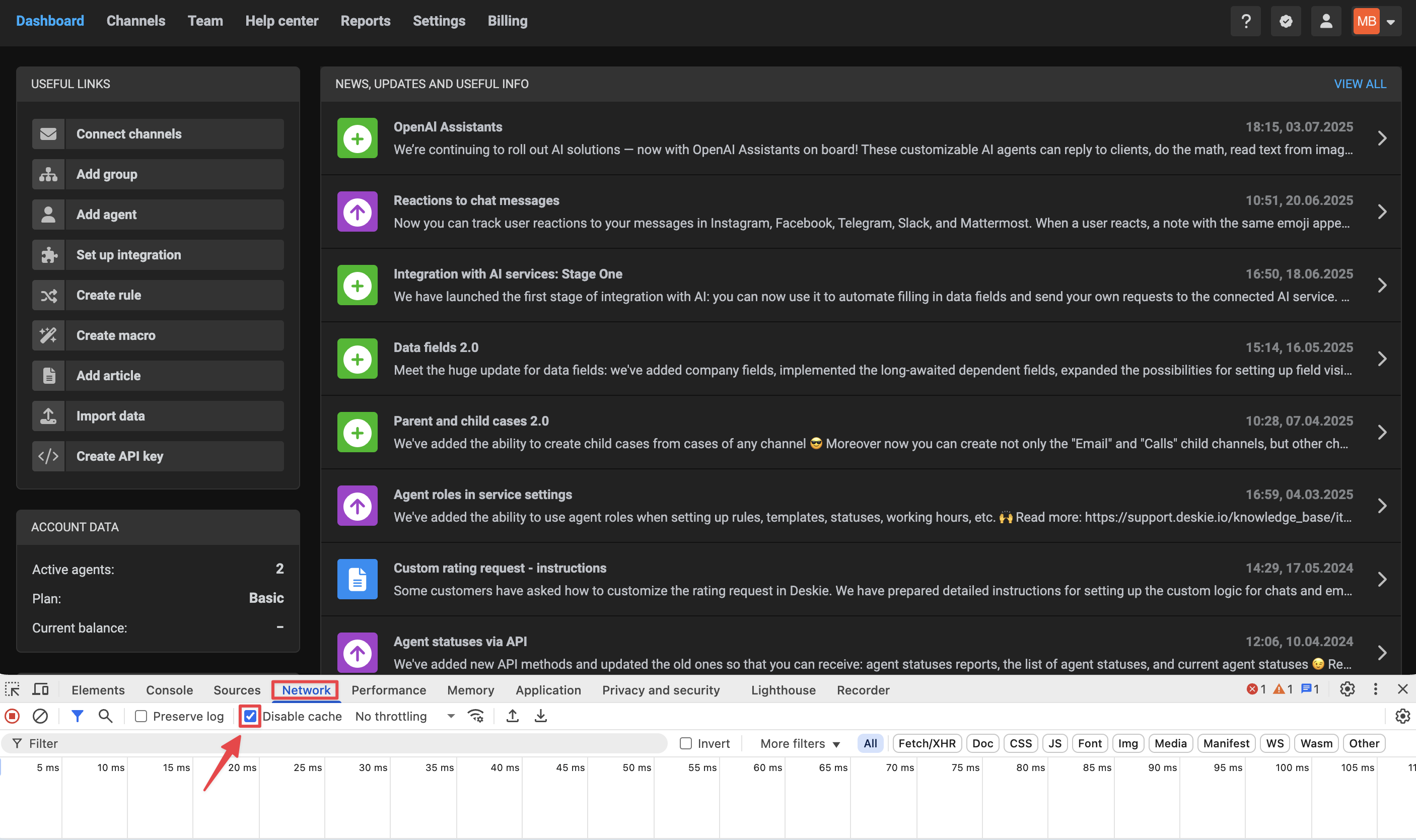
How to clear cache in Microsoft Edge
1. Open Google Chrome on your computer.
2. Press the keyboard shortcut: Ctrl + Shift + Delete on Windows or ⇧ Shift + ⌘ Command + Delete on macOS.
3. A new tab will open with the "Delete browsing data" window:
a) At the top, select the time range. Choose "All time" to delete everything.
b) Check the boxes for "Cookies and other site data" and "Cached images and file". Then click "Clear now".
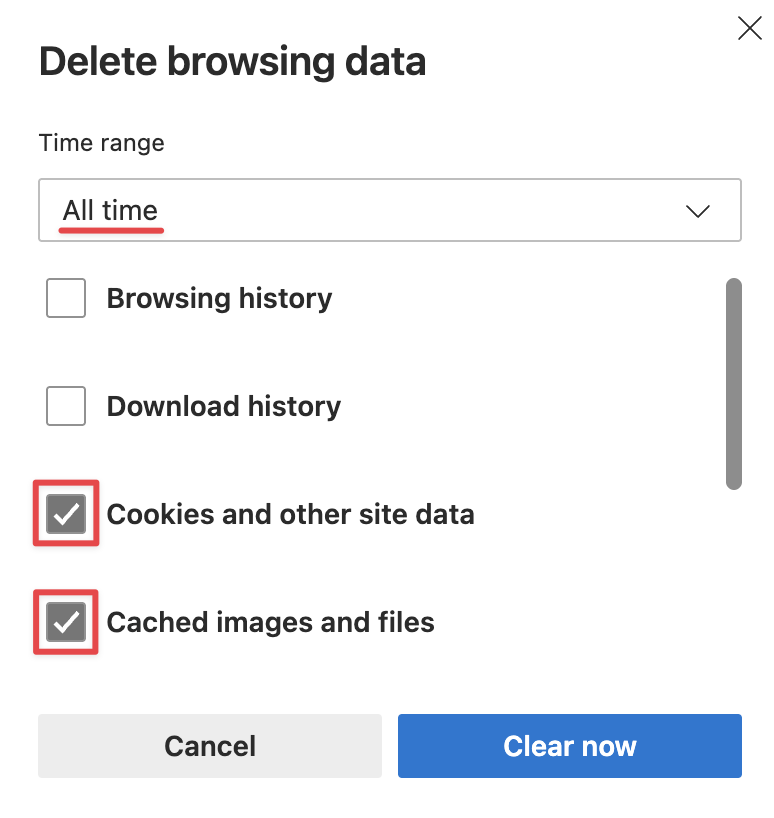
Clear cache and hard reload
Sometimes clearing the cache isn’t enough. An alternative solution is a hard reload. The browser will be forced to completely remove the outdated version from memory and load the freshest version from our servers.
1. Open the developer tools via right-click menu ("Inspect") or by pressing Ctrl + Shift + I (Windows/Linux) or ⌘ Command + ⌥ Option + I (macOS);
2. In the "Network" tab, check the "Disable cache" box;
3. Reload the page by pressing Ctrl + Shift + R (Windows/Linux) or ⌘ Command + ⇧ Shift + R (macOS).