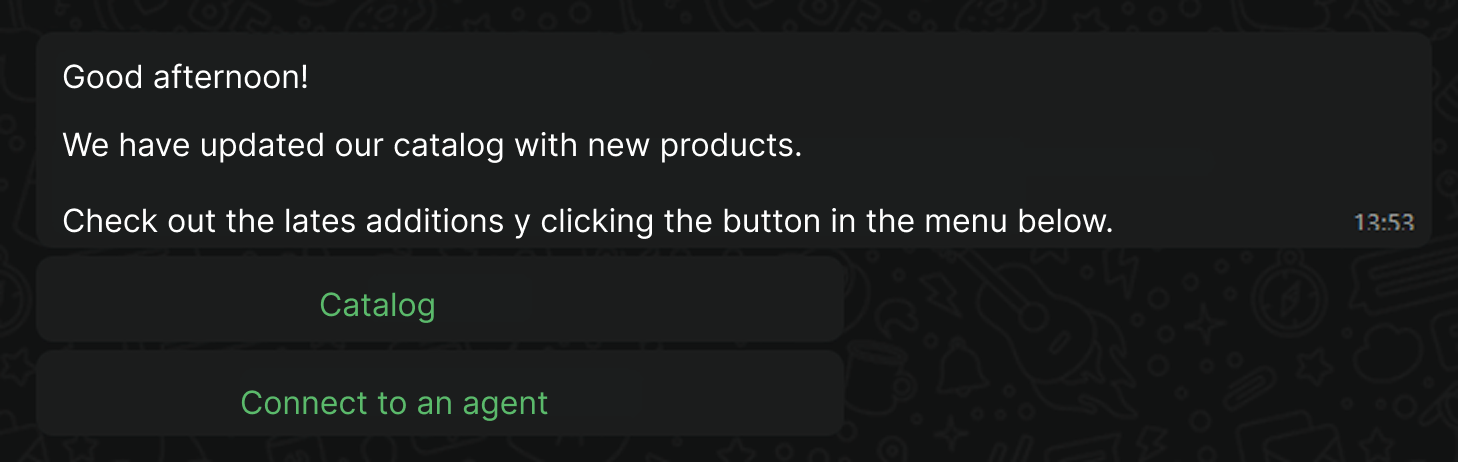WhatsApp connects to Deskie through integrations with third-party services that allow you to work with the official WhatsApp API:
integration with Twilio (provider of the official WhatsApp Business API);
integration with 1msg (provider of the official WhatsApp Business API).
Integration with Twilio
Twilio is a service with a lot of features, including being the official provider of the WhatsApp Business API.
Configuring WhatsApp Business in Twilio
If you don't have a Twilio account yet, check out the information on rates and how the WhatsApp Business API works before you sign up.
After registering, you need to decide which number to connect to WhatsApp Business, and there are two options:
if you have your own number, activate it to work with WhatsApp through Twilio;
if you don't have a number, get it from Twilio (a list of countries with available numbers), but first, check out the article to understand which numbers are suitable for connecting to WhatsApp Business.
The next step is to request access to the WhatsApp Business API and connect WhatsApp Business to Twilio.
Connecting to Deskie
1. On the main console page of your account, copy the Account SID and Auth Token and specify them in the Twilio integration connection form in Deskie: administrator account → Settings section → Integrations subsection → Add integration → WhatsApp block.
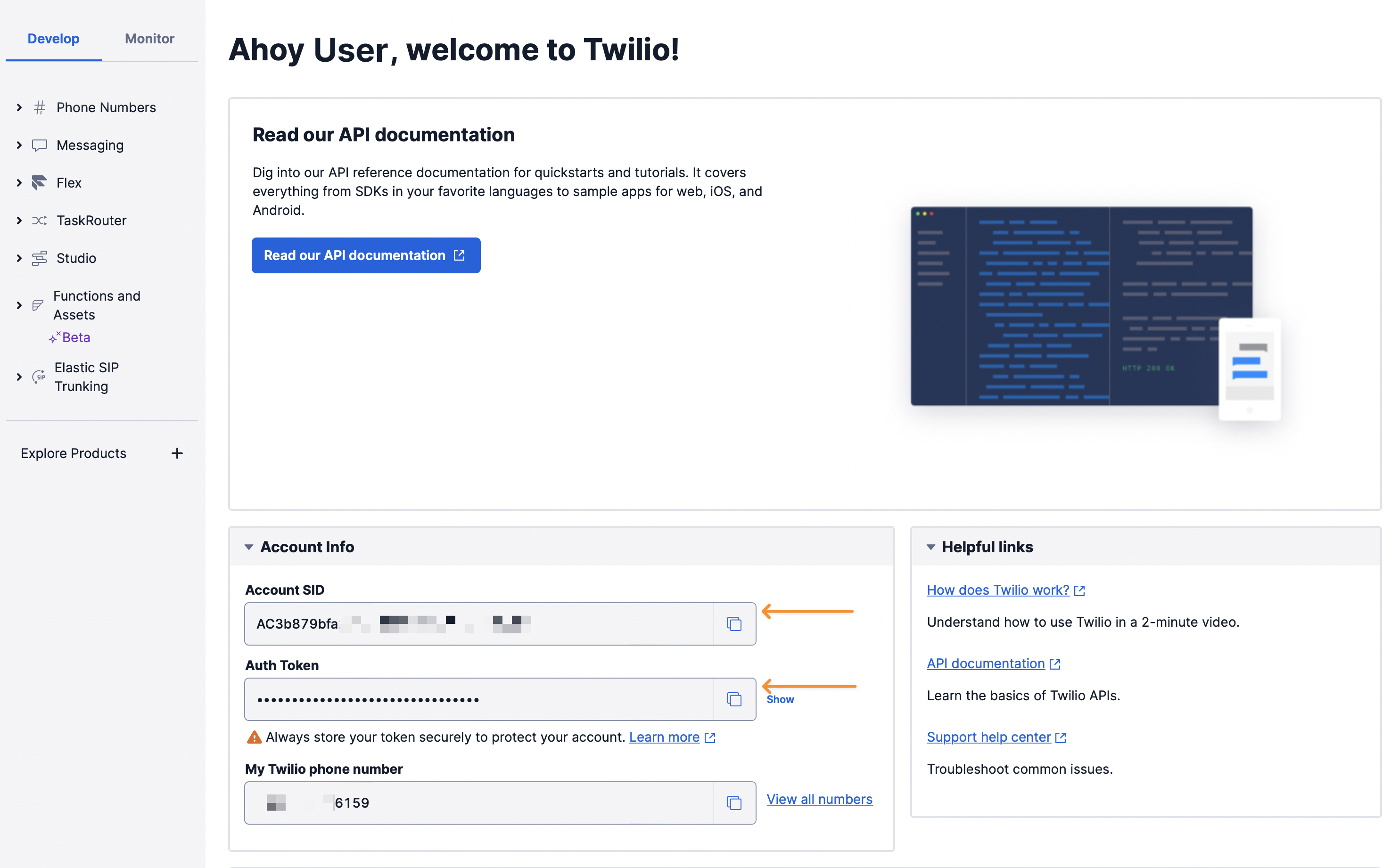
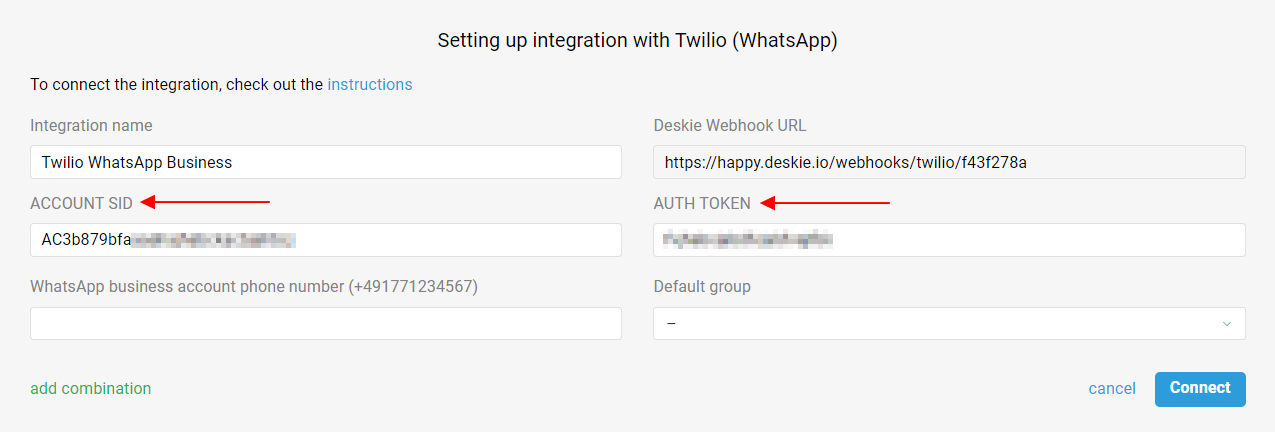
2. In the Twilio console, follow the path: Messaging → Senders → WhatsApp senders → Edit sender. On the page that opens, in the Endpoint configuration block, select the use webhooks option, and in all fields specify the Deskie Webhook URL from the integration connection form.
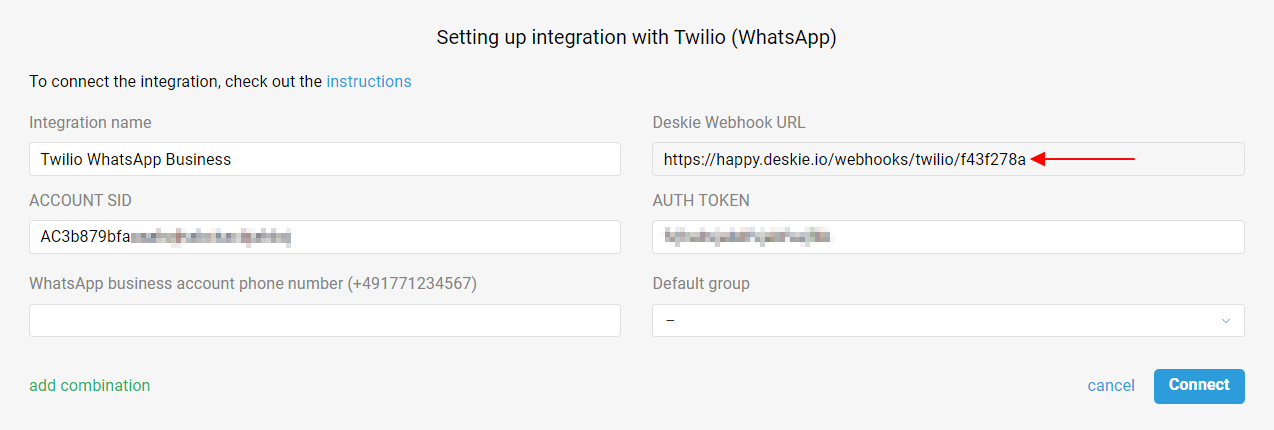
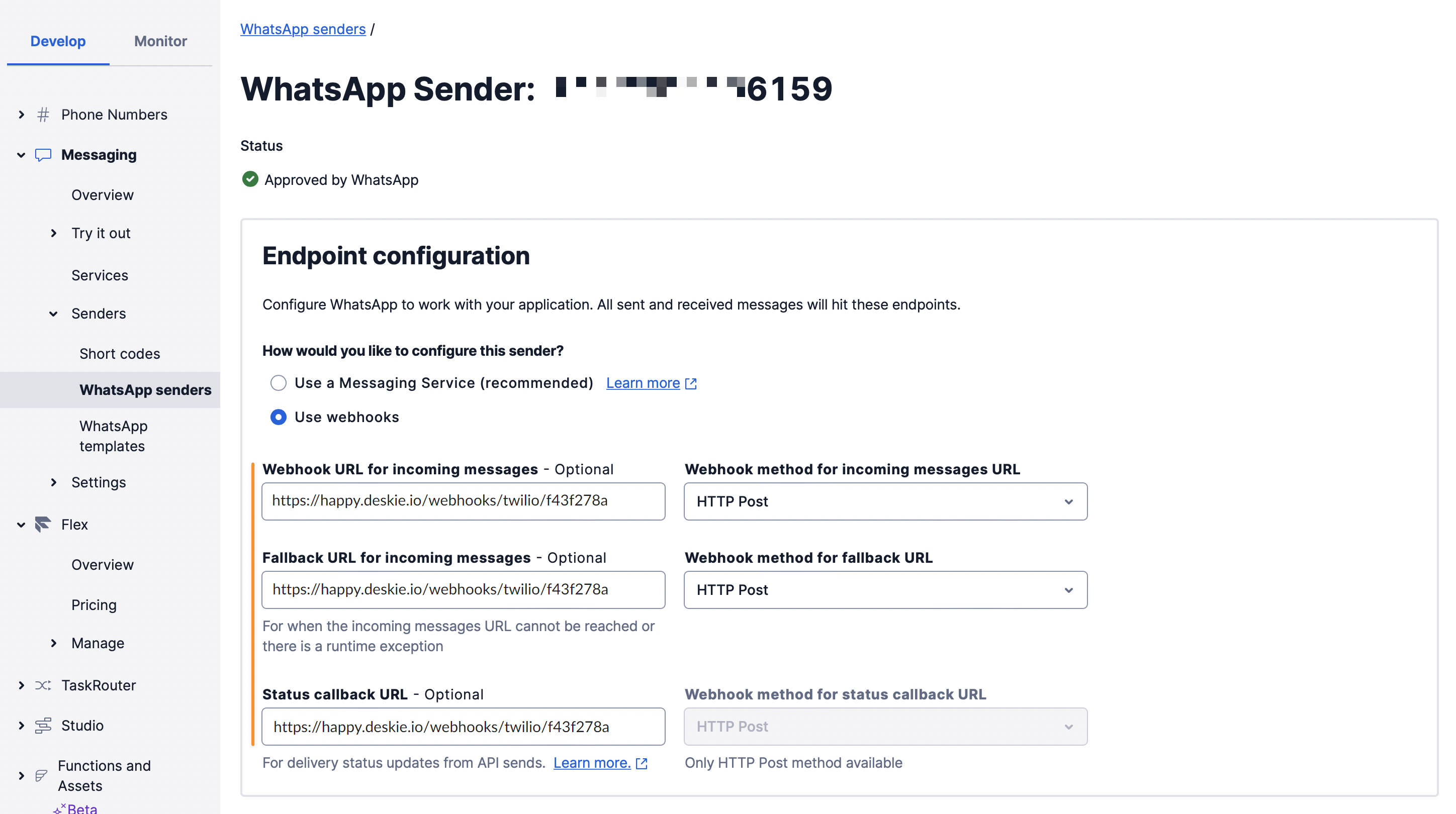
3. In the integration connection form in Deskie, specify the phone number configured in Twilio as WhatsApp Sender, select the default group that will receive cases from this number, and click the "Connect" button.
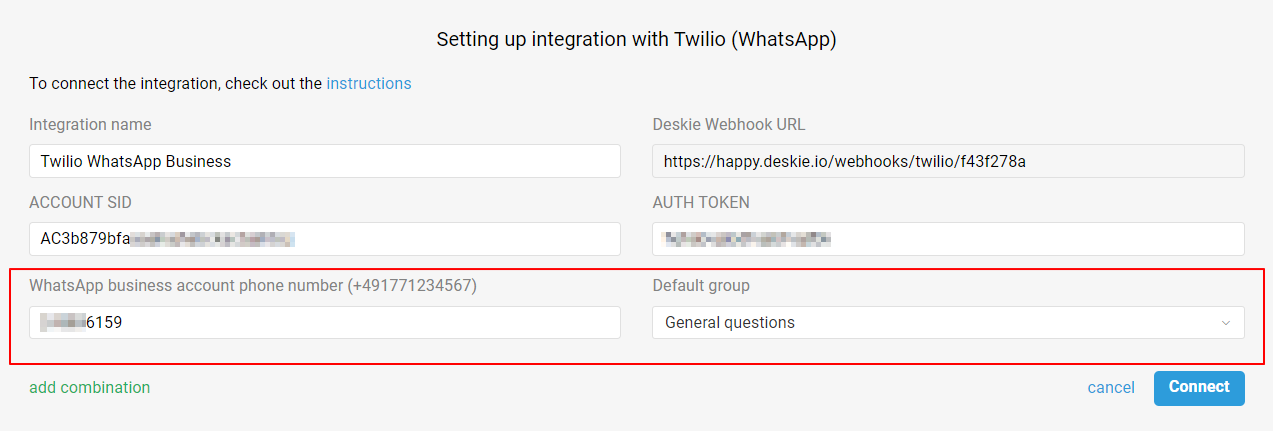
Important points
a. WhatsApp has a "24-hour Window", meaning there is always a 24-hour countdown from the user's last message, during which you can send a reply. If more than 24 hours have passed since the user's last message, WhatsApp will block your response and you will only be able to send the user a paid template message as agreed with WhatsApp. Read more
b. WhatsApp Business accounts cannot be added to group chats.
c. The limit for receiving files from users is 25 MB. Limit for sending files by agents from Deskie — 16 MB (Twilio's own limit). If you need to send larger files, you can connect integration with cloud storage.
d. To have your company name displayed in the WhatsApp chat list instead of just your phone number, you need to get a WhatsApp Official Business Account.
Communication
All cases list displays only the cases coming from asynchronous channels — users on both sides reply when it’s convenient for them. As for real-time chats, they are displayed and processed in a separate interface.
When you get a new chat (WhatsApp, Slack, Telegram, FB messages, Whatsapp, Microsoft Teams, Viber, live chat), a green icon appears in the upper right corner of the agent’s account. It displays incoming chats and new chat responses:
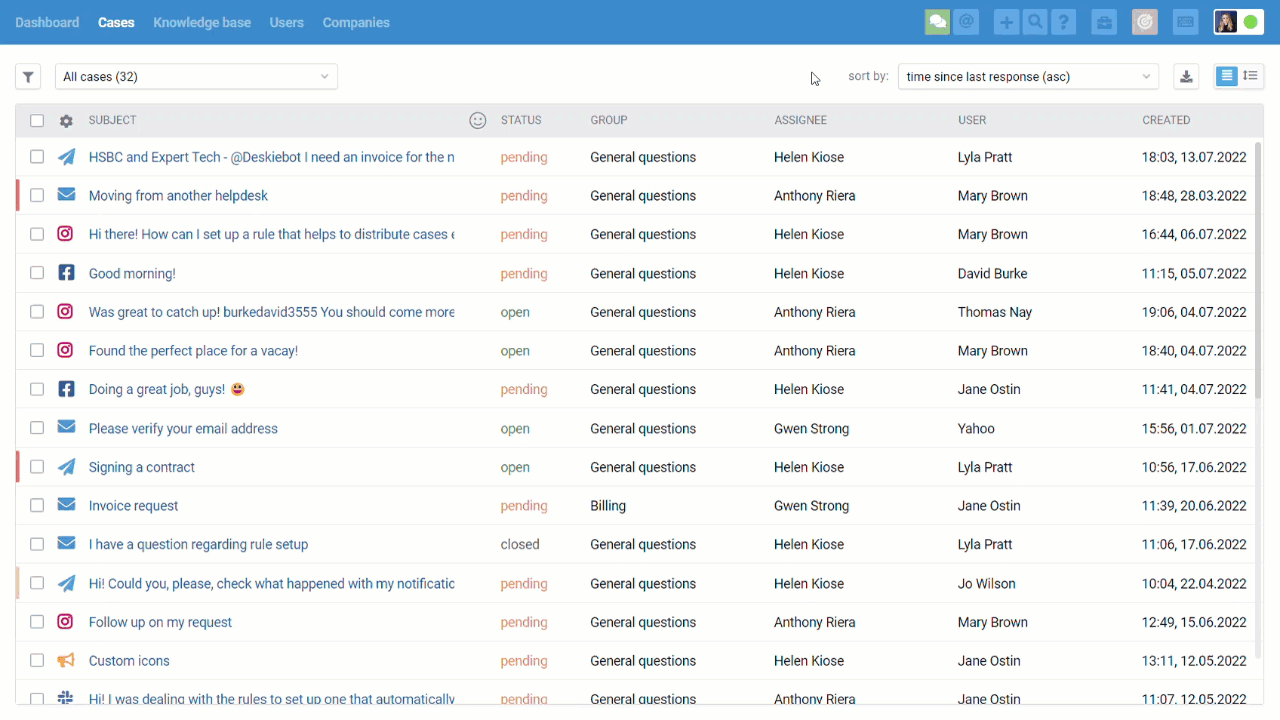
Chats are displayed in the all cases list too, but only after they were ended:
when an agent is ending the chat, clicking “end chat” in the lower right corner;
after 10 minutes (default value) of inactivity on both sides;
when one of the automated rules is applied, that has an “end chat and set status” action (for example, if you don’t plan to process chats and want to get them as cases in the all cases list):
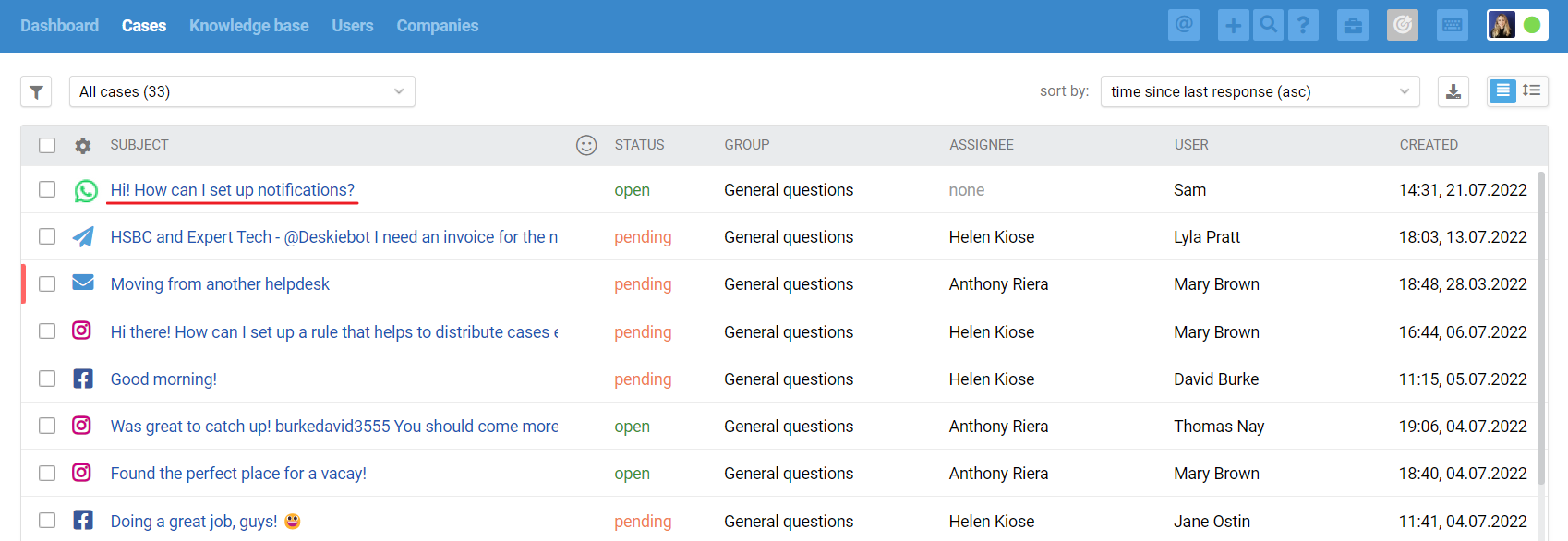
We have separated synchronous and asynchronous communication on purpose because, if you want to provide first-class support, it is necessary to consider the specifics and expectations of customers, depending on the type of channel you use to carry out the communication.
For example, the user is ok to wait for a couple of hours to get a response to his/her email. However, even a 5-minute response delay in chats might seem like an eternity. If you do not take this point into account and treat cases from emails and chats equally, some customers will get an unpleasant experience interacting with the company.
Integration with 1msg
1msg is the official provider of WhatsApp Business through which you can get your own WhatsApp Business account.
Connection
1. If you have not used the 1msg service before, then register and connect your WhatsApp Business account to it.
You must have a paid channel in your 1msg account to set up the integration. A trial channel in the 1msg account allows you only to explore 1msg and send messages exclusively to your own number. Only after paying for the channel and completing all connection steps will you be able to configure the integration with Deskie.
2. After connecting WhatsApp to 1msg, copy your API URL and token from 1msg and paste them into the appropriate fields in the integration connection form in Deskie (administrator account — Settings section — Other integrations section — 1msg).

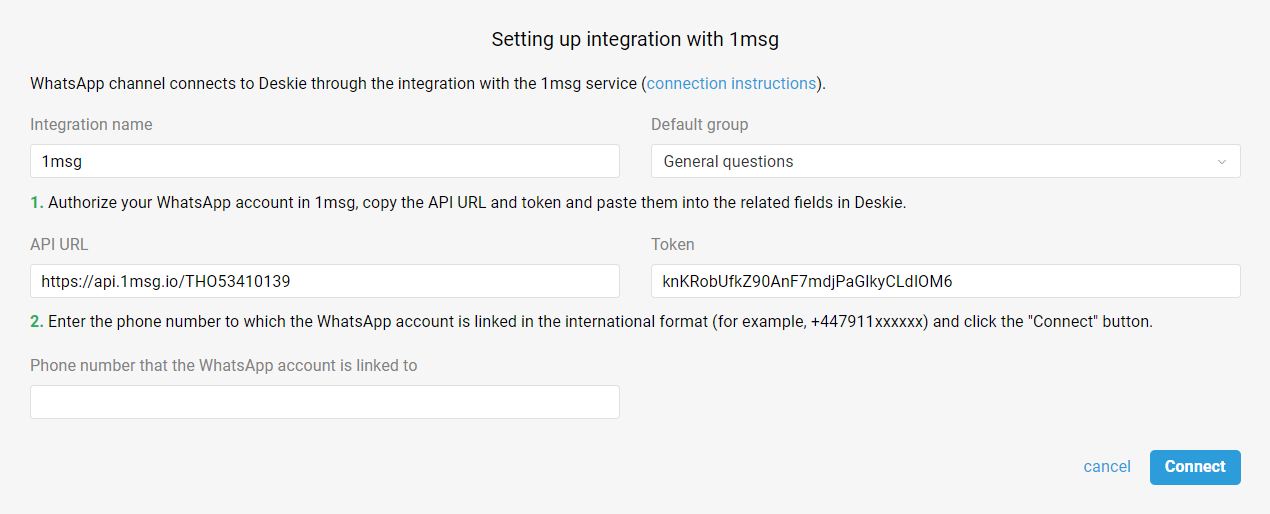
3. In order for you to be able to add a WhatsApp channel to the widgets, enter the "Phone number that the WhatsApp account is linked to" in the corresponding field. A link to a chat with your WhatsApp account is generated exactly by the phone number.
Communication
4. All cases list displays only the cases coming from asynchronous channels — users on both sides reply when it’s convenient for them. As for real-time chats, they are displayed and processed in a separate interface.
When you get a chat (Whatsapp, FB messages, Telegram, Microsoft Teams, Instagram DM, Viber, Slack, live chat), a green icon appears in the upper right corner of the agent’s account. It displays incoming chats and new responses:
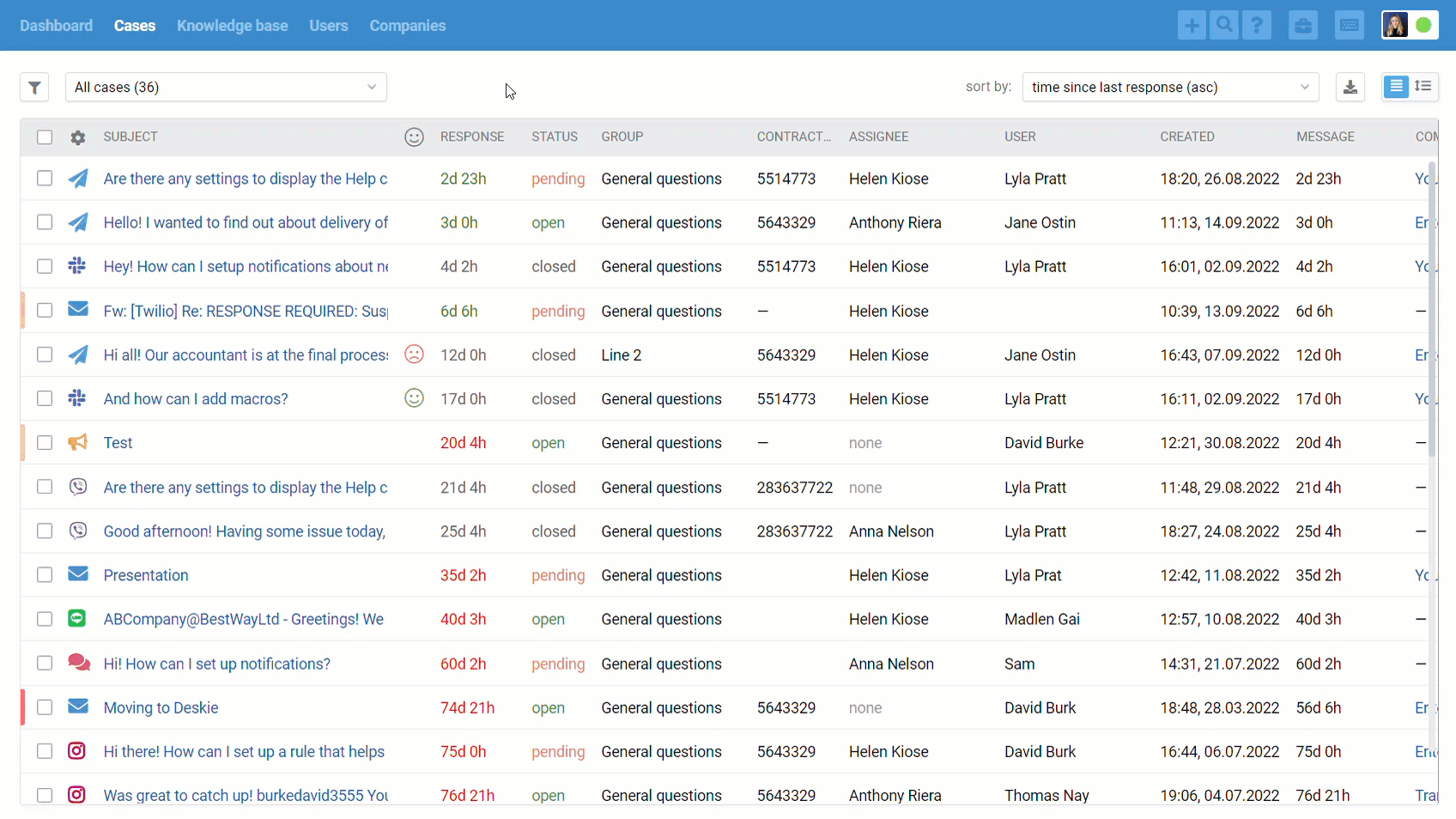
Chats are displayed in the all cases list too, but only after they were ended: either when the agent manually closes the chat or after 10 minutes (default value) of inactivity from both parties:
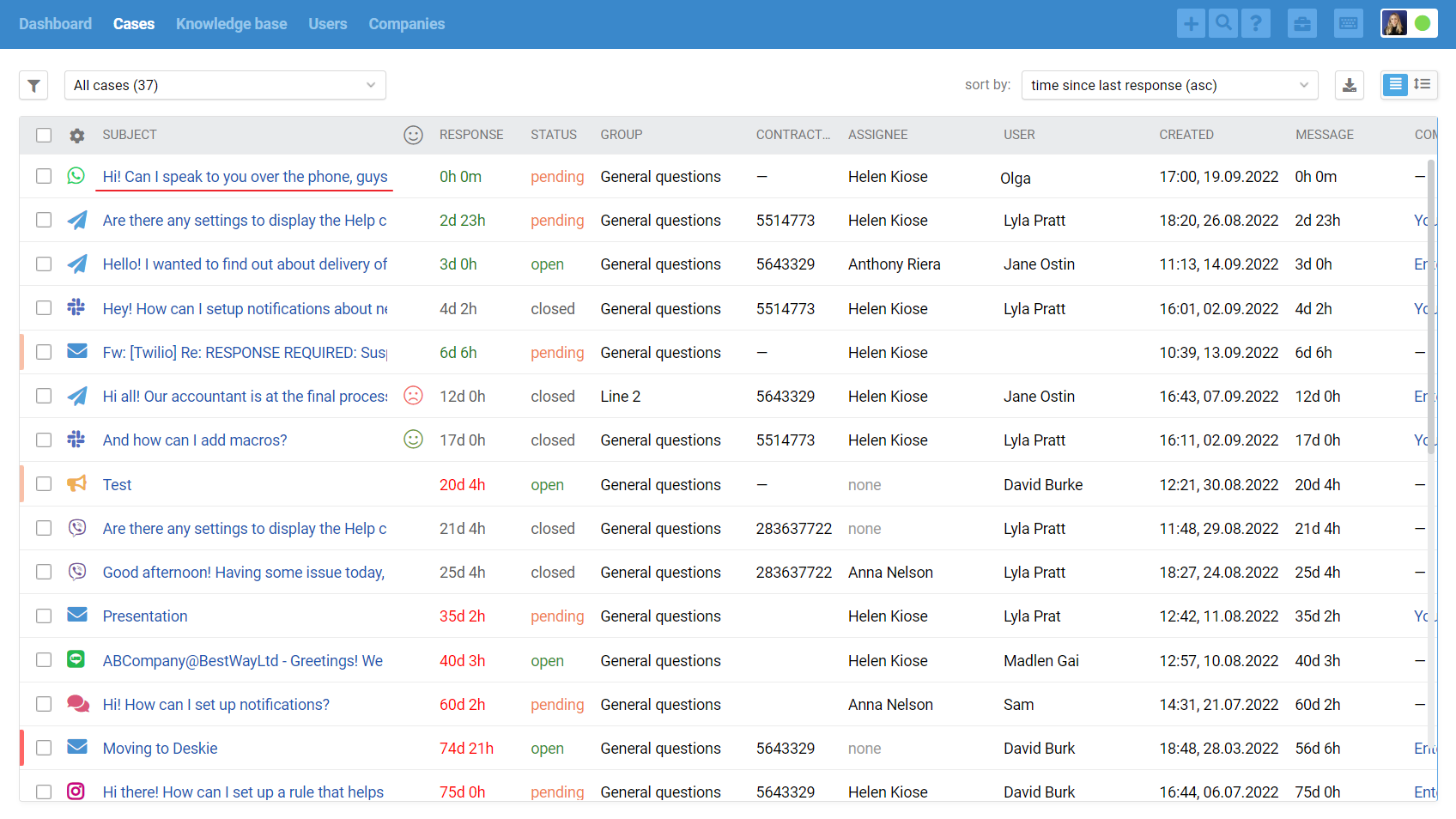
We have separated synchronous and asynchronous communication on purpose because, if you want to provide first-class support, it is necessary to consider the specifics and expectations of customers, depending on the type of channel you use to carry out the communication.
For example, the user is ok to wait for a couple of hours to get a response to his/her email. However, even a 5-minute response delay in chats might seem like an eternity. If you do not take this point into account and treat cases from emails and chats equally, some users will get an unpleasant experience interacting with the company.
5. The user's phone number (to which his/her WhatsApp account is linked) is pulled up in the "WhatsApp" field in user data.
If this user has already contacted you through the "Telephony" channel or you use phone numbers to identify users, then enter the phone number from the "WhatsApp" field in the "Phone" field to combine user profiles from different channels and see the full history of correspondence with them across all channels.
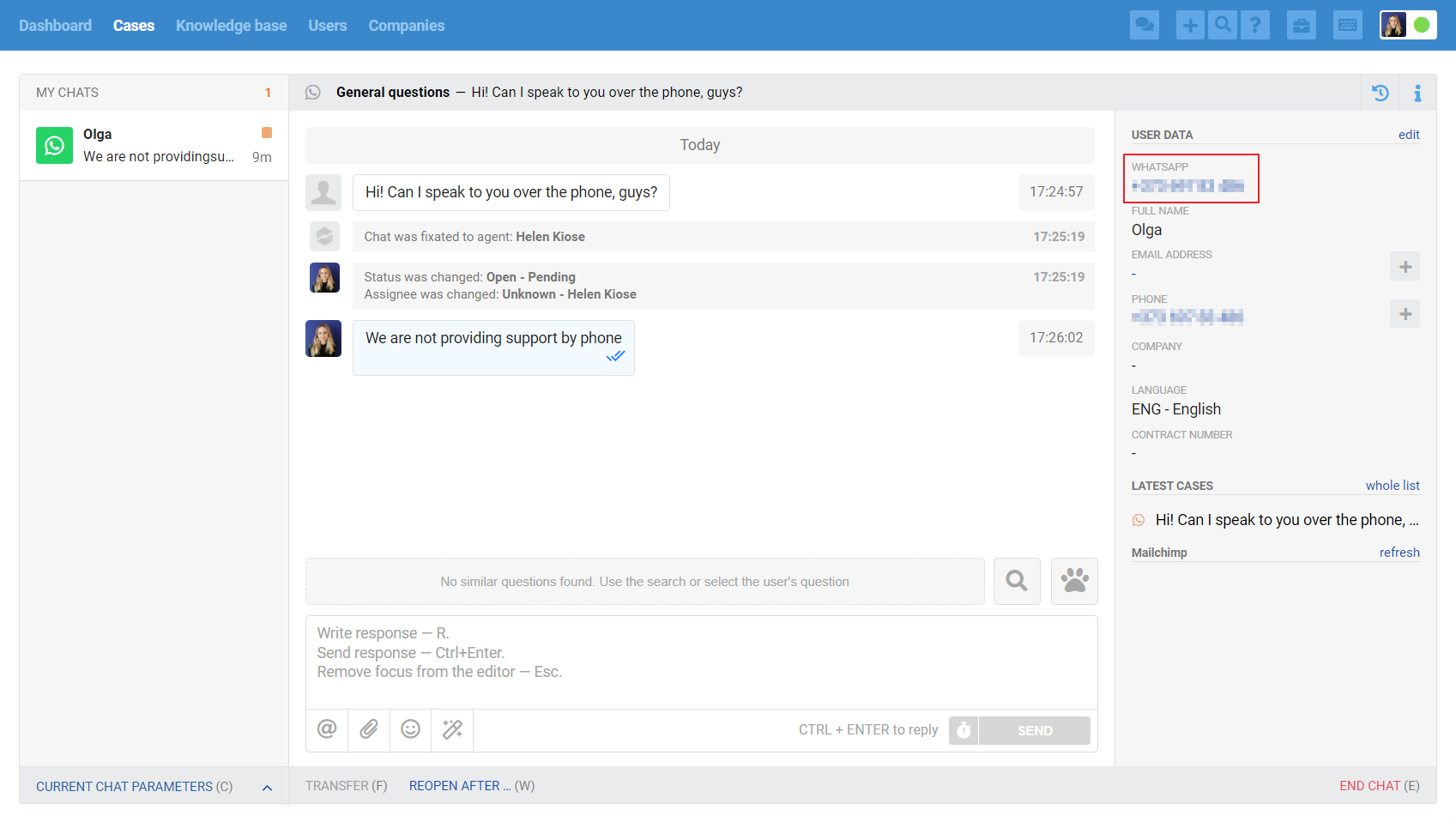
6. In WhatsApp Business, there is a "service window" that lasts 24 hours. This means that from the moment of the user's last message, there is always a 24-hour period during which you can send a reply. If more than 24 hours pass since the user's last message, WhatsApp will block your response, and you will only be able to send the user a paid template message approved by WhatsApp. Read more
Approved templates for WABA
In WhatsApp Business accounts, there is a 24-hour window during which you can freely respond to a customer with regular text messages. After this window closes, only templates registered with and approved by Meta can be sent. These templates are also used to initiate conversations with users who have never messaged you before.
1. Approved templates for WhatsApp cases are shown at the bottom of the macros list, after general and personal macros used by agents.
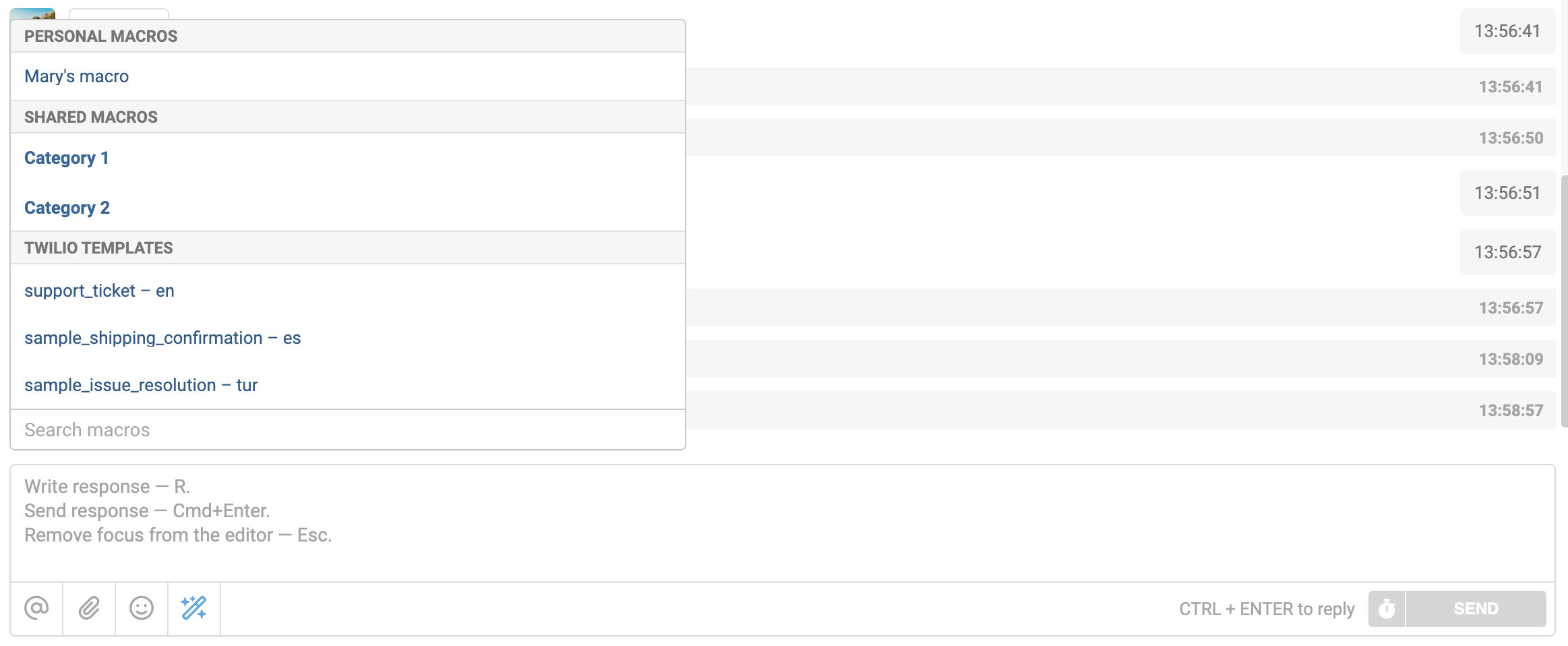
- After the template name, we display the language it’s written in;
- Templates received from the provider are shown in alphabetical order;
- The list refreshes every time the macros panel is opened.
2. When an approved template is selected, its text is automatically inserted into the reply field. A special note appears at the beginning and end of the template text, informing the agent that the template cannot be edited.

3. If the template text contains variables, the agent must manually fill in the required values before sending. A list of all variables is displayed below the closing comment of the template.

4. Only the text of the template itself is sent to the user — that is, the content between the comments in angle brackets <>. Service comments and variable prompts are not included in the sent message: neither the user nor the agent sees them after sending.

5. If variable values are not filled in or the message text is modified, Meta returns an error. In this case, the message is highlighted in orange, just like other sending errors. The text retains the comments in angle brackets and the variable hints.

Resending such a message makes no sense, so it must be deleted by clicking the "delete message" link in the lower right corner. Then select the correct approved template from the list again and fill in the variables properly so that the text meets Meta’s requirements.
6. When connected via 1msg, not only text templates are available but also quick reply templates that include an interactive menu.
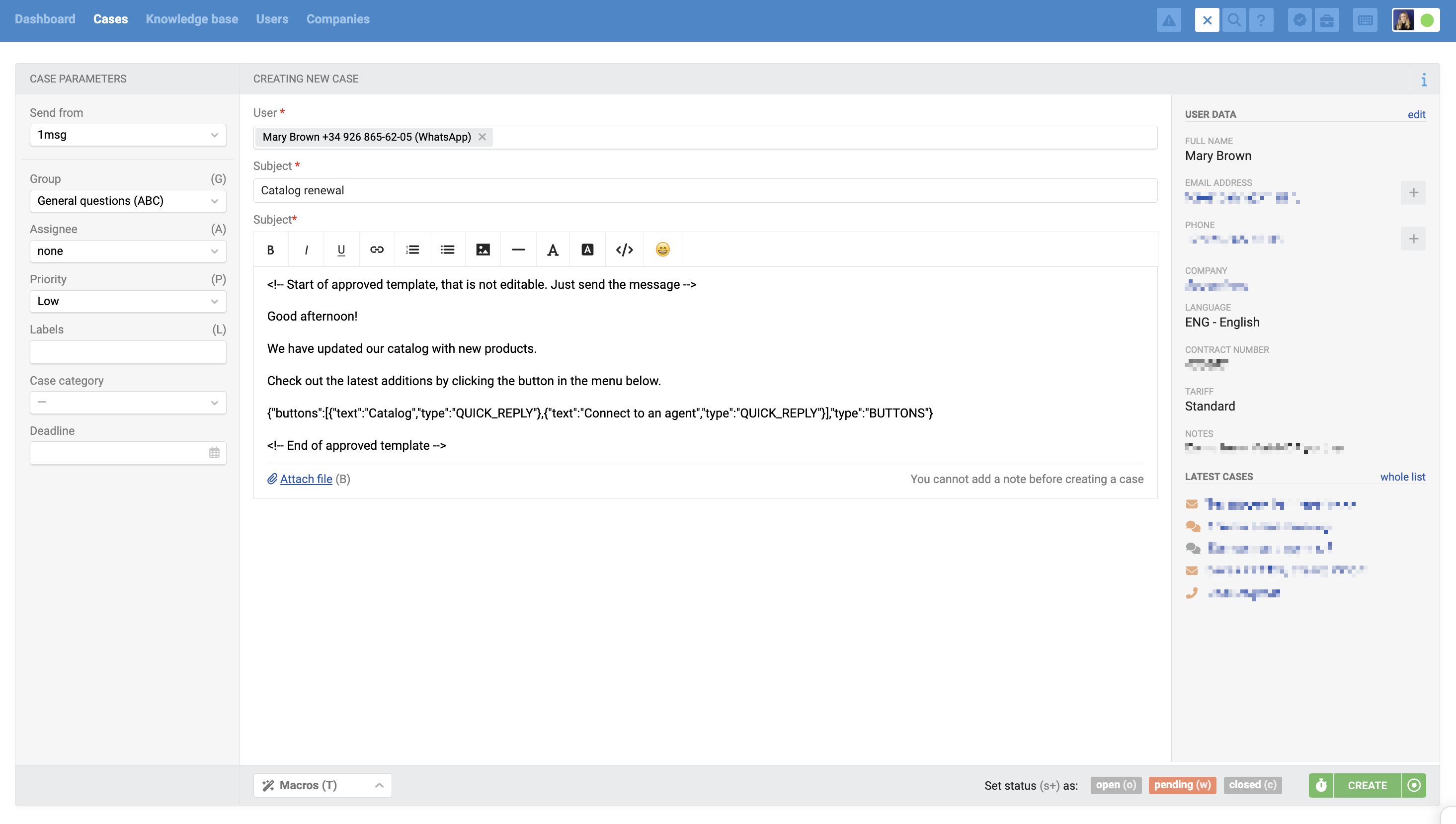
The user will receive this menu along with the message.