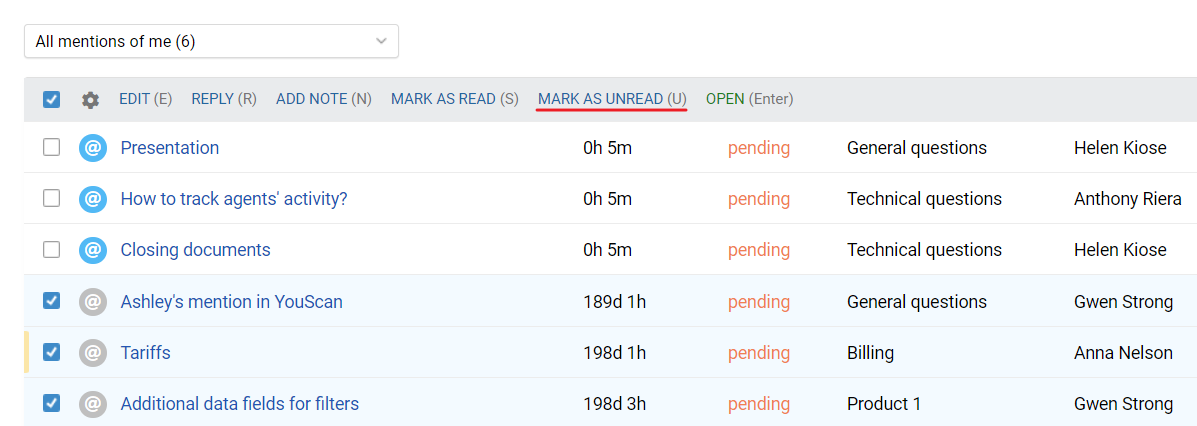Communicating with colleagues via notes helps you discuss customer issues together, notify the entire department of important messages, or set tasks for agents. We've added the ability to easily find messages you've been mentioned in by a colleague or vice versa, as well as the ability to process mentions in bulk.
1. New standard filters
When an agent opens a case with a mention, there is an option to postpone it in case the response can't be provided right away. But sometimes agents forgot to click on the "postpone mention" link, which caused them to spend time searching for a particular note to give a response to a colleague after all. Now all mentions, including the old ones, can be easily found in the new standard filters.
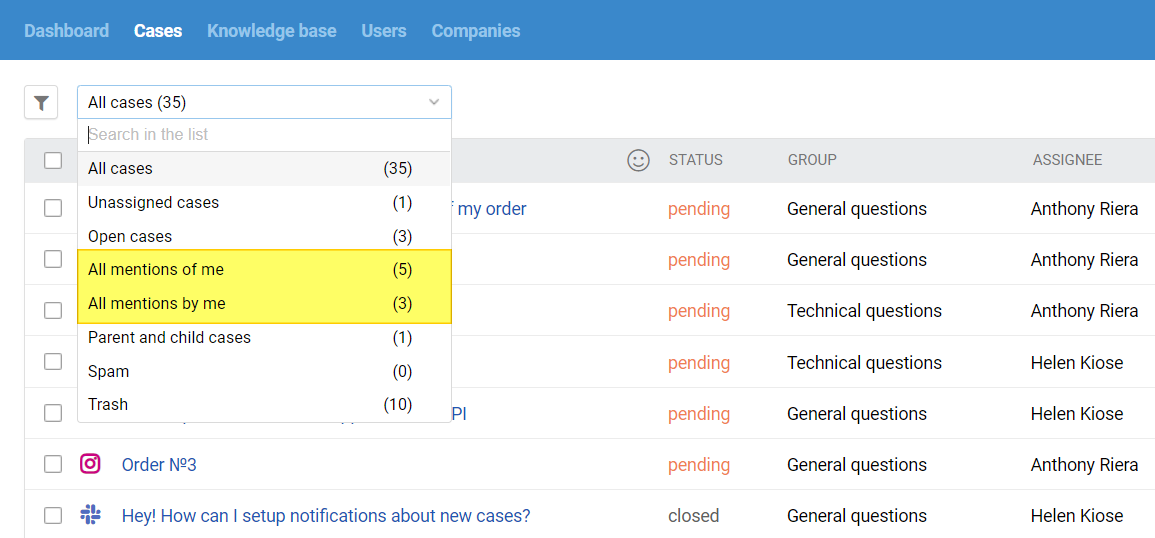
a) All mentions of me
This filter displays all cases where the agent or the group he/she has access to was mentioned.
b) All mentions by me
Situations, when you need to go back to a case where you left a note with a mention, are also quite common. It is at such moments that this filter helps. It displays all cases where the agent has mentioned colleagues or groups.
2. New sorting type and an additional column
When dealing with mentions, standard sorting options such as "time since last response" or "time since creation" are of little help, so if you select any filter with mentions, two additional options will appear in the sorting — "time since mention (new ones first)" and "time since mention (old ones first)".
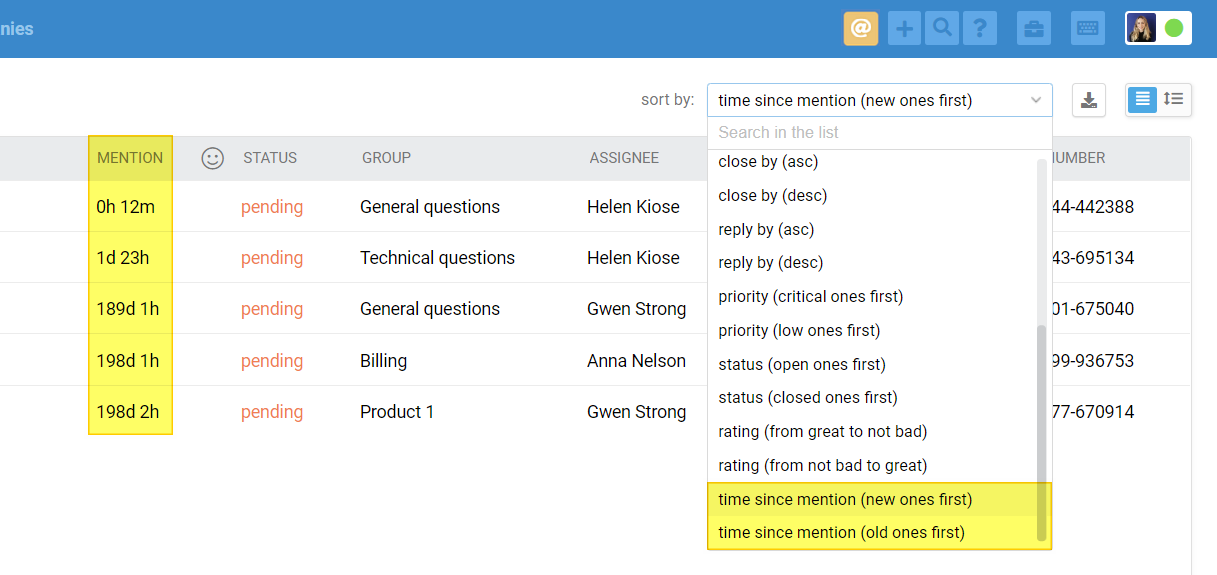
By default for filters with mentions, we set the sorting to "time since mention (old ones first)", but you can choose any other, and we'll remember this choice for all filters with mentions in the future.
After going to any filter with mentions, an additional column "mention" also appears in the list of cases. It displays the time since the addition of the note where the mention was made. If there are several notes with a mention, the time since the last mention is displayed.
3. Bulk actions with mentions
When you return to work after being away for some time, you may find a large number of irrelevant mentions, especially if agents often mention groups in general rather than specific colleagues. Previously, you had to open and look through each case to make the notification icon disappear, but now you just need to highlight the necessary mentions and click on the "mark as read" link.
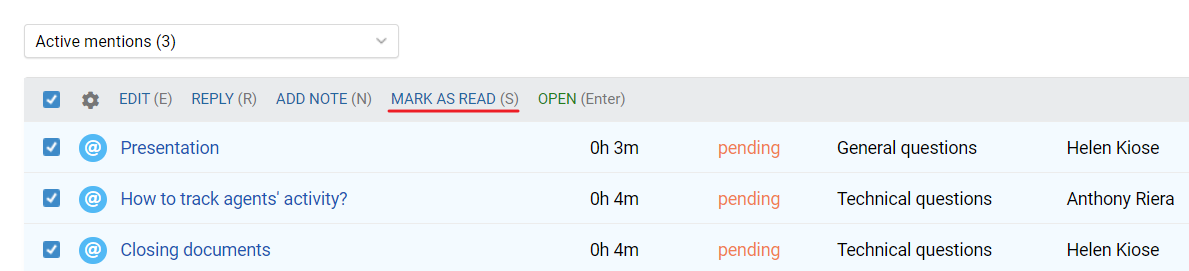
There is also a "mark as unread" action in the "All mentions of me" filter if you want to return any mentions to the "Active mentions" filter.