Let's look at both options in detail.
1) Merging from the all cases list
When you select two or more cases from the list, a panel with possible actions appears above it , including the "Merge" function among them.
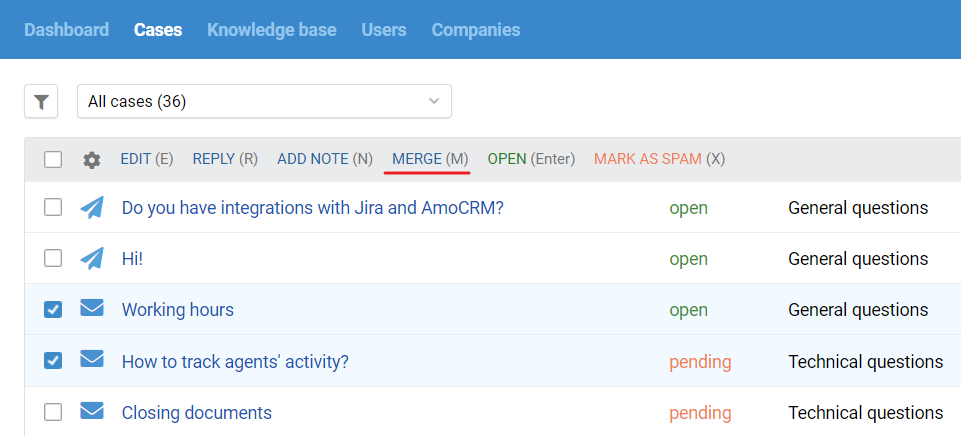
To begin the merge process, select the desired cases, click "Merge" and in the pop-up window that appears, select the primary one.
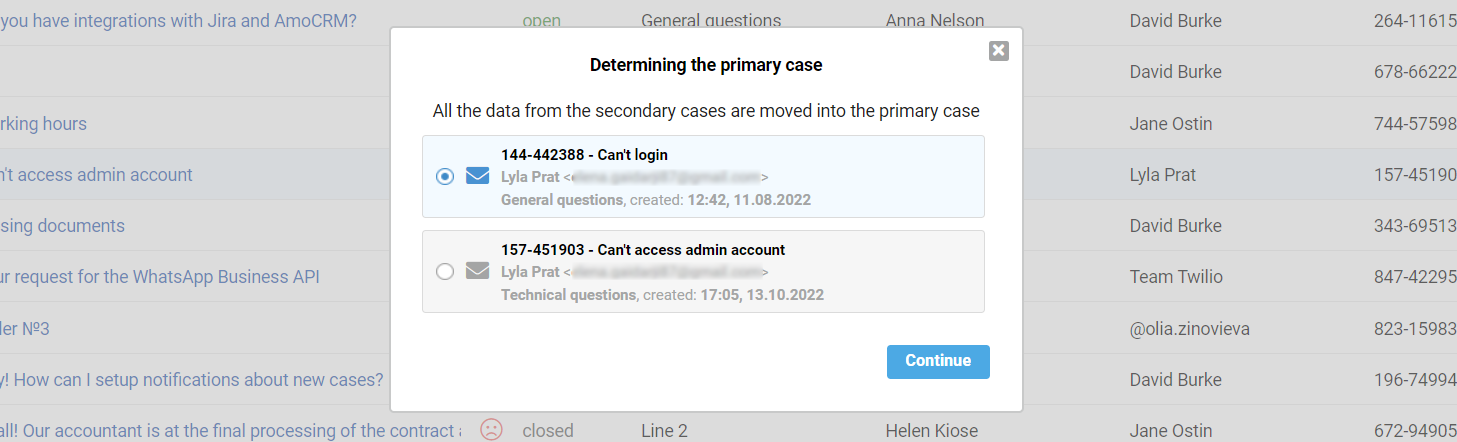
All other selected letters are added to the primary case.
After selecting the primary case and pressing the "Continue" button, two fields appear: "Notify the user of the primary case" and "Notify the users of other cases".
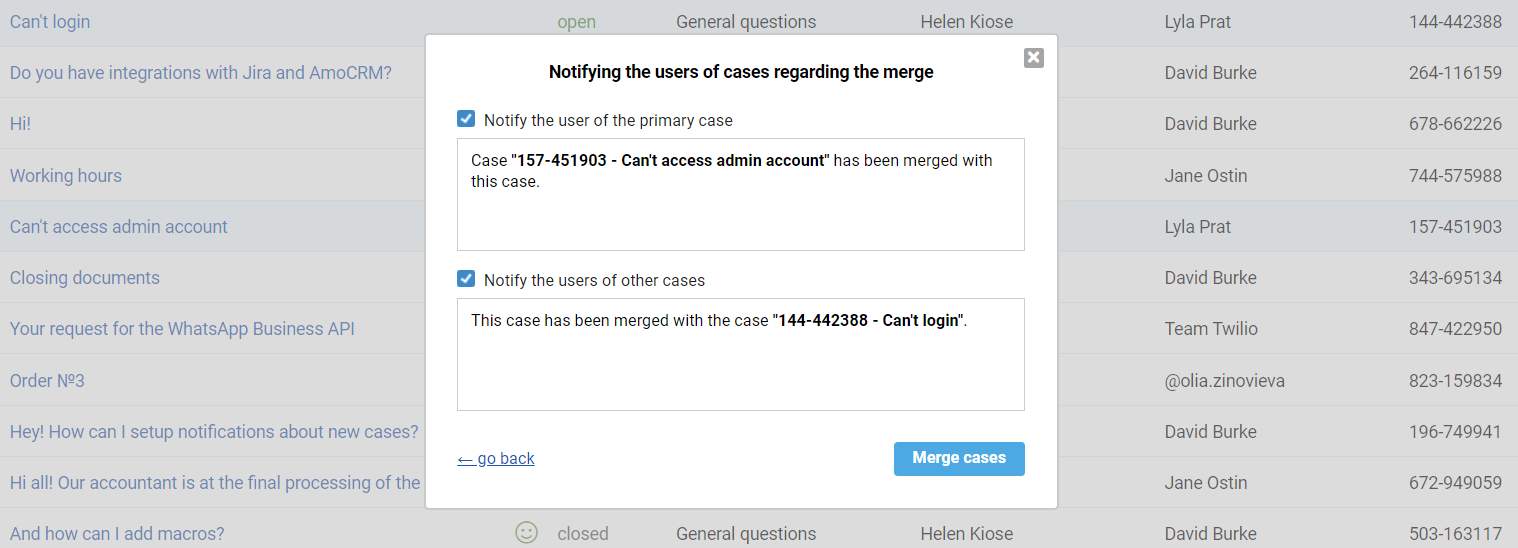
These fields allow you to send notifications of the actions performed to the creators of the primary and other cases. If necessary, the text in these fields can be edited.
After going through the notification step, click on the "Merge cases" button and the merging process will be completed.
2) Merging from an open case
On the page of an open case, the "Merge with another" option is in the "Additional options" drop-down list in the lower left corner.
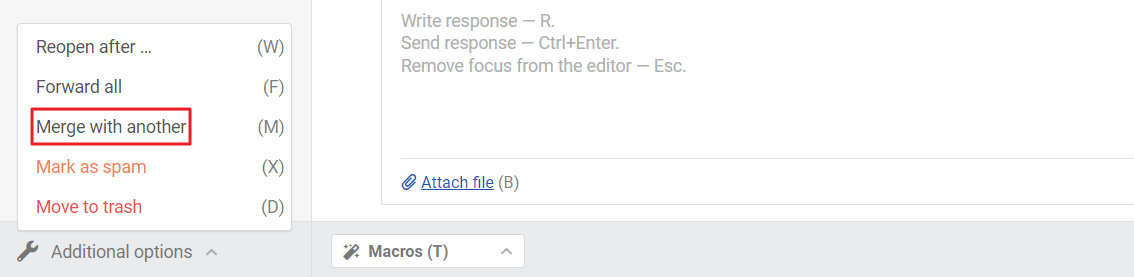
First, select this function and use the search in the pop-up window that appears to find the other cased. You can find them by ID, by subject, and by their user.
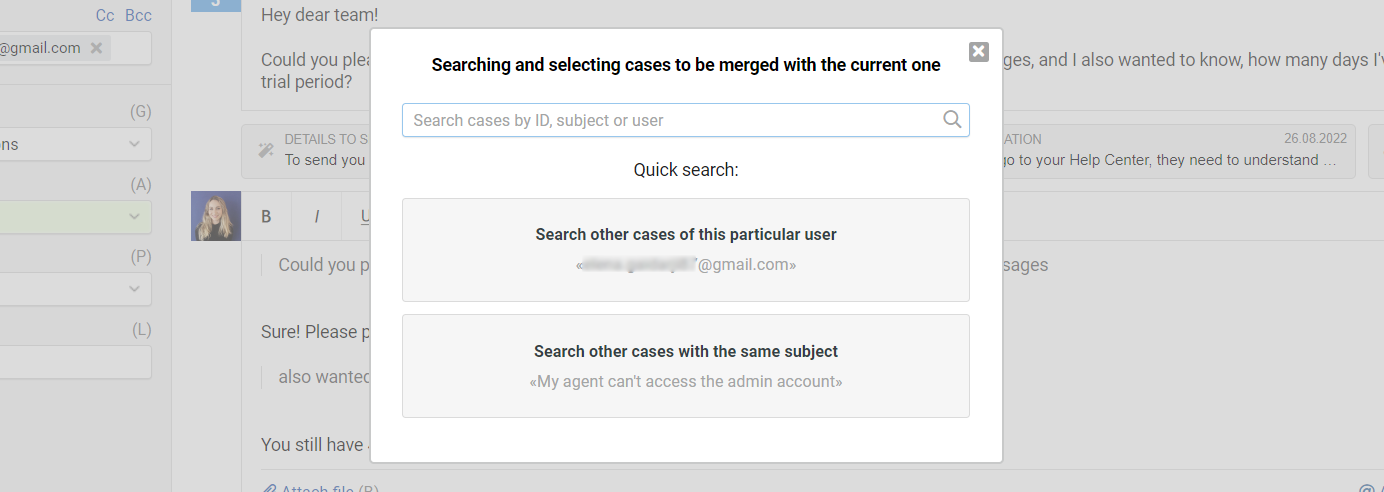
After selecting the necessary cases, choose them by ticking the boxes and click "Continue".
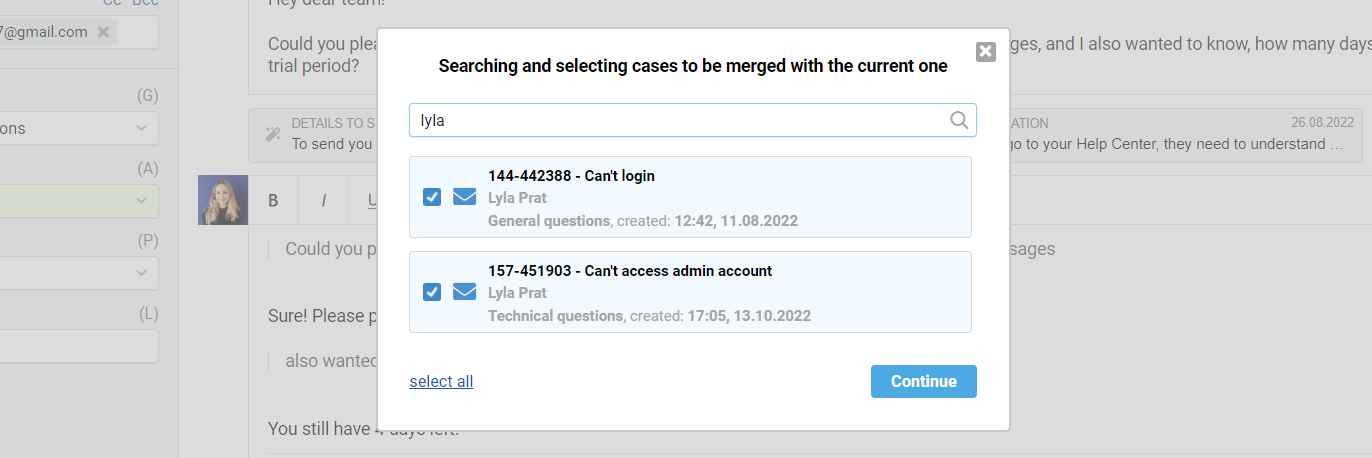
The next steps are the same as in the first case: you are prompted to select the primary case and send notifications.
After that click on the "Merge cases" button and they will be merged.
Merged cases are not highlighted in the all cases list in any way. Only by opening an individual case you can see whether it has been merged with others or not.
