Everyone has at least once encountered the forwarding function. It allows you to introduce correspondence to someone who was not a part of it.
Examples of using the forwarding
a) In the process of communicating with the customer there was a question about payment for services. To answer it, you need to clarify something with the accountant. You send the accountant the last customer's answer and add a comment to it, to emphasize your point of interest. After receiving an answer from the accountant, you resolve the issue with the customer.
b) The customer asks for individual terms of cooperation, and you need a "go-ahead" from management. You forward the entire correspondence history to the supervisor and ask if the customer's request can be accommodated. The manager informs you of the decision, and you continue communicating with the customer.
c) You have submitted the project. The customer has read it and is happy with it, but insists that you make some improvements. You send their response to the developer and indicate in a comment what needs to be changed. The developer makes the changes, gives you feedback, and you finally hand over the project.
Thus, forwarding is ideal for cases where pinpointed advice from peers, management, or third parties is required. It's also useful for informational purposes when you don't need a response to a forwarded email.
Basic functionality
1) An agent can forward both the entire correspondence history and individual responses. You can forward the whole message using the "Forward all" option in the "Additional options" and forward the message using the corresponding icon when hovering over the answer.
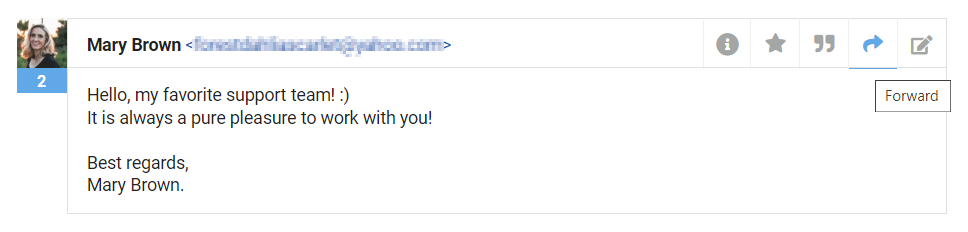
2) When you click on the forwarding icon or the item "Forward all", the following changes occur:
The name of the "Reply from address" field is changed to "Forward from address".
The "Recipient" field is cleared and gets a red frame to quickly specify the address you want to forward the email to.
In the reply field, the avatar is replaced with a forwarding icon, and the "Add note" link is replaced with "Cancel message forwarding".
If the previous correspondence was long, the main area scrolls to the field for writing a comment on the forwarded case/message.
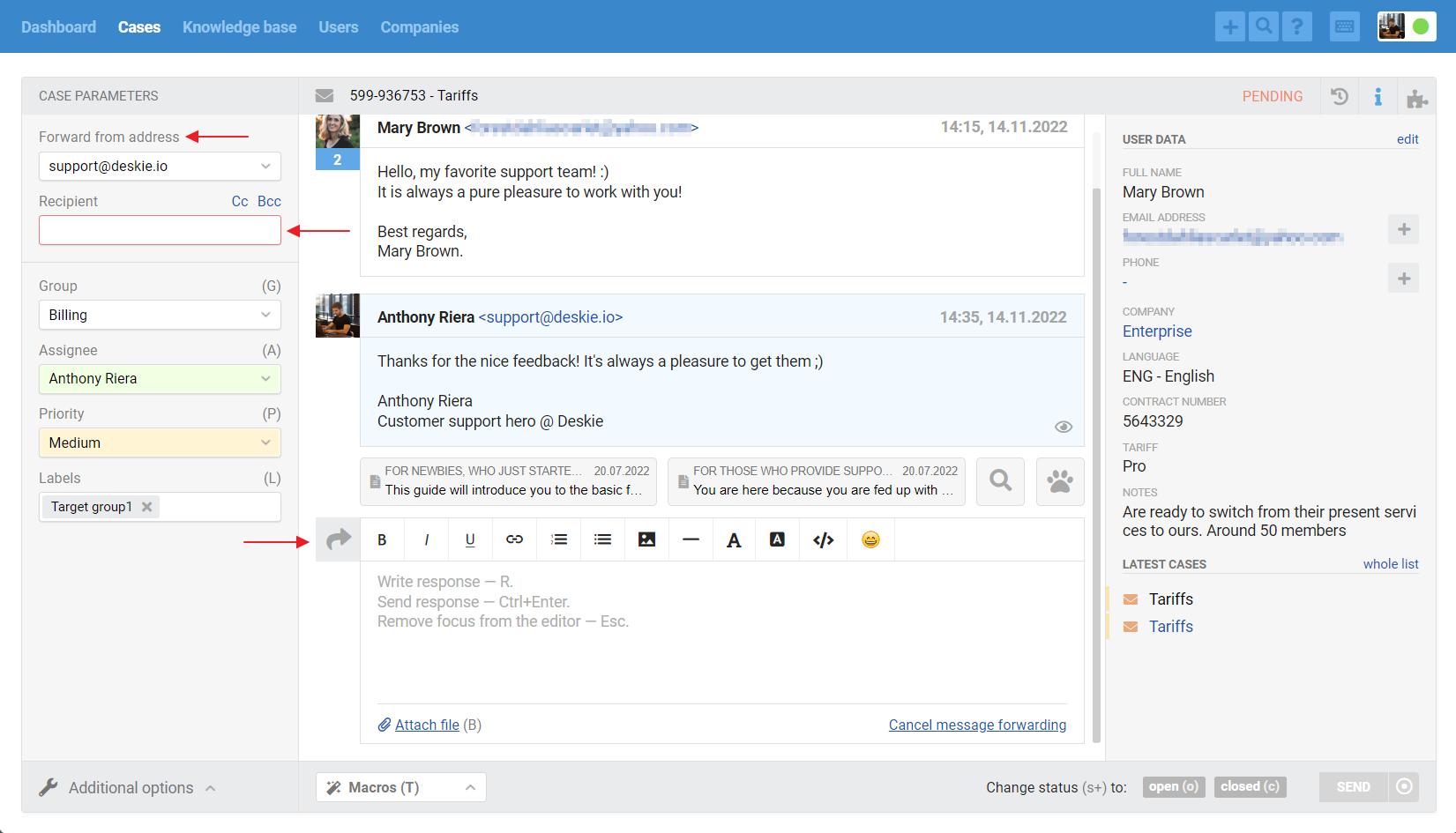
3) As long as the "Recipient" field is not filled, the "Send" button remains inactive. Once it is filled, the button becomes active. This way you can leave the text field empty and send the letter without comments.
4) After forwarding or if we cancel the forwarding:
Return the standard name of the "Reply from address" field.
Return the addresses that were specified in the "Recipient", "Copy" and "Blind Copy" fields during normal correspondence with the customer. Thus, the addresses that are entered in these fields when forwarding do not affect the addresses that were originally specified.
Replace the field for adding a comment to the forwarding with the standard field for writing a response.
5) If forwarding the whole case, all responses are inserted in the letter exactly as when using the correspondence history variable — [full_case_history].
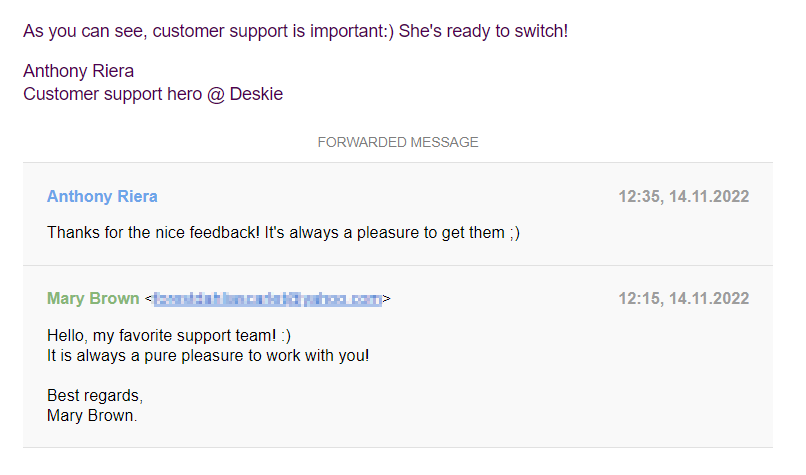
6) If forwarding the response, only the desired reply is inserted, but it is also displayed in a gray block, as when using the [last_message] variable.
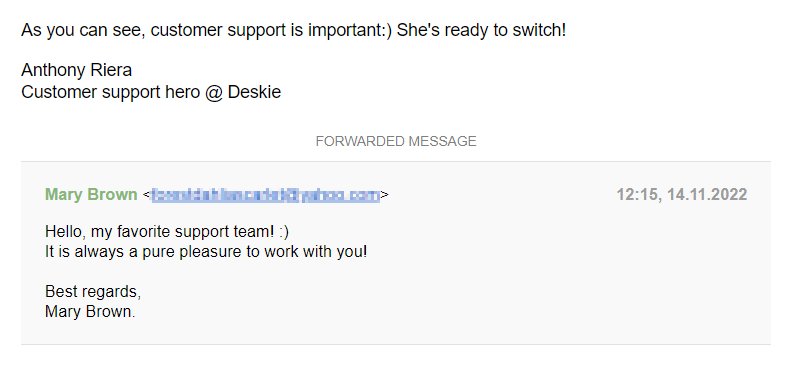
7) The subject of the letter to be forwarded is indicated the same, just "Fwd" is added to the beginning.
8) If there are attached files in the case, they are also attached in the right place when they are forwarded.
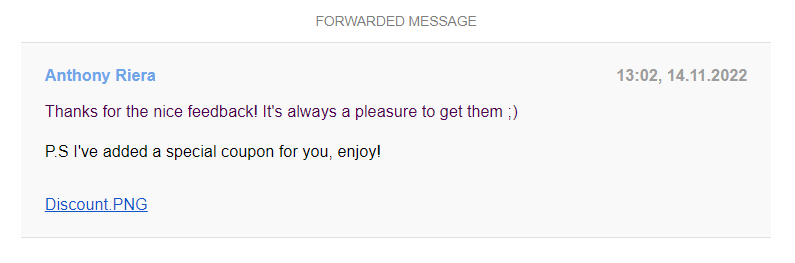
Useful adds-on
9) After successful forwarding, a forwarding note is added to the case.
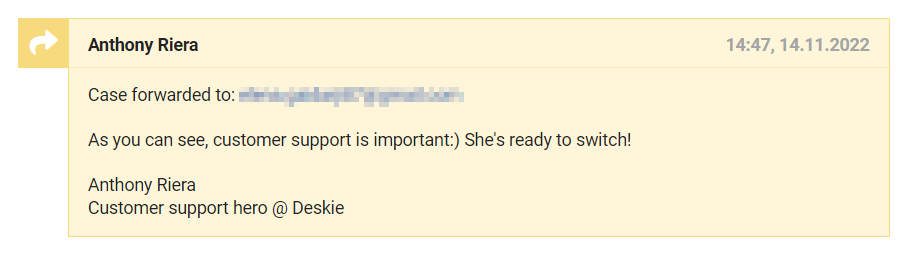
If the addresses in the copy and the blind copy were specified in the forwarding, this point is also recorded in the note:
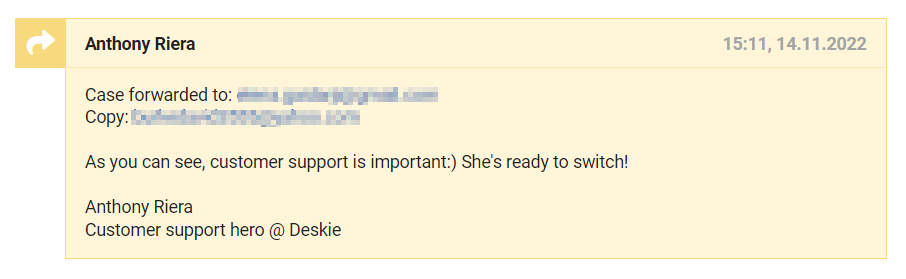
10) In addition to the forwarding icon, when hovering over the response in the case, an icon to create a new case based on this response appears. When you click on this icon, a modal window is displayed to confirm the detachment of the response.
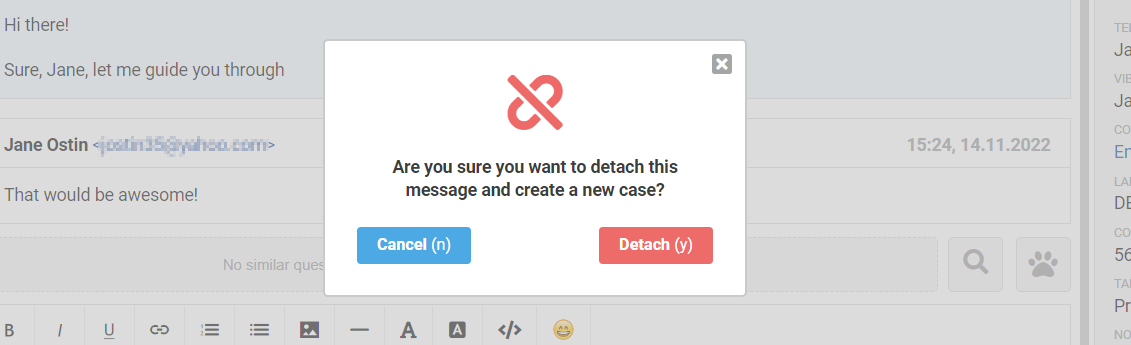
A case created in this way receives the same parameters: status, group, assignee, and subject. The logic of dividing chats into separate messages is different.
11) When the user who received the forwarding responds, their reply is added to the case as a note. This is done so that the main user of the case does not know about the forwarding.

12) When hovering over such a note you can see the icon among additional actions to create a new case based on it.

