This functionality allows customers to rate responses, agents to get feedback on their performance, and management to monitor performance and determine service levels.
What are the ratings for and how do you get them?
The task of any support staff member is to close the case so that the customer is satisfied. If everything is clear with the closing, it gets blurry when it comes to satisfaction. The customer's last response doesn't always allow you to easily determine how satisfied he/she was with the quality of service.
With this option being turned on, once the addressed issue is resolved a customer receives a satisfaction survey request. Depending on the channel the customer used to contact you, this request can be sent differently.
Let's take a closer look at each option:
— providing ratings to cases received by email and the ones created via the help center;
— providing ratings to chats (cases based on messages from social networks and messengers).
We also took into account a lot of additional things that make working with ratings even more convenient:
— agents' access to customer ratings and comments;
— the ability to change the case's rating (in case an agent wants to correct an unsatisfactory rating received initially);
— working with ratings in agent account;
— ratings in the reports in the administrator's account;
— ratings in API.
1. Providing ratings to cases received by email and the ones from the help center
You can enable the functionality of rating cases received by email along the path: administrator account — "Settings" section — "Satisfaction ratings" subsection.
After enabling the option, you need to select how you want to send the satisfaction survey request to customers:
— In a separate email after the case is closed;
— In the signature of each agent's response.
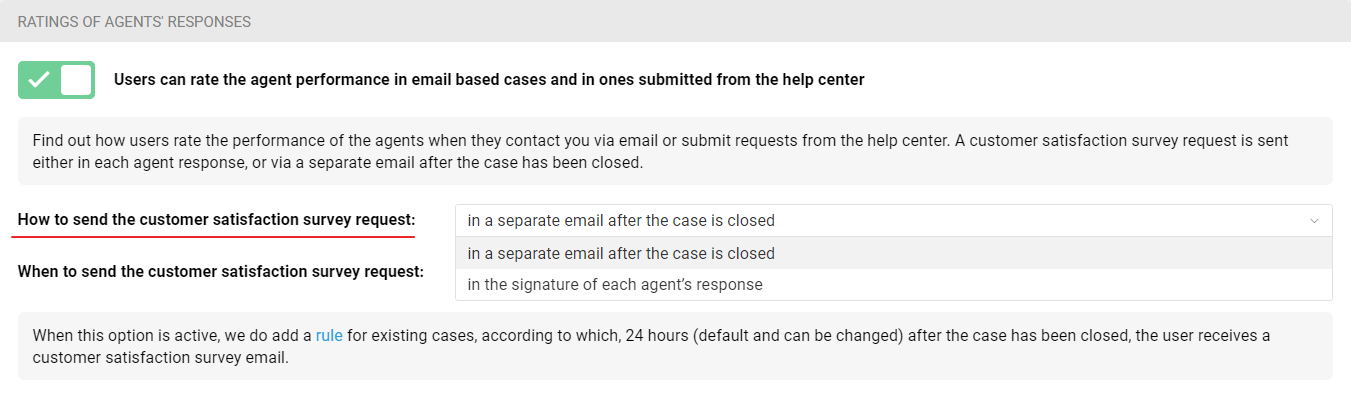
Requesting the rating in a separate email after the case is closed
With this setting, after the case closing, an email is sent to the customer, asking to rate the quality of the responses received.
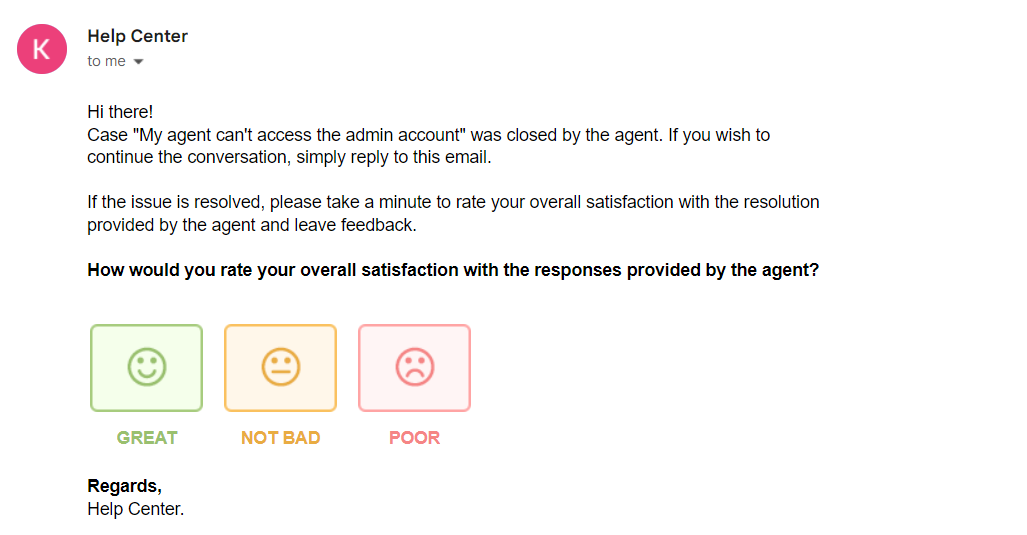
After clicking on one of the ratings, the customer is taken to a separate page where they can add a comment if they wish.
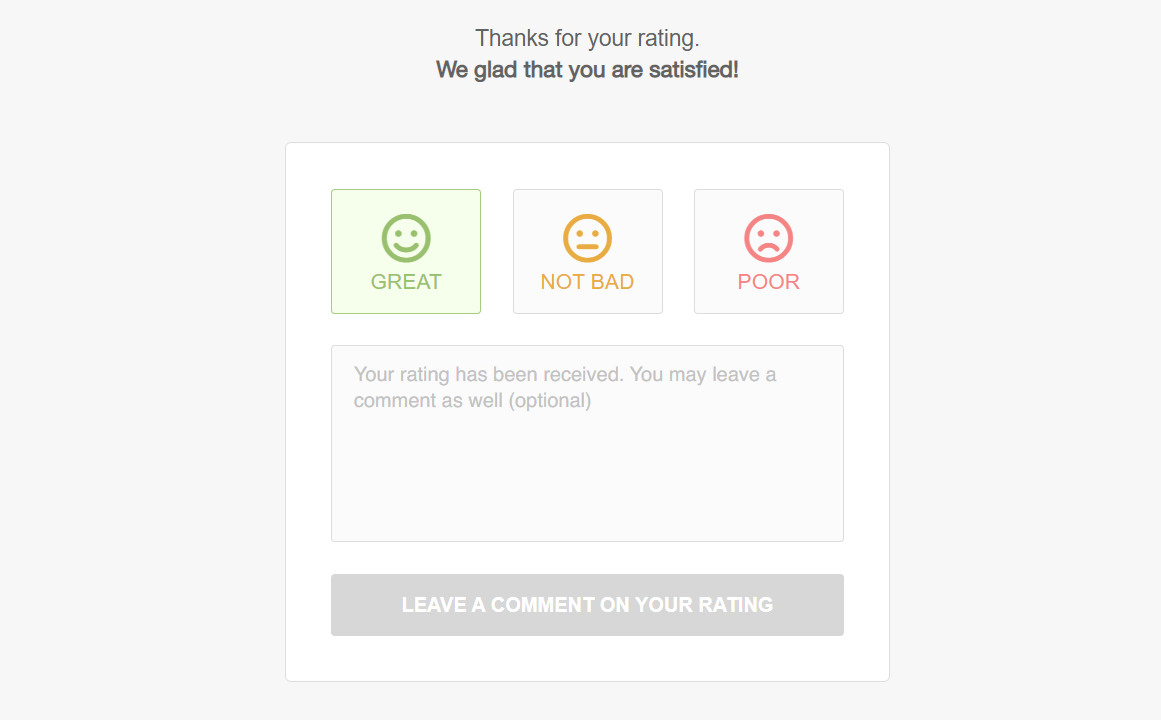
Important point
Rating links are valid for another two hours after the customer submits the rating. This interval is added in case the customer accidentally gives the wrong rating or just wants to change it. If the customer clicks on the link where they already gave a rating more than two hours ago, they will see a message that their grade is taken into account and cannot be changed.
If the customer closes the case in his/her account in the help center, he/she can immediately rate the agent's performance in the modal window that appears.
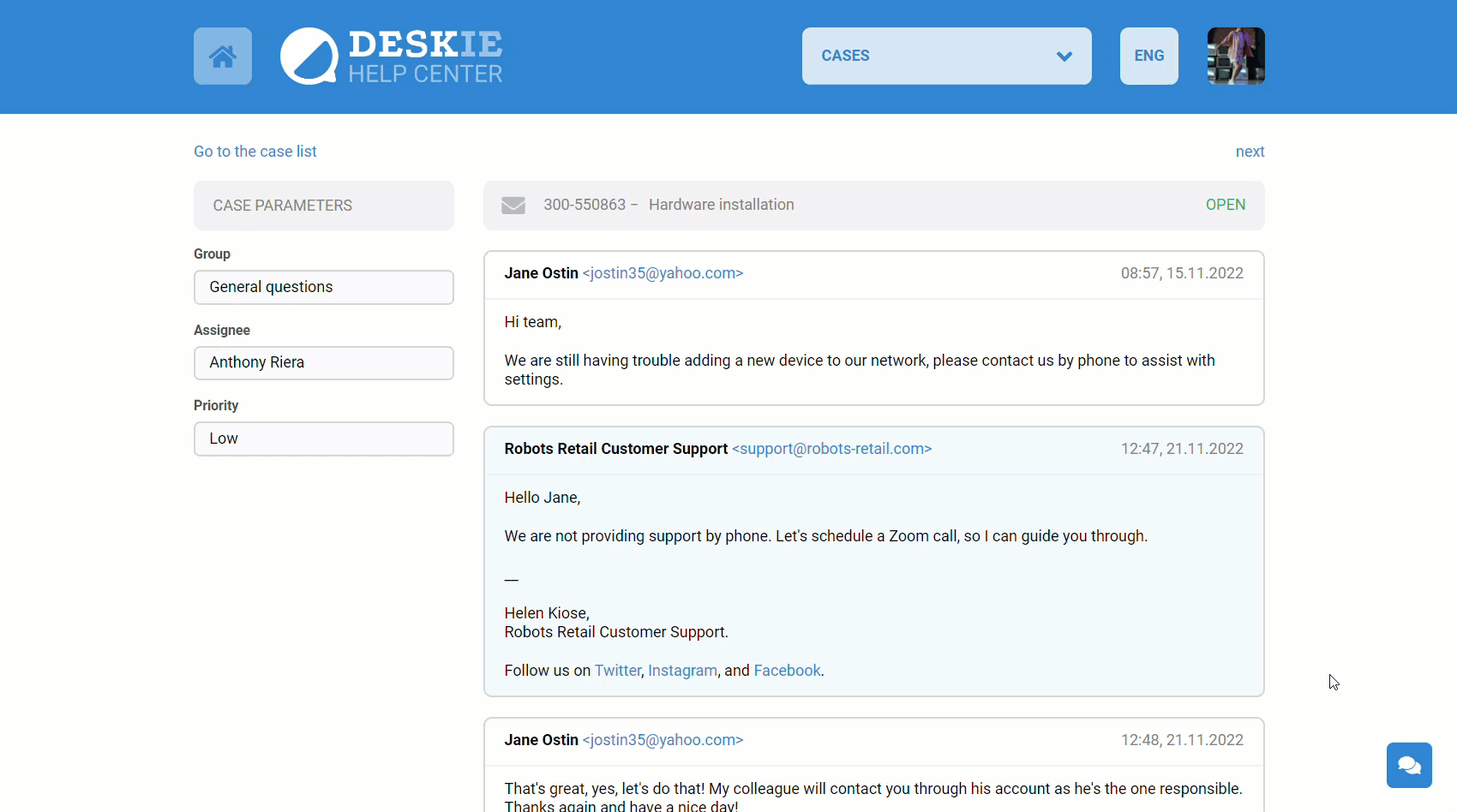
On the case page in the help center, the customer is also able to change the assigned rating within two hours.
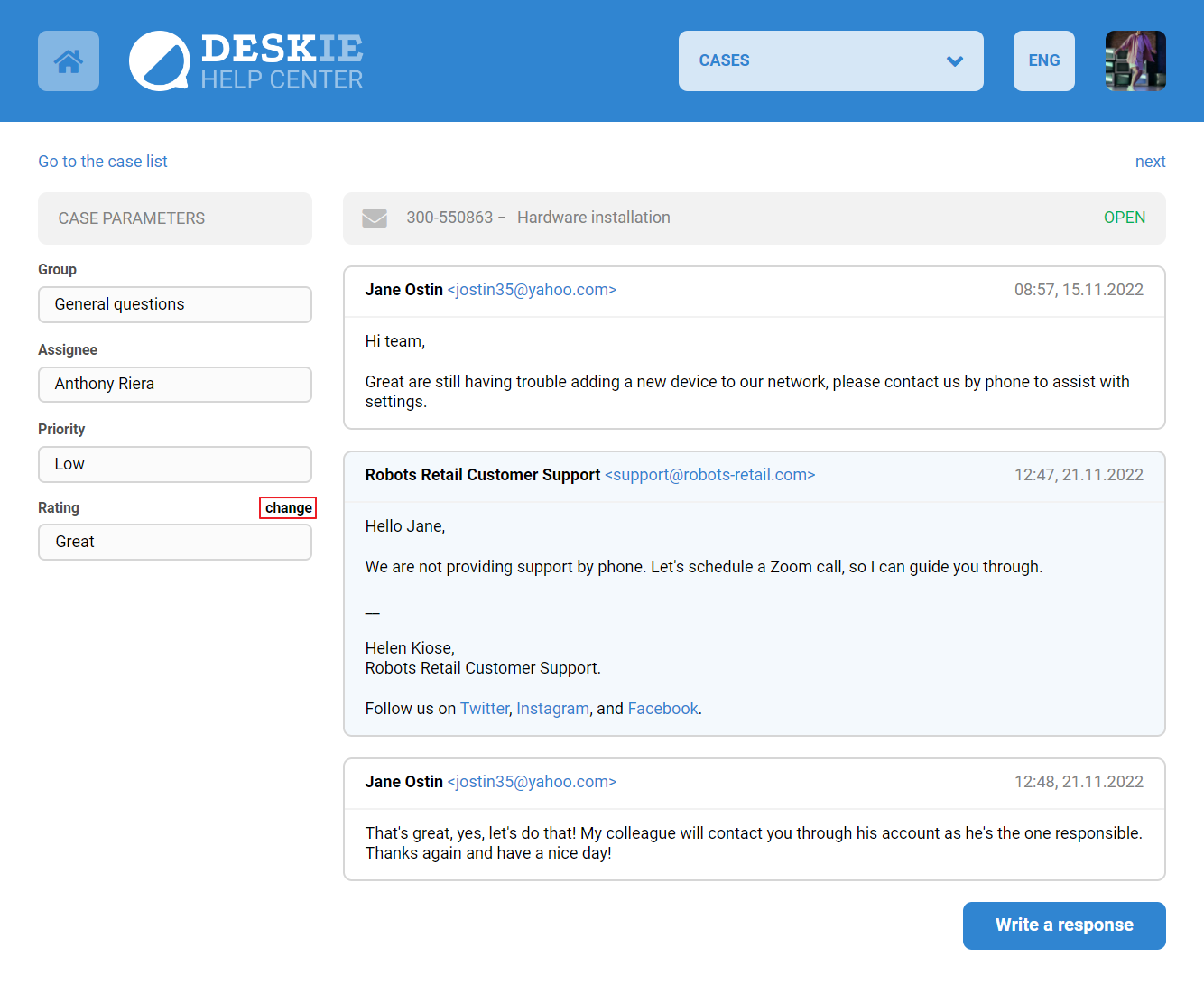
In the settings of this option you can choose when to send a satisfaction survey request: immediately after closing a case or with a specified delay after closing a case.
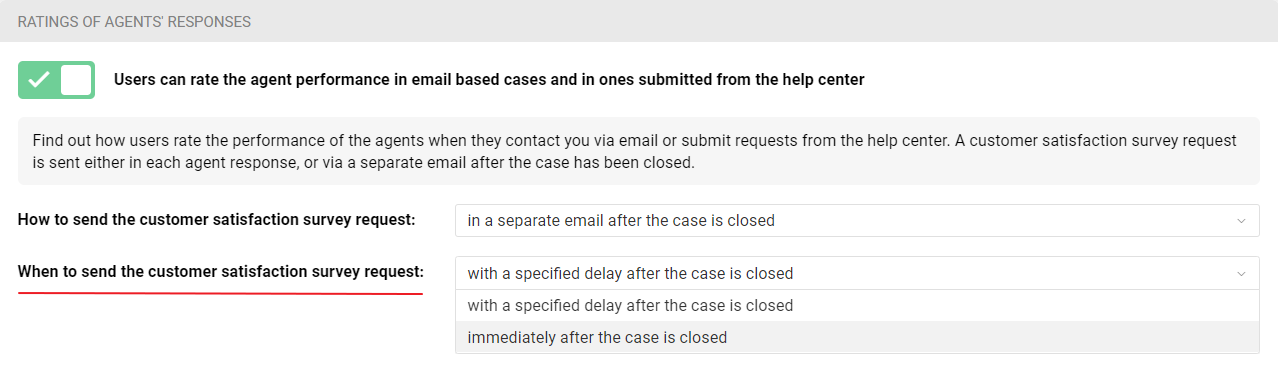
Regardless of the option chosen, once the changes are saved, there will be a non-deletable rule created, that is not possible to disable. A link to this rule appears in the tooltip text.
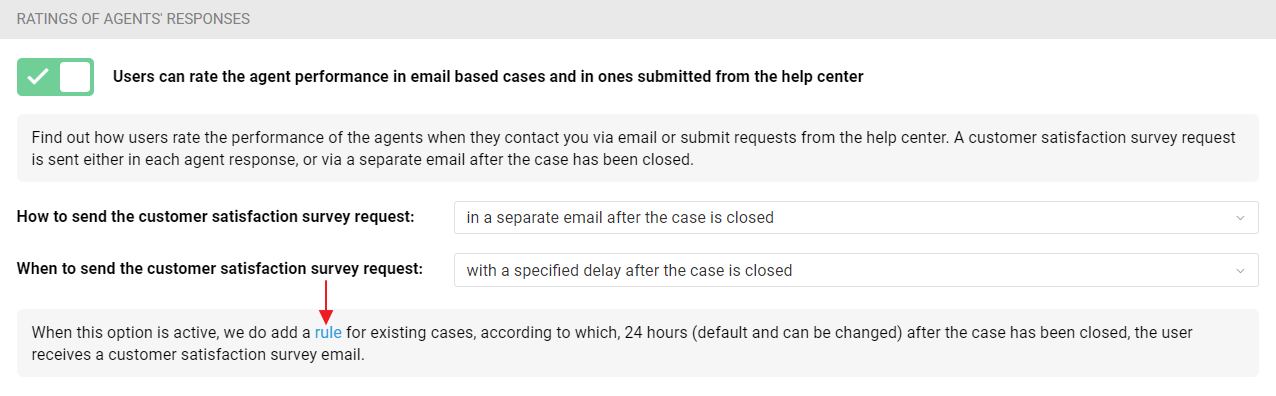
If you select the "with a specified delay after the case is closed" option, a rule for existing cases is created. According to this rule, a customer satisfaction survey email will be sent 24 hours after closing the case. If necessary, you can change this time, as well as specify other conditions. The main thing is to keep in the text of the letter the variable ratings_options_email_buttons, which is responsible for buttons with ratings.
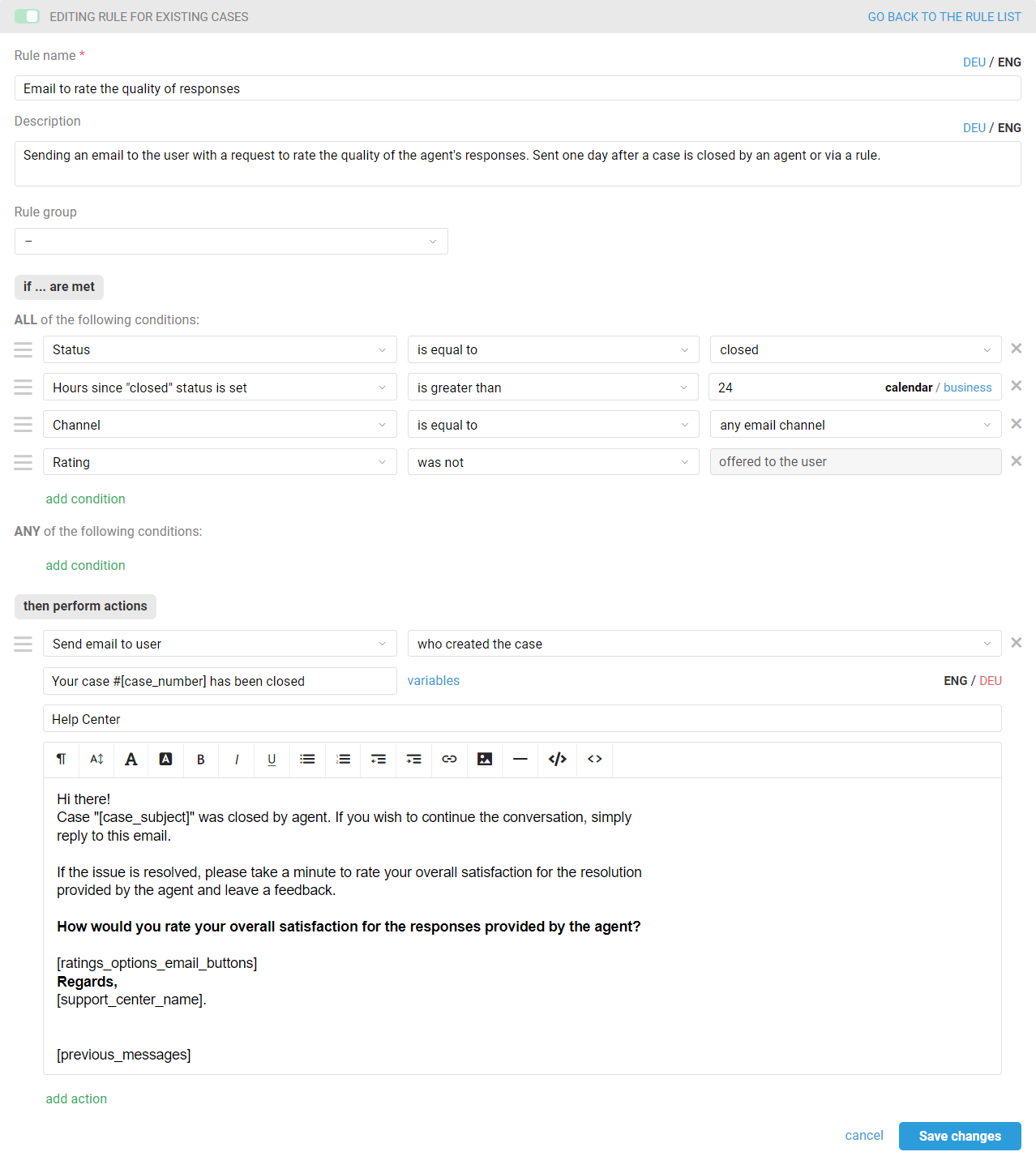
If you select the "immediately after the case is closed" option, a rule for updated cases will be created, according to which, immediately after the case has been closed, the user receives a customer satisfaction survey email. If necessary, you can add some conditions, for example, excluding sending the survey to certain addresses. The main thing is to keep in the text of the letter the variable ratings_options_email_buttons, which is responsible for buttons with ratings.
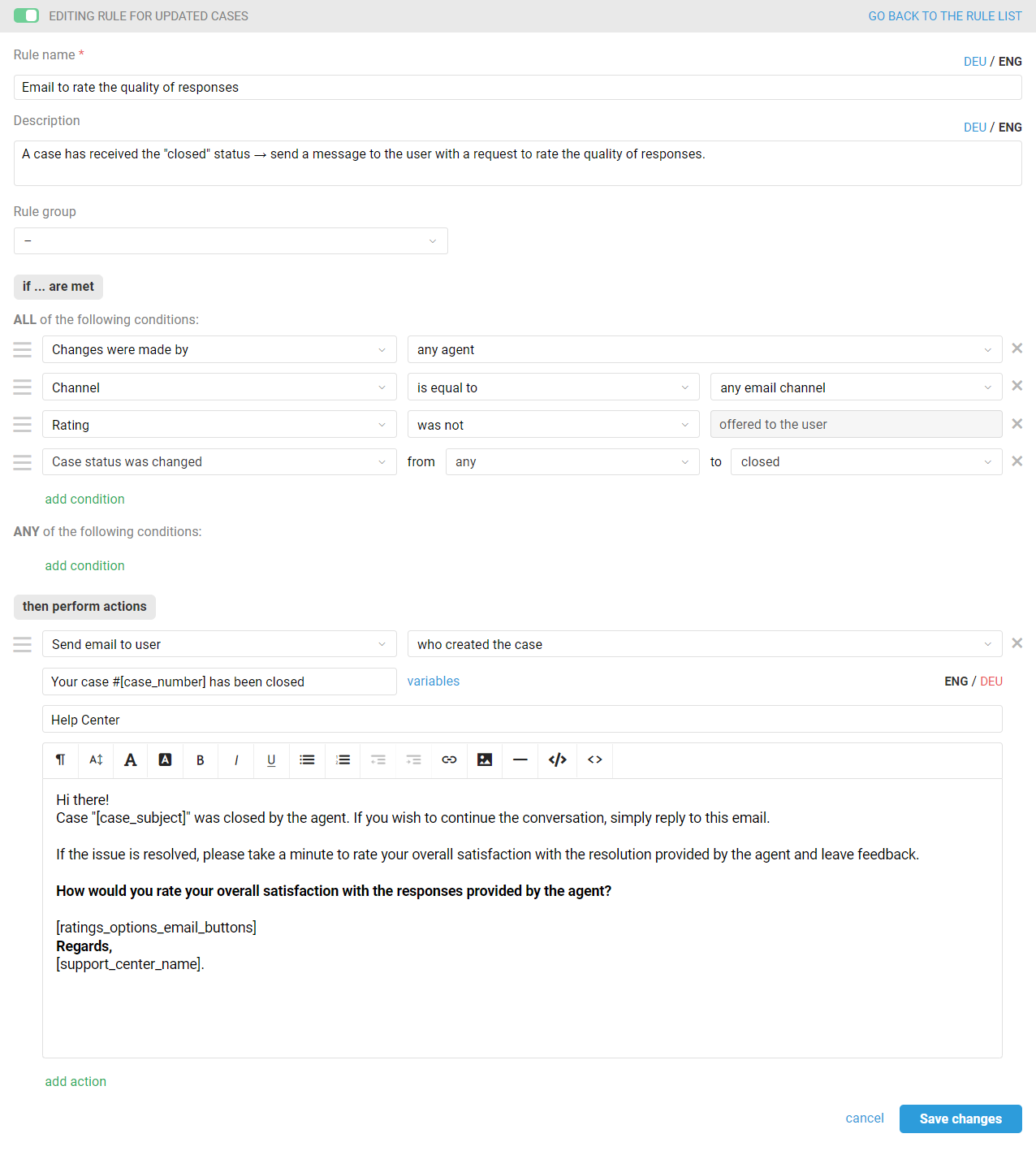
This letter is also displayed inside of the case in the agent's account, but the buttons for ratings are inactive so that agents can't rate their performance.
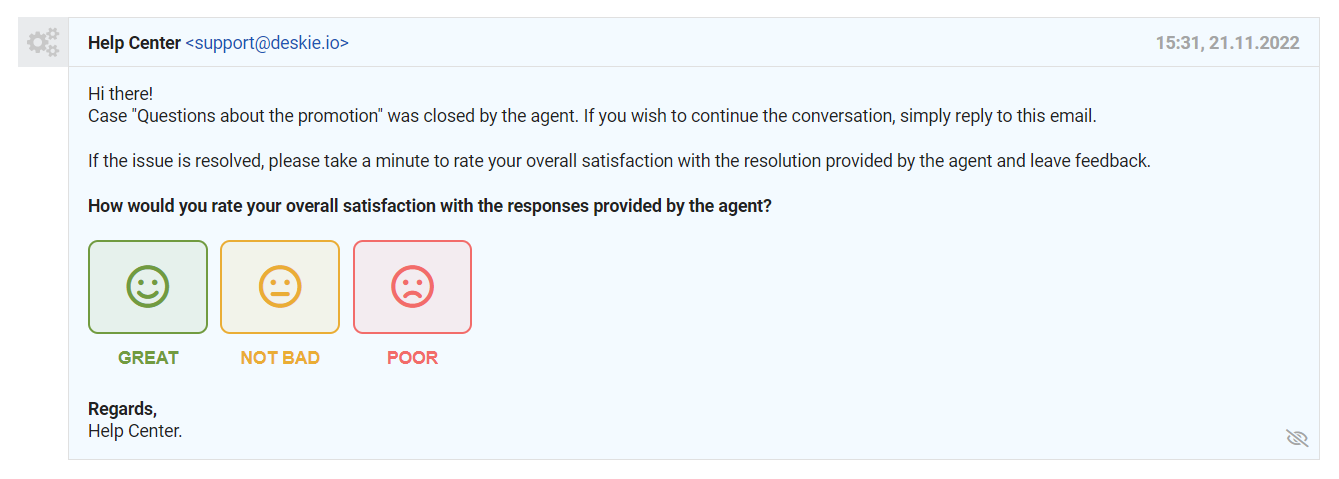
The rating received from the user is displayed in the correspondence thread, in the "Case parameters" panel, and in the all cases list.
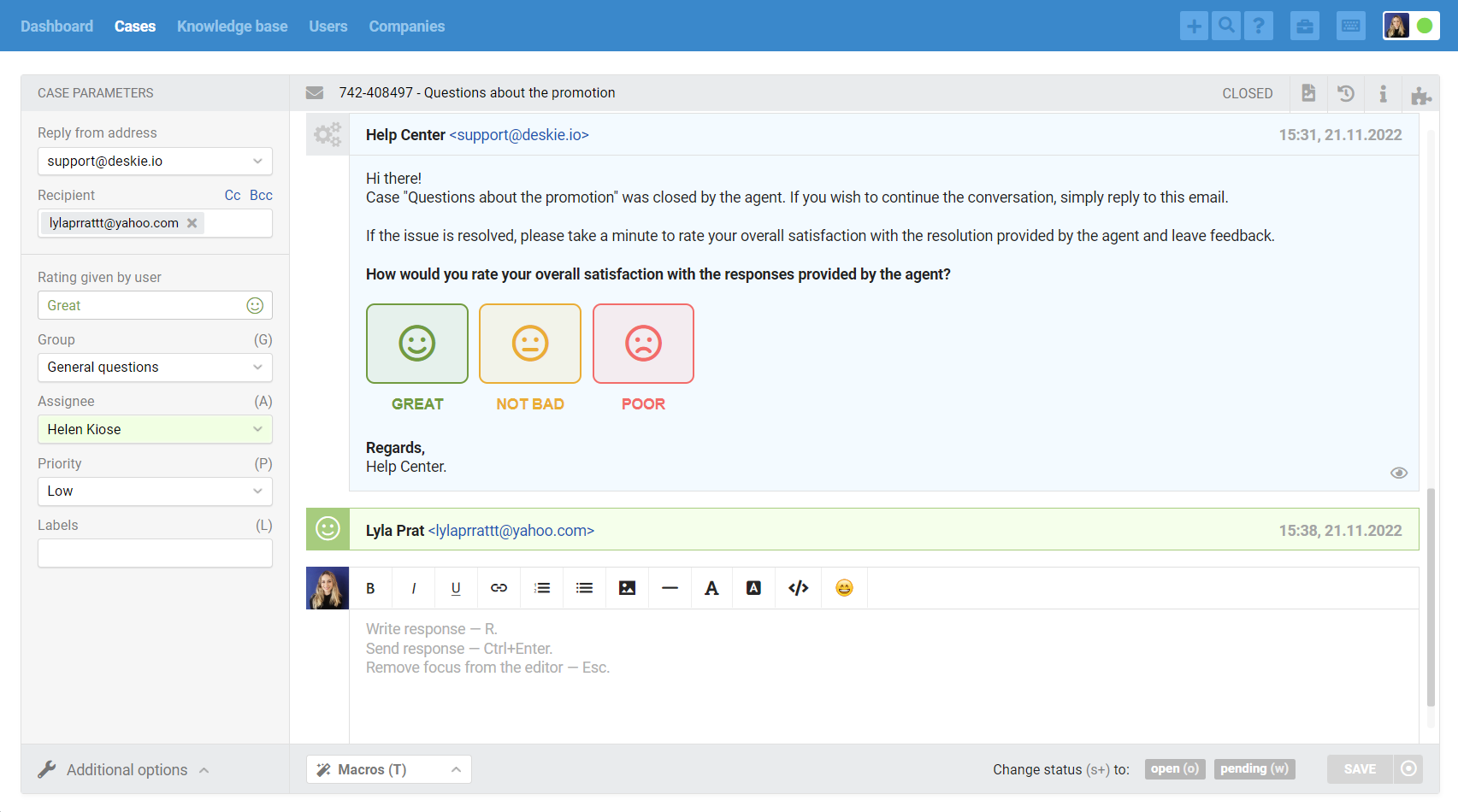
Requesting the rating in the signature of each agent's response
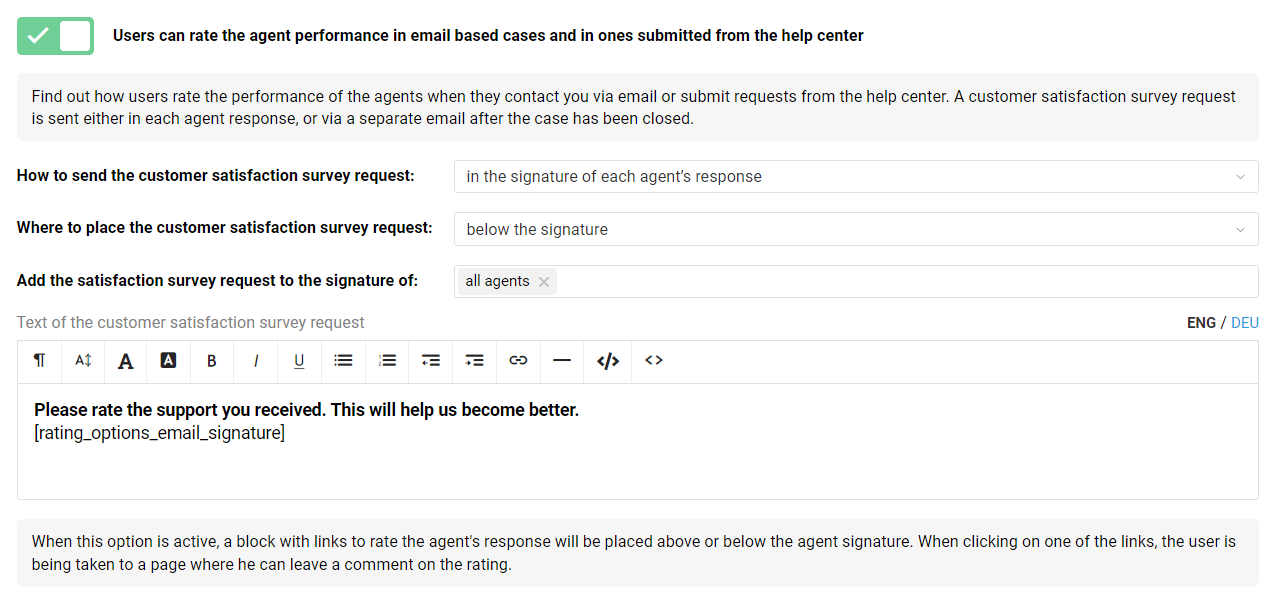
If you select this option, rating links are added to each agent's response before or after their signature. In the options settings, you can also select specific agents whose responses include grade links, and edit the text of the rating request. Most importantly, keep the rating_options_email_signature variable in the text, which is responsible for rating links.
As a result, customers can not rate the case as a whole, but each assignee individually.
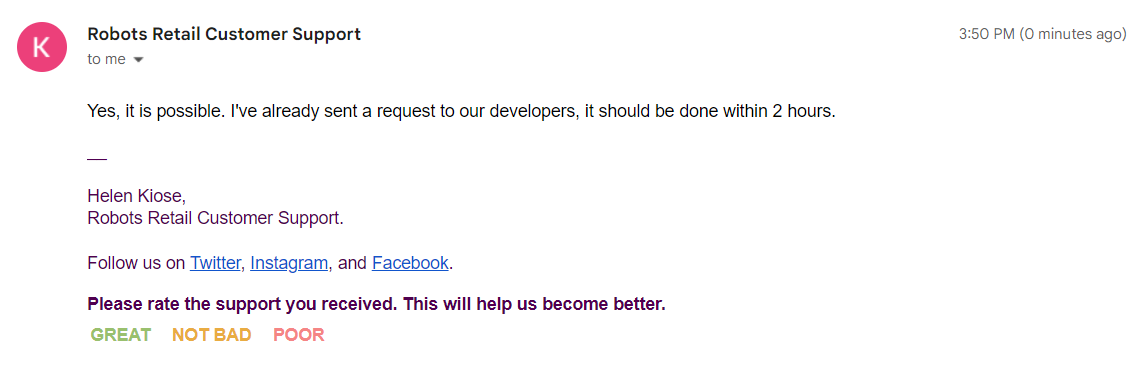
After clicking on one of the ratings, the customer is taken to a separate page where they can also add a comment if they wish.
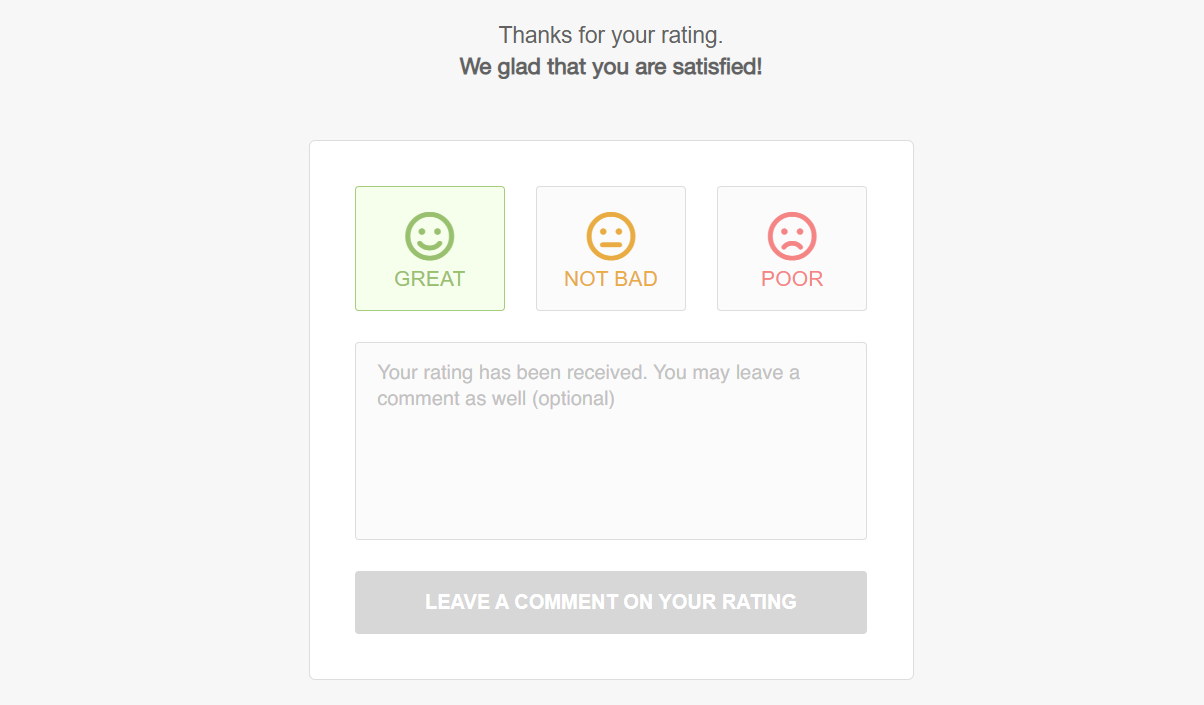
When the customer views the response from the help center, clicking on the rating does not redirect to a separate page, but just opens a modal window where, if desired, he/she can leave a comment.
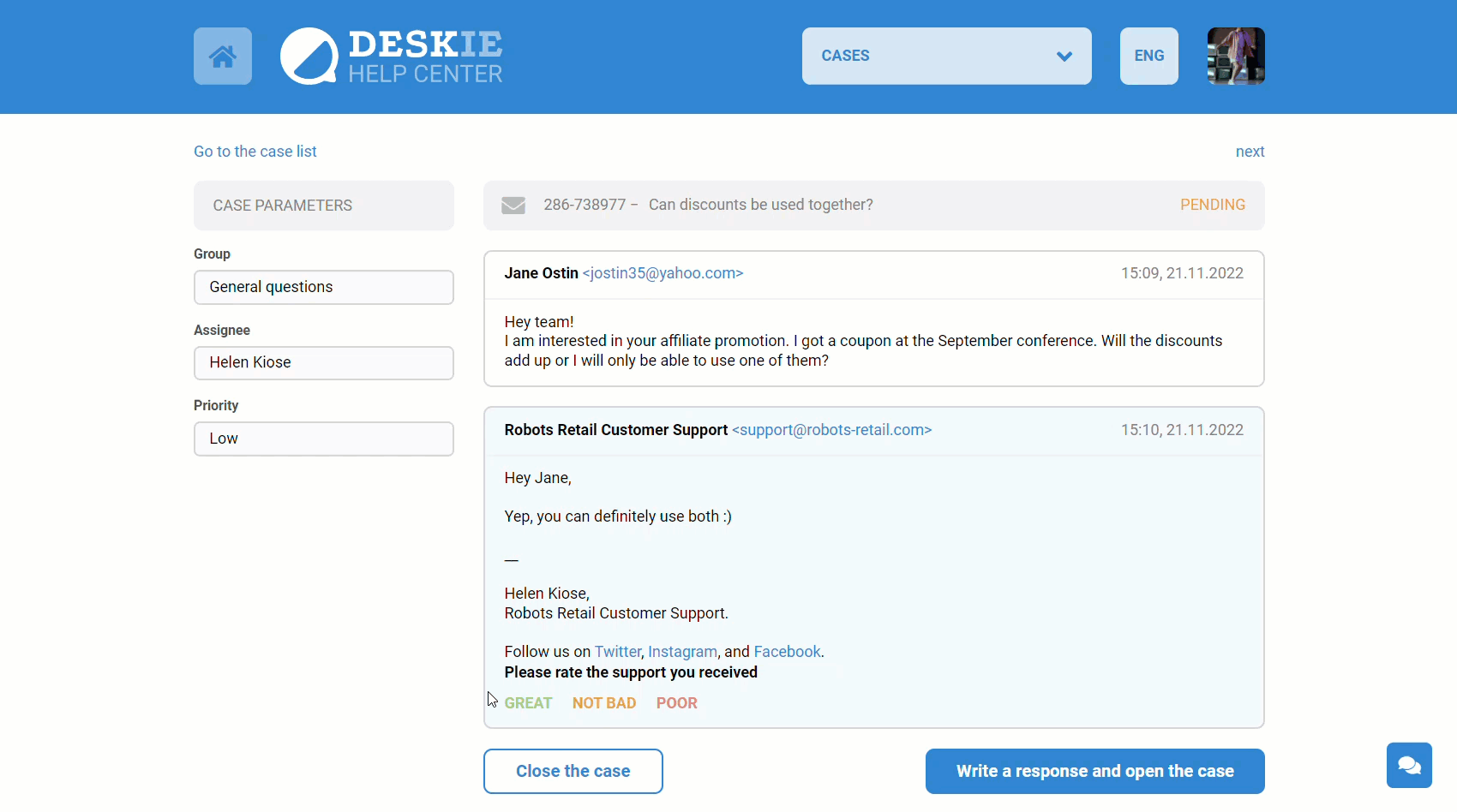
Important point
Rating links are valid for another two hours after the customer submits the rating. This interval is added in case the customer accidentally gives the wrong rating or just wants to change it. If the customer clicks on the link where they already gave a rating more than two hours ago, they will see a message that their grade is taken into account and cannot be changed.
In the agent's account, ratings are added in chronological order and contain a link to the rated response.

The last received rating is also displayed in the "Case parameters" panel and in the all cases list.
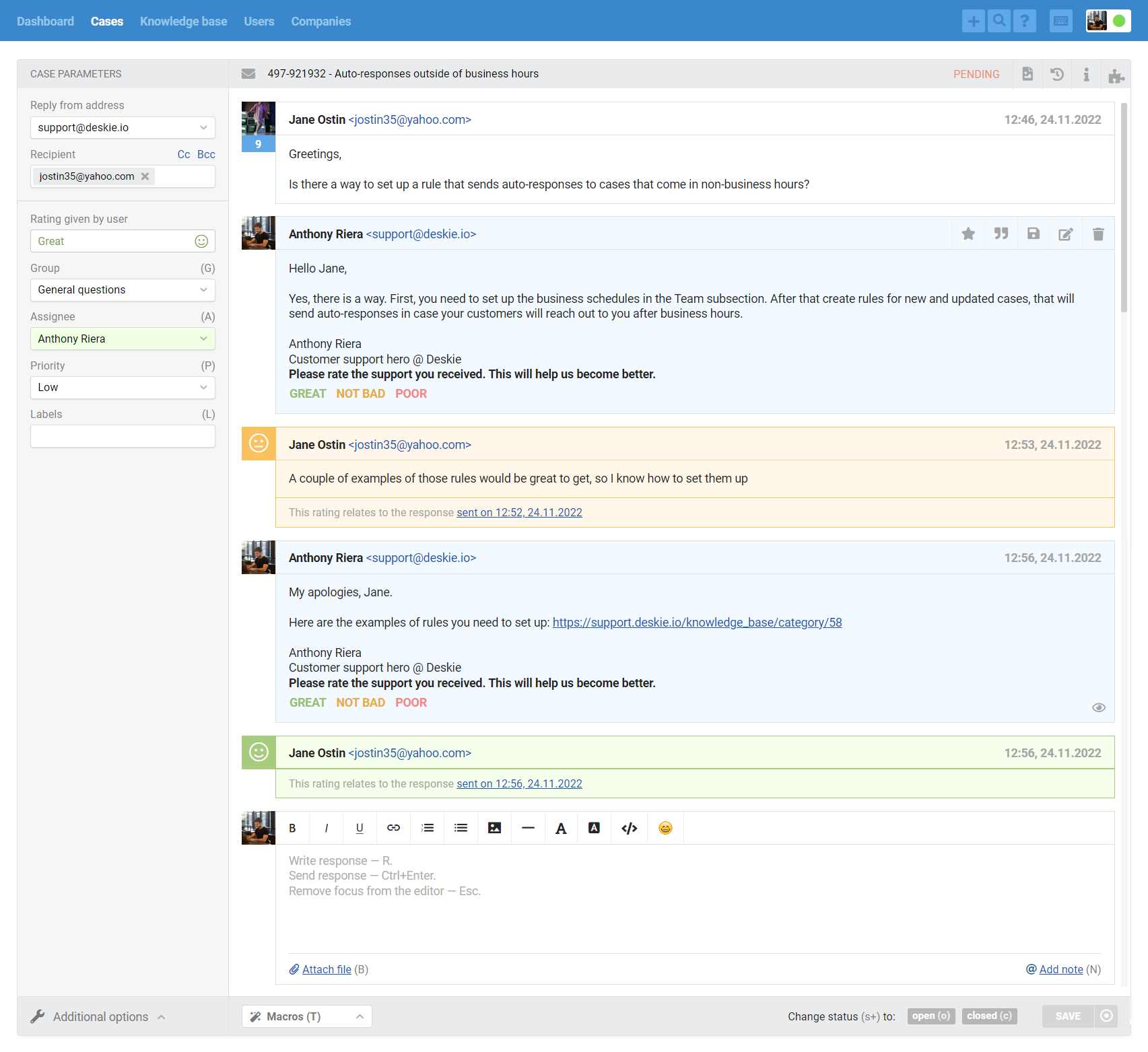
2. Providing ratings to chats
You can enable chat rating functionality along the path: administrator account — "Settings" section — "Satisfaction ratings " subsection.
After enabling the option, you need to choose from which link to send to the customer:
— with a request to rate the entire chat;
— with a request to rate each agent who responded in the chat.
Let's take a closer look at each option.
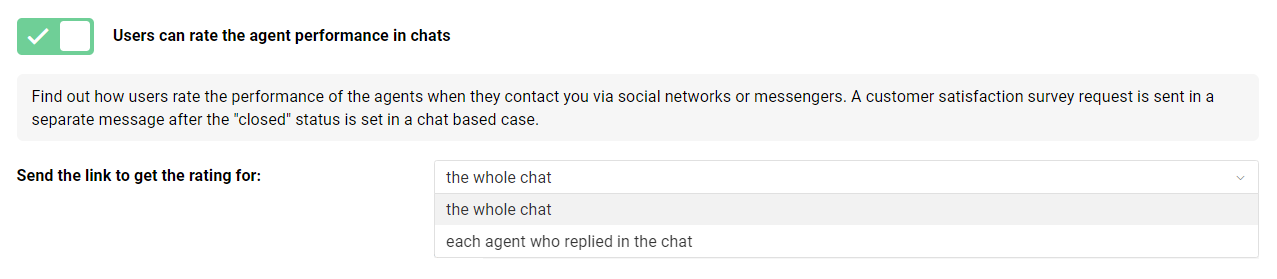
Rating the entire chat
This option should be selected if agents usually solve customer issues themselves, rather than involving their colleagues to help.
After saving the changes, a non-excludable and non-removable rule will be created for the updated cases. A link to this rule appears in the tooltip text.
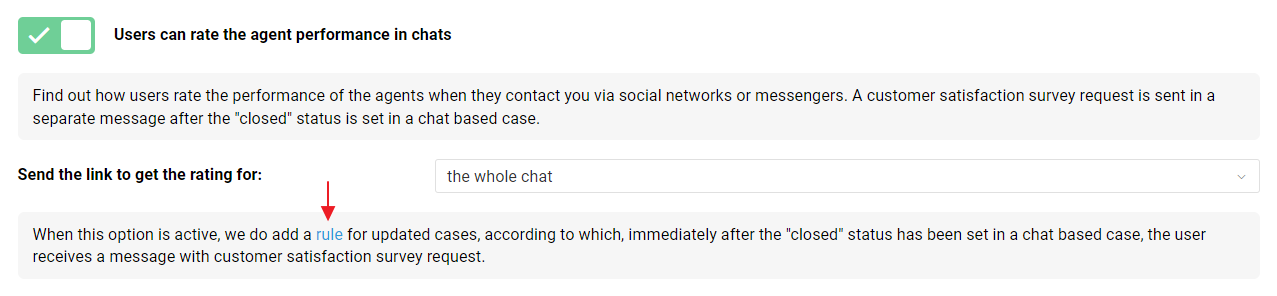
If necessary, you can add other conditions and actions to the rule, for example, to exclude sending a message with a request for a chat rating in certain groups. The main thing is to keep the variable rating_full_chat_link in the text of the message, which is responsible for the rating link.
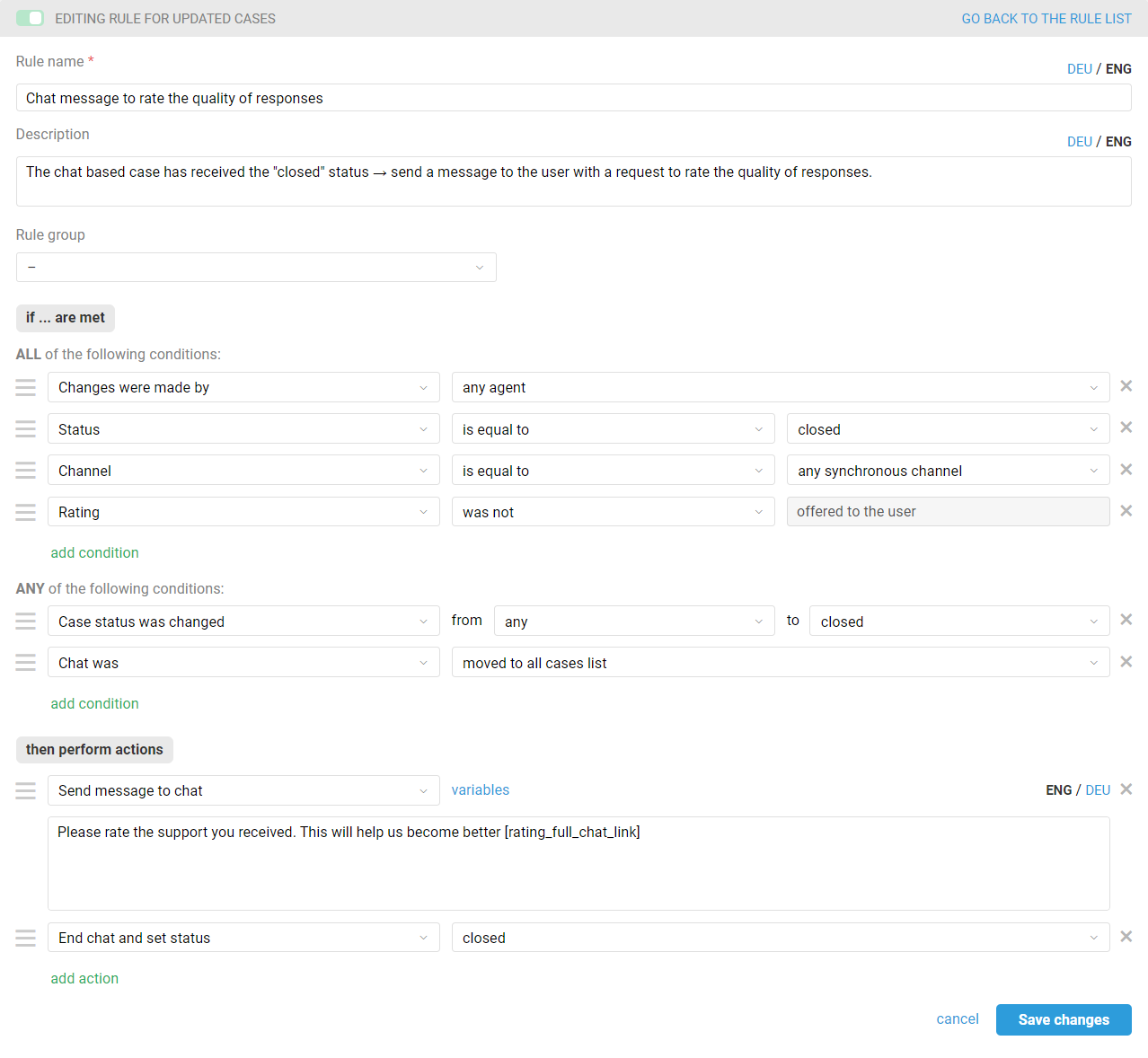
If you select this option and set a "closed" status for a chat (active or completed) the customer will be sent a link to rate agent responses.
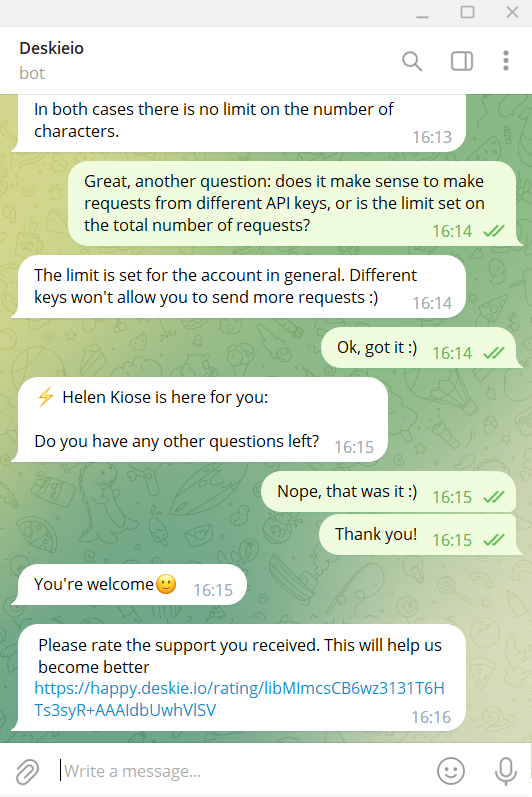
After clicking on the link, the customer is taken to a page where they can rate it and add comments if they wish.
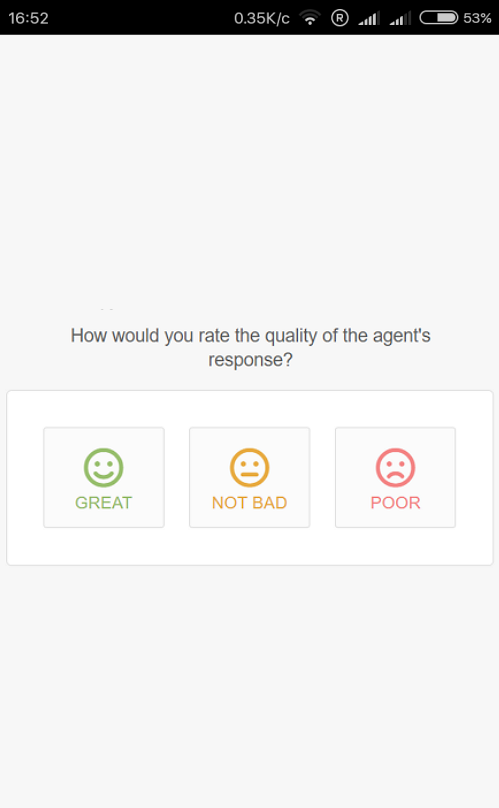
The rating is recorded in the reports for the agent who was the assignee at the time of rating.
Important point
Rating links are valid for another two hours after the customer submits the rating. This interval is added in case the customer accidentally gives the wrong rating or just wants to change it. If the customer clicks on the link where they already gave a rating more than two hours ago, they will see a message that their grade is taken into account and cannot be changed.
In the agent's account, the rating request message is also displayed in the correspondence thread, but part of the rating link is hidden so that agents cannot self-rate themselves.
The ratings given by the customer appear in the correspondence thread, in the "Case parameters" panel, and in the all cases list.
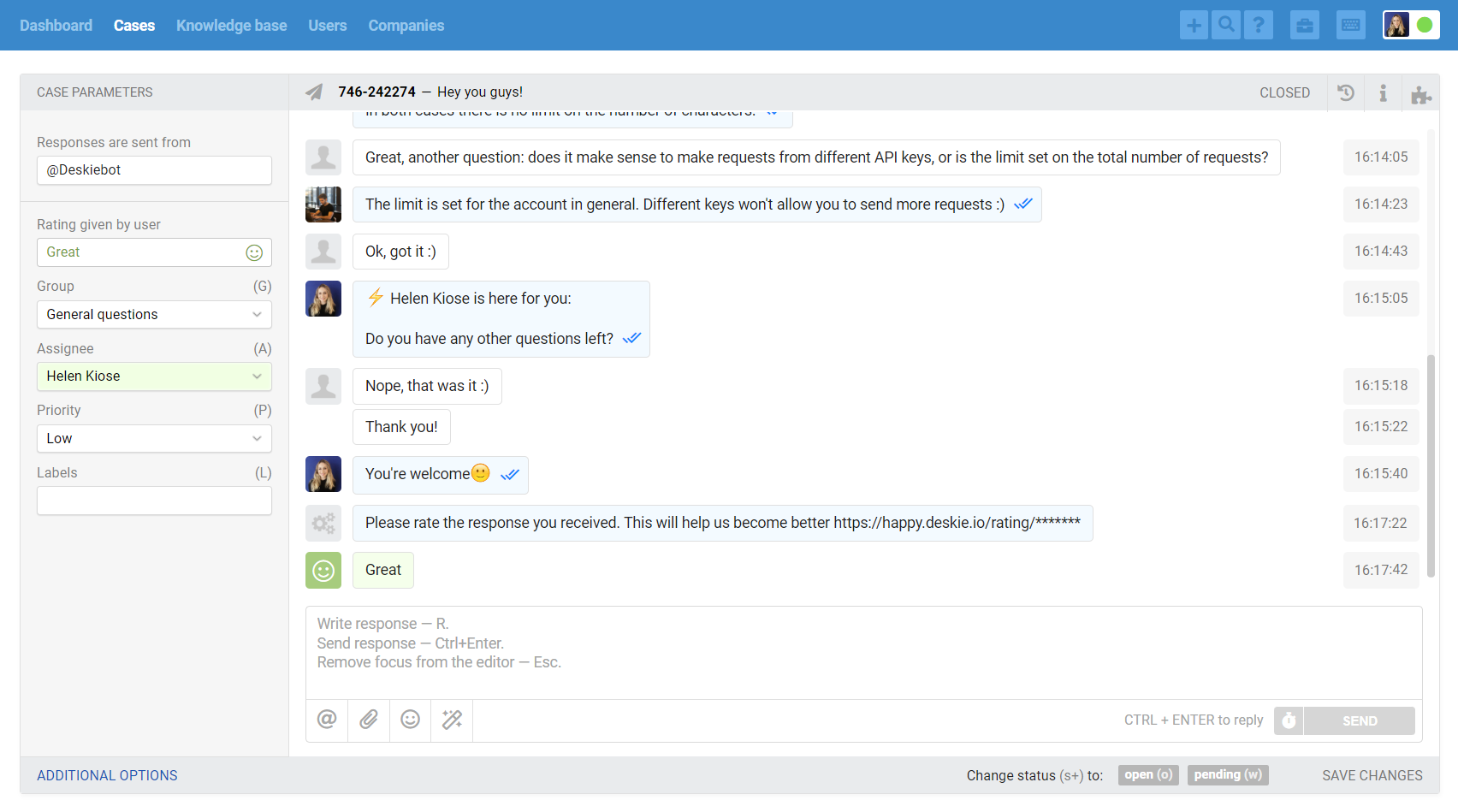
If agents do not manually set the "closed" status in chats
The default rule for requesting a rating only works if agents manually set the "closed" status in chats, that is, if you have your own rules that do that, the rating request is not being sent to customers.
In this situation, you need to add the "Send a message to chat" action to the rule that sets the "closed" status in chats and contains the [rating_full_chat_link] variable to insert a link to rate the chat.
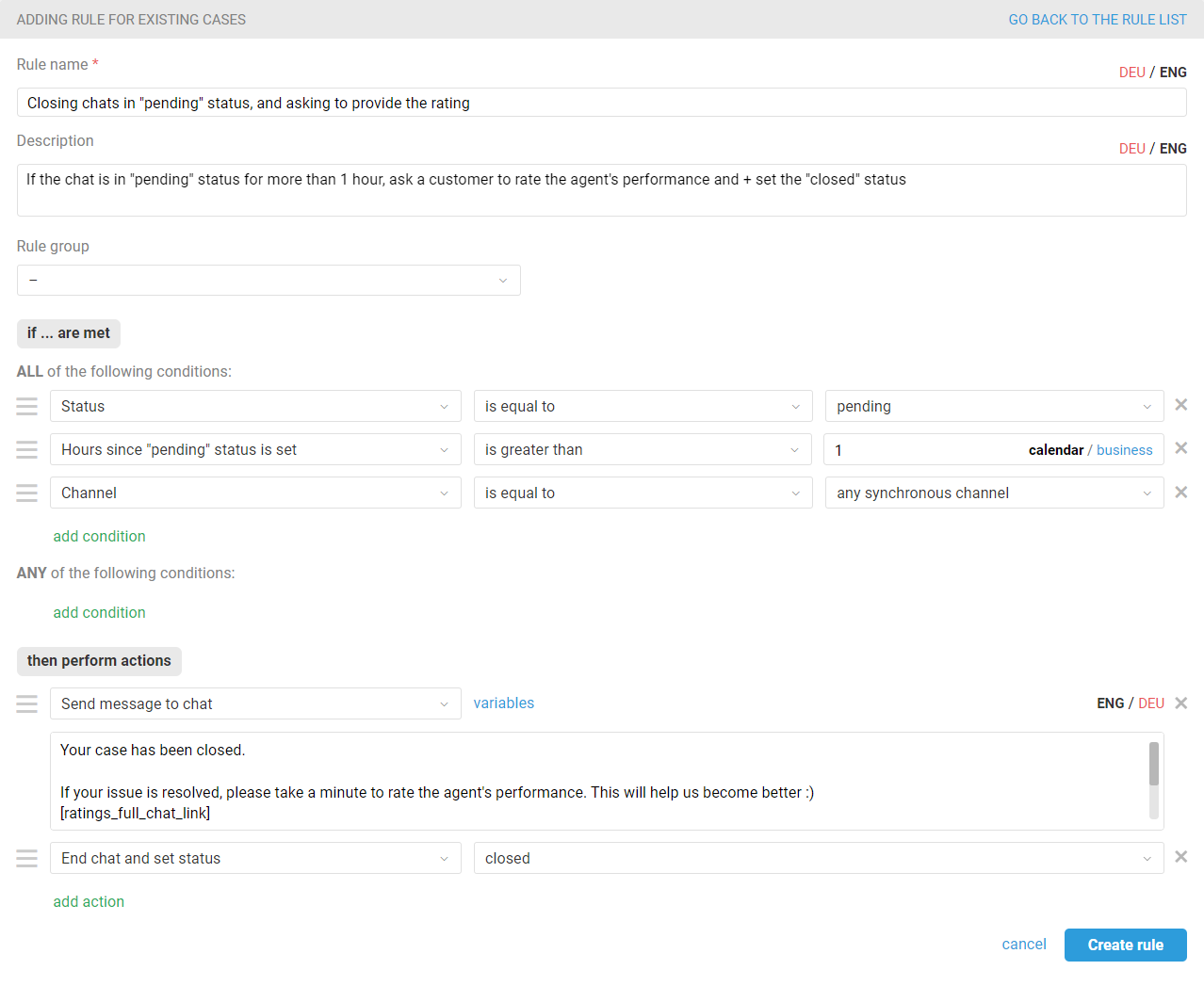
Rating each agent who replied in the chat
This option should be chosen if customers often address several questions on different topics within one chat and several agents need to be involved to answer them.
Given that the customer must necessarily distinguish different agents' responses, you can select this option only if all personal or group signatures for chats in all languages (if you have added multiple languages) use the variable staff_full_name, which adds the name of the responding agent to the responses in chats. If this variable is not present in all signatures, an error will appear when you save the changes, telling you to add the variable to all signatures (all agents or all groups) for chats.
After selecting this option, a non-disableable and non-deletable rule for updated cases is created. A link to this rule appears in the tooltip text.
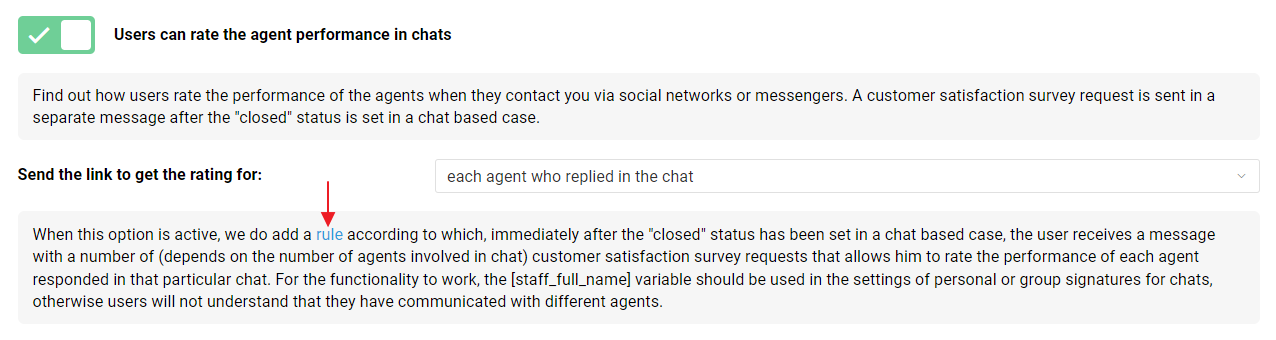
If necessary, you can add other conditions and actions to the rule, for example, to exclude sending a message with a request for rating for chats in certain groups. The main thing is to keep the variable rating_chat_replies_links in the text of the message, which is responsible for the rating link.
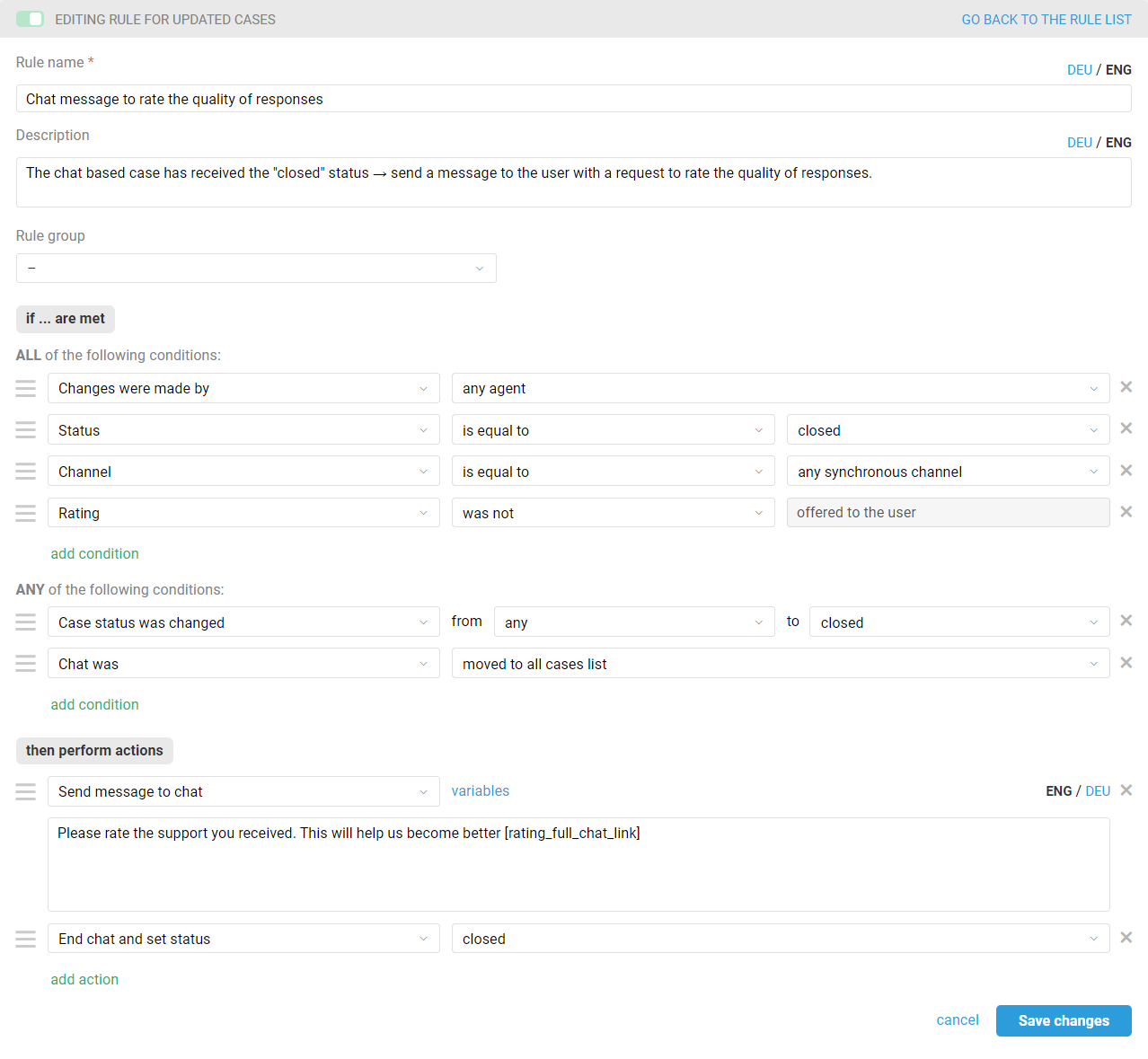
If you select this option and set a "closed" status for a chat (active or completed), Deskie checks how many agents responded in the chat and then sends the rating links to the customer.
For example, if only one agent responded in the chat, the customer receives only one link to rate the responses of that agent.
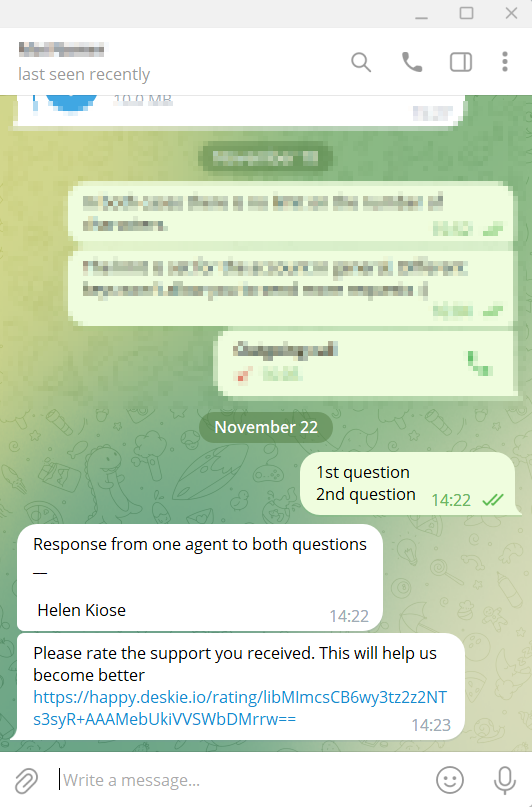
If several agents responded to the chat, the customer receives a link to rate each agent individually and a link to give a general rating (in this case, all agents who responded are receiving the same rating).
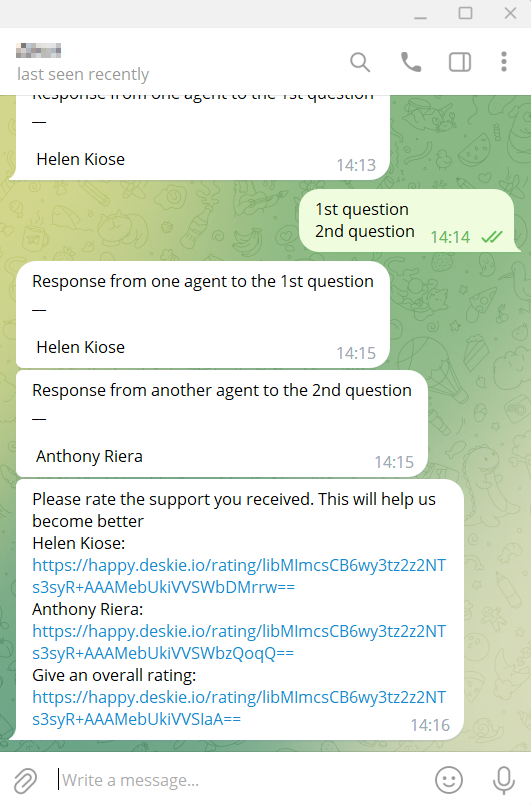
After clicking on the link, the customer is taken to a page where they can rate it and add comments if they wish.
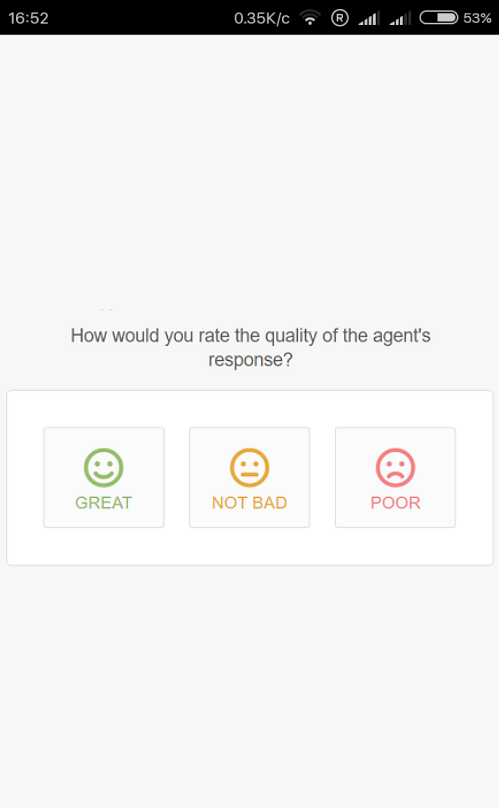
Important point
Rating links are valid for another two hours after the customer submits the rating. This interval is added in case the customer accidentally gives the wrong rating or just wants to change it. If the customer clicks on the link where they already gave a rating more than two hours ago, they will see a message that their grade is taken into account and cannot be changed.
In the agent's account, the rating request message is also displayed in the correspondence thread, but part of the rating link is hidden so that agents cannot self-rate themselves.
The ratings given by the customer appear in the correspondence thread. The last given rating also appears in the "Case parameters" panel and in the all cases list.
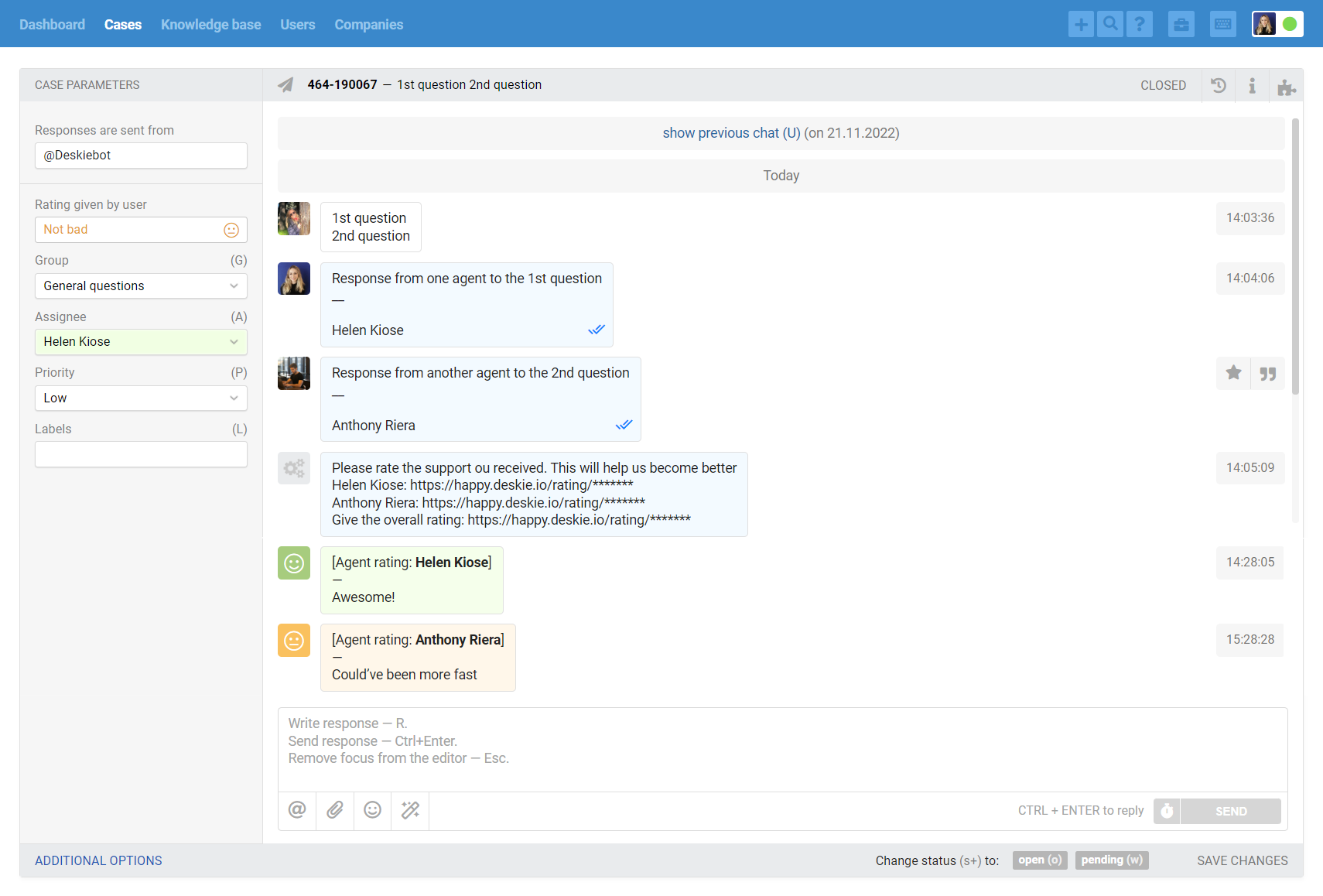
If agents do not manually set the "closed" status in chats
The default rule for requesting a rating only works if agents manually set the "closed" status in chats, that is, if you have your own rules that do that, the rating request is not being sent to customers.
In this situation, you need to add the "Send a message to chat" action to the rule that sets the "closed" status in chats and contains the [rating_full_chat_link] variable to insert a link to rate the chat.
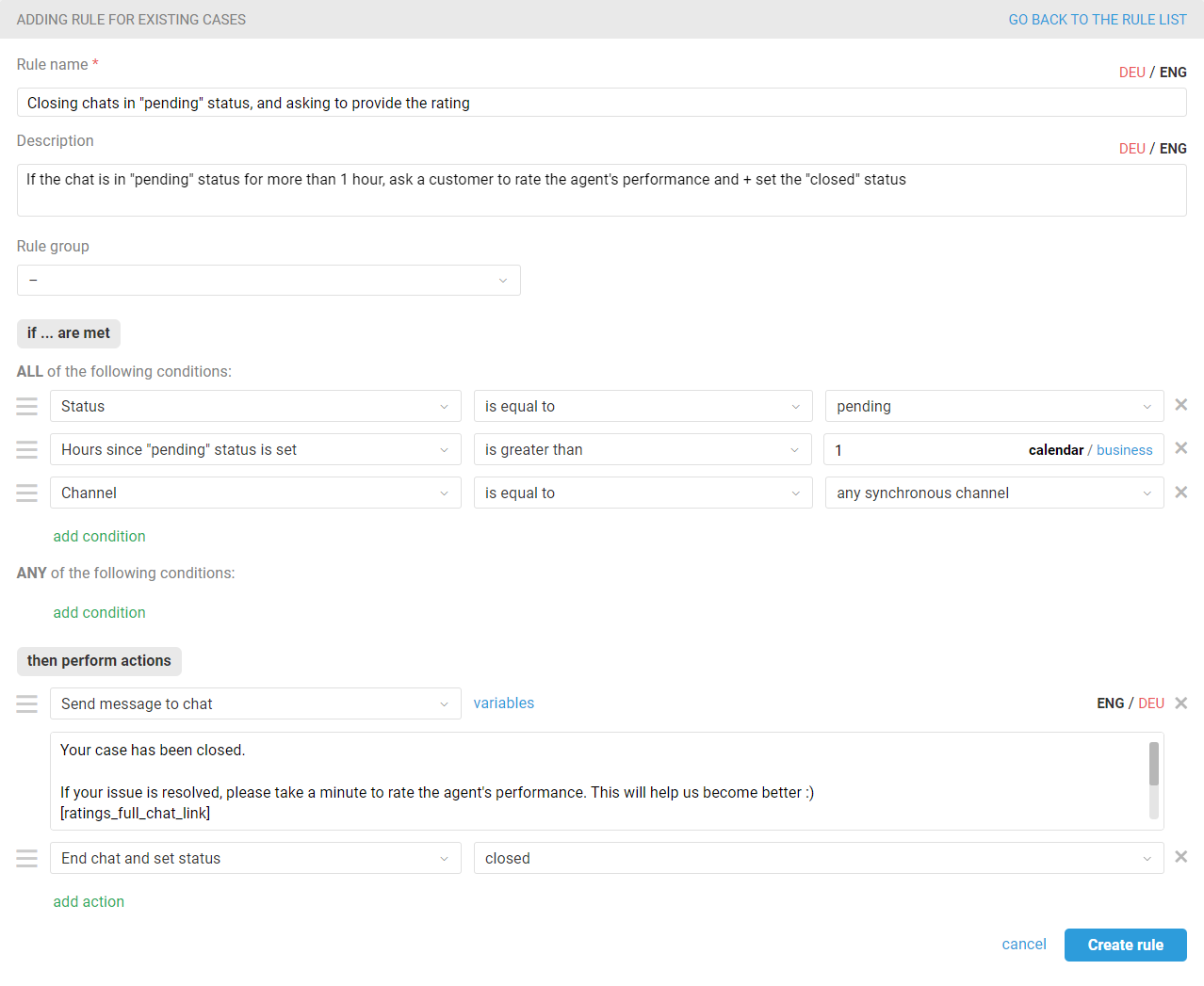
3. Agents' access to customer ratings and comments
Once you have activated the satisfaction ratings for cases, you must decide what type of access to those ratings and customer comments agents should have.

a. By default, the "only ratings for each case" option is active. This way agents see just brief reports in the "Dashboard" section and ratings for each case, but without comments on them. Agents have a general understanding of how well they are doing, but do not see the whole picture and cannot influence rating post factum.
b. If you select "list of all ratings and comments on them", the original functionality remains the same, but additional changes take place:
in the agent's account a subsection "New assessments" appears, where ratings are processed according to the Inbox Zero principle;
in addition to ratings, agents see comments on them;
new rules are added to the administrator's account, which can be used to send a follow-up satisfaction survey email to the customer to re-evaluate the case by email and/or a follow-up satisfaction survey message to the chat to re-evaluate the chat. Thanks to these rules, agents are able to correct their mistakes if they initially received an unsatisfactory rating.
Let's take a closer look at the functionality of re-rating in different channels.
A follow-up rating for cases by email and ones created via the help center
If for cases by email and those ones from the help center the option "in a separate email after the case is closed" is selected and the option "list of all ratings and comments on them" is selected in the "agent access to ratings" settings, then an additional rule is created, which can be used to request a follow-up rating of the agent's performance. The link to the rule also appears in the tooltip text in the "agent access to ratings" block.

If the option "with a specified delay after the case is closed" is selected in the rating settings, the rule for existing cases will be created. According to this rule, if a case has already been closed and rated and has a "for follow-up rating" label, the customer will receive an email with a link to change the rating. If necessary, you can change the conditions and actions in the rule, the main thing is to keep the ratings_options_email_buttons variable in the text of the email, which is responsible for the rating buttons.
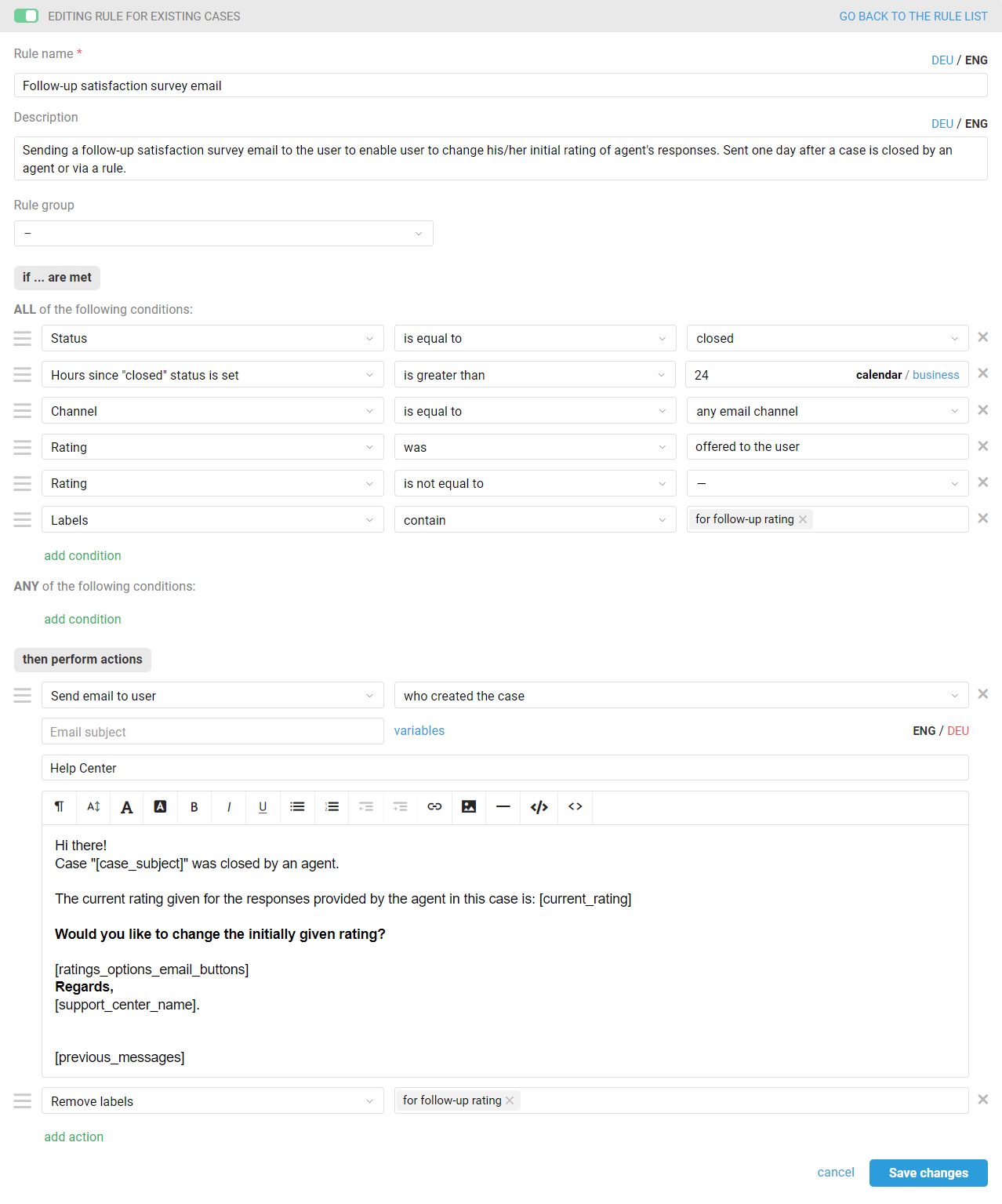
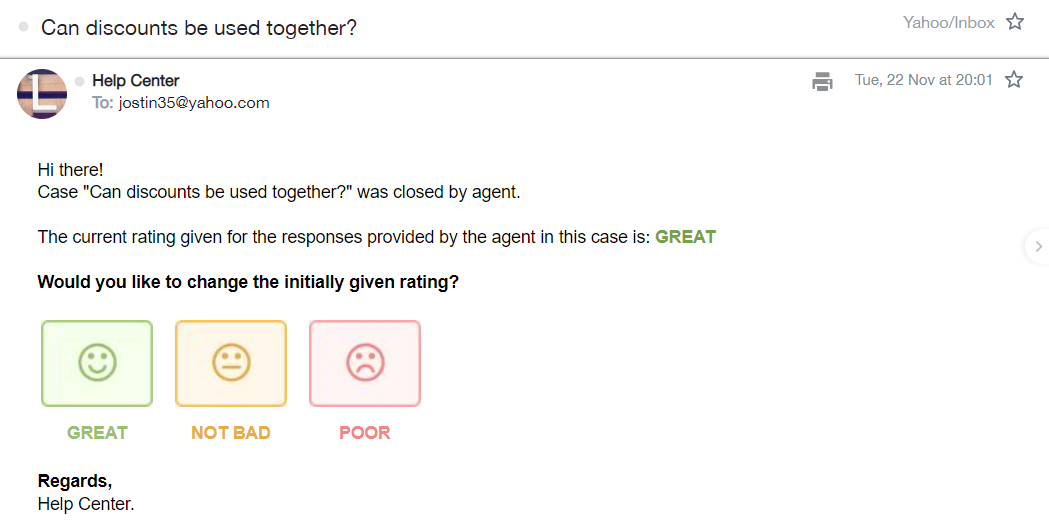
The new rating will completely replace the previous one (in the correspondence thread, in the "Case parameters" panel, in the all cases list, in the brief reports in the agent's account, and in the reports on ratings in the administrator's account).
A follow-up rating for chats
If the chat rating is enabled in your account and the "list of all ratings and comments on them" option is selected in the "agent access to ratings" settings, then an additional rule is created that can be used by an agent to request a follow-up rating of their performance. The link to the rule also appears in the tooltip text in the "agent access to ratings" block.

You can add other conditions and actions to the rule if necessary, the main thing is to keep the variables rating_full_chat_link (if the option "the whole chat" is selected) or rating_chat_replies_links (if the option "each agent who replied in the chat" is selected), which are responsible for the rating link in the text of the message.
According to the rule, if a chat has already been rated earlier, a message containing the link to change the rating will be sent to the customer after adding the "for follow-up rating" label.
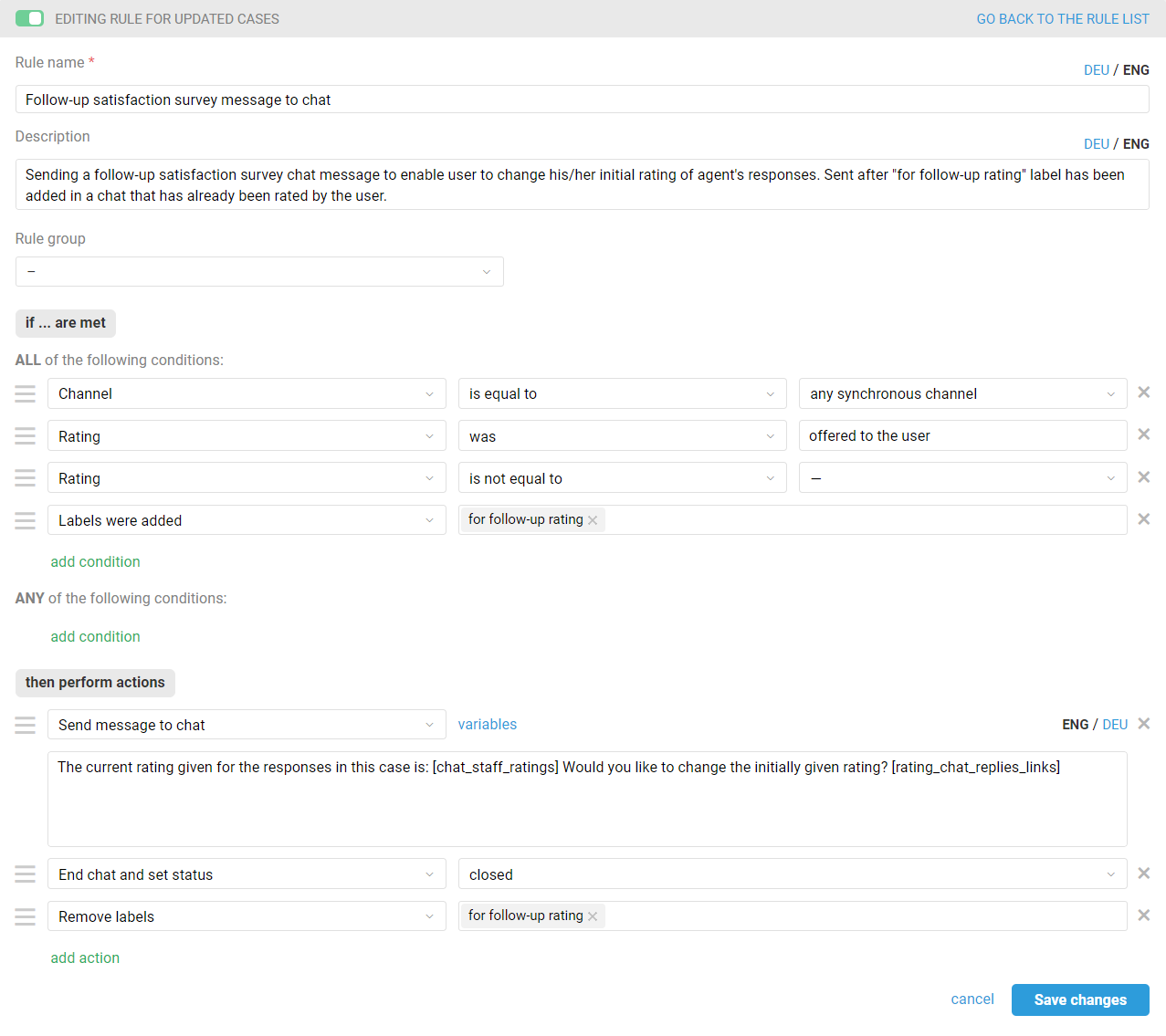
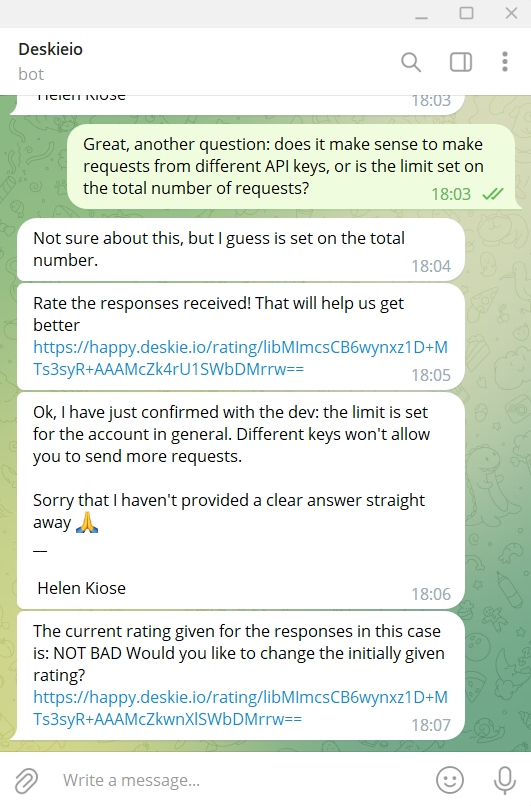
Important point
Deskie has a certain standard logic: when an agent sends a new message in a closed chat, a new chat is created. Taking into account that an agent needs to contact the customer in the current chat, not in a new one, when sending a new message in a closed chat that already has a rating, the agent will see a modal window with the options "create new chat" or "reply in current chat" with hints on what each option means.
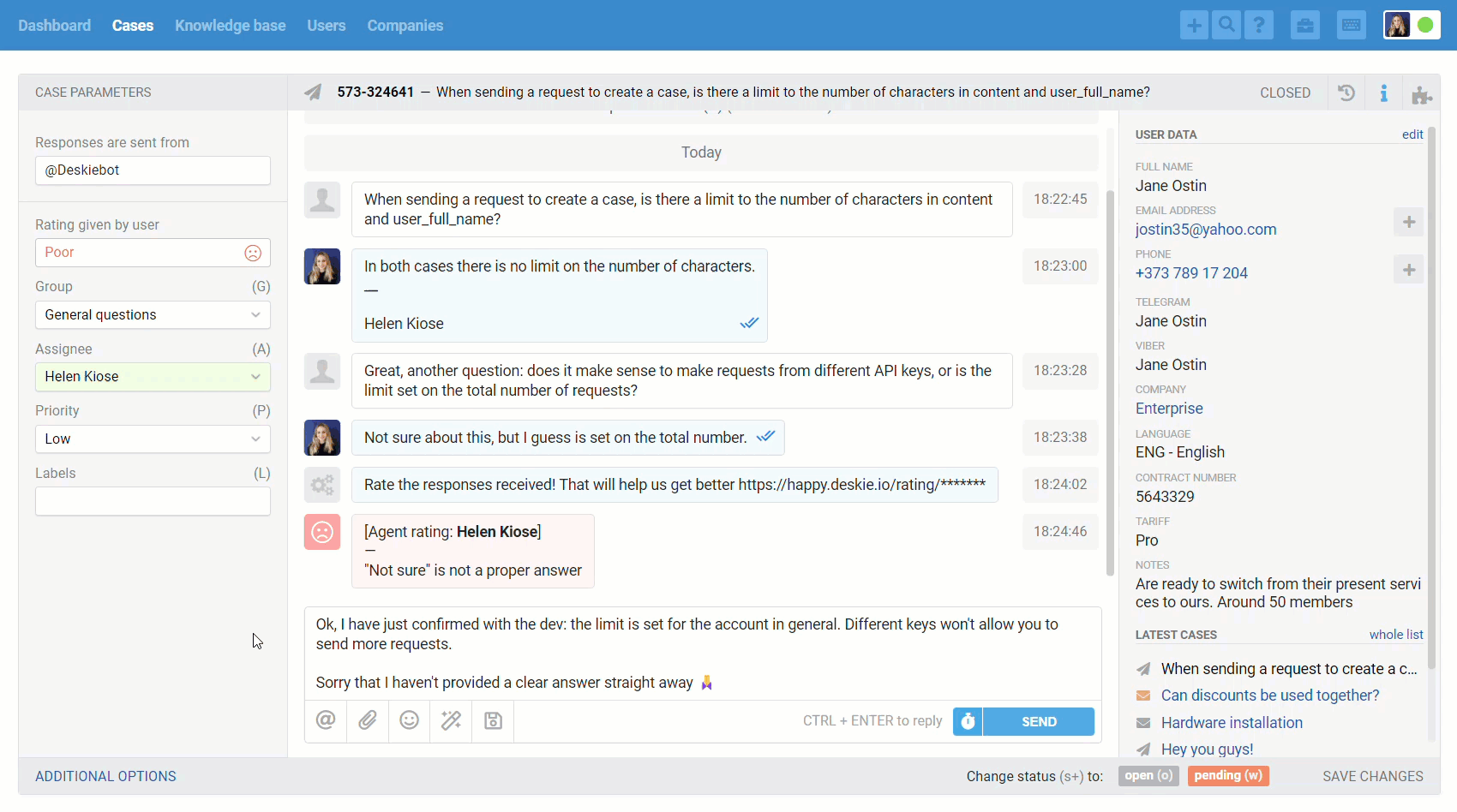
4. Working with ratings in agent account
When the satisfaction rating functionality is enabled:
1. A new parameter appears in the brief reports with data about agents' response ratings.
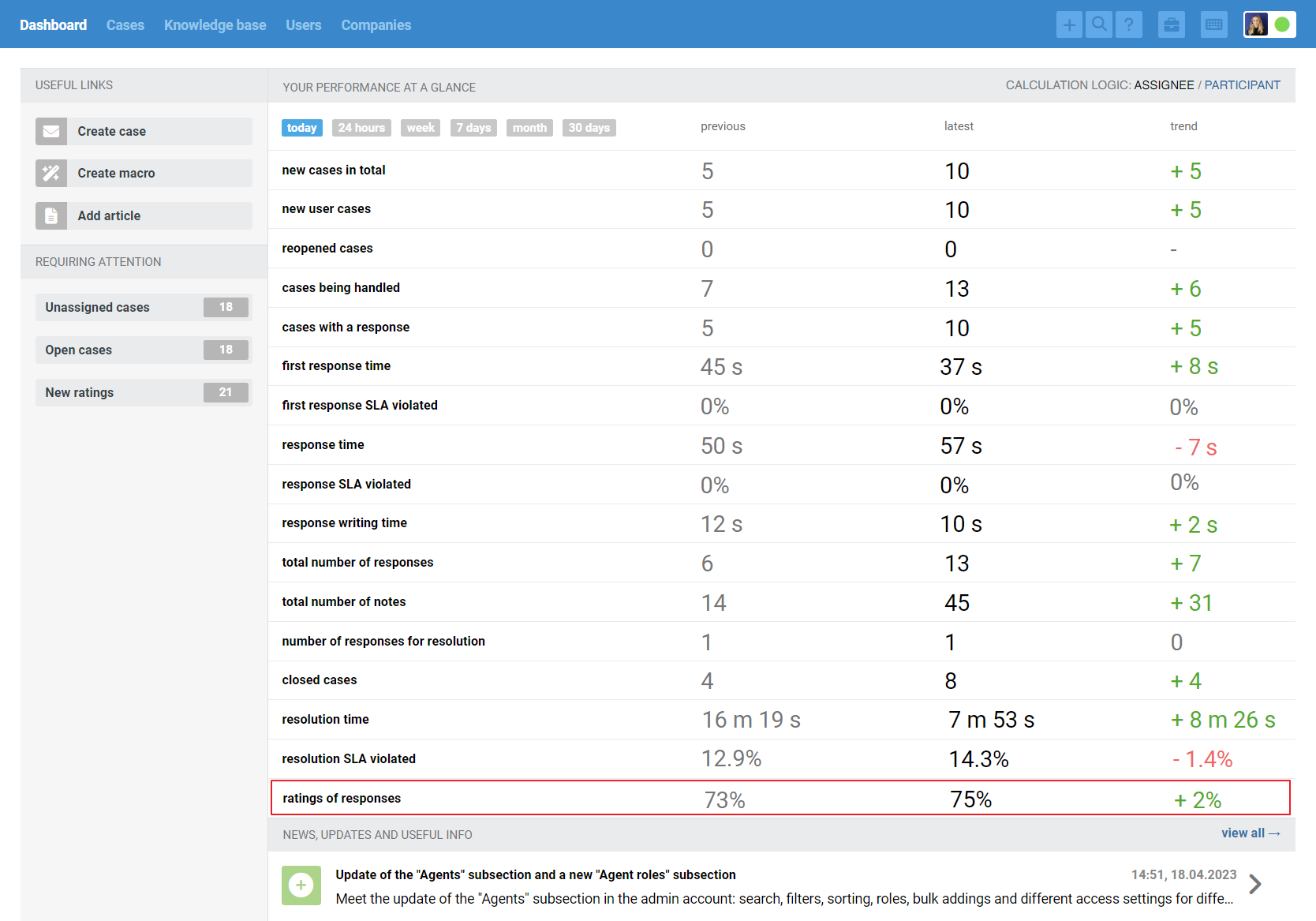
2. In the all cases list, right after the "Subject" column, a new column appears, which can be used to determine the rating.

3. A new field — "Rating given by user" — appears in case parameters.
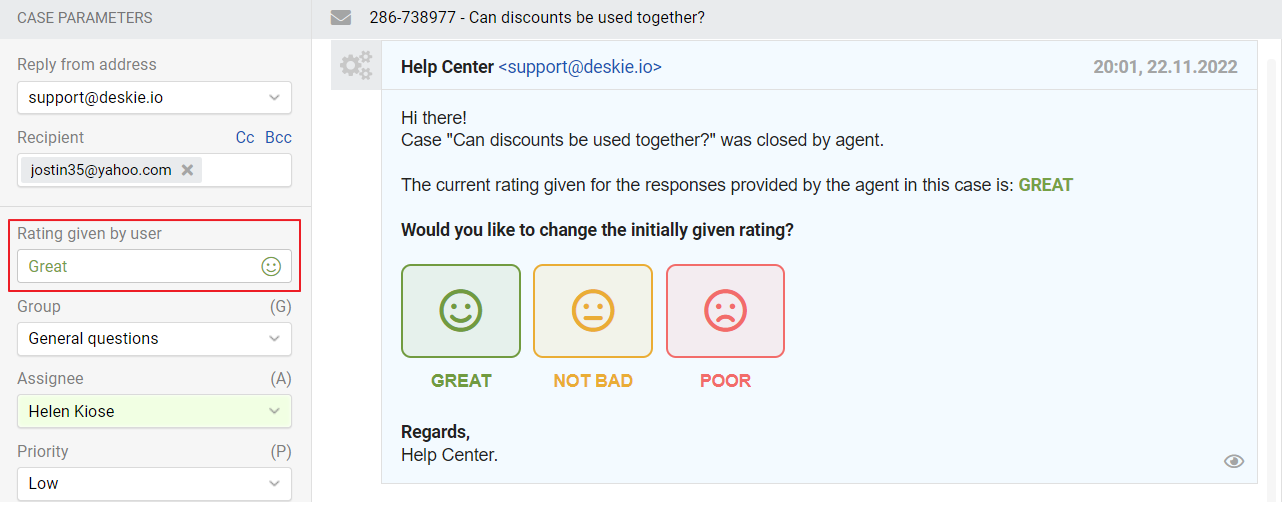
4. If you selected "list of all ratings and comments on them" when configuring the functionality, the agent has significantly more options.
A subsection "New ratings" appears in the "Dashboard" section, which allows you to work with ratings according to the Inbox Zero principle.
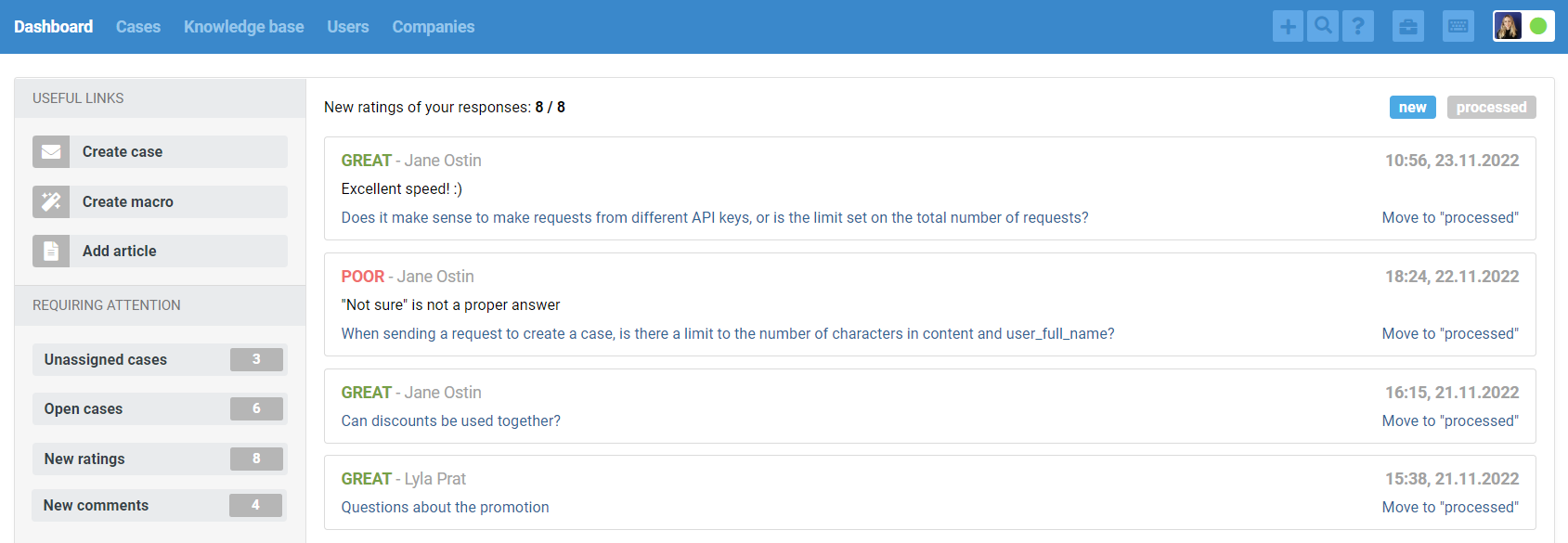
All ratings are initially displayed in "new" so that the agent can review them and take action if necessary. The ratings are then moved to "processed".
5. In the course of the correspondence itself, a rating is added with a comment, so the agent can easily understand when exactly it was given.

In the case parameters, the "Rating given by user" field becomes a link — to quickly go to the rating with a comment.
The same happens with smileys in the list of all cases. Clicking on them not only opens the case but also scrolls to the rating with a comment.
6. For the convenience of working with cases that have ratings, the all cases list has filters and sorting by ratings.
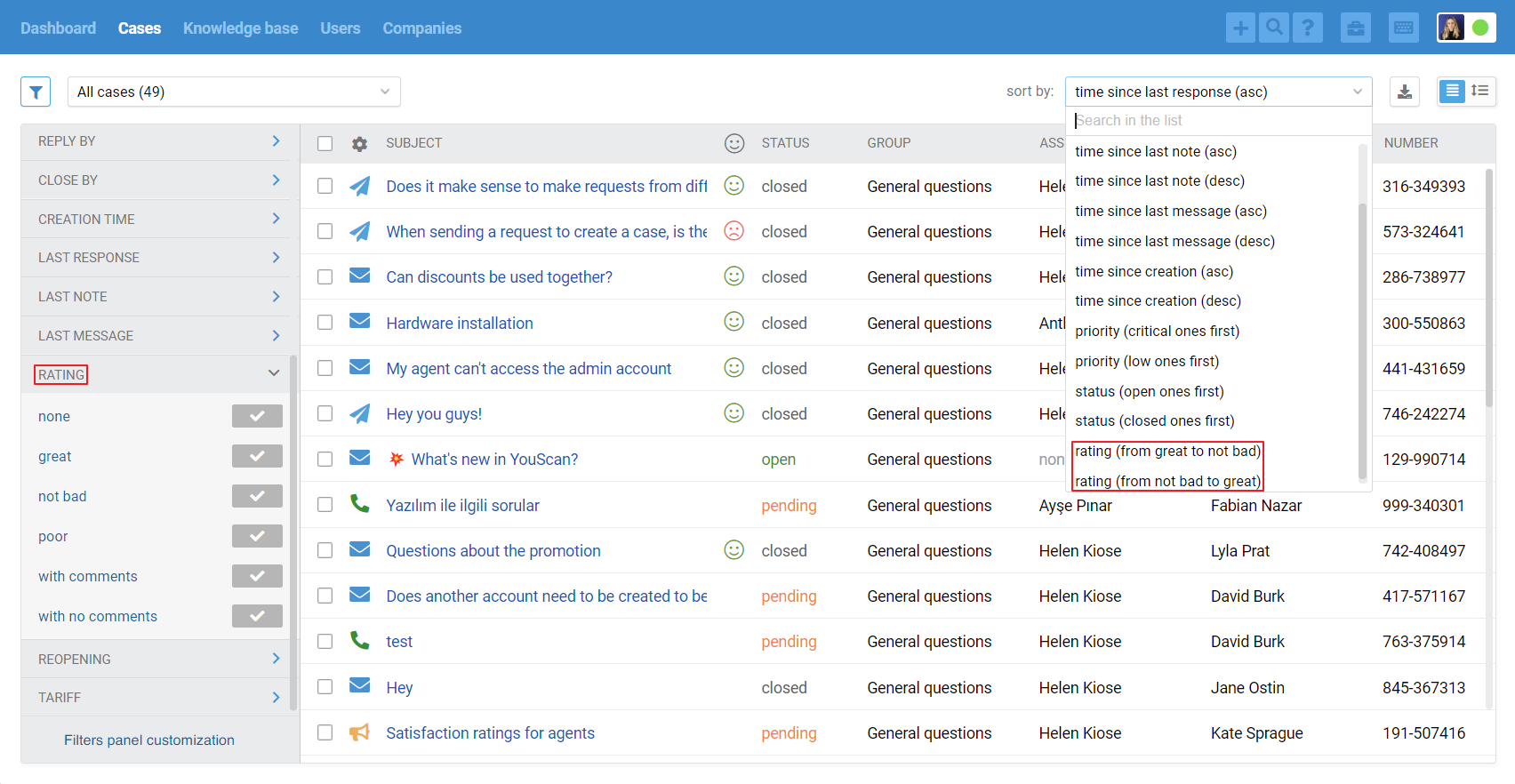
5. Ratings in the reports in the administrator's account
After activating the satisfaction rating functionality, a new subsection of reports appears in the "Team" section — "Satisfaction ratings". It displays both general indicators with dynamics and the entire list of ratings received by agents.
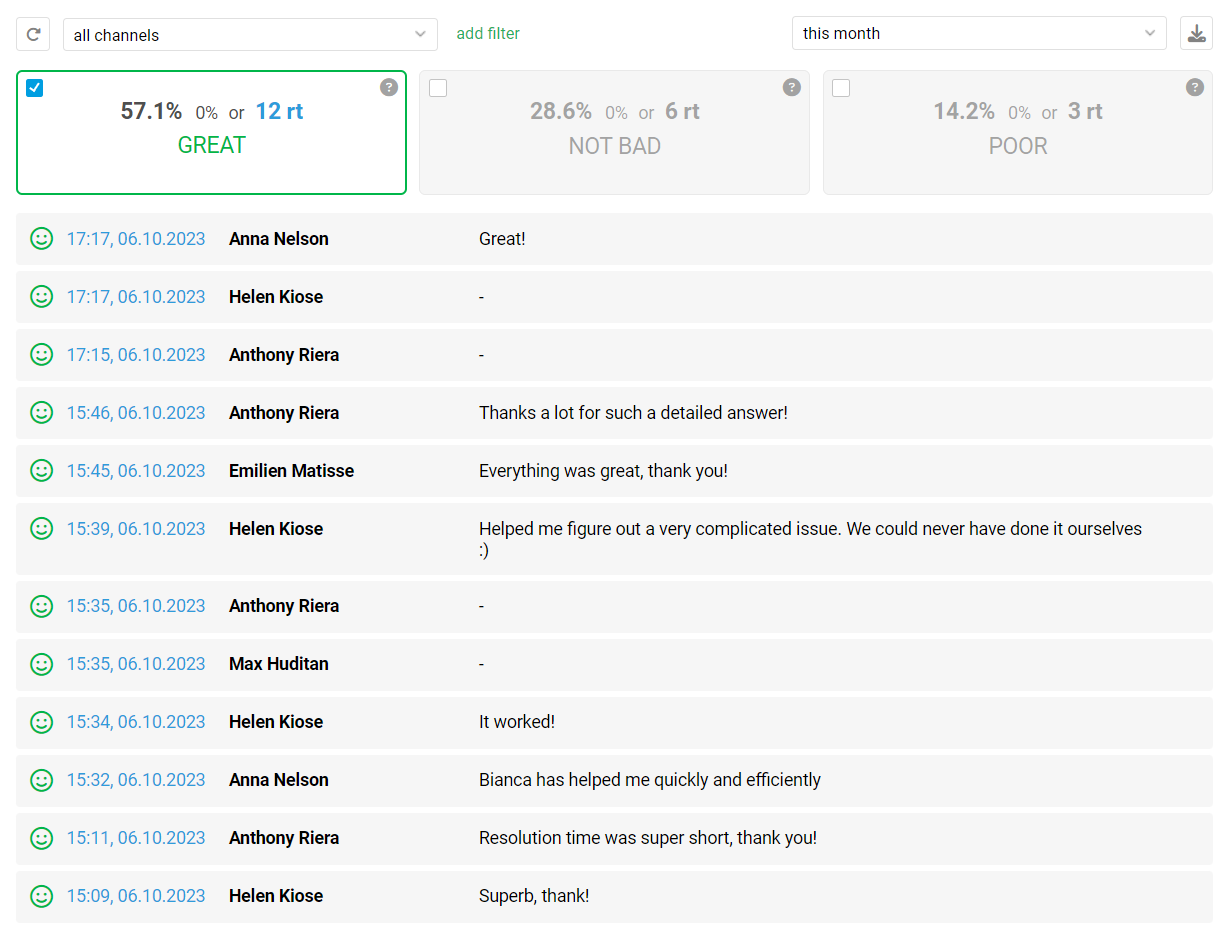
The administrator can delete ratings that he/she considers biased so that they do not spoil the agent's statistics.
The icon for deleting a rating appears on the right side of the rating line when you put the cursor over it.
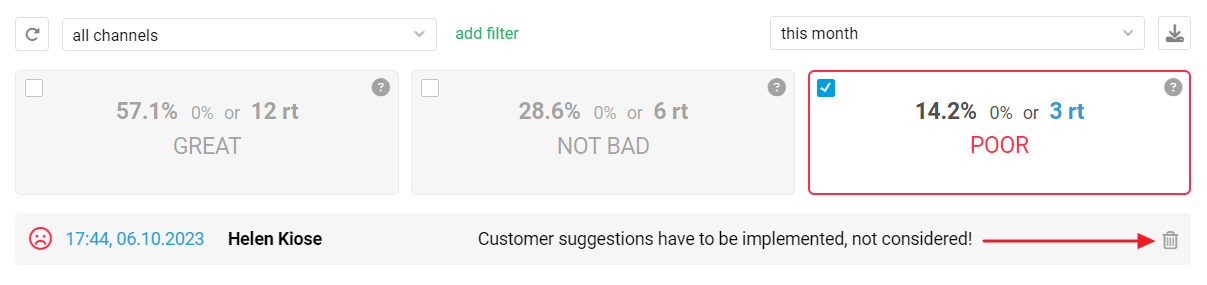
Important: the logic of filters in this subsection is slightly different from the other sections of reports. Since the rating is always recorded for the agent who was the assignee at the time of the customer's rating, when selecting filters by the assignee, it is the one for whom the rating is recorded — that is, the one who was the assignee at the time of rating, and not the assignee currently set in the case.
At the same time, the filters by participants work as in other subsections — the case is rated for each agent who has sent at least one response in the case.
In the list of ratings, the time and date act as a link to the case in the agent's account. Also, in the table of the "Leadership" subsection appears the column "% ratings of responses" when you activate the rating functionality.
How is the satisfaction rating score calculated?
The new indicator for satisfaction rating is in the brief reports (section "Dashboard") in both the administrator and agent accounts. It is calculated as follows:
% of cases with the rating "Great" — % of cases with the rating "Poor"
For example, the overall numbers are 82% "Great," 12% "Not bad," and 6% "Poor". In this case, the satisfaction rating of the responses would be 76%.
The logic is simple. "Great" ratings are something to be proud of, so their percentage is taken as the basis. A "Not Bad" rating is not an indicator of excellent quality, and their percentage does not count as a plus. A "Poor" rating means that there are problems, so their percentage lowers the overall satisfaction rating of your answers.
6. Ratings in API
If necessary, you can work with ratings through the API.
1. You can add ratings using the following methods:
— adding a satisfaction rating to a case http://deskie.io/api/cases#add_case_rating
— adding a satisfaction rating to a specific agent response: http://deskie.io/api/cases#add_message_rating
2. The following methods for working with cases have parameters that allow you to view ratings and comments on them:
— viewing the list of cases: https://deskie.io/api/cases#view_all_cases
— viewing data of a specific case: https://deskie.io/api/cases#view_case
— viewing messages of a specific case: https://deskie.io/api/cases#view_messages
3. To get a list of all ratings and comments on them there is a separate method: http://deskie.io/api/stats#ratings. It's very useful if you want, for example, to download a list of ratings and comments on them once a day to display them on your website.
