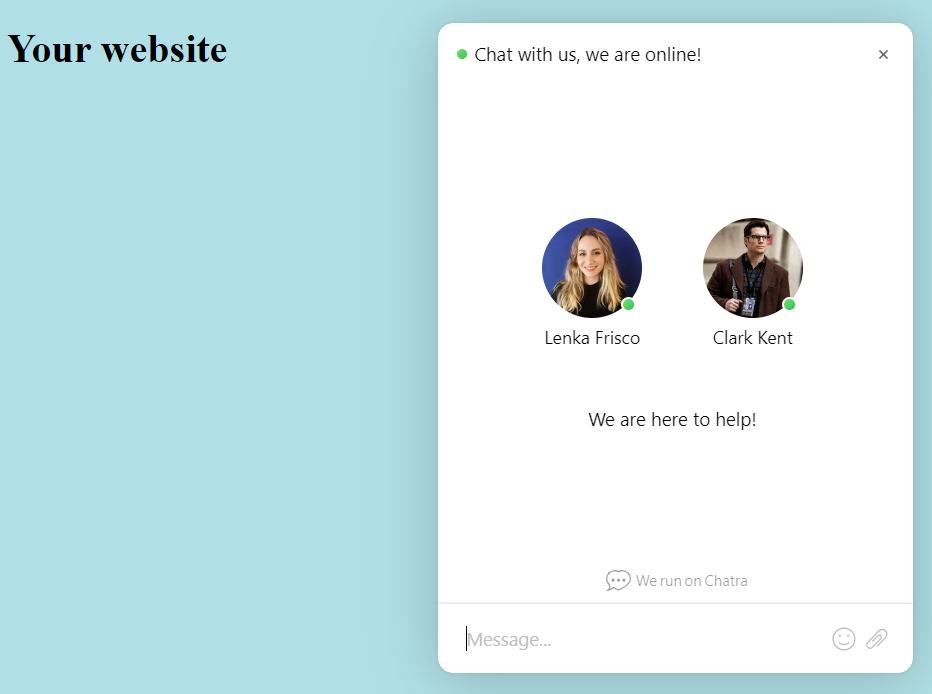Introducing full-fledged integration with Chatra. We're not talking about a simple text transfer of a completed chat, but the ability for agents to chat directly from Deskie, similar to other channels for real-time communication (messengers, social networks).
1) Connection
The "Integration" subsection is located in the "Settings" section of the administrator account. To connect Chatra, just click on the "Add Integration" button and select it from the list of available services.
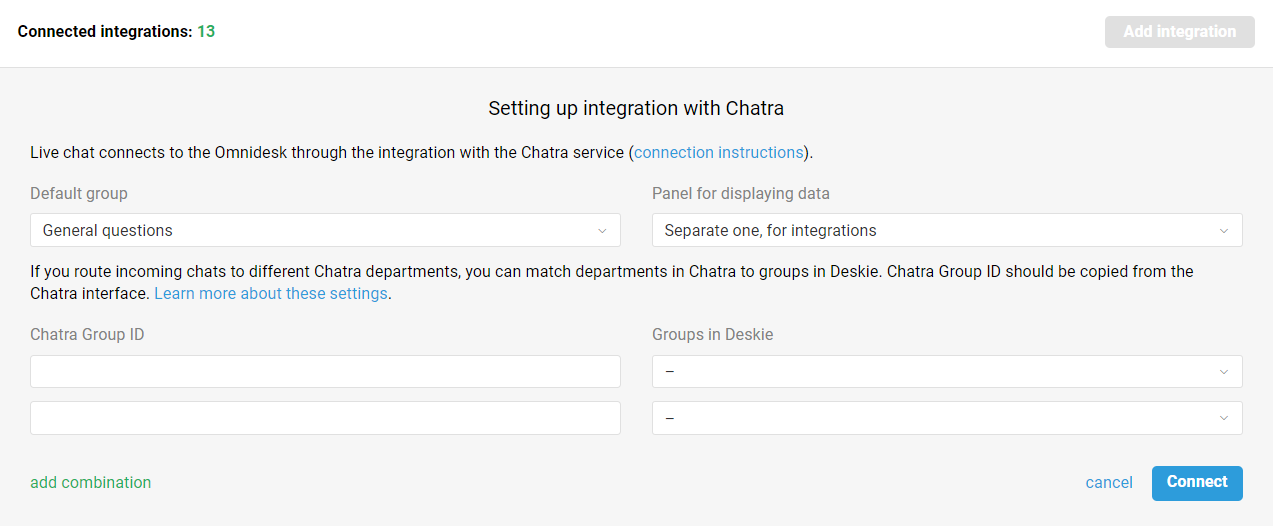
1. In the integration settings form, select the default group that will receive cases from Chatra.
2. Choose, the panel for displaying data.
When you select the "Separate one, for integrations" option, an additional icon appears in the upper right corner of the case (next to the "User data" icon) to activate the integrations panel.
If you select "Informational one, along with user data", then the data from Chatra will be placed at the bottom of the information panel, below the "Latest cases" block.
By default, the following data is being pulled from Chatra: user name, email address, phone number, last visit, IP address, chat language, browser, operating system version, and customer's location.
3. If you separate chats into different departments in Chatra, for example, to distribute cases from different pages or websites among competent agents, you can correlate the departments in Chatra with the corresponding groups in Deskie straight away. To do this, in the Chatra interface, copy the "Chatra Group ID" and paste it into the appropriate field in Deskie:
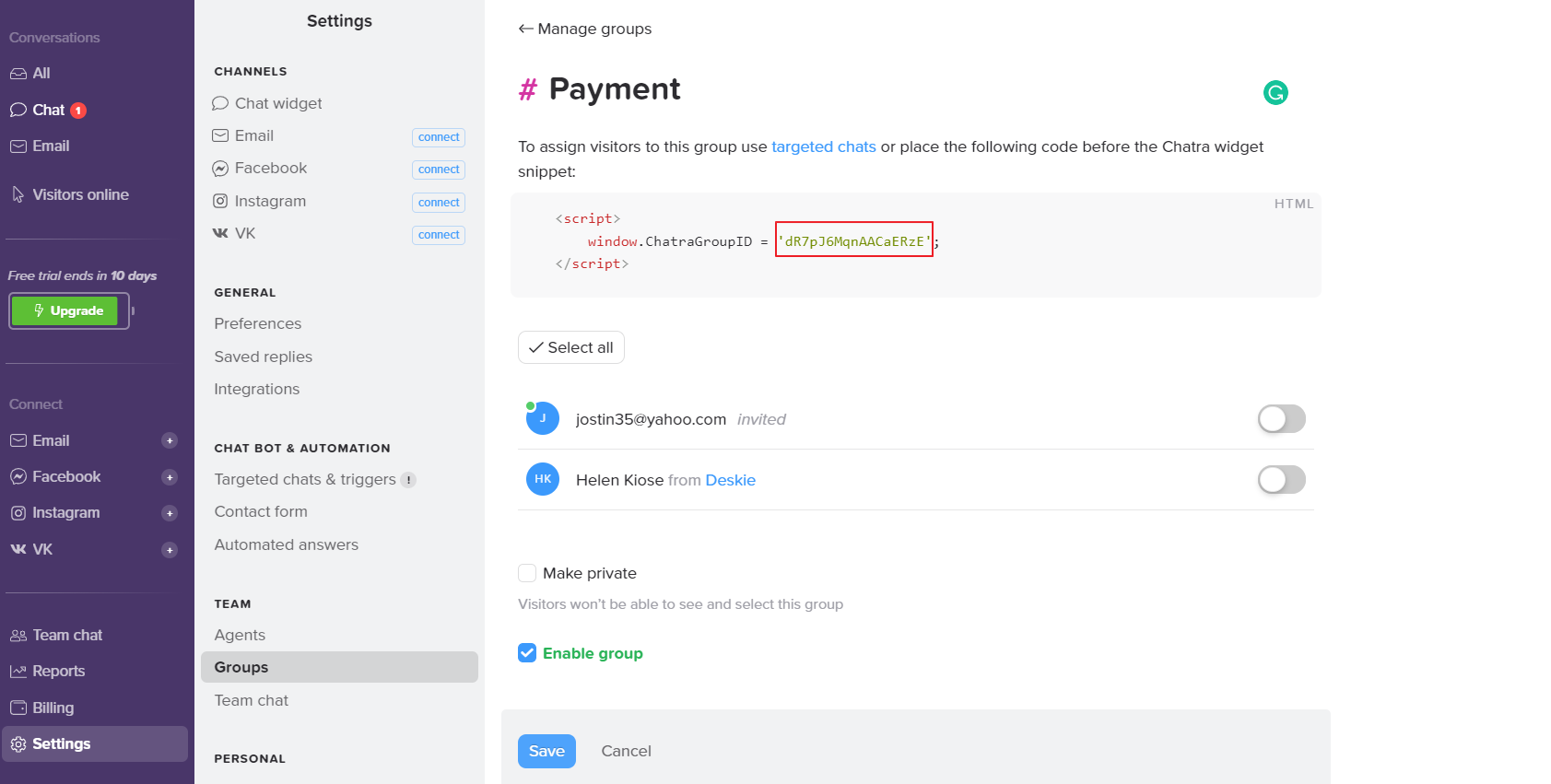
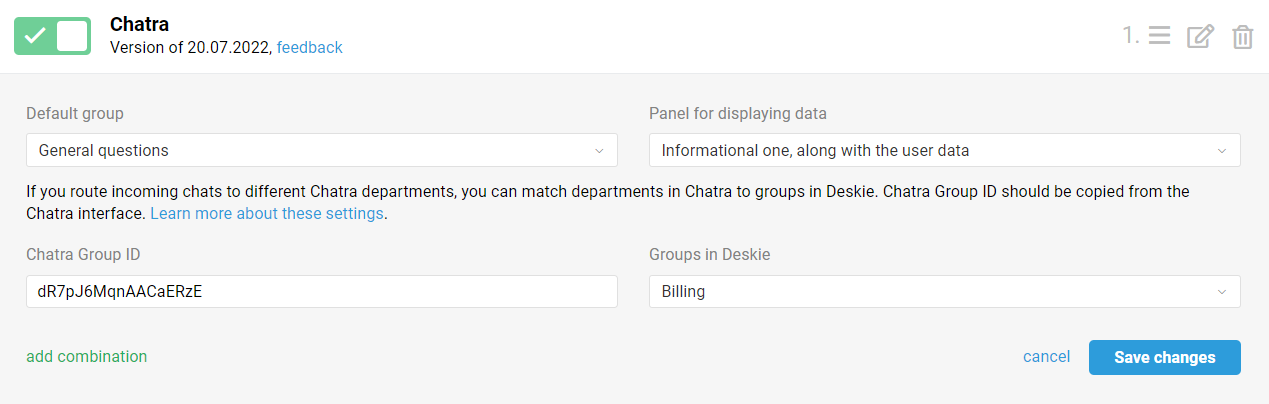
After that, cases coming through the widget that Chatra Group ID is defined for will automatically fall into the desired group.
4. Click on the "Connect" button and confirm the integration in the pop-up window from Chatra.
2) Channel access for agents
This is a new channel and agents don't have access to it by default. Therefore, in the agent settings (administrator account — the "Team" section — the "Agents" subsection — editing an agent — the "Agent access level" block), we added a checkbox related to the Chatra channel.
Give the right agents access so that they can handle calls from this channel.
Grant access to the right agents so they can process this channel's cases.
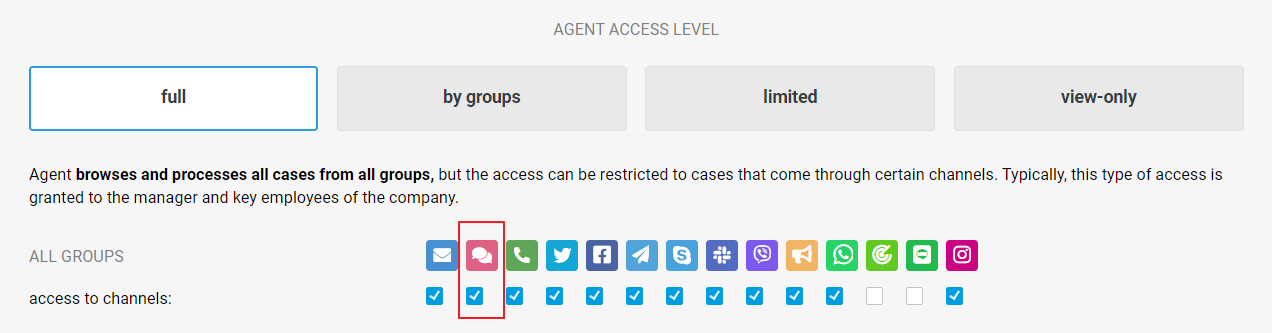
It is convenient that when making the integration, you don't need to correlate the agents that are in Deskie and Chatra. It is enough to ensure that agents have the same logins (email addresses) in both services. If the responding Deskie agent is not in Chatra, he/she will be automatically added when sending the first response.
3) Widgets for a chat
1. You can use both the standard Chatra widget and our widget. Chatra is available as an additional channel in our widgets like "All the channels" and "Only messengers".
An obvious advantage of using our widget is that customers can choose a channel convenient for them (email, social network, messenger, or live chat).
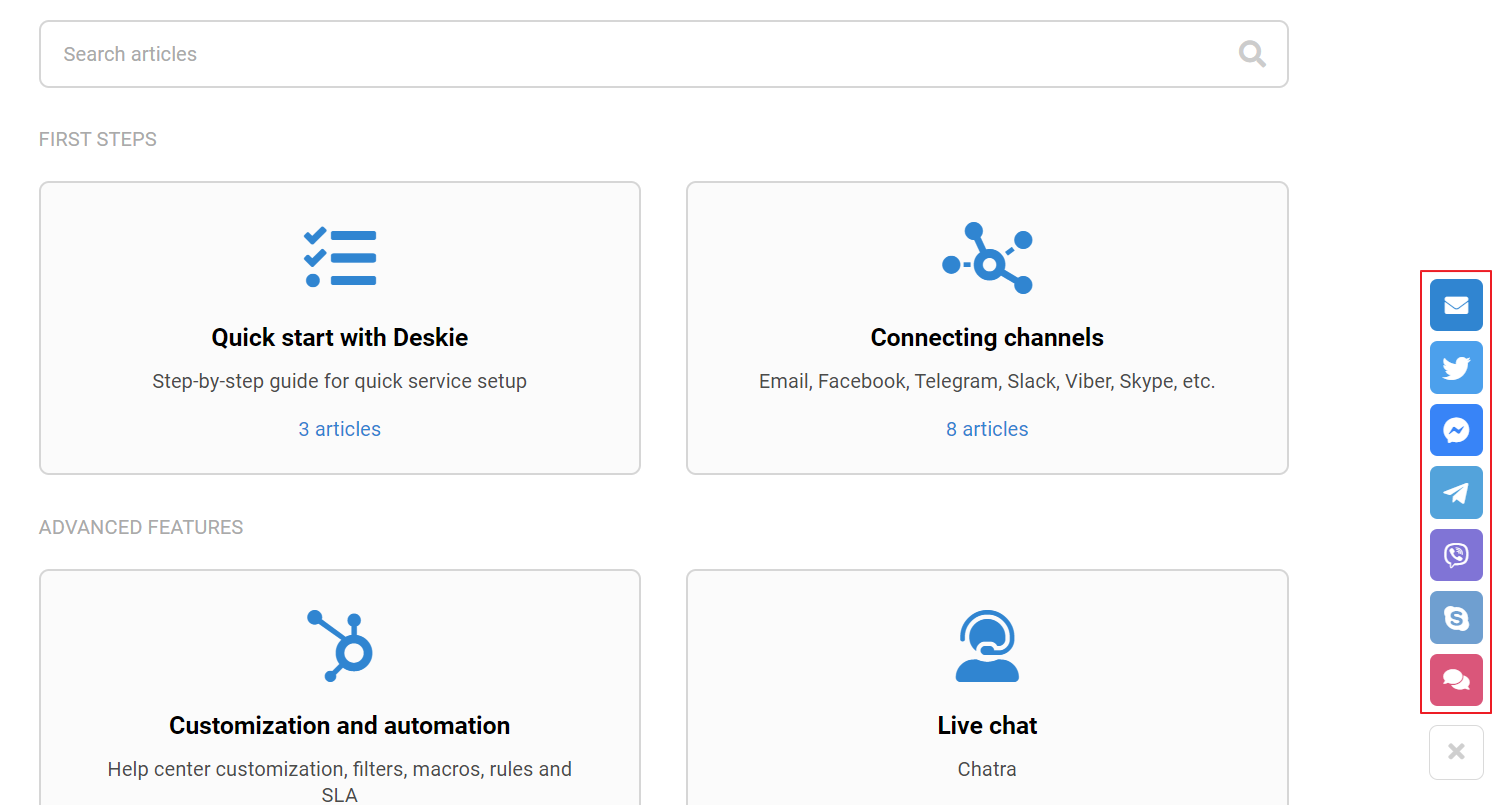
And one more perk: if the user closes the chat that works through our widget, he/she still will not miss the agent's answer because, in this case, we automatically open the chat widget again. When a Chatra widget is used, this is an obvious behavior built into the logic of the widget itself, but we have a widget with different channels though :)
2. Since we transfer agents' statuses to Chatra, in the Chatra settings, you can deactivate the messenger mode to hide the live chat from the channel list if all agents are offline and there is no one to answer.
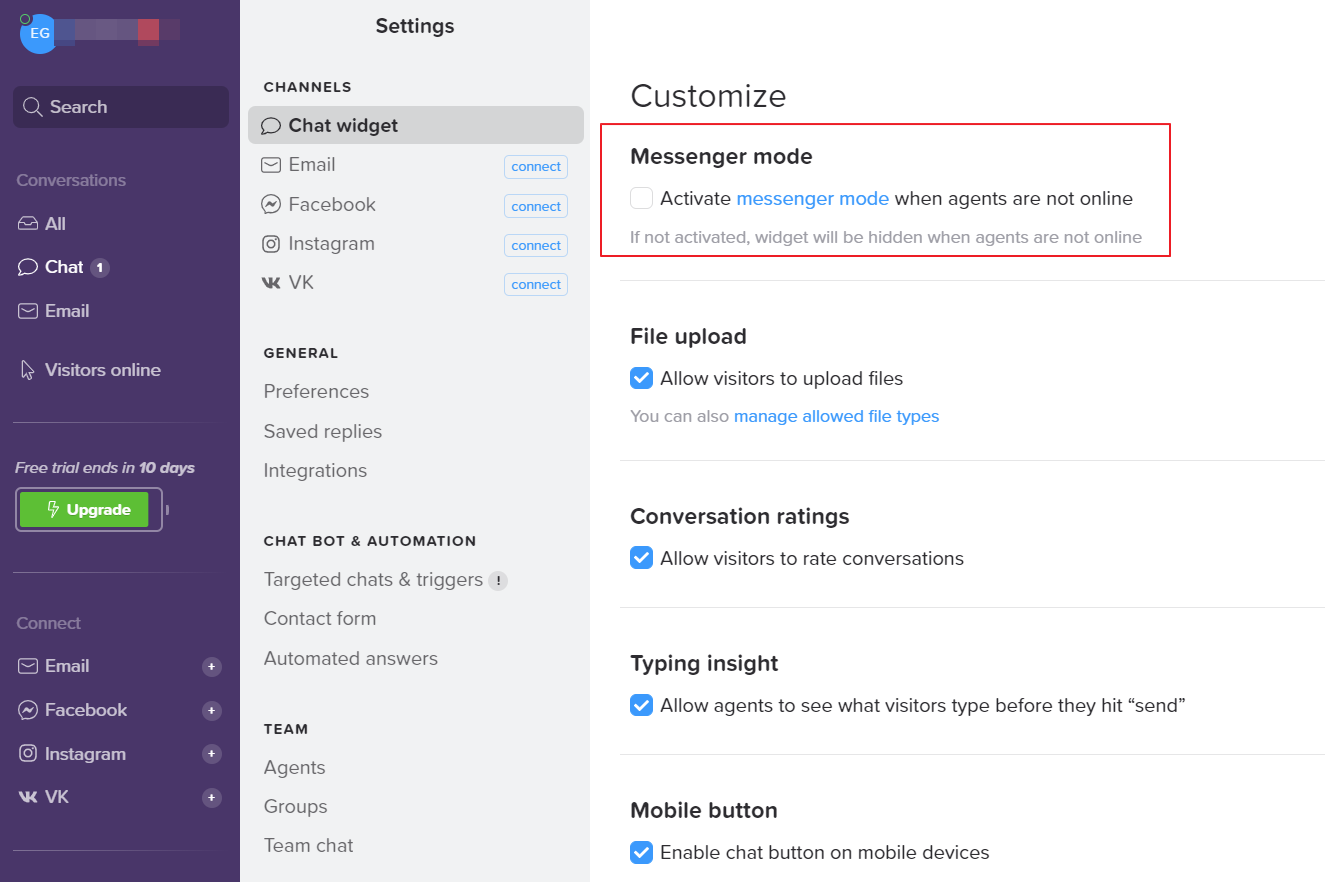
3. If you correlated departments in Chatra with groups in Deskie, when setting up the integration, you would be able to select one of the connections while creating a widget for the Live Chat channel.
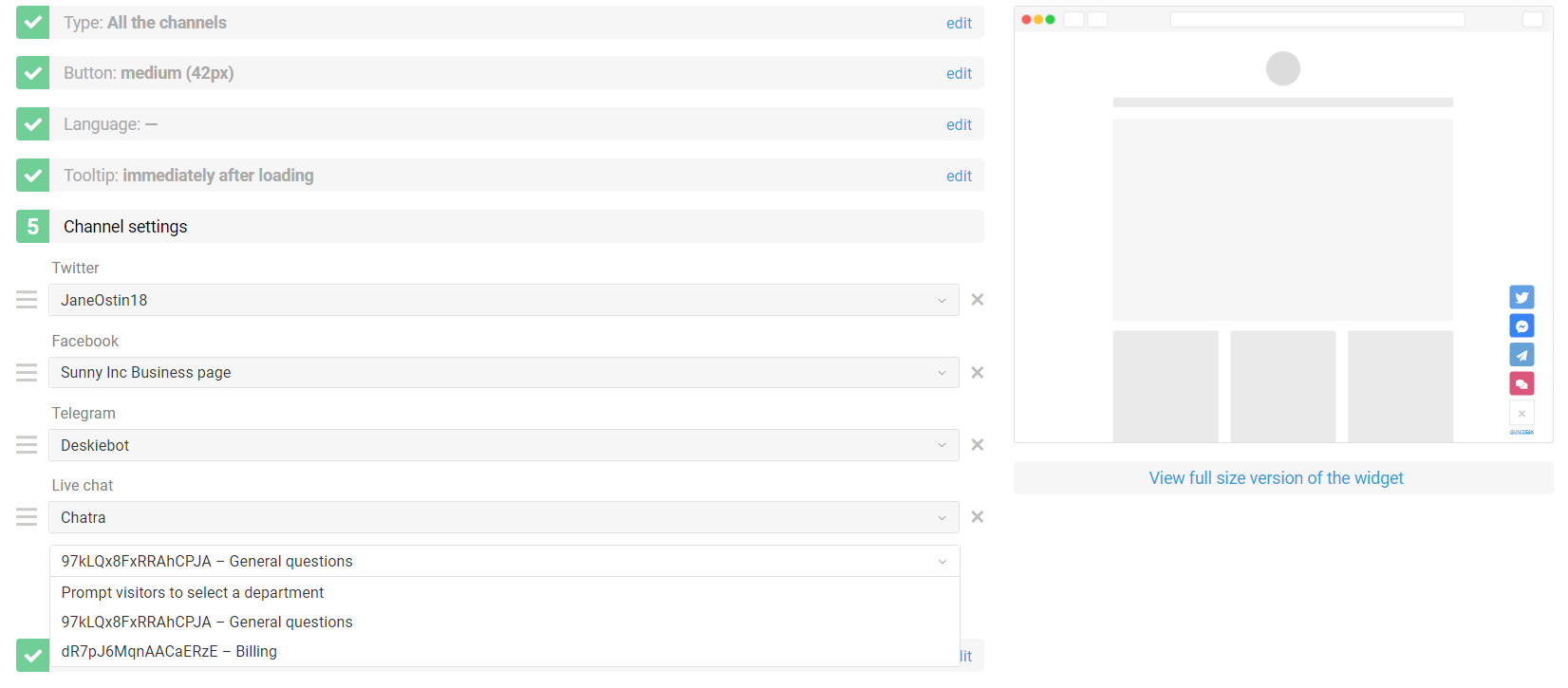
4) Considering Chatra integration in rules.
After the integration is connected, a new channel appears in the rules — "Live Chat", which is responsible for Chatra. Therefore, you can easily set up sending chat notifications to Slack/Telegram or auto-responses to Chatra.
To receive notifications about new cases, you need to create a rule for new cases (admin account — "Channels" section — "Rules" subsection — "new cases" tab).
For example, you can create a rule to send an auto-response to a customer, set the assignee, and play a sound notification:
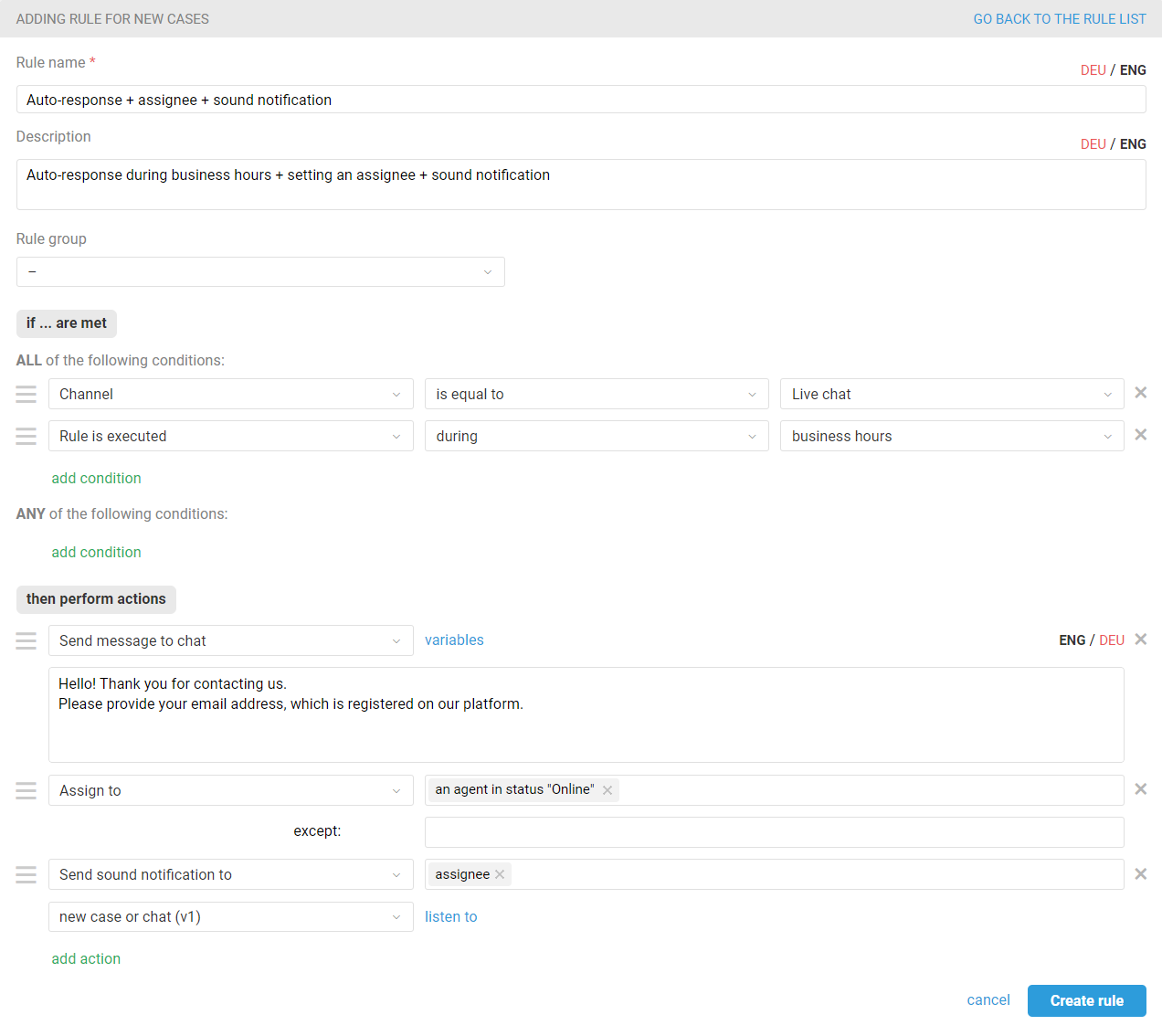
Or a rule to receive a notification in Telegram when the customer has resumed chatting again:
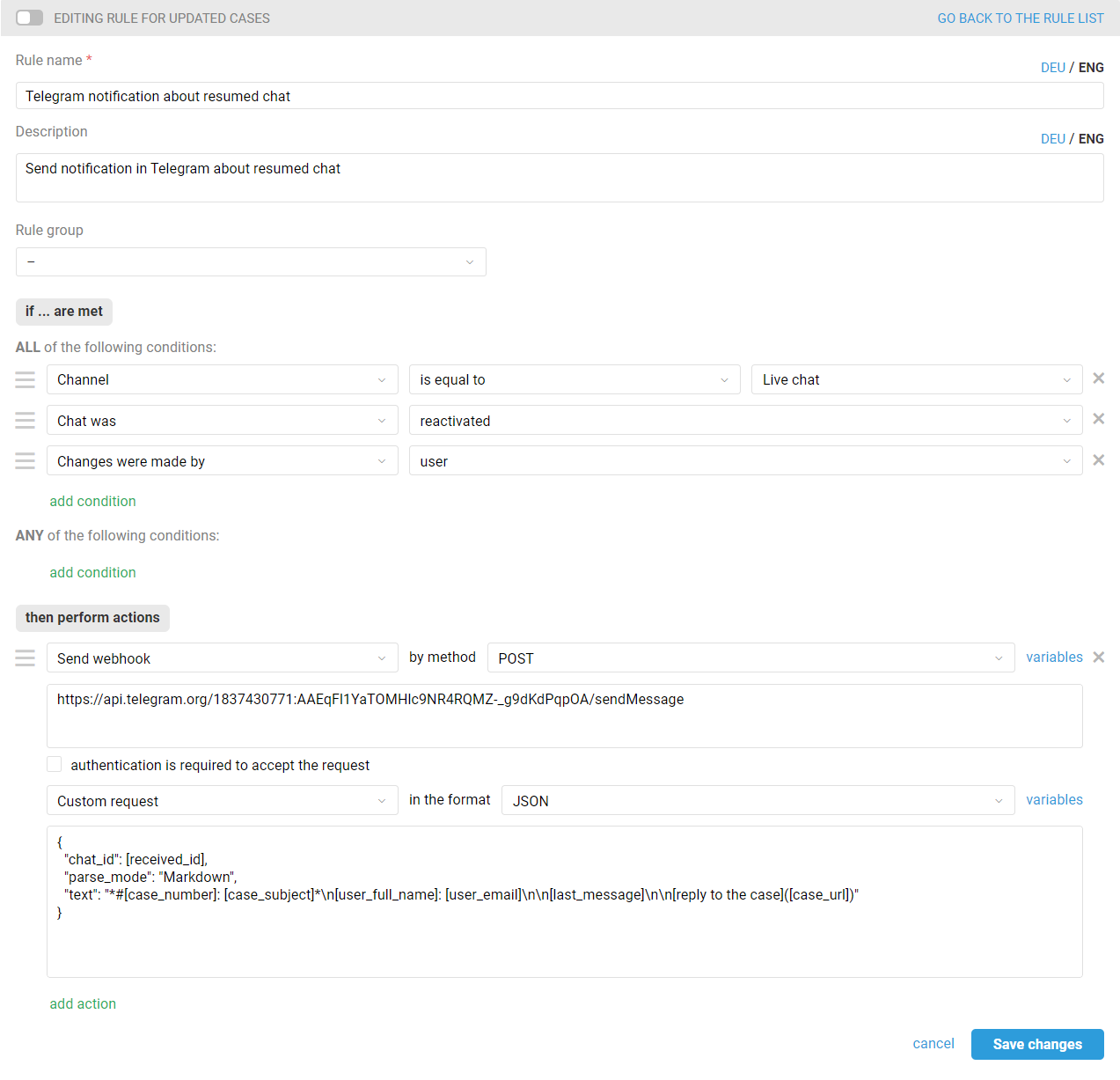
5) Correspondence via chat
Correspondence with the customer contacting you via Chatra is carried out in the same way as via other channels for real-time communication (FB messages, LINE messages, Telegram, Teams, and Viber).
When you go to chat, the right part of the case window contains the basic information about the customer, which is pulled from Chatra.
The customer does not need to enter anything (name or email address) to start chatting, i.e. he/she acts as an unknown visitor. At the same time, the agent has an opportunity to manually enter data via Deskie, or it will be done automatically if the visitor fills in the "Preform" (available in Chatra settings).
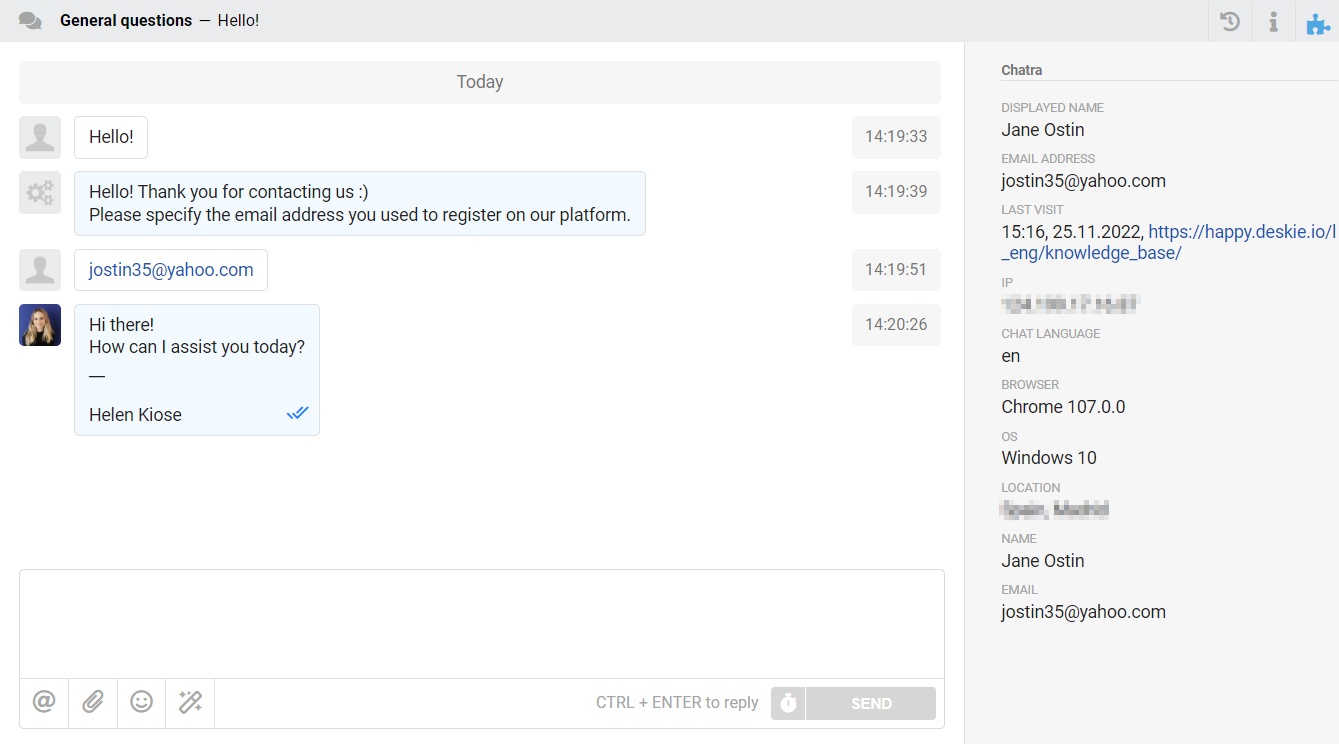
If an agent suddenly responds to a chat from the Chatra interface or mobile app, we will transfer that message to Deskie, so no message is lost.
6) Data from the Chatra contact form
Chatra has the ability to add a contact form where users can enter their data when first contacting the chat.
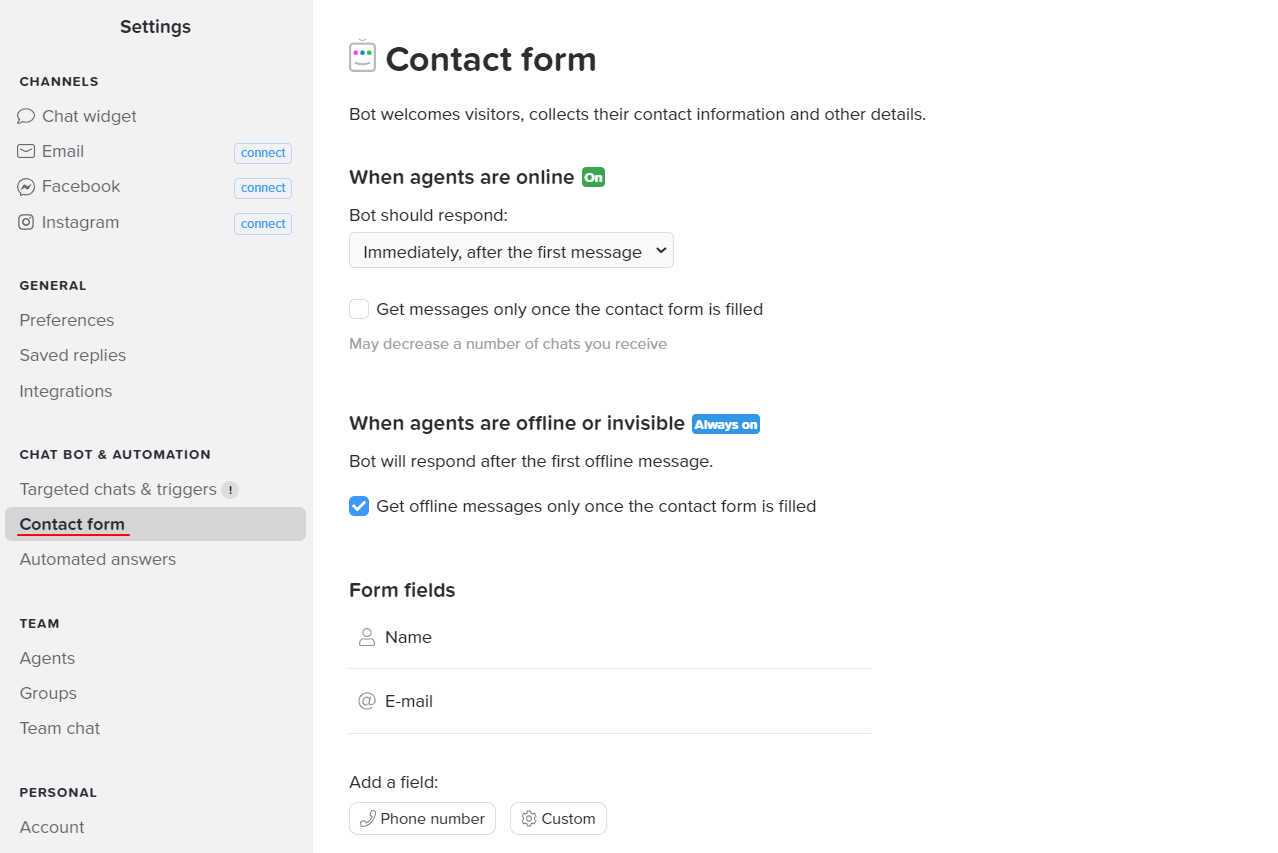
Data from standard Chatra contact form fields ("Name", "Email" and "Phone number") are immediately added to the corresponding fields in the user data in Deskie.
At the same time, if you add your fields to the contact form in Chatra, they will be displayed in Chatra widget along with other user data. Most importantly, specify the field's name in the "Property key" field so that agents in Deskie see it instead of the character set that is added by default.
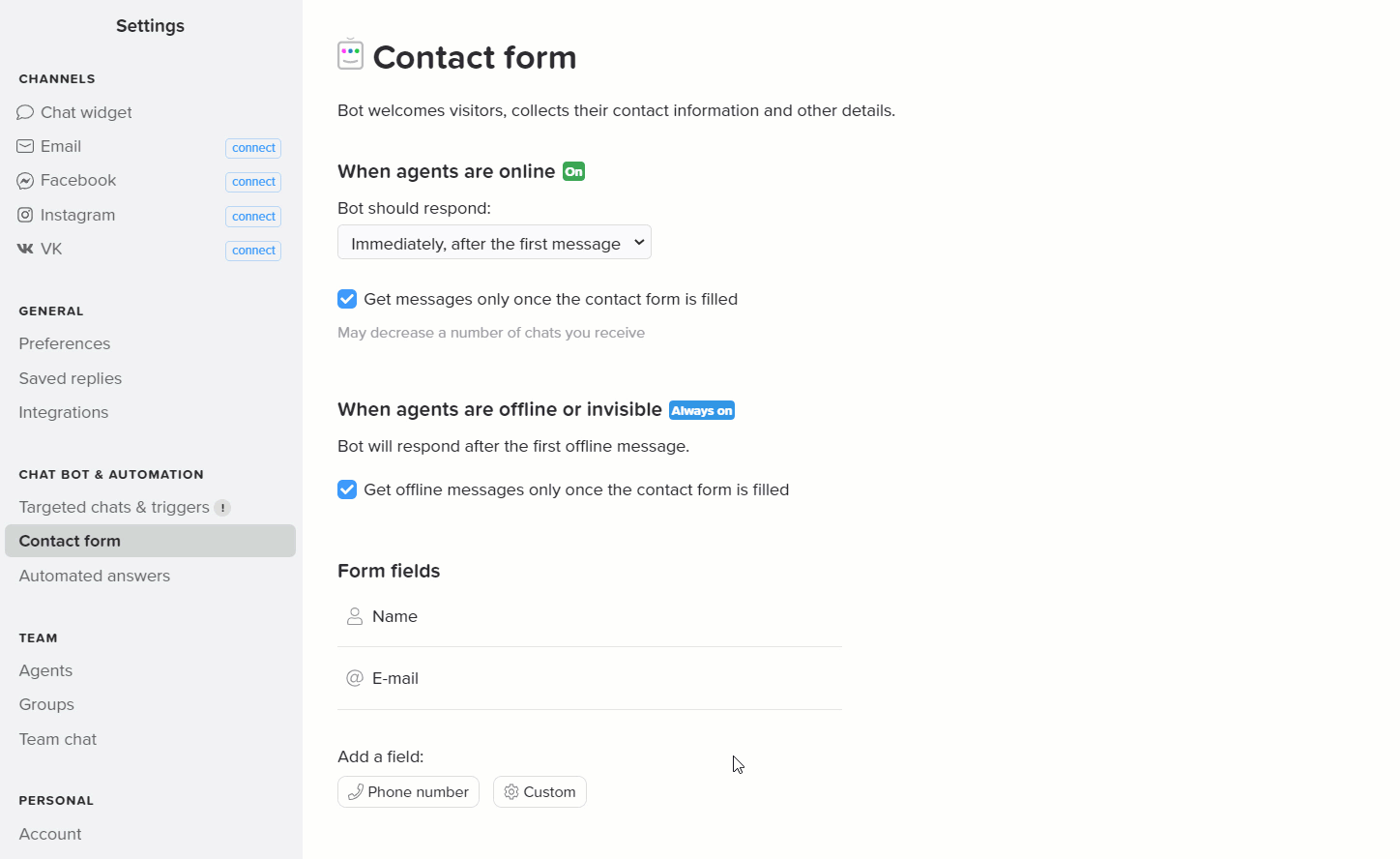
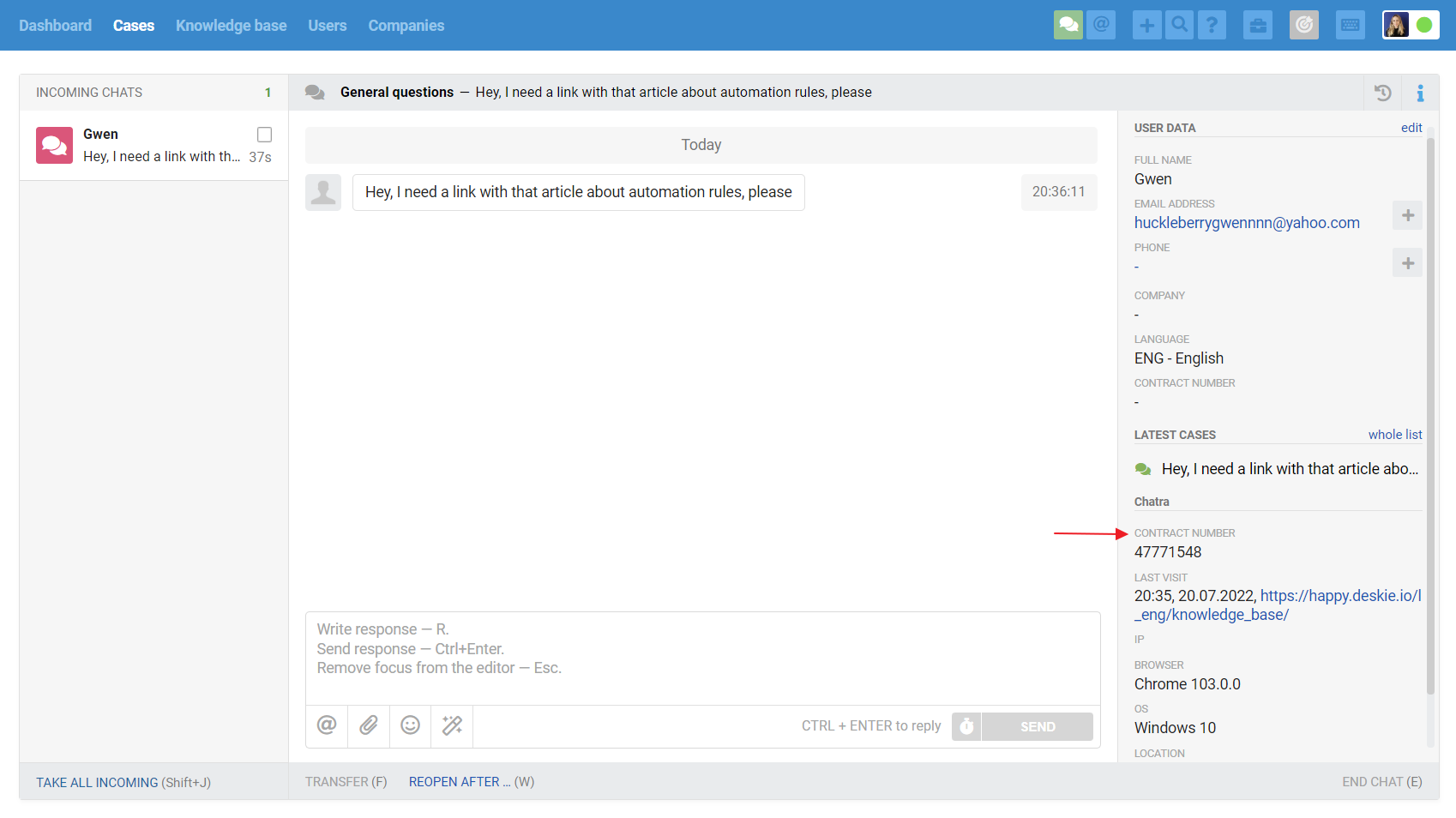
7) Payment
In Deskie, you pay only for agents who work with cases. You don't need to pay extra for integrations, but Chatra is a separate service, and its services are paid separately.
Chatra has three paid plans, but integration with Deskie is only available on the professional plan. You can find Chatra tariffs here.
Chatra and Deskie have different billing schemes: in Chatra, you pay for the number of online operators, while in Deskie you pay for all connected agents.
Considering this, in Chatra, you can only pay for 1-2 operators, but from Deskie, all agents will still be able to answer, each on their behalf. The number of paid licenses in Chatra will only affect the number of online operators displayed in Chatra.