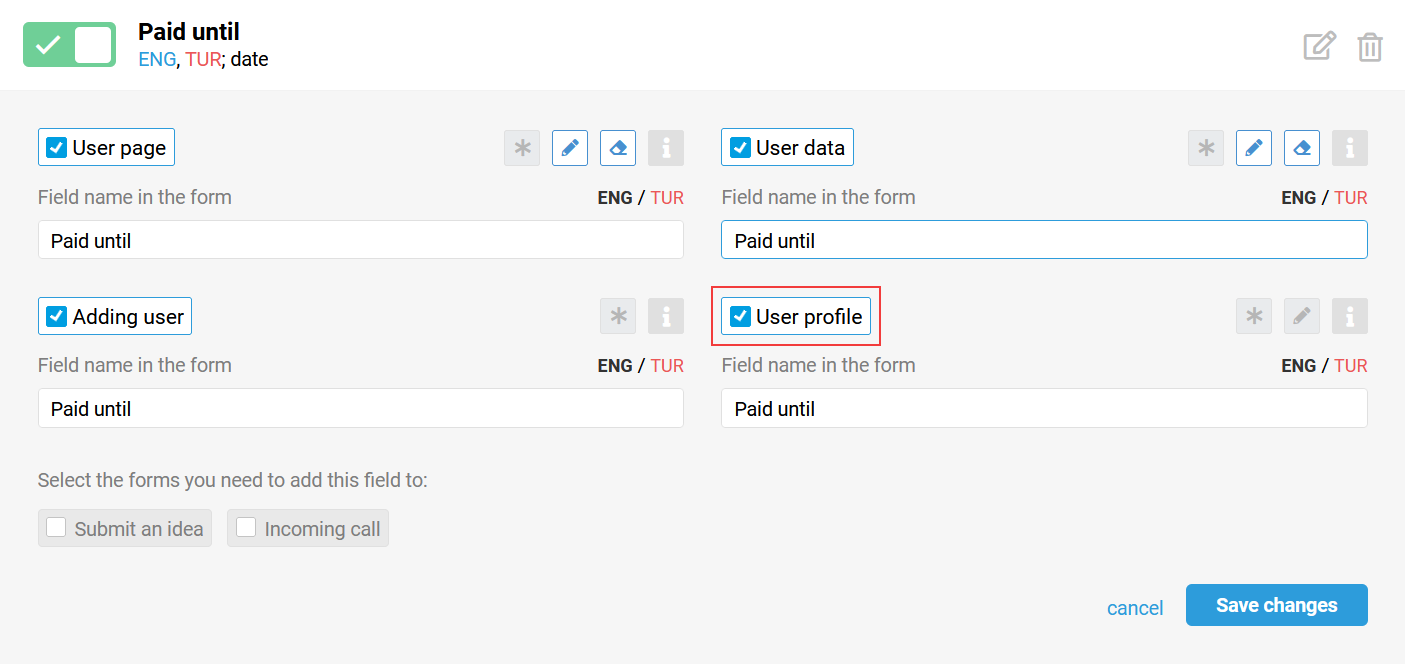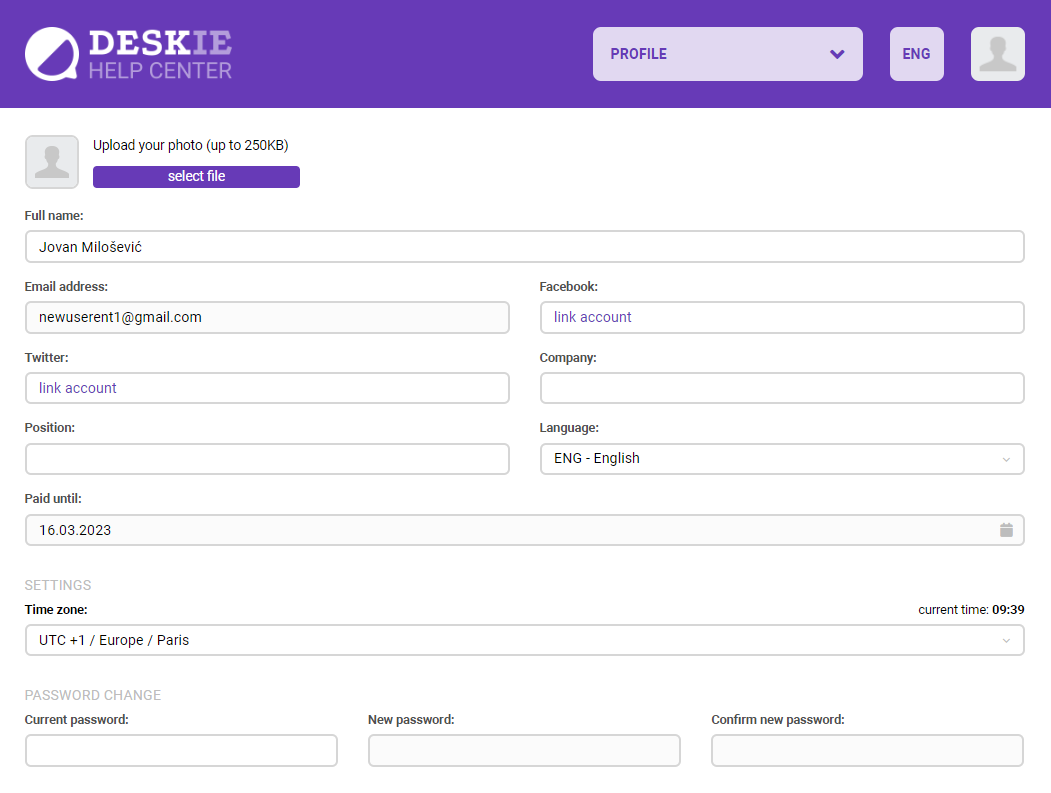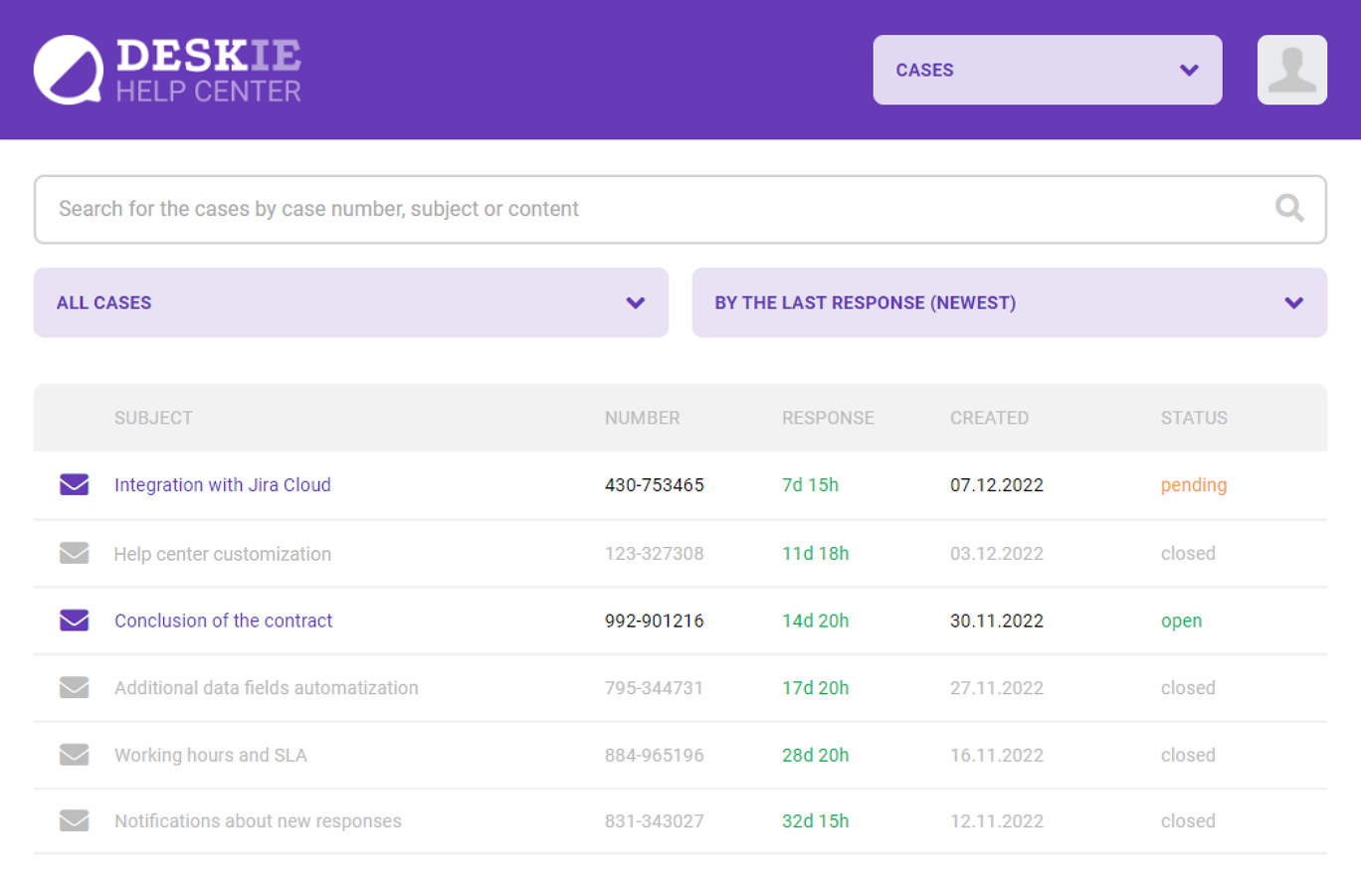
How to get into a personal account?
All customers can get into their personal account using the login form by clicking the "Log in" button in the upper right corner. They can login by email and password, or via social networks.
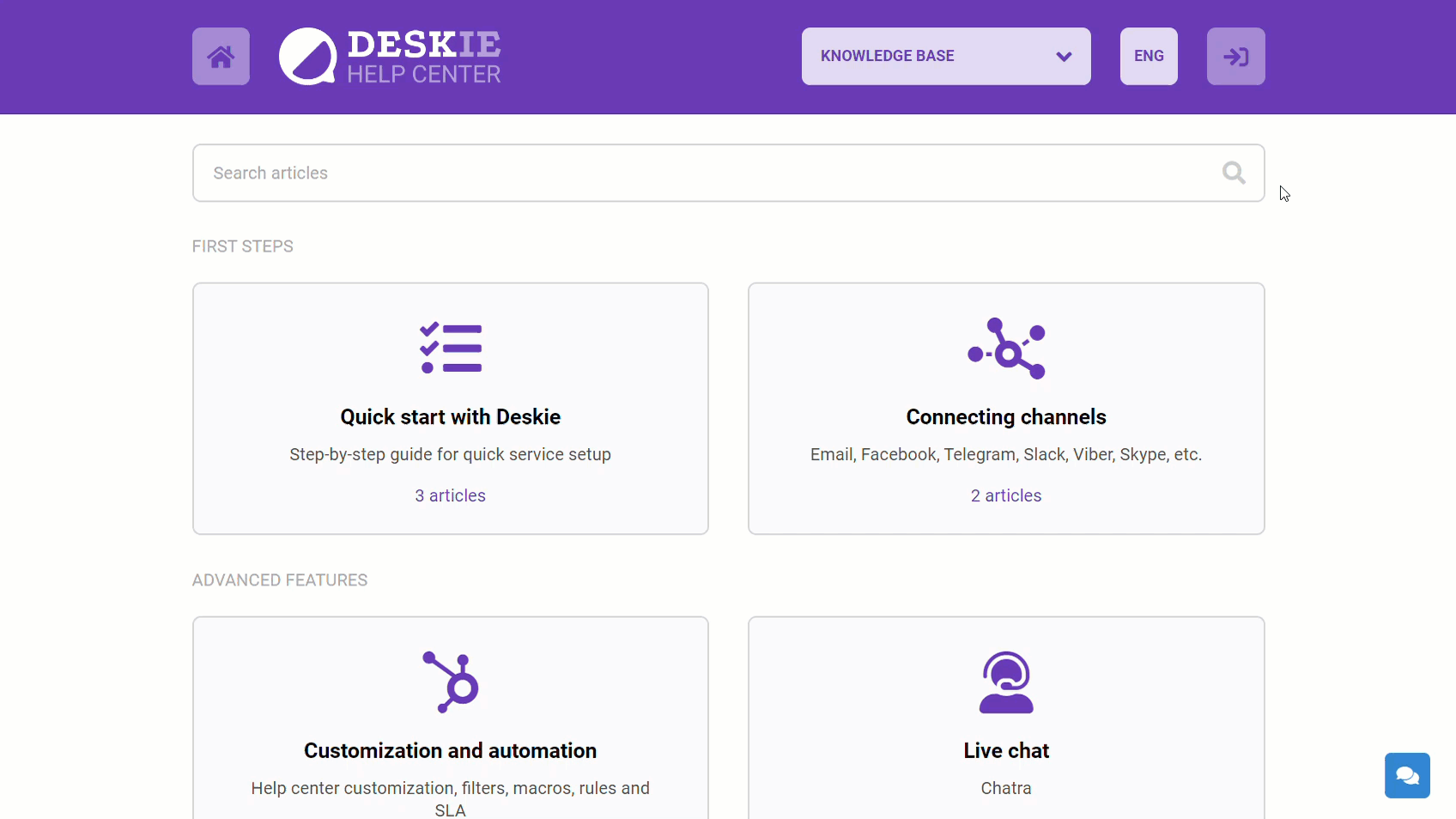
Also, customers can get into their personal account via the link with autologin in a standard email notification or any agent's response (the link is added automatically if you use a standard email notification).
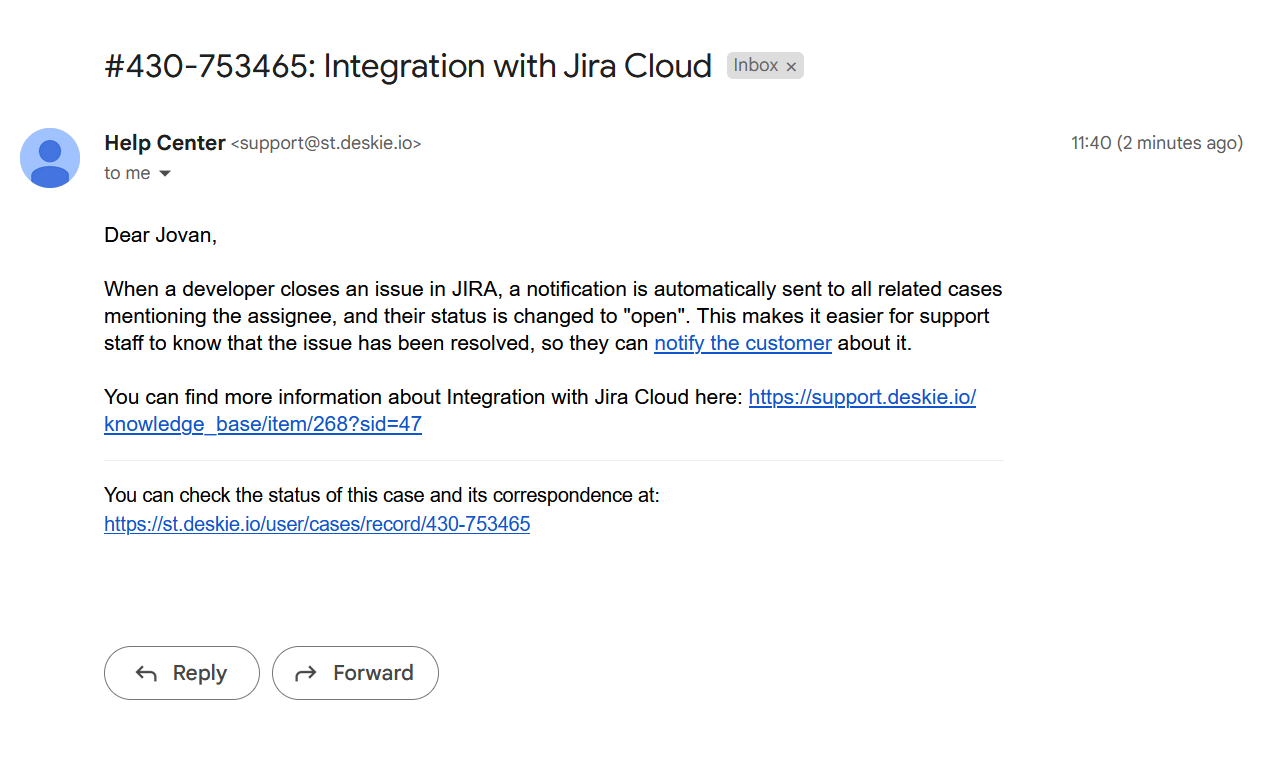
Read more about a standard email notification here.
If you want to link customer accounts that are on your website and those in Deskie, or limit the ability to register in the Help center, set up remote authentication (Single Sign-On). Learn more about it here.
If you already have customer account on your website or you need more features, you can implement the desired ones on your side, and display the customer's correspondence with your support team using the API or webhooks. Learn more here.
What can a customer do in the personal account?
There are drop-down lists with filters and sorting options above the list of cases.
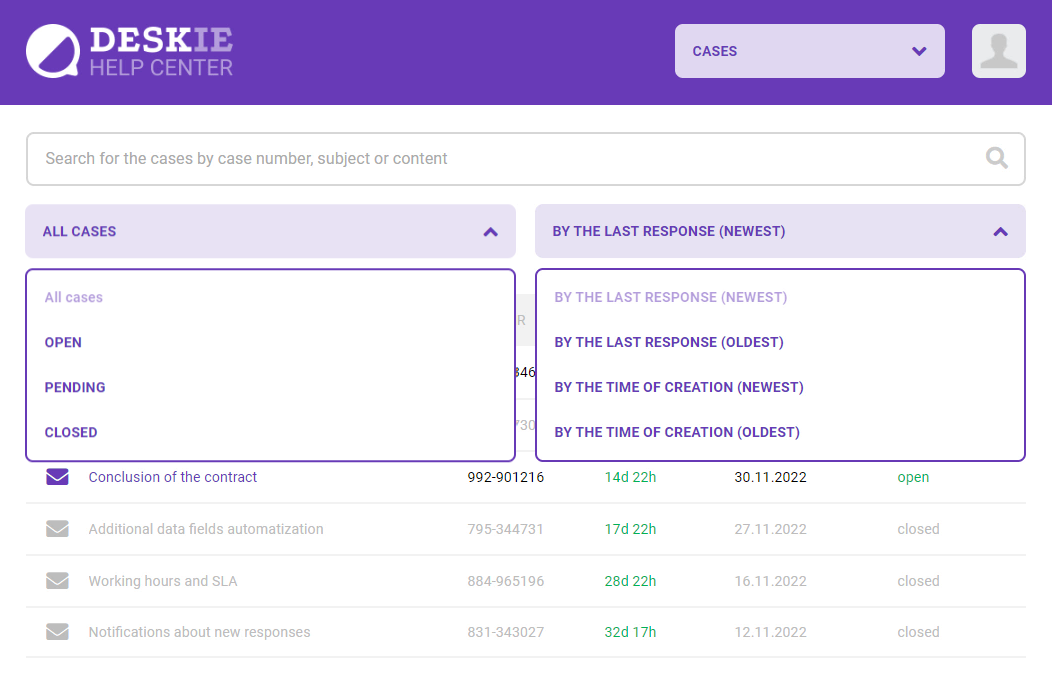
The correspondence and main parameters are displayed on the case page.
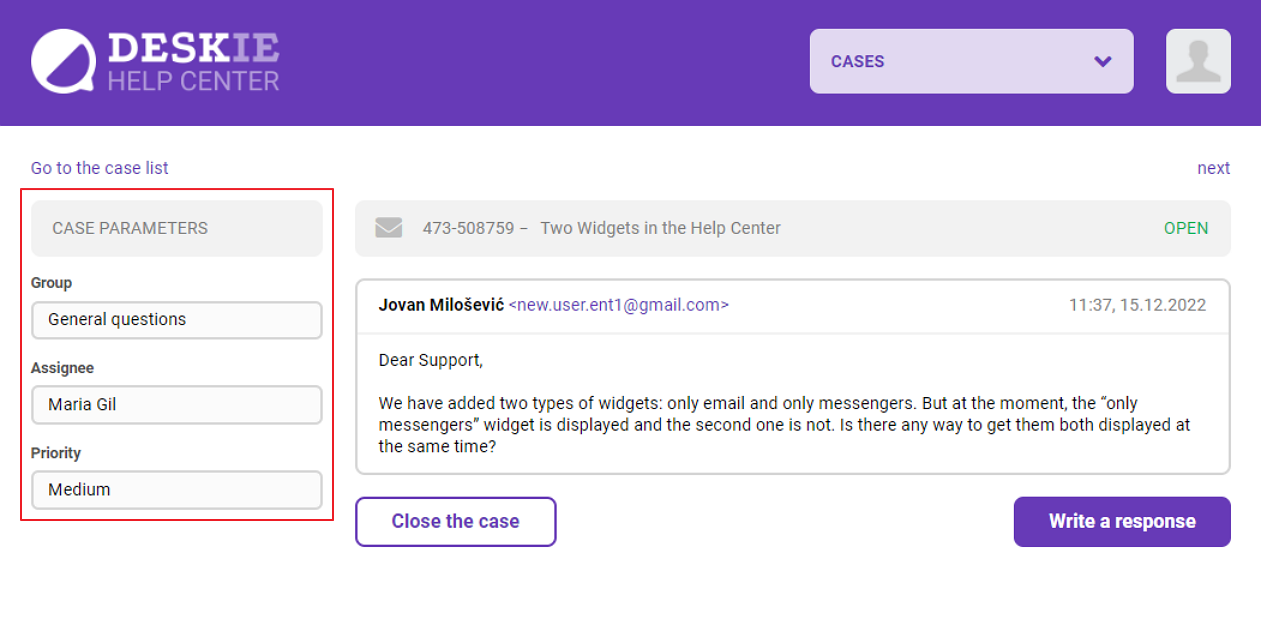
By default, your customers can see the group, assignee and priority of any case. If you don't want them to have this option, disable unnecessary data fields in the settings along the path: administrator account — "Channels" section — "Data fields" subsection. Find the field you need and untick the "Case parameters in user account" checkbox. Learn more about data fields.
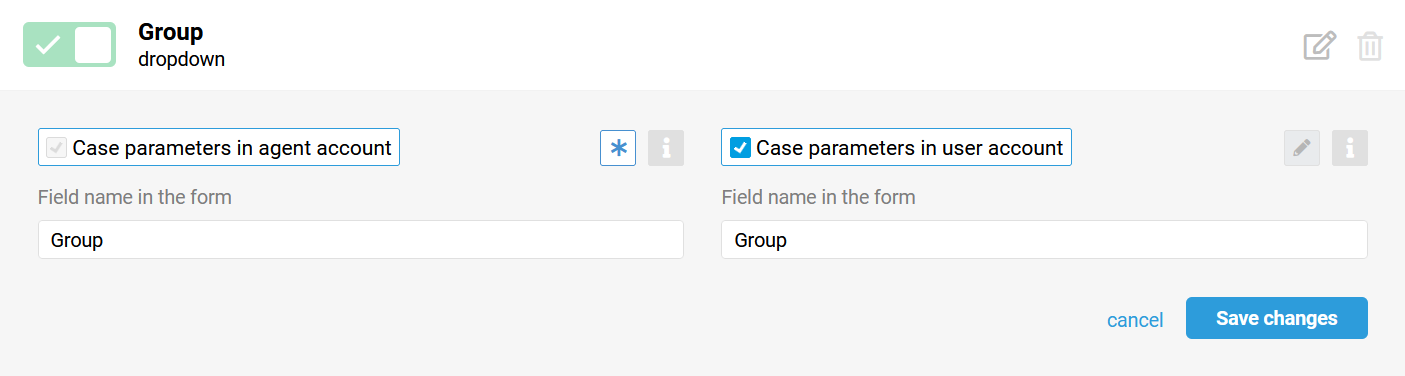
If you want customers to see more information about their cases, you can, on the other hand, add additional data fields that will be displayed in every personal account.
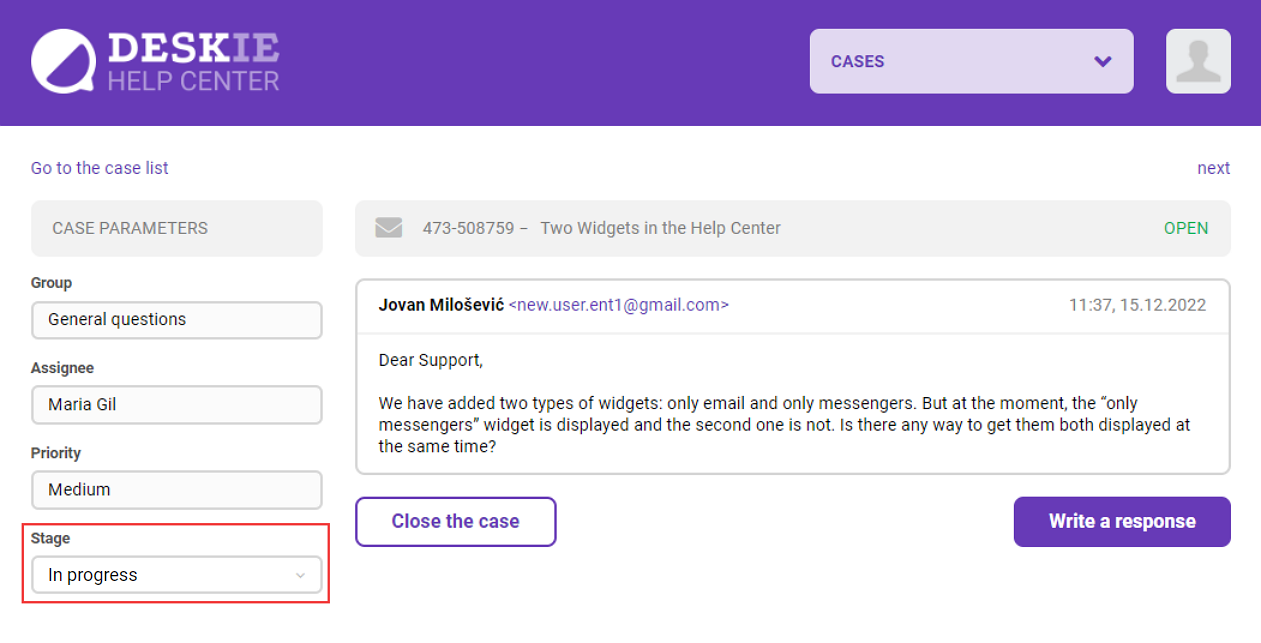
Besides, when creating a field in the "Case parameters in user account" form, you can choose whether it is editable or read-only.
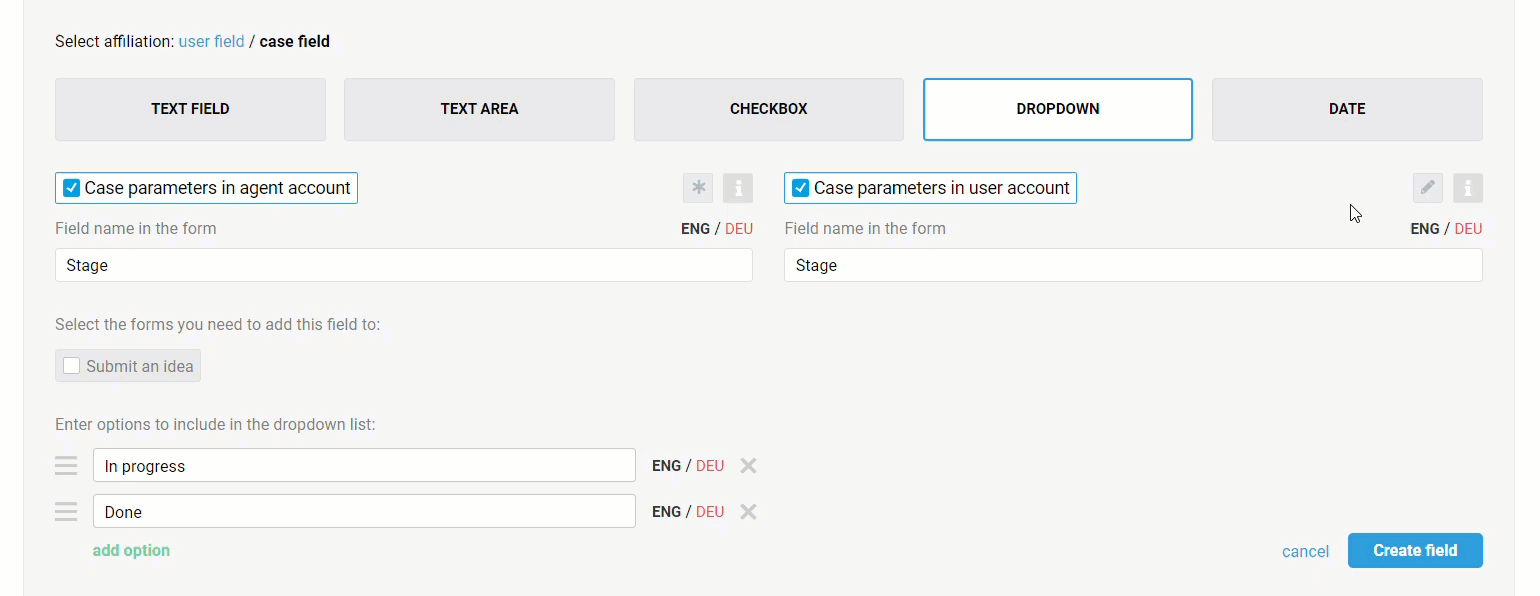
In cases created via email channel, all customers can respond directly from their personal accounts, as well as close or reopen such cases. They can only view cases of other channels, that is to resume the correspondence your customers need to go to the channel itself — for example, to the messenger that the correspondence was initiated from.
Profile
In the Profile section, any customer can upload their avatar, link social network accounts, specify the company and position, select the language and time zone, change the password.
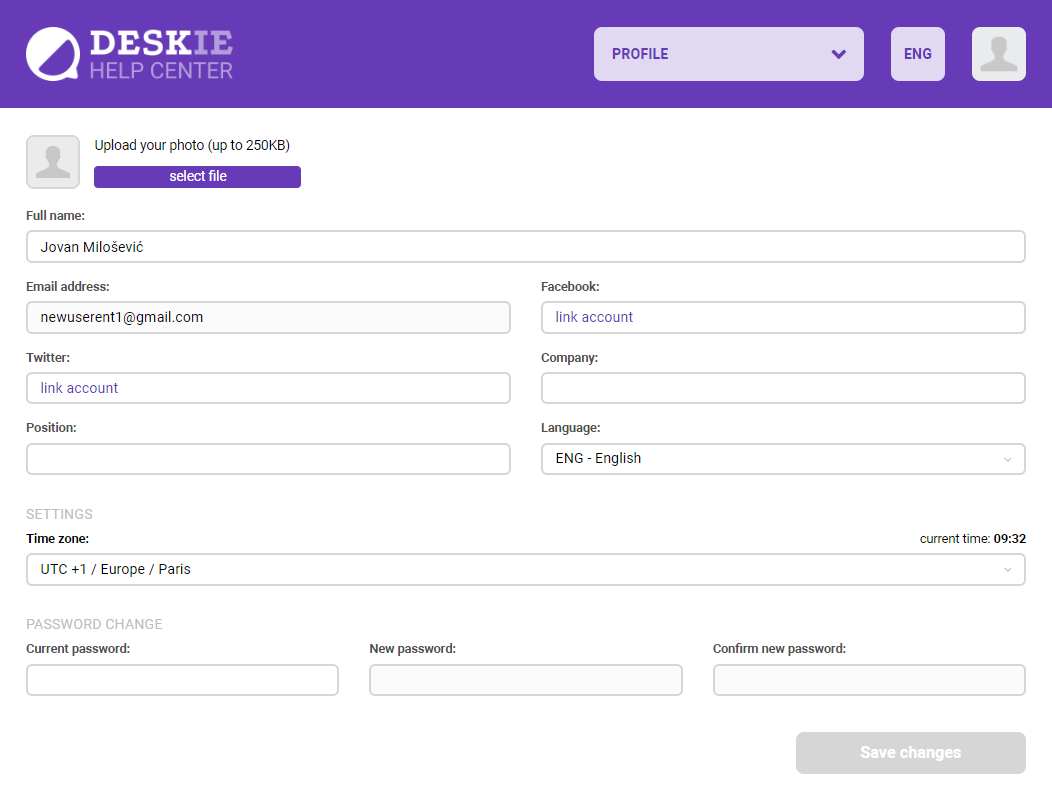
You can also display additional data fields related to the customer in the Profile section. To do so, tick a checkbox of the "User profile" form.