All cases list page displays your customers' cases. This is the main page that agents work with in Deskie. Behind each element of the interface, there is functionality to help you answer queries faster and more efficiently, as well as to organize your workflow to suit your company's specific needs.
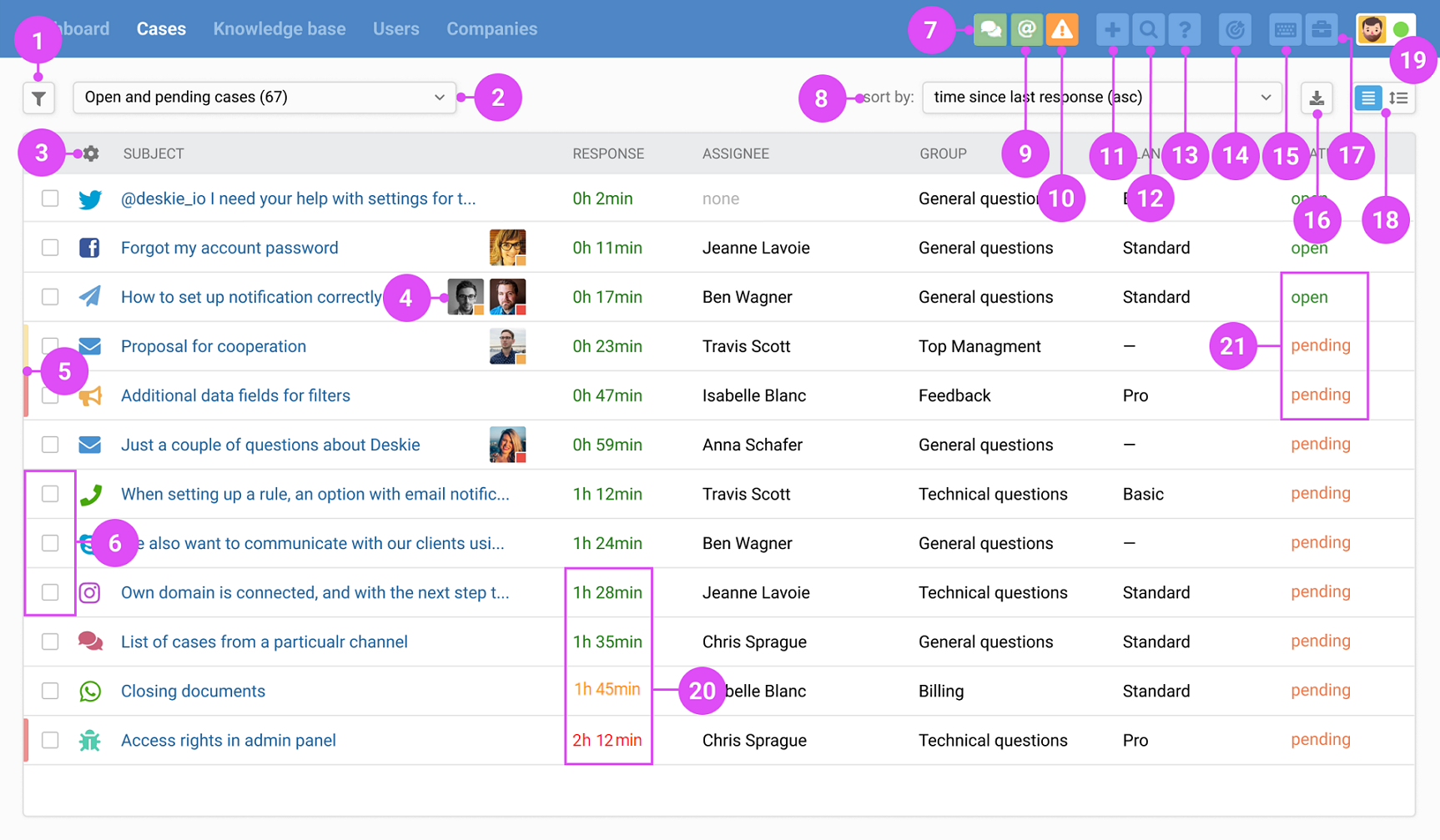
1. Filters. Help to display cases with the required parameters.
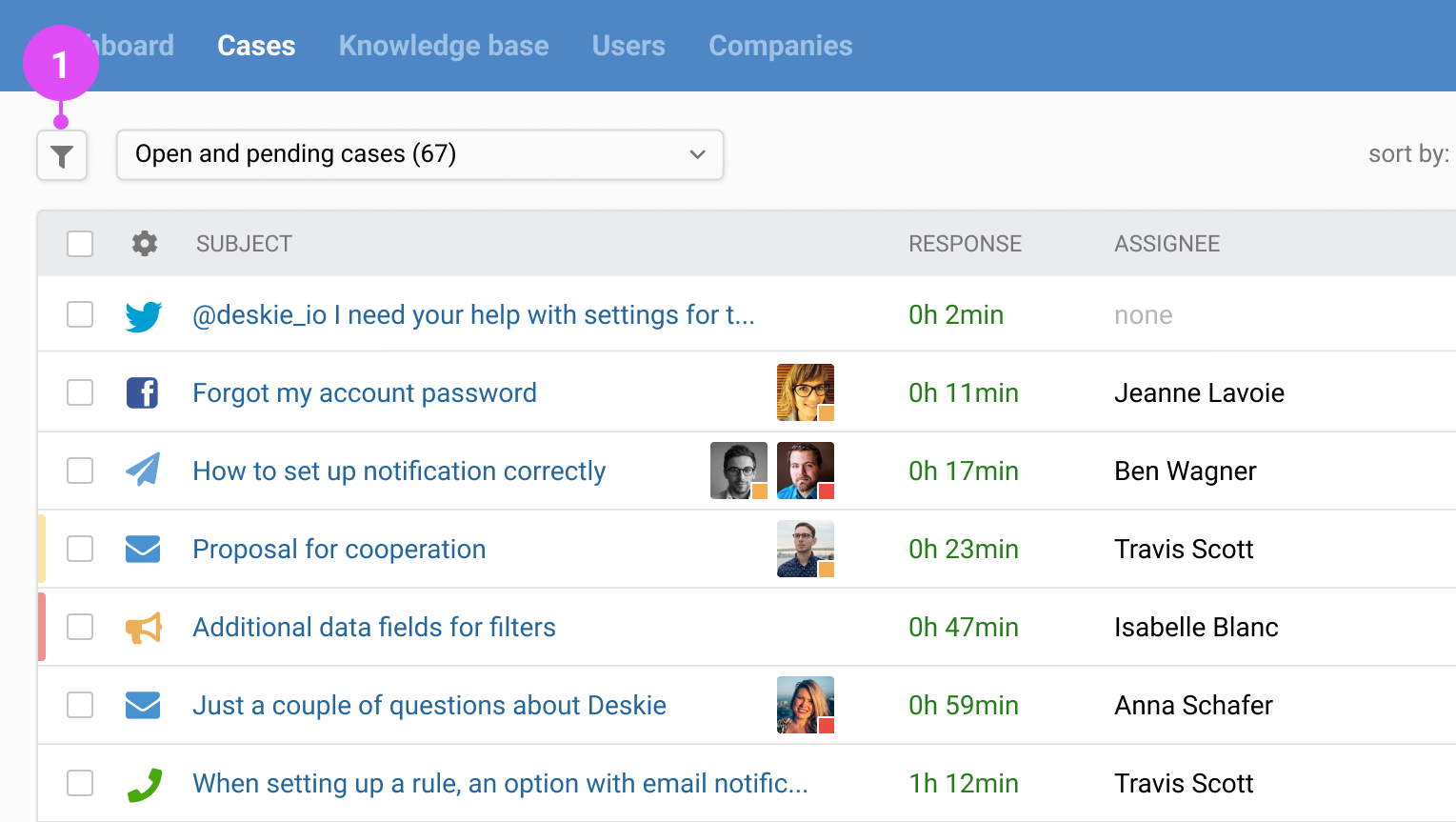
a. Display cases with a specific status, assignee, label, and other parameters in the all cases list. We typically recommend using the filter "Assignee + open", sorted by the time of last response (descending) (8), to respond first to the cases where customers are waiting for a response the longest.
b. You can use the filters to get instant statistics, e.g. to find out how many cases (21) are currently open in Deskie, and which ones are assigned to you. In other words, how many customers are waiting for your answer. Please note that filtering is based on the current parameters of the case, while the statistics in the agent and administrator accounts reflect the history of changes in cases, which means that the data may not match.
c. The filter panel is customizable: remove unnecessary items by unticking the checkbox, and line up the options in the order you want by dragging and dropping them.
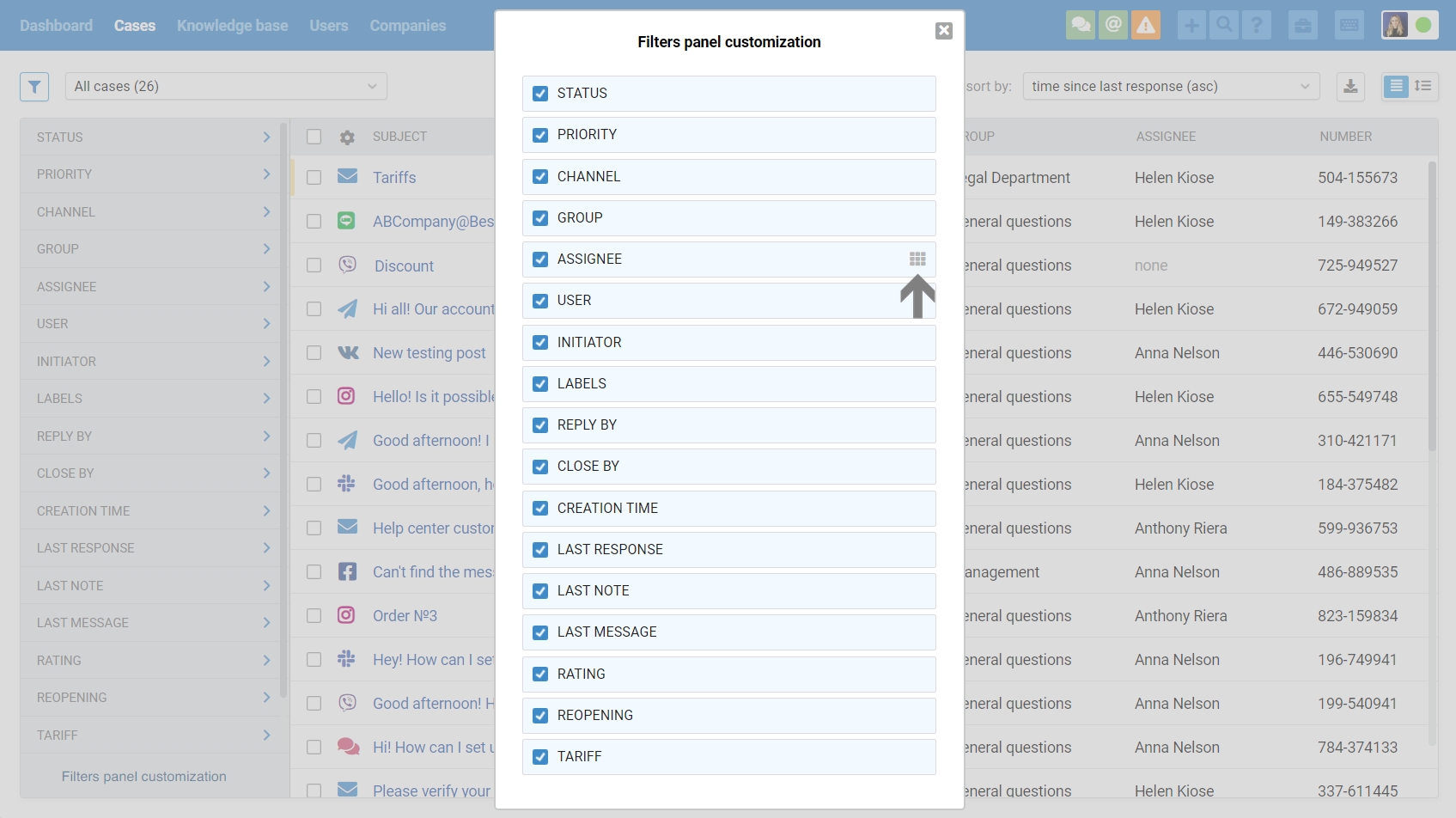
2. A drop-down list with filters for quick switching between them.
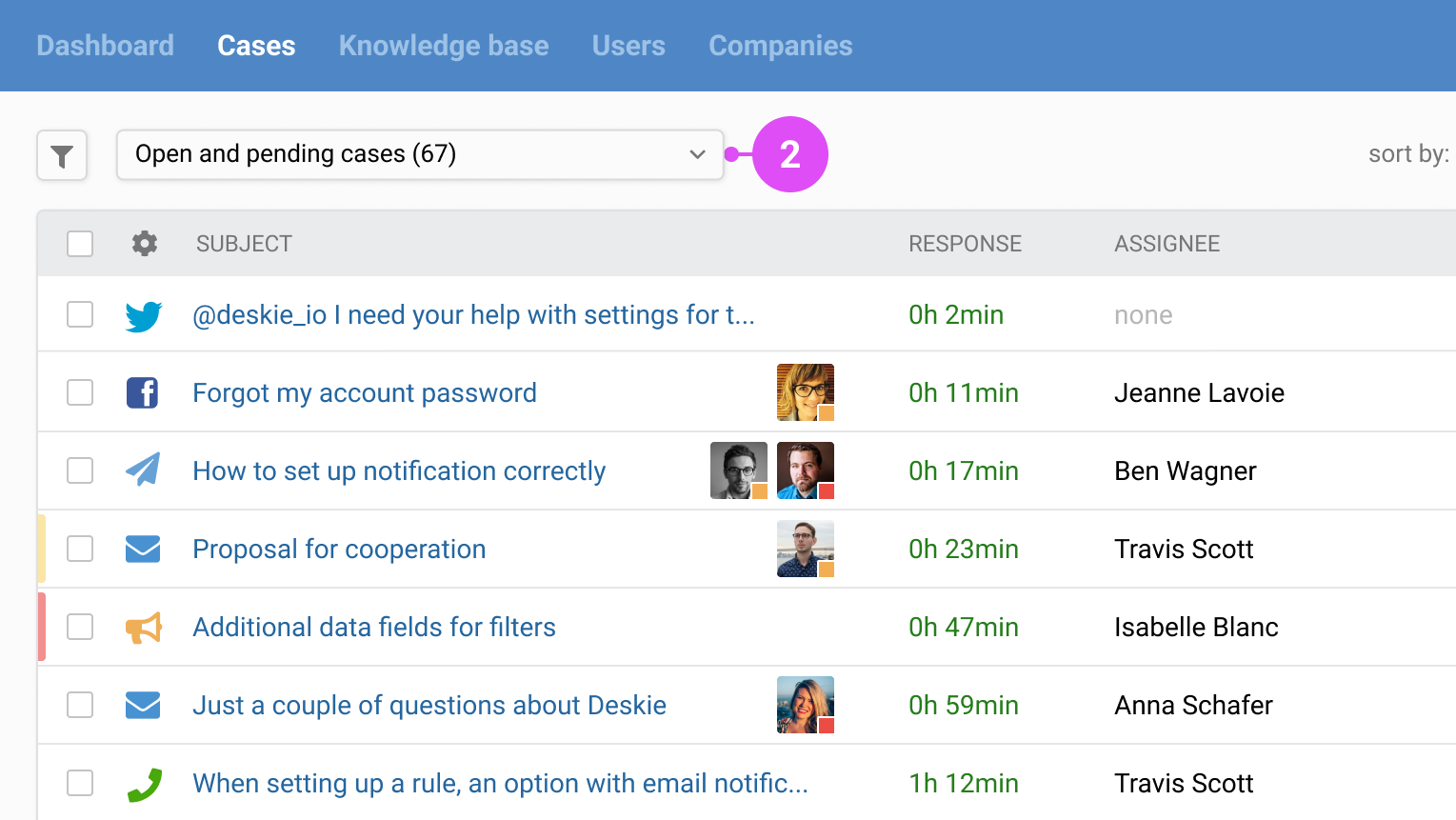
a. Allows you to quickly switch between the standard and custom filters.
b. Agents can create and save their filters. Learn more
c. If a filter needs to be shared with a colleague, simply send them a URL link from their browser.
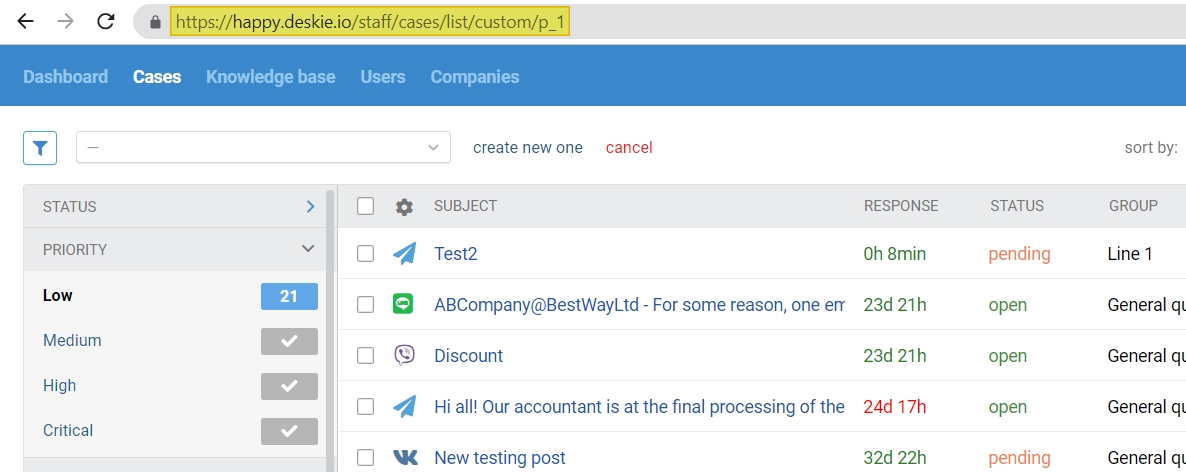
3. Customizing the list columns will bring the information about the case that is important to your workflow to the forefront.
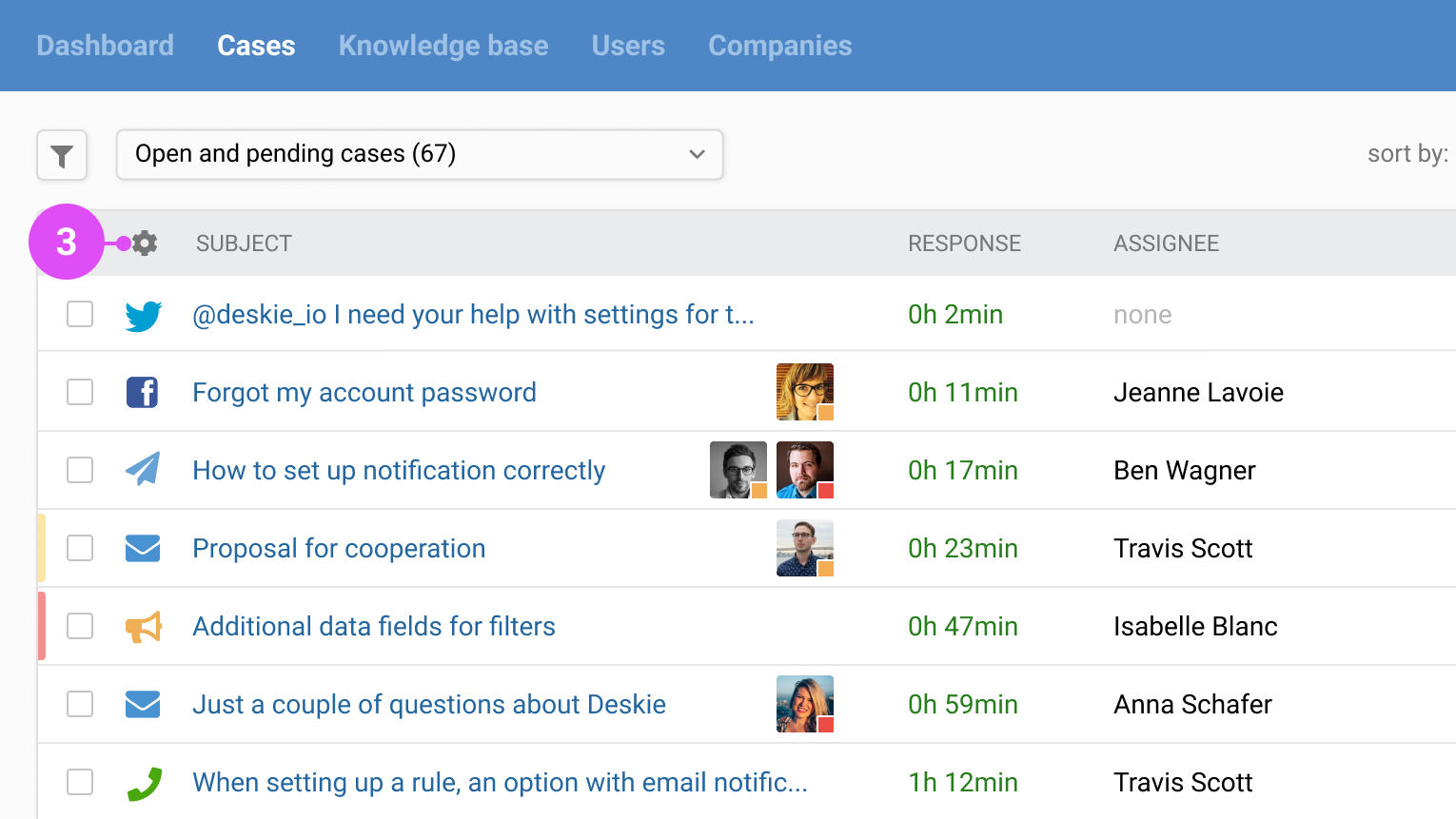
Click on the gear icon and select the data you want on the all cases list page. Change the order of the columns simply by dragging and dropping.
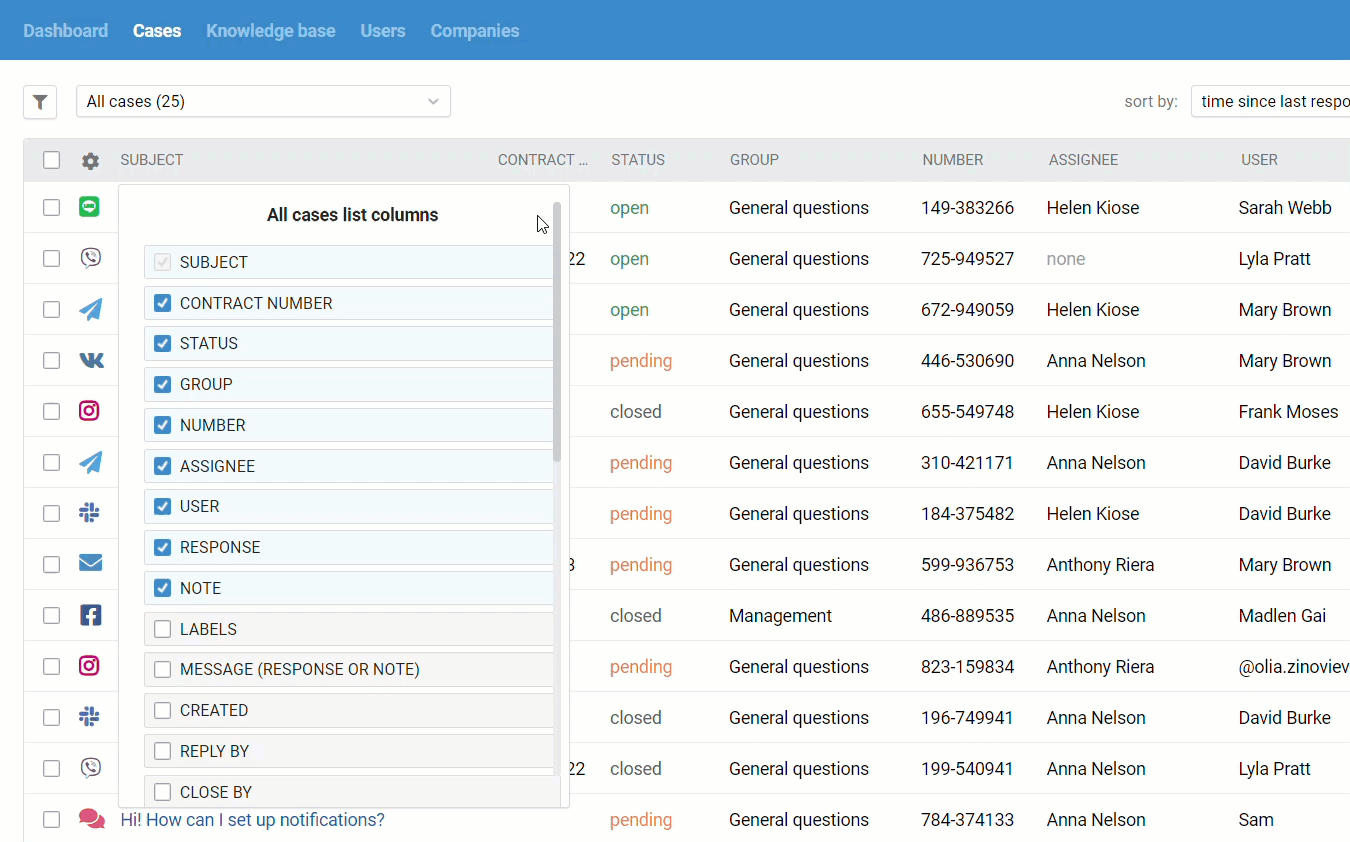
4. Agent teamwork helps to keep track of colleagues' activities and not interfere with each other's work.
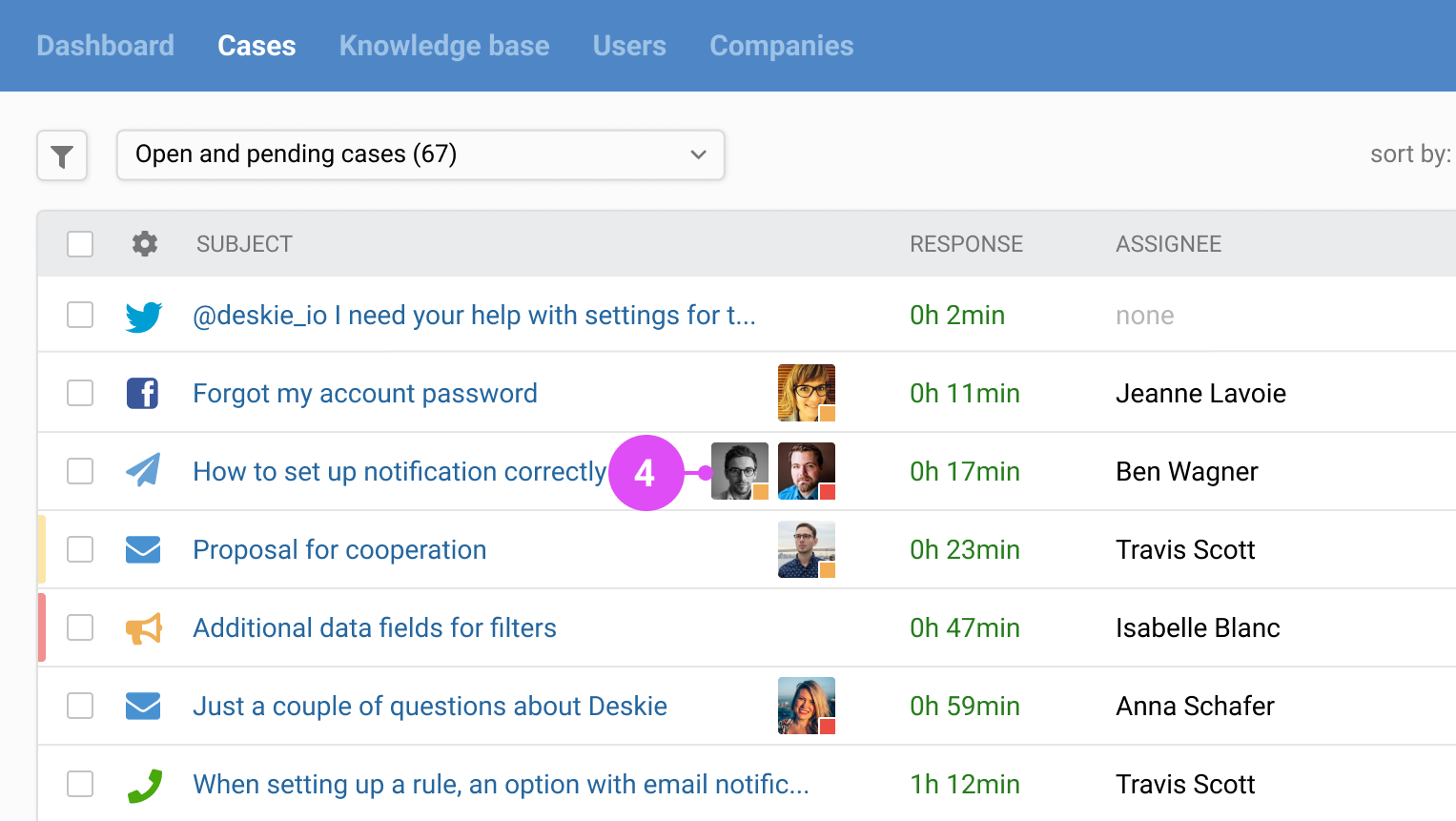
To ensure that your customers don't accidentally receive a response twice and that agents don't waste time on cases that are already being dealt with by colleagues and don't disturb each other, Deskie monitors all agents' activities online.
The colour of the box in the bottom right corner of the agent's avatar tells you exactly what he/she is doing:
grey — the case tab is open but not currently active;
orange — reviewing the c;ase
red — writes a response.
If a situation does occur where agents respond almost simultaneously, only the first response is sent and the others are blocked.
All the nuances are described in this article in our knowledge base.
5. Case priority is indicated by colour.
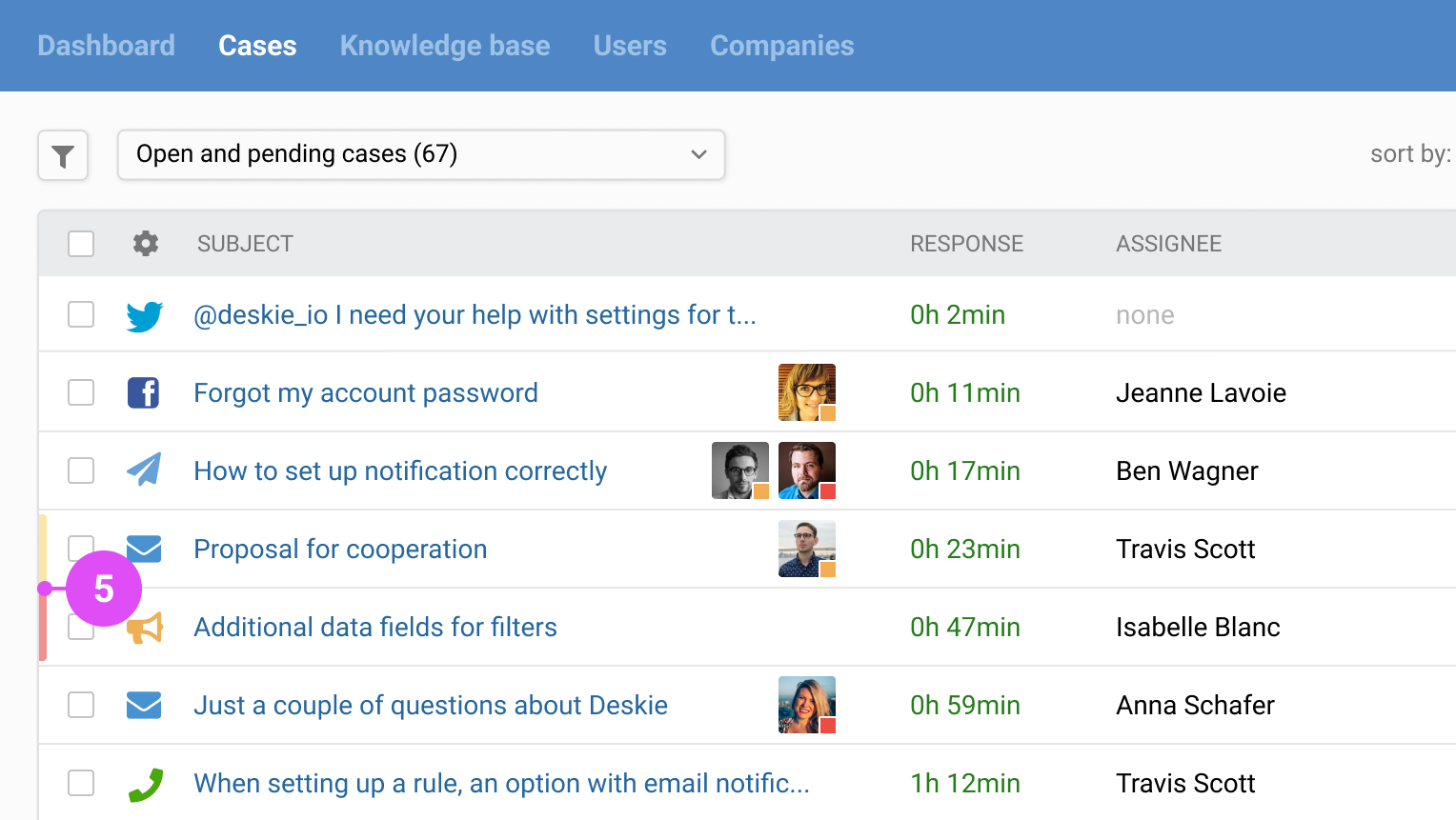
a. In the all cases list, this is the vertical bar on the left:
low priority — no bar;
medium priority — yellow bar;
high priority — orange bar;
critical priority — red bar.
b. If you want to process critical cases first, you can set sorting (8) by priority.
c. You can change the priority using automation rules. For example:
raise the priority of cases in which customers are expecting a response for a long time, or they write a new message without waiting for your response;
keep track of cases with keywords;
make your agents pay special attention to cases from important customers or specific communication channels.
d. Priority is taken into account when setting the level of service provided.
6. Bulk actions are intended to change parameters in several cases at once directly from the all cases list.
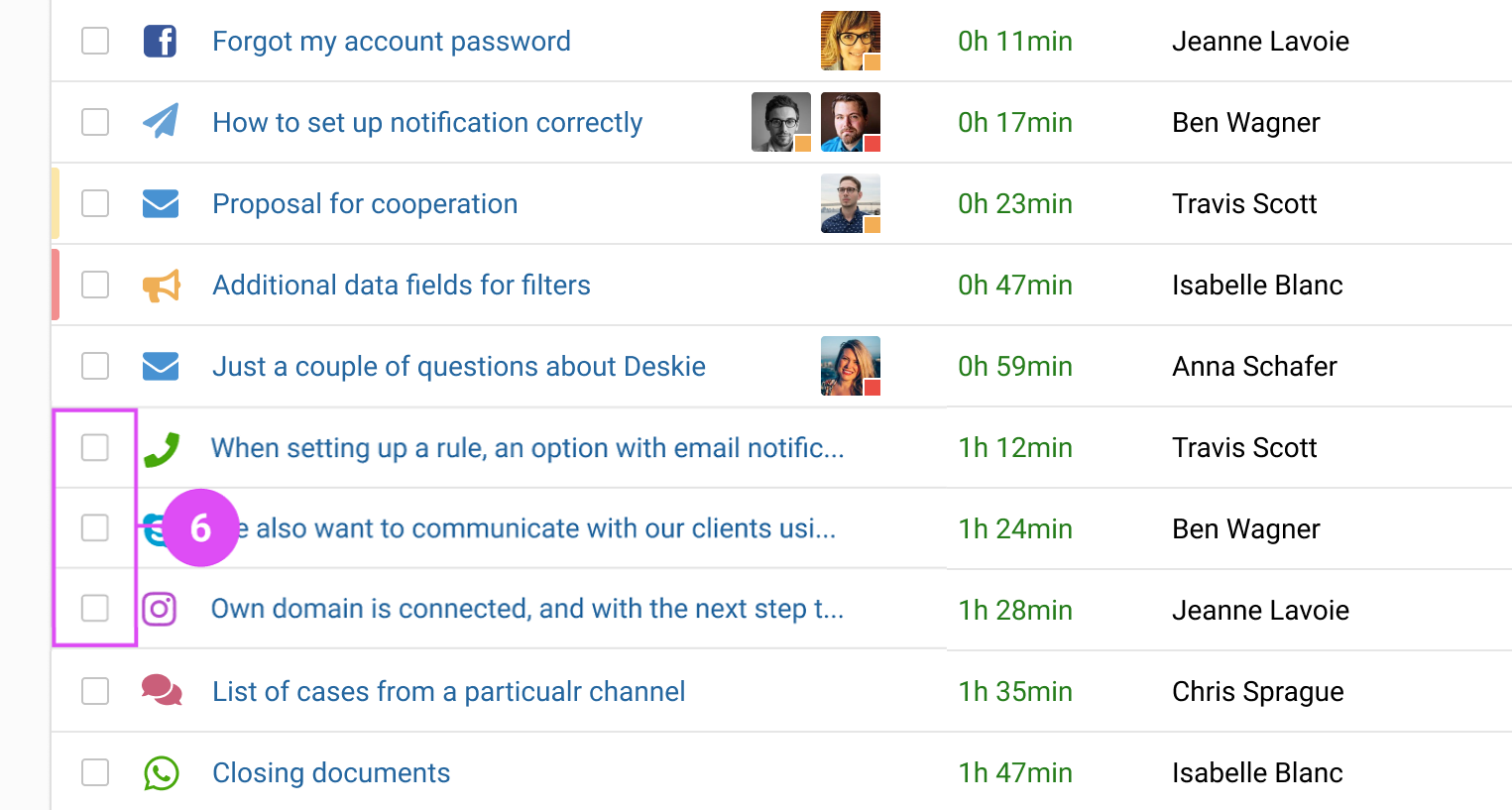
a. If you select one or more cases in the all cases list, a menu of available actions will appear in the panel.
b. You can use the mouse or the keyboard shortcuts (15) to select the desired cases: the up and down arrows highlight the case in the list and the spacebar marks it with a checkbox.
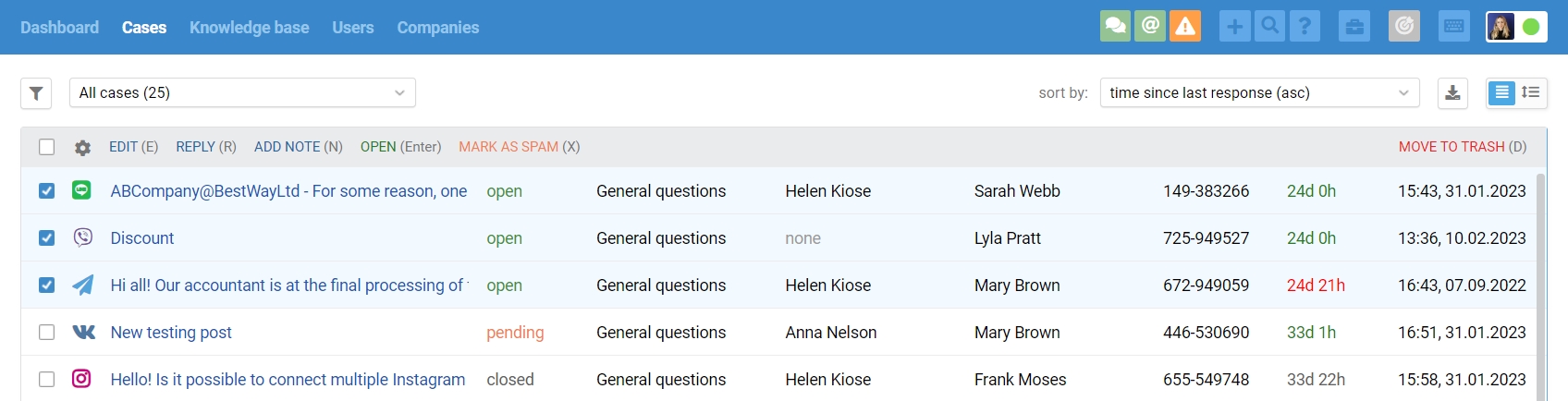
c. Through bulk editing you can reply to several users at once, add the same note, change the status or priority, add or remove labels. You can also mark all selected cases as spam or move them to trash. Read more about bulk actions in the all cases list.
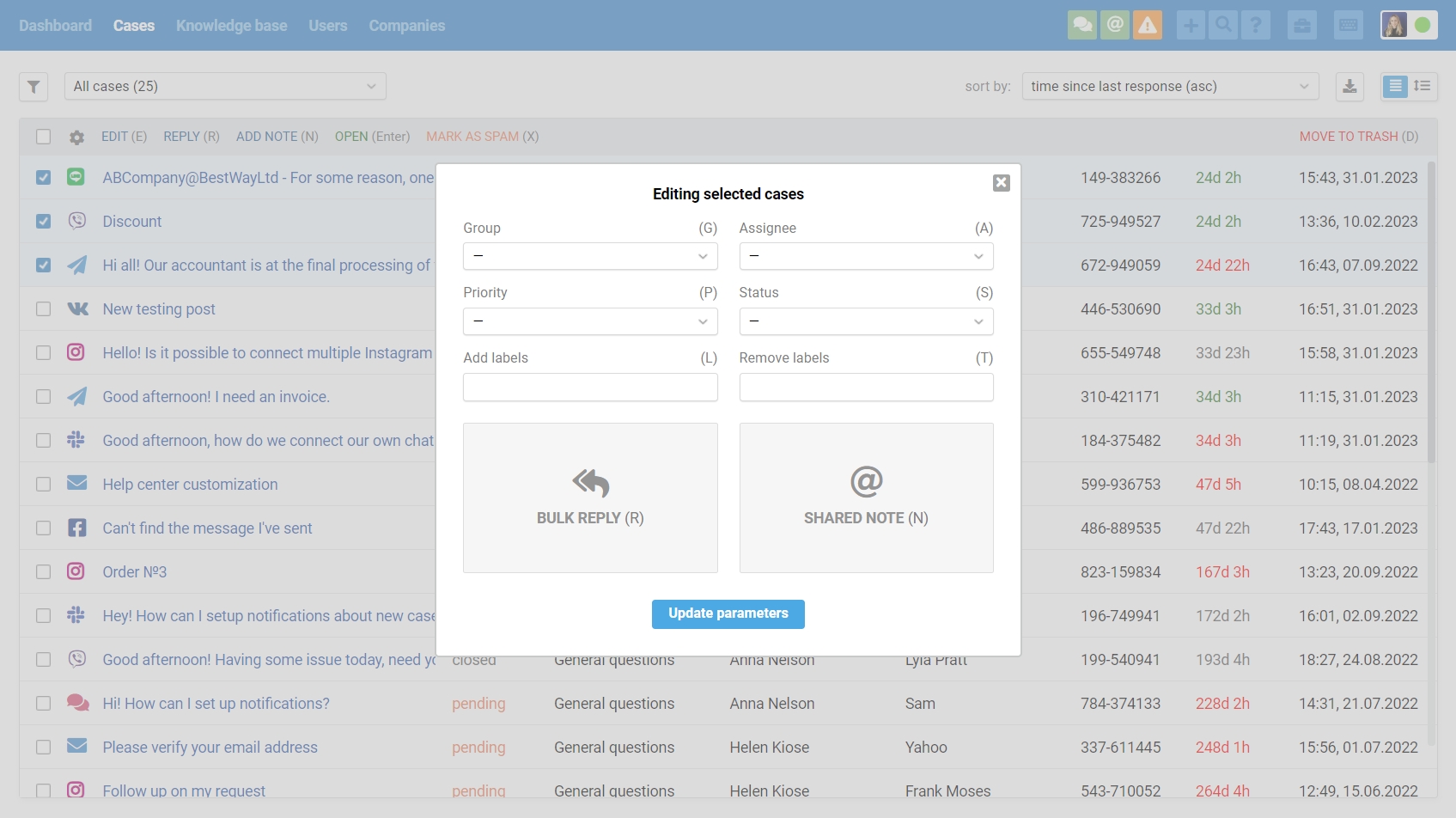
7. Chats have been moved to a separate interface so that they can be responded to more quickly.
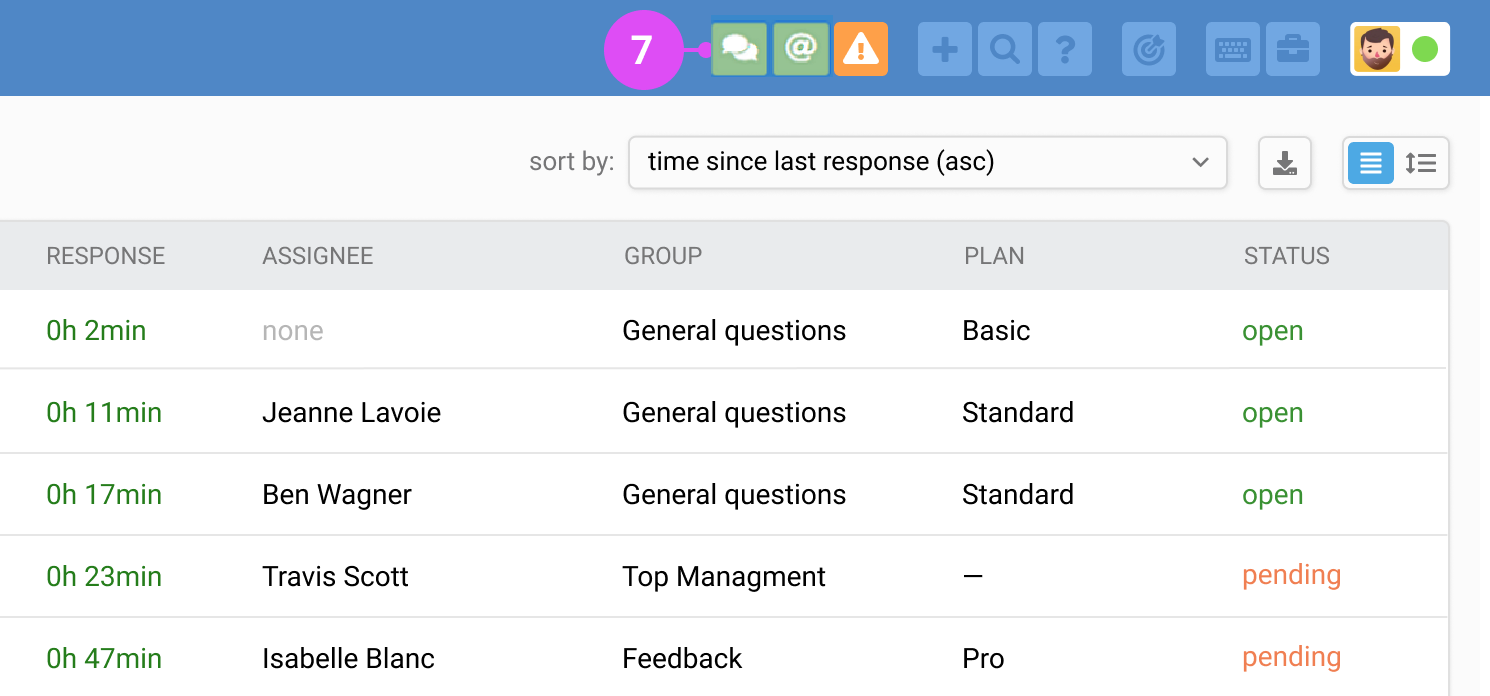
When a new chat arrives, a green icon appears in the upper right corner of the agent's account. Incoming chats or new responses in chats are displayed through this icon.
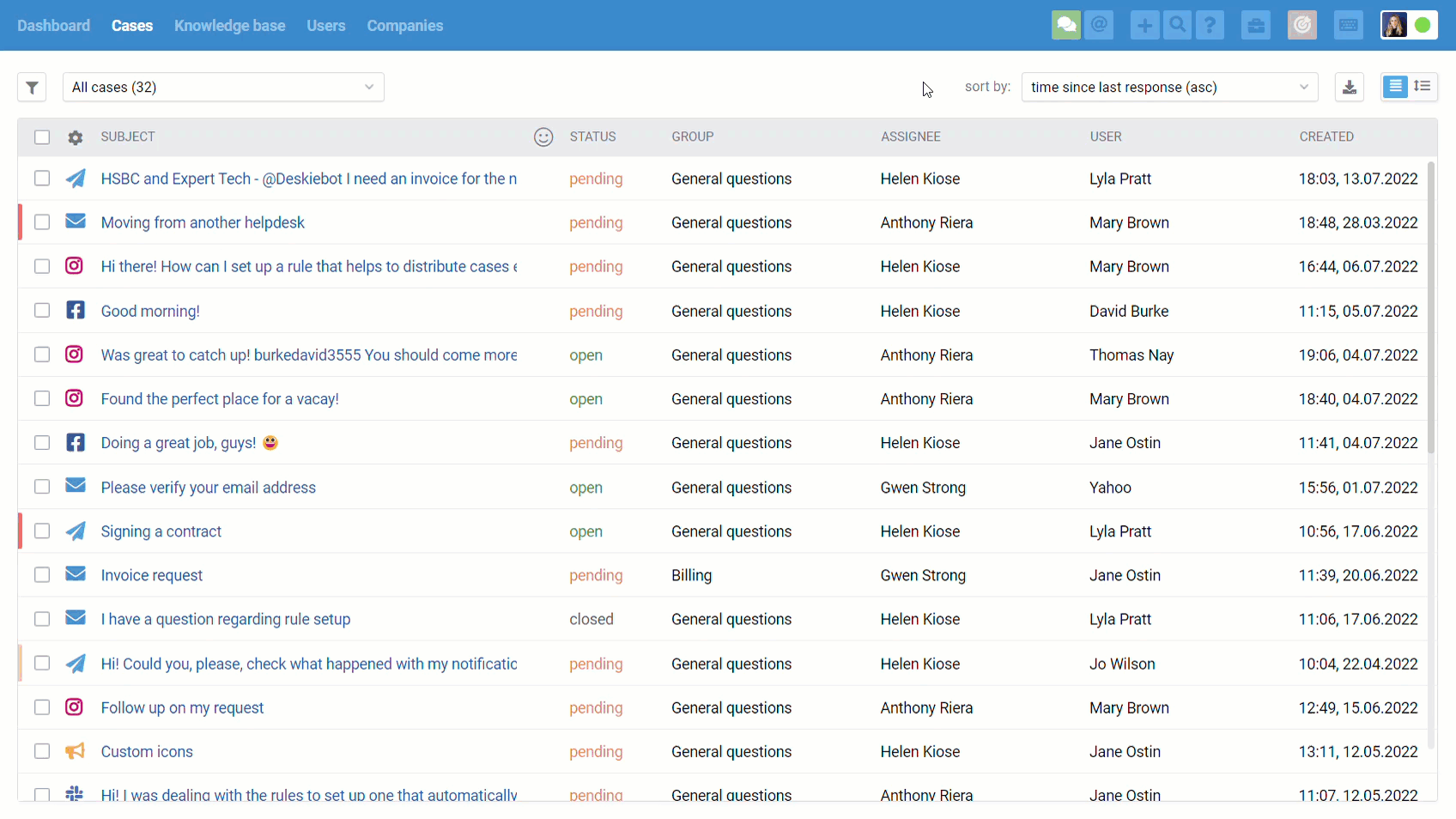
Chats are also displayed in the all cases list, however, not immediately — only after they were ended. It can be done by an agent manually, or after both parties have been inactive for a certain time — by default, it is 10 minutes, but the administrator can change this setting.
When an agent is in a status that does not involve working with synchronous channels (19), they cannot see their current active chats and cannot reply in closed chats from the case list, but they can leave a note. (19), they cannot see the currently active chats and cannot reply in closed chats from the access list, but they can leave a note.
8. Case sorting will help to sort the list by time, priority, status of cases, or other parameters.
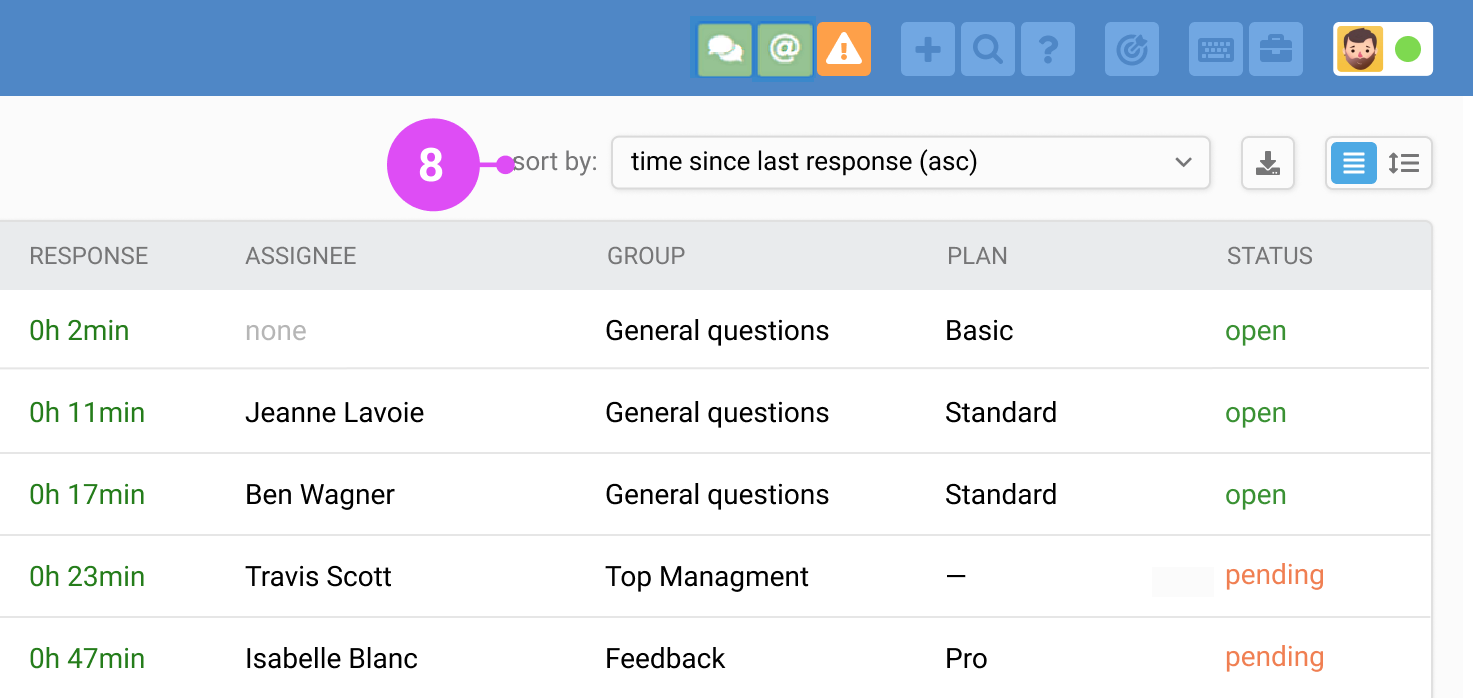
The following options are available for selection:
by time since last response, note, or message;
by time since case creation;
by time of SLA compliance (appears when this functionality is activated in the "Service level" subsection of the administrator's account);
by priority;
by status;
by given rating.
If you select any filter (2) with the mentioning of the agent in the note (9), the sorting options by time since mentioning will appear in the sorting. Read more
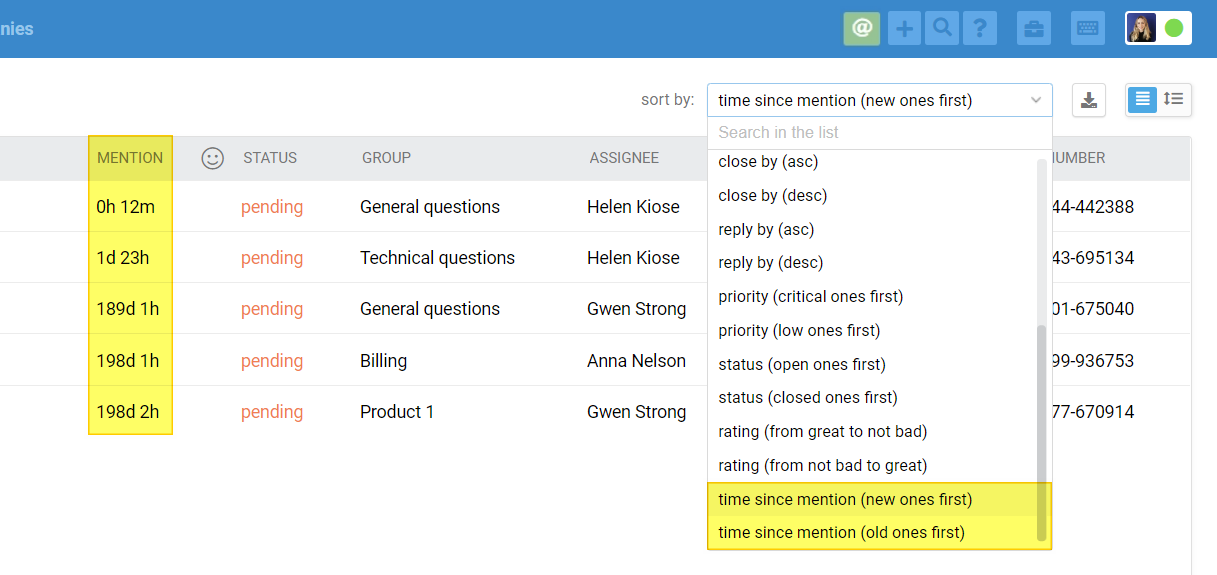
9. Mentions. The @ icon appears in the panel when you or a group you have access to is mentioned in a note.
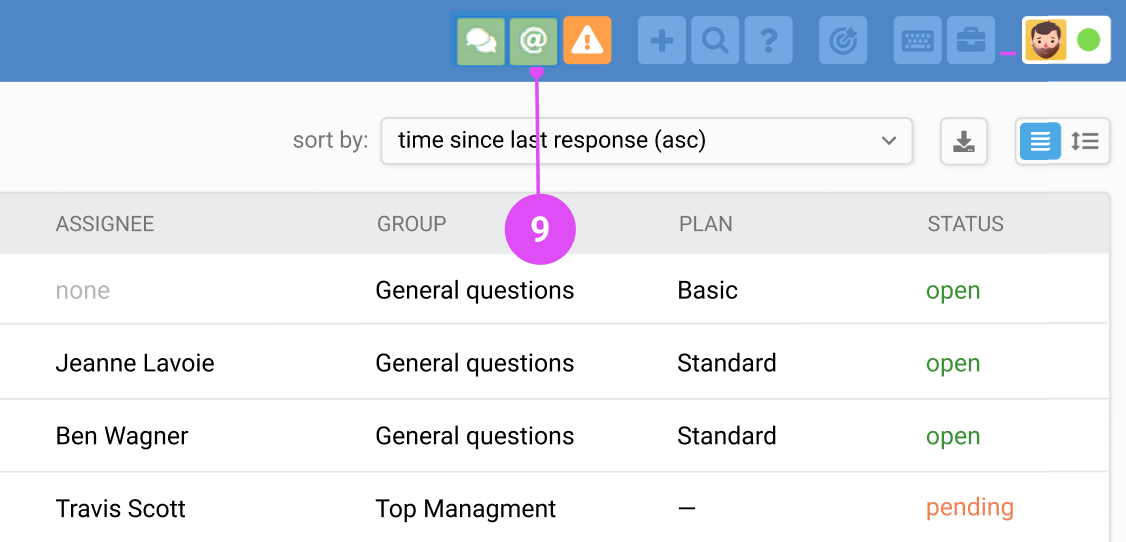
а. Notes are used:
to record additional information or discuss the treatment without the client seeing it. Read more
a response from the recipient is displayed as a note if an agent has forwarded the original customer's message to the recipient so that the primary user of the case does not know about the correspondence with the third party;
to record the information in some integrations;
when scheduling a reopening;
when using scheduled response delivery.
b. If you're afraid of missing an icon and want to receive additional notifications when you're mentioned in the notes, ask your administrator to set up such notifications via rules. Read more
c. Cases where you have mentioned a colleague or they have mentioned you can be easily found using the standard filter (2). You can also display the time since the note was added in the all cases list column (3) and sort cases with this option in mind (8). Read more
d. When an agent opens a case with a note, they have the option to postpone it if they are not ready to respond immediately.

e. When an agent has no new mentions but has some postponed ones, the icon in the panel remains, but in blue instead of orange, so as not to draw too much attention to itself :)
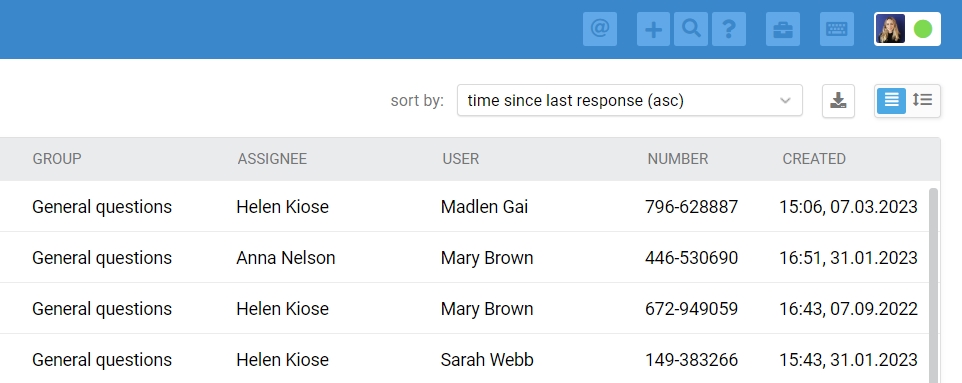
f. If you forget to click on the "leave this mention in the list, to return to it later" link or you need to find an old note where you were mentioned by a colleague, use the standard filter. (2).
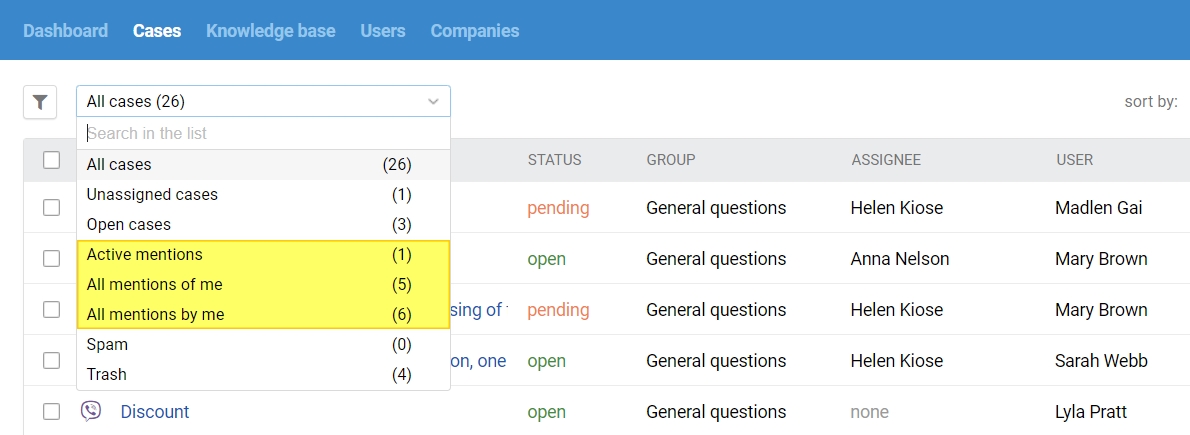
g. You can use bulk actions (6) with mentions to mark selected mentions as read and vice versa.
h. You can take into account the note's content or the time since it was added in the automation rules.
10. The unsent message indicator appears when a reply from Deskie has failed.
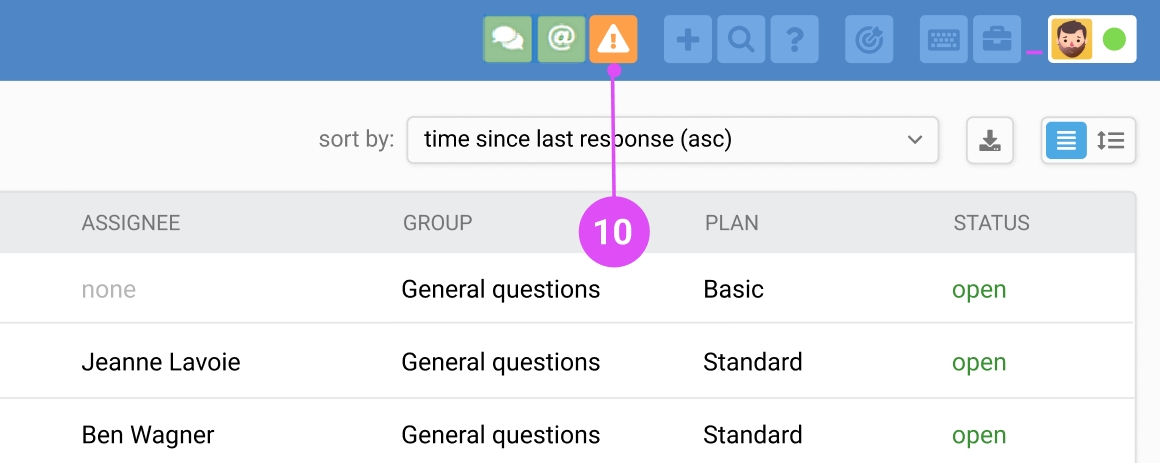
a. The unsent message itself receives an orange background and a notification with the reason for the error is displayed.
If the error is temporary, you can try to resend the message by clicking on the button on the left;
Sometimes it's no longer possible to resend a message: for example, a user has blocked your bot in messenger and you can't write to it anymore. In this case, we recommend leaving a note for your colleagues about the situation and then deleting the message via the button on the right: after that, the warning triangle will disappear from the panel;
If you don't see the "delete message" button, it means this action is forbidden for you by your account administrator. Ask them for help: they can either change the agent's permission settings or delete the unnecessary message themselves.
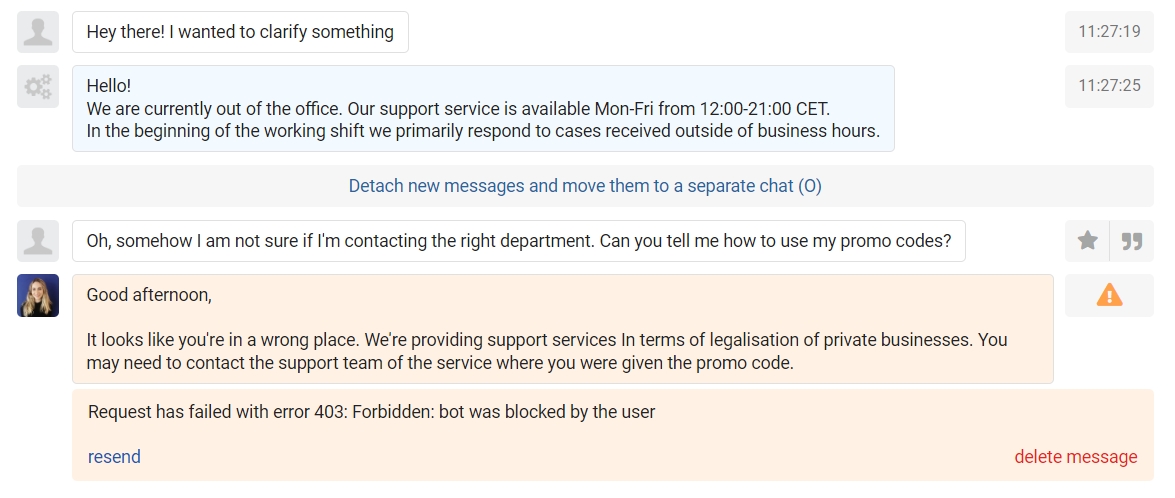
b. The icon for unsent messages is only displayed for the agents who sent them: we do not add this information to all agents' accounts so that those who are not having problems sending messages will not be distracted or misled.
c. Other agents can tell if a message has been sent by its background on the page of the message itself:
white - customer message;
blue - the agent's response has been successfully sent;
green - the agent's response is still in process;
orange - sending failed.
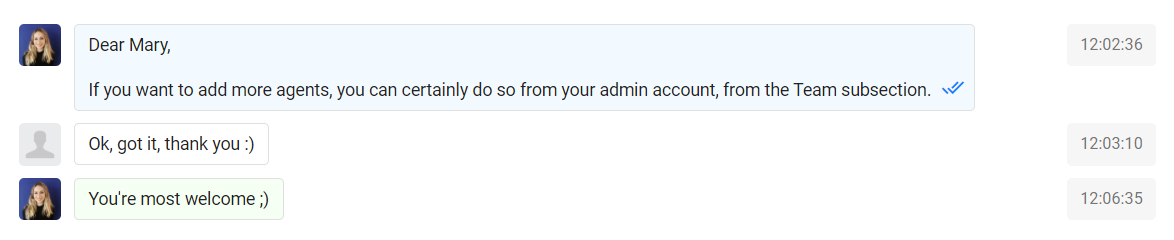
11. Creating a customer case allows you to initiate communication via email or WhatsApp, as well as quickly capture the essence of the telephone conversation.
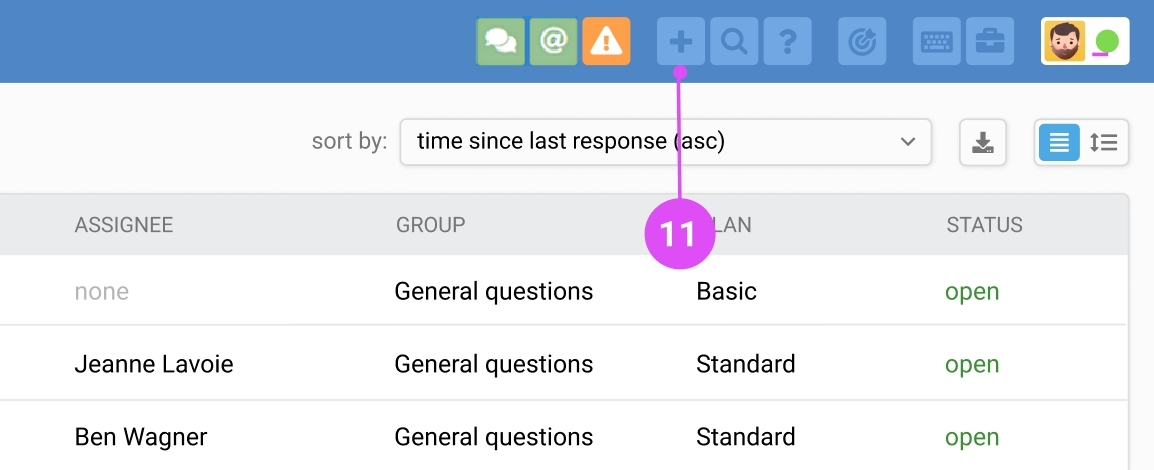
а. Clicking on the plus opens the page for creating a case addressed to the customer.
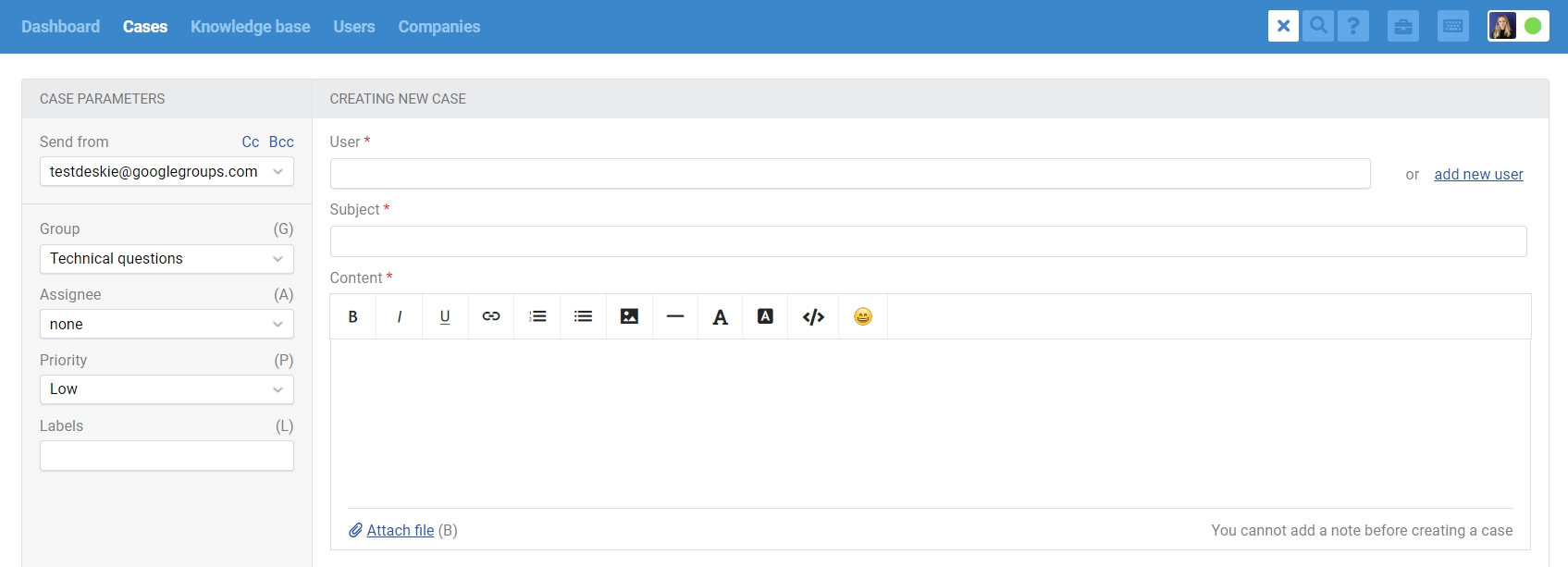
b. Both email and phone number can be entered in the "User" field:
if the data is already in the database, just enter the first three characters and a hint will appear;
if you enter a phone number, you will be prompted to select the Telephony or WhatsApp channel. The "Telephony" channel is convenient to use if you need to record the essence of a telephone conversation with a customer (unless there is integration with services that offer a cloud call center)
to create an outbound Mattermost case, select the Mattermost bot in the "Send from" field and then start typing the channel/customer name from Mattermost in the "User" field. You can easily distinguish customers from channels thanks to the footnotes displayed with the customer/channel name in the search results.
to create an outbound Slack case, select the Slack bot in the "Submit from" field and then start typing the channel name from Slack in the "User" field.
c. Deskie remembers the last values that the agent set in the fields "Send from" and "Group" when creating the case manually, and replaces them the next time the agent creates a case:
– Deskie remembers the channel separately for a new case and separately for a child case;
– the group assigned when creating a new case is the one that was specified during the last creation of either a new or child case;
– when creating a child case, the "Group" field is set to the group of the parent case.
d. To see all cases created by agents, select the filter (2) "Initiator — agent".
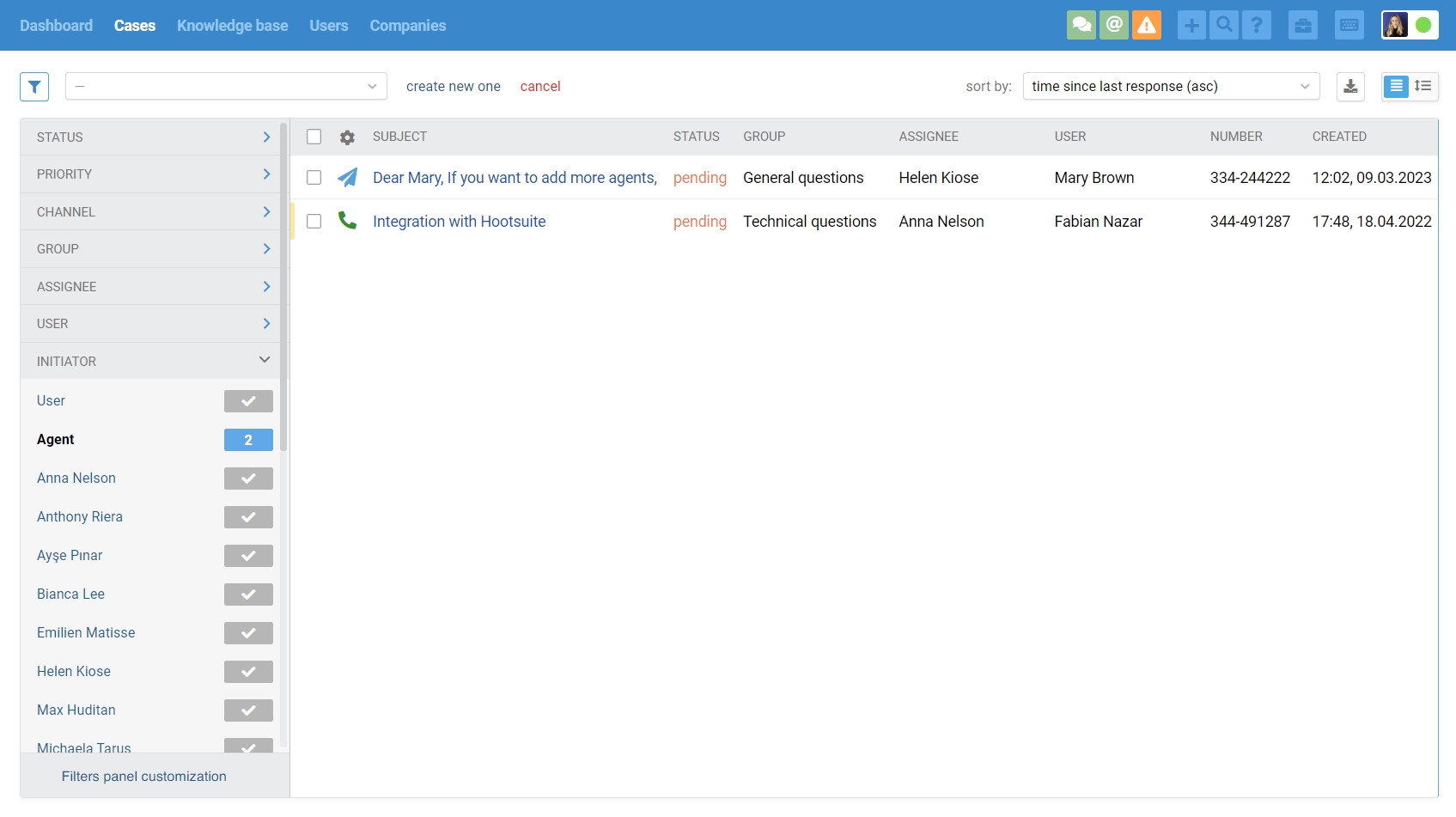
e. In cases initiated by an agent, a customer satisfaction survey request is only sent if there are two or more agent responses (and no customer responses) or if there is an agent's original message and customer response.
12. The search searches everything in Deskie: the text and subjects of the case, customer data, knowledge base articles, etc.
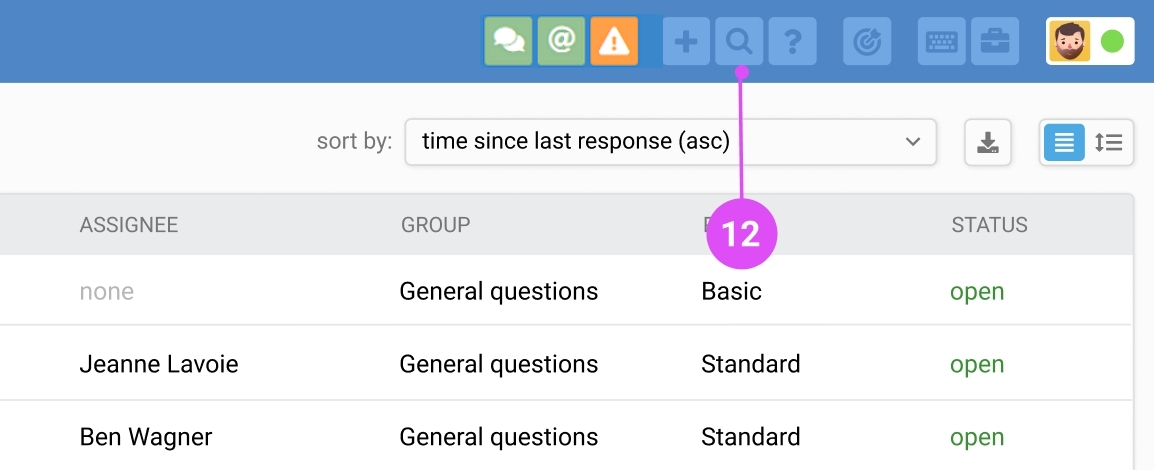
You can search by subject, number, content (messages and notes), user, attachment name, company, and the content of additional data fields (text field and text area types). Read more
13. Contact Deskie technical support for assistance. Contact us and we will be there to help you.
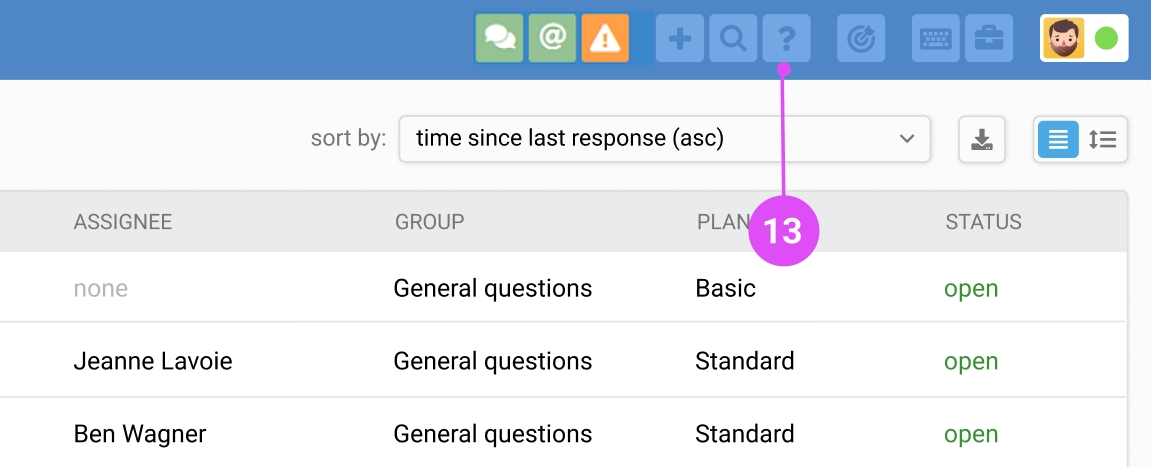
By clicking on the question mark and formulating a case, you can search for the answer in our knowledge base, and if this information is not enough — you can contact us through any channel convenient for you: link
14. Focus mode allows you to set a limit of open cases assigned to one agent.
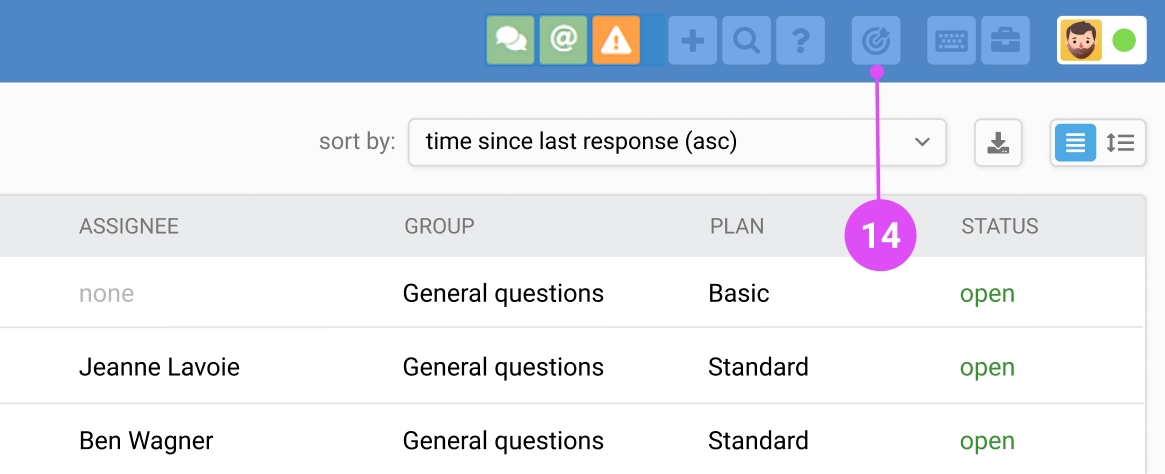
When the mode is activated:
the icon in the panel turns red;
the agent will have the "Open" filter set to show only their open cases. Other people's cases and cases without an assignee are hidden;
all custom filters (2) and the filter settings icon (1) will be hidden.
In focus mode, an agent's main task is to handle all their open cases. Read more
15. Keyboard shortcuts help you perform routine actions more quickly.
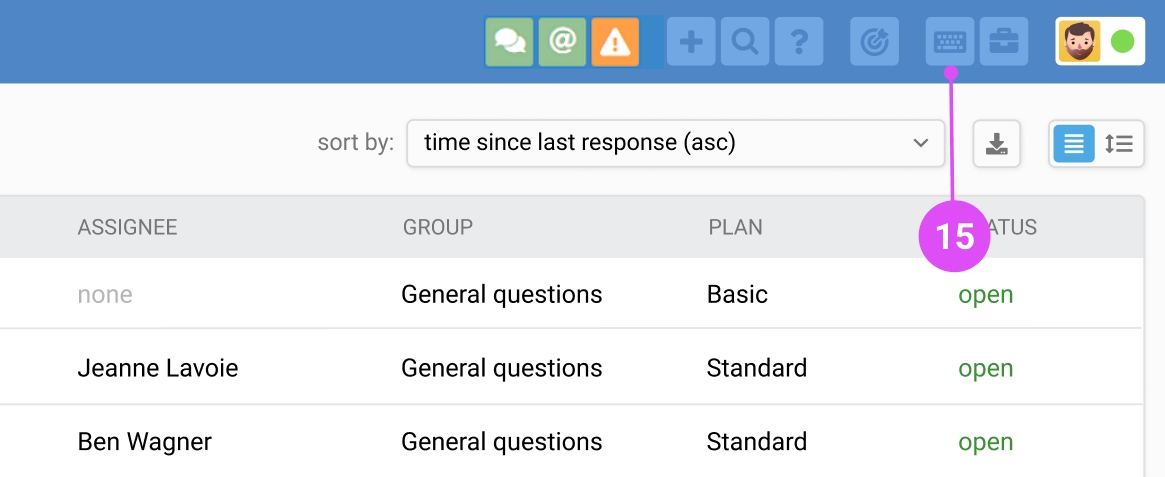
a. When clicked, a window opens that first displays the keyboard shortcuts corresponding to the page the agent has opened and a link to view all available shortcuts.
b. If you do not use shortcuts, you can disable the functionality in your account settings (19).
More about keyboard shortcuts
16. Exporting cases of the current filter will allow you to view and analyze the data regarding the cases.
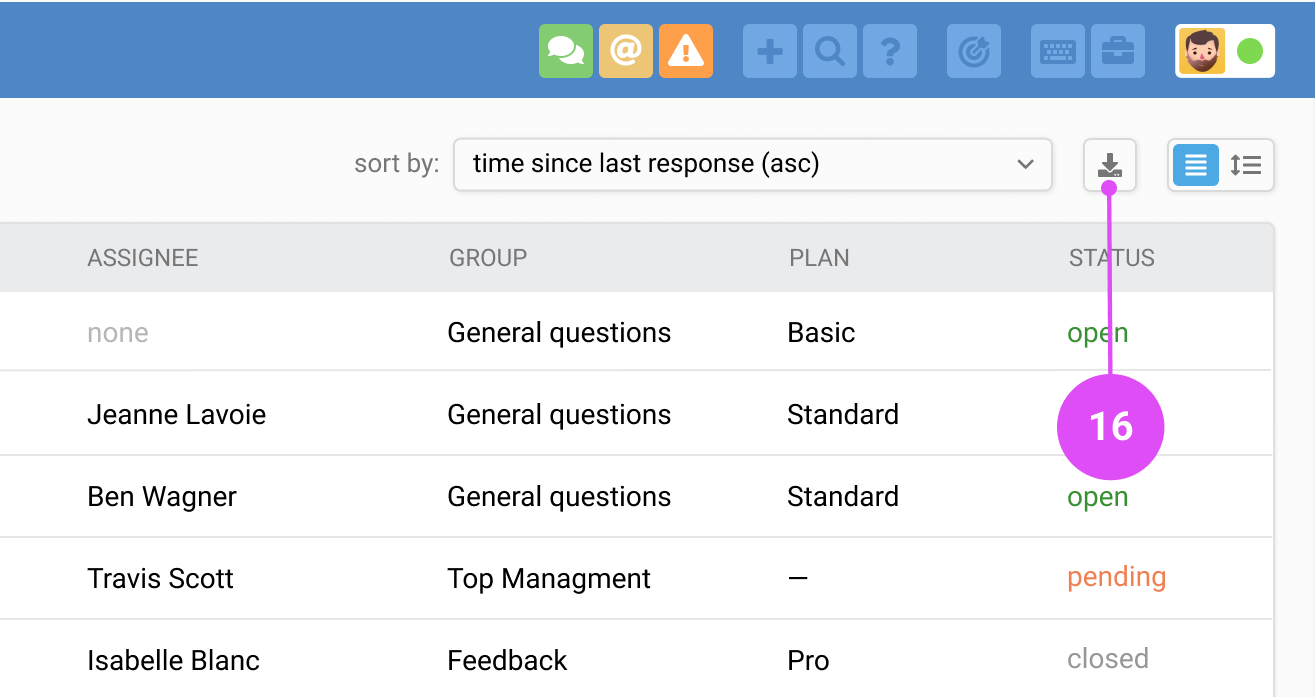
a. When you click on the icon, a modal window appears in which you need to set the period, select the data fields, and the upload format. The result will be a file that you can open in any popular spreadsheet editor and use for analysis or your reports. Read more
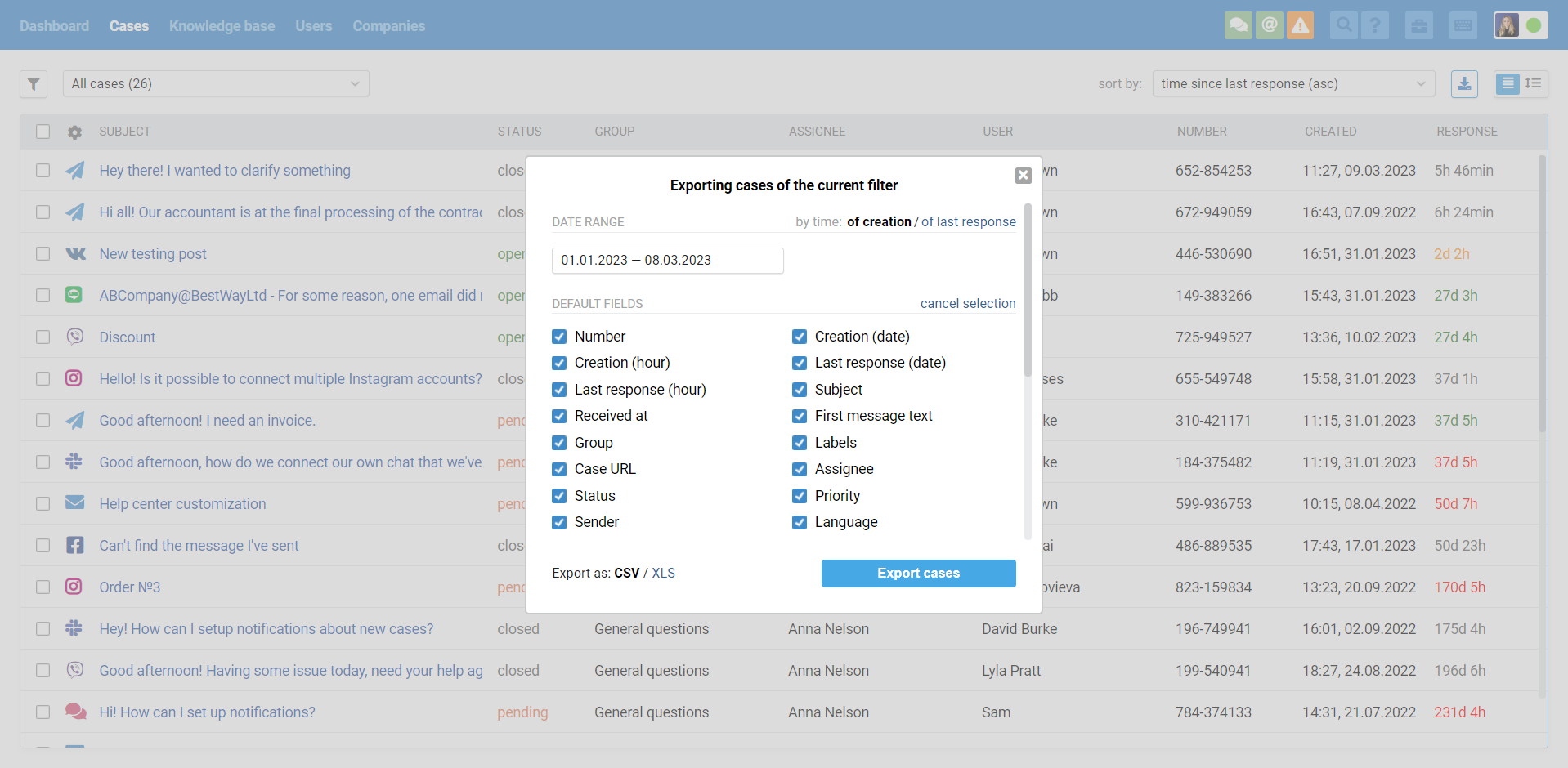
b. When you do an upload, we first pull all the cases from the database and then generate the file. If there are a lot of cases, both steps are complicated and time-consuming, so you need to be patient.
c. When trying to create an XLS file with tens of thousands of lines, the script takes a long time and the file itself gets too big. Therefore in such cases, regardless of your choice, a CSV file will be created: it is generated much faster, and all table editors open it without any problems.
17. Going to the administrator account allows you to quickly get to the Deskie settings section if you have a sub-administrator account and an agent with the same login (email address).
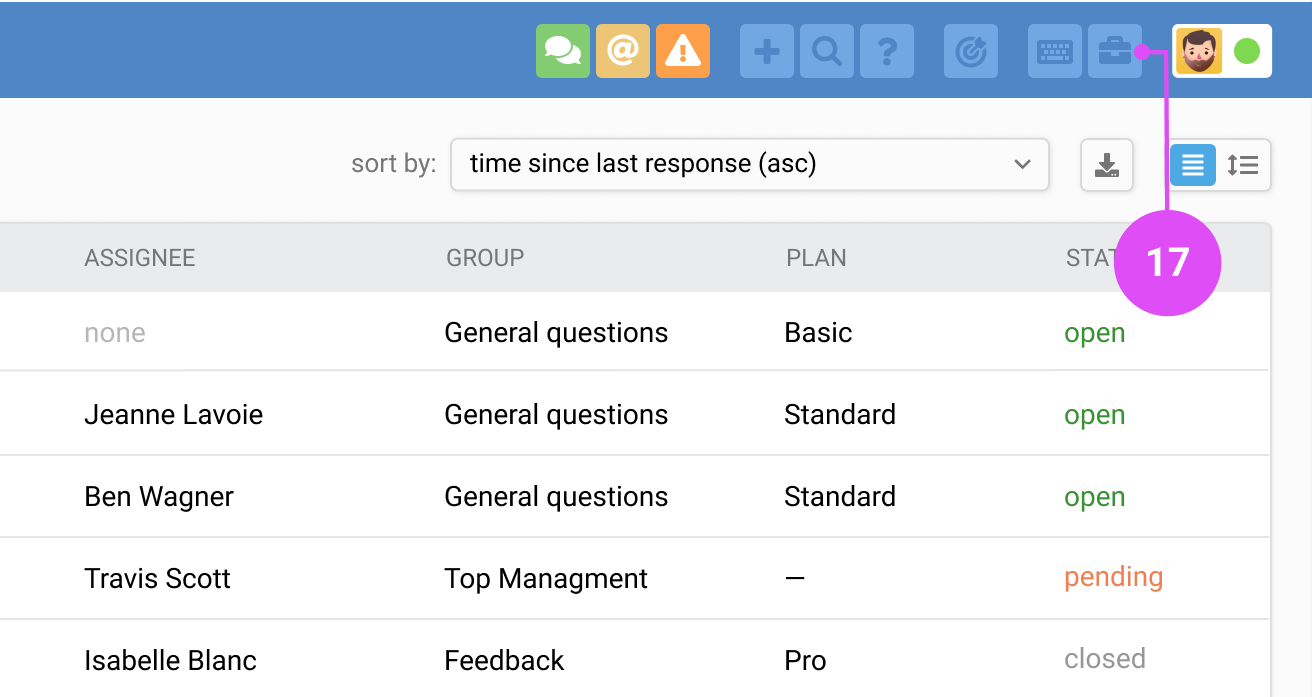
18. The expanded view allows you to display all case parameters, including labels, and the two lines of the last message, as well as perform some actions on cases directly from the list.
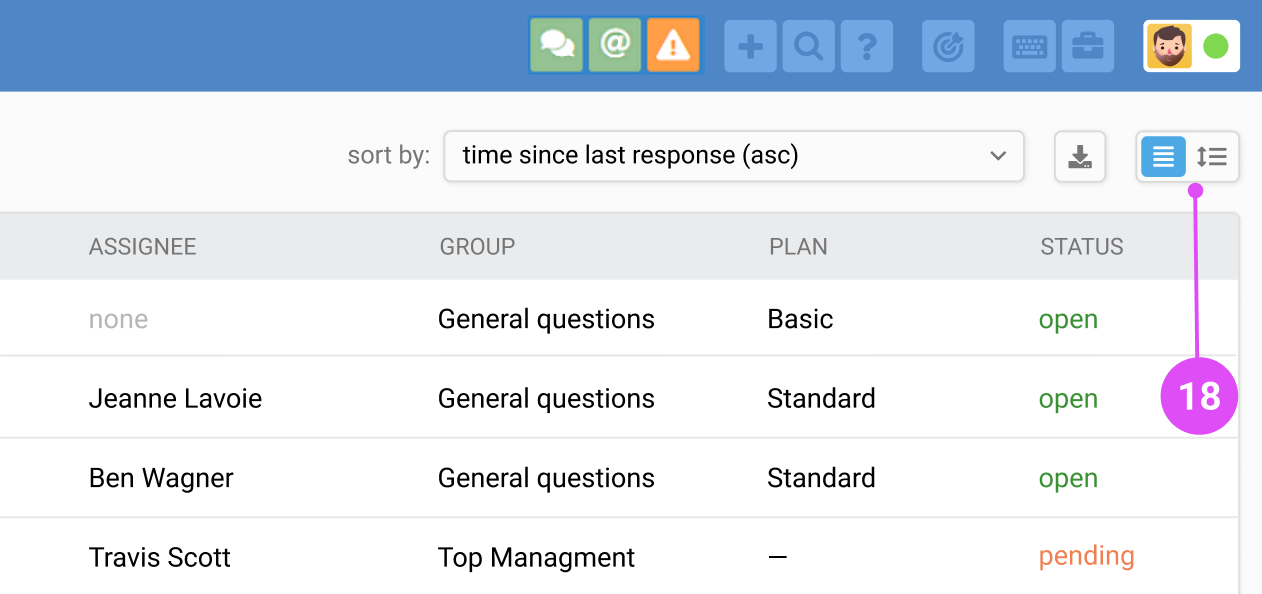
The available actions change depending on the current case status and appear when the cursor is hovered over the case line.
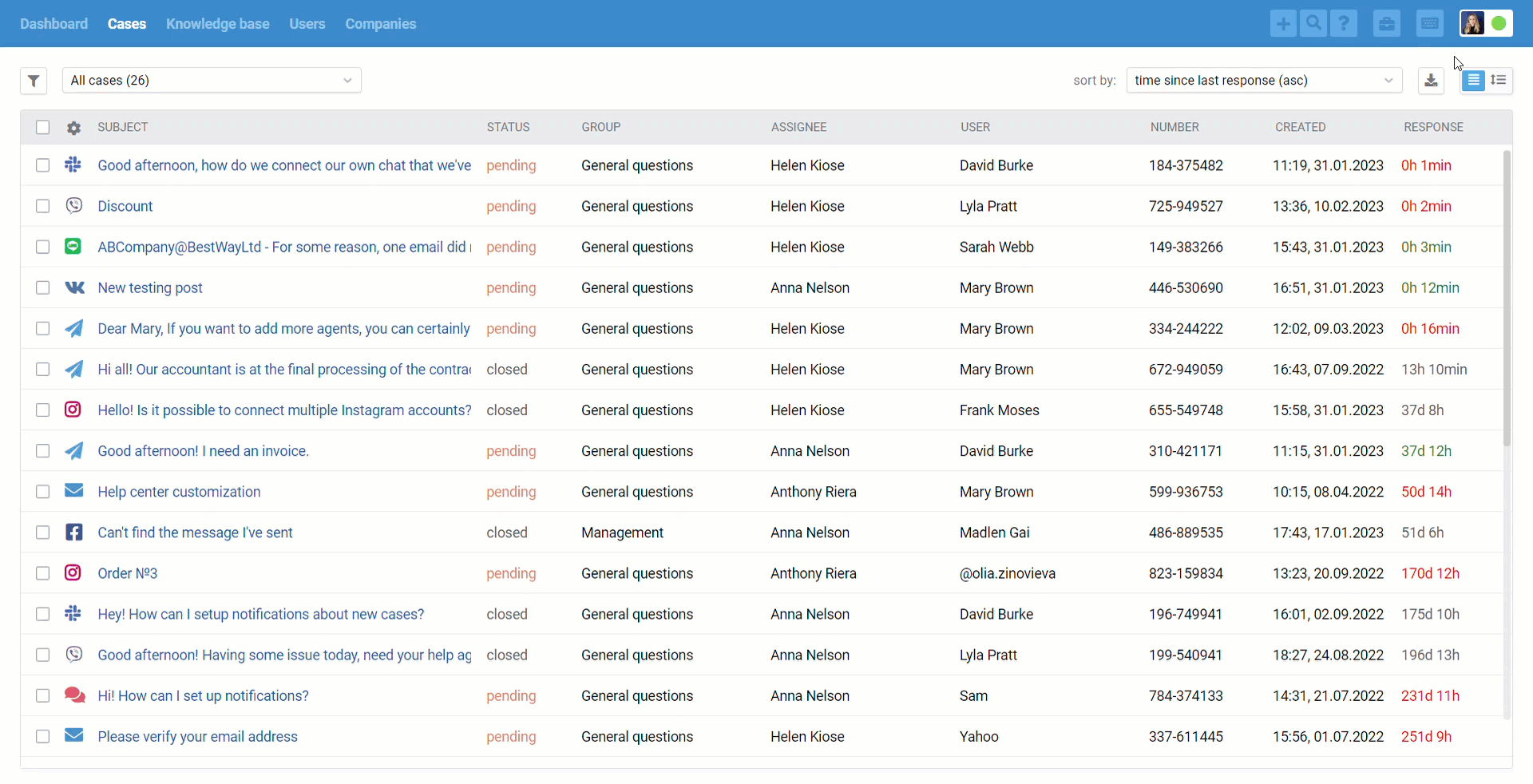
19. The agent profile allows you to switch between statuses, customize the theme and time zone, add macros, etc.
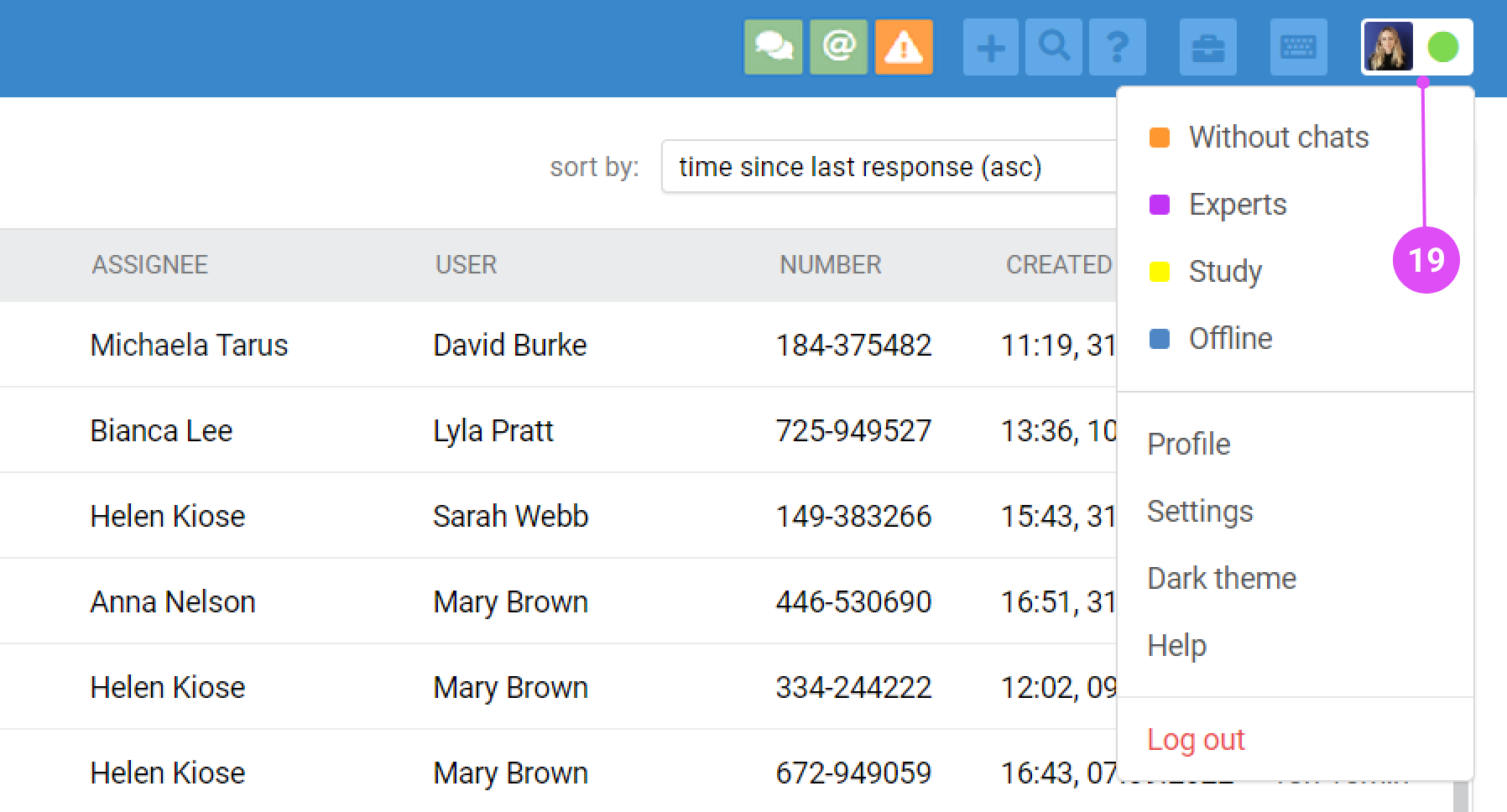
a. When collapsed, the profile icon displays your avatar and status. Clicking on it opens a menu with three sections:
status change;
account settings;
exit.
b. Status is an important parameter of an agent's account that:
affects the display of active chats, the ability to reply to chats and to receive notifications about new chats;
is taken into account in the automation rules configured in the administrator's account, including operation in focus mode;
can affect the operator's display as online in Chatra (if such integration is set up).
It's important to ensure that you have the correct status for your account: "Online" is the default one, but your company may use both standard and custom statuses, in this case, you should be notified by an administrator about the logic behind them. Read more
20. Service level — if your company uses SLA settings in its work, the colour indication will signal delays.
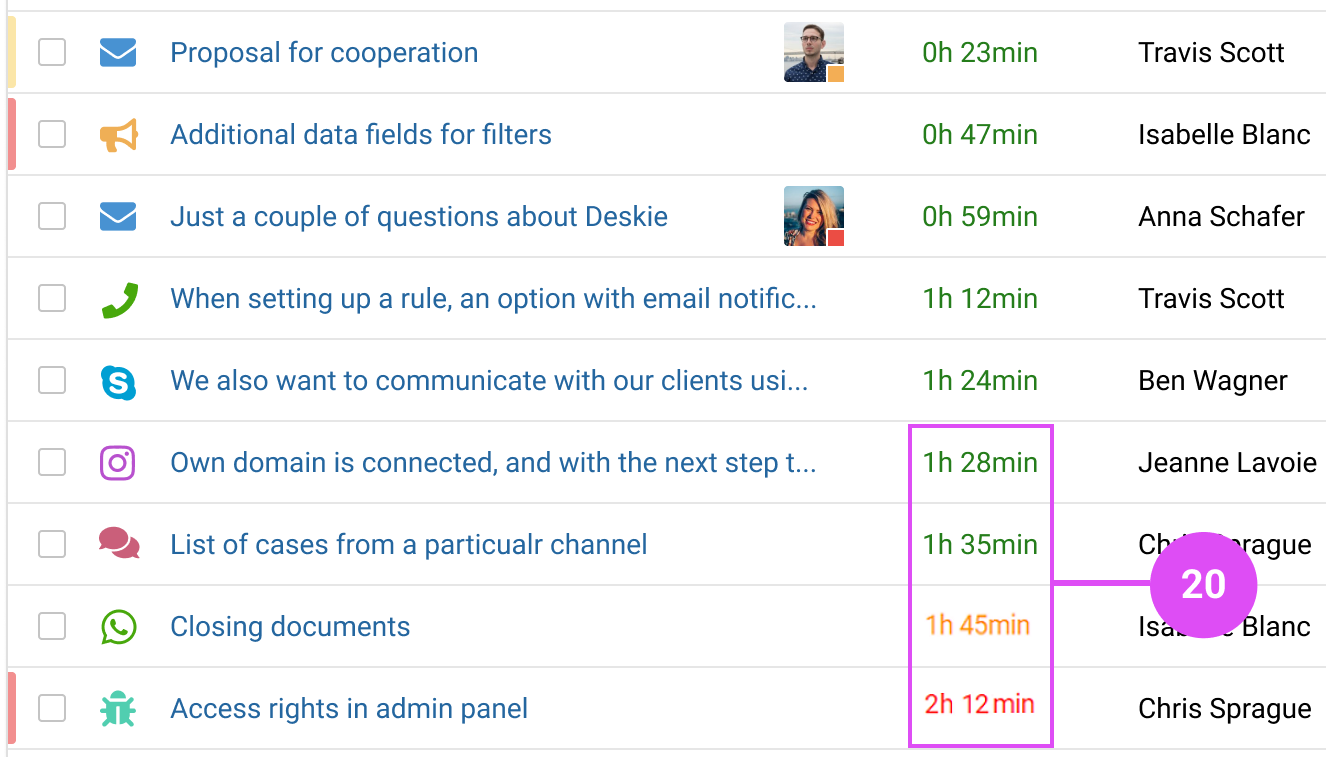
a. Just look at the colour of the time in the "Response" column (how much time has passed since the last answer):
green — Service level is being met.
orange — the response time to the case is not met.
red — the case closing time is not met.
In order not to miss the time of responding to the customer or closing according to the SLA, you can add the "Reply by" and "Close by" fields in the settings of the columns of the list of cases (3), as well as on the case page and in the customer's personal account. You can also filter (2) and sort (8) cases by these parameters. Read more
21. The status of a case helps you to quickly understand which cases require a response from an agent. The focus should be on open cases.
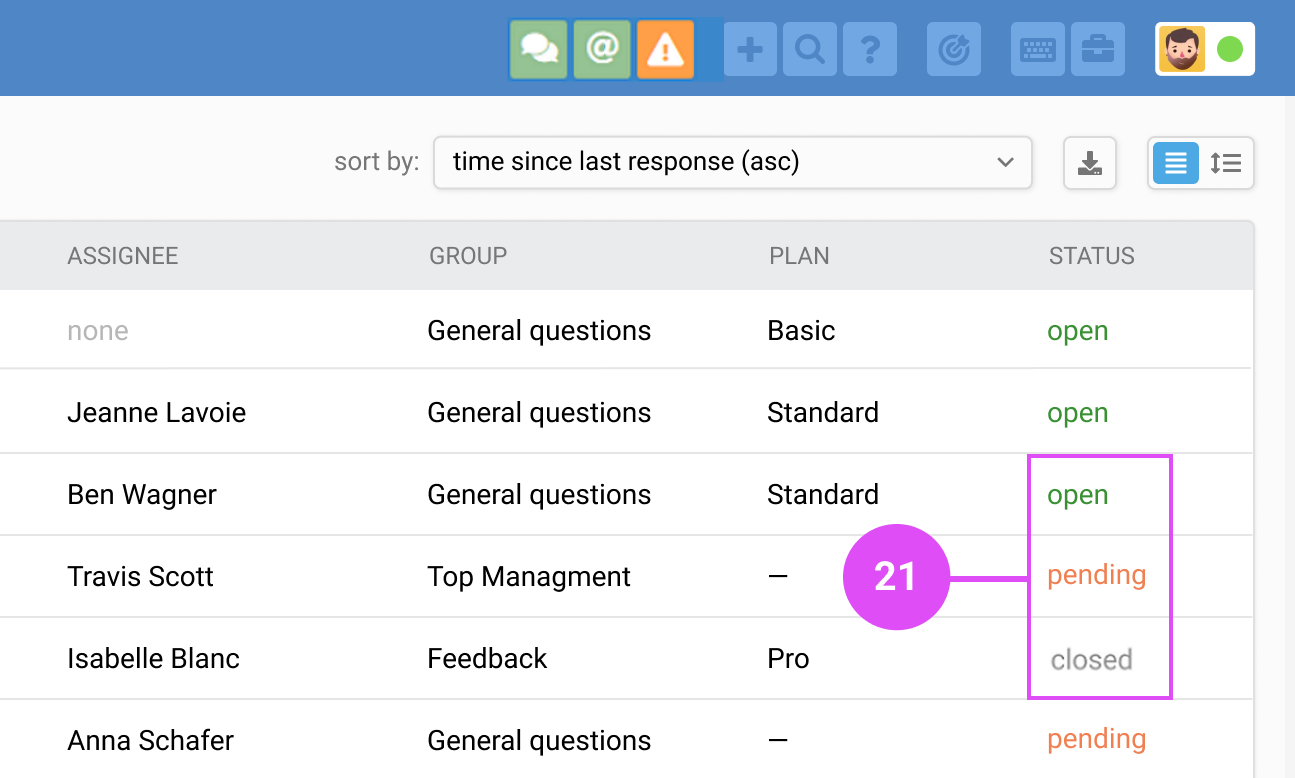
a. Definition of different statuses:
open: action by an agent is required:
— a new case has been received;
— the customer has added a new response;
— the case has been reopened because an agent needs to remind the customer about something.
It is always the "open" cases that are handled by agents.
pending: this is automatically assigned when the agent replies and means that they have written to the customer and are waiting for a reply from them. This also means that the case has yet to be closed, but the agent does not need to do anything else for now, as feedback from the customer is required. The status "pending" is also given to cases created by agents addressed to the customer (11).
closed: the issue is resolved and the case can be closed completely.
b. In a case via synchronous channels (FB and LINE messages, other messengers), if it has a "closed" status, a new chat will be created the next time customer messages you. Read more
c. If a customer with whom you are communicating by email continues to correspond in the old chain when new issues arise, by default their old case will receive the "open" status. But if this logic doesn't suit you, you can configure a rule to create a new case. Read more
d. If a customer reacts with an emoji to a message in one of the synchronous channels that support forwarding reactions to Deskie, the case status will not automatically change to "open". However, if this behavior doesn’t suit your workflow, you can modify it using an automation rule. Read more
e. A case may receive a "closed" status if:
the agent will set it up manually;
the agent will apply a template with the respective action;
the case will be subject to one of the automation rules with the "Set status — closed" action;
the customer closes the case from their personal account in your Help center.
