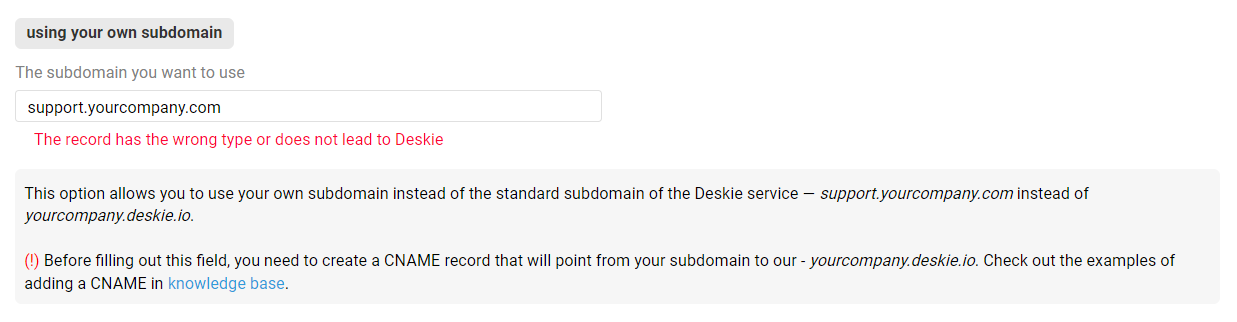
You can ignore it, as it means that we were unable to issue a certificate and a certificate from CloudFlare will be used.
Your knowledge base will work correctly in most cases. But some of our customers have noted that with such settings, users may have problems accessing some articles in the knowledge base. This is due to CloudFlare's malicious traffic detection algorithms: if they consider a user suspicious, they can restrict their access to a large part of the Internet. This often happens with corporate networks, when dozens or even hundreds of people work under one IP.
The solution is to disable the CloudFlare certificate. In this case, a certificate will be automatically issued through Let's Encrypt.
How to disable CloudFlare certificate for a separate subdomain
1. To disable the CloudFlare certificate only for the subdomain you are using in Deskie, go to the DNS tab in the CloudFlare administration panel and edit the corresponding entry by switching it to "DNS only".
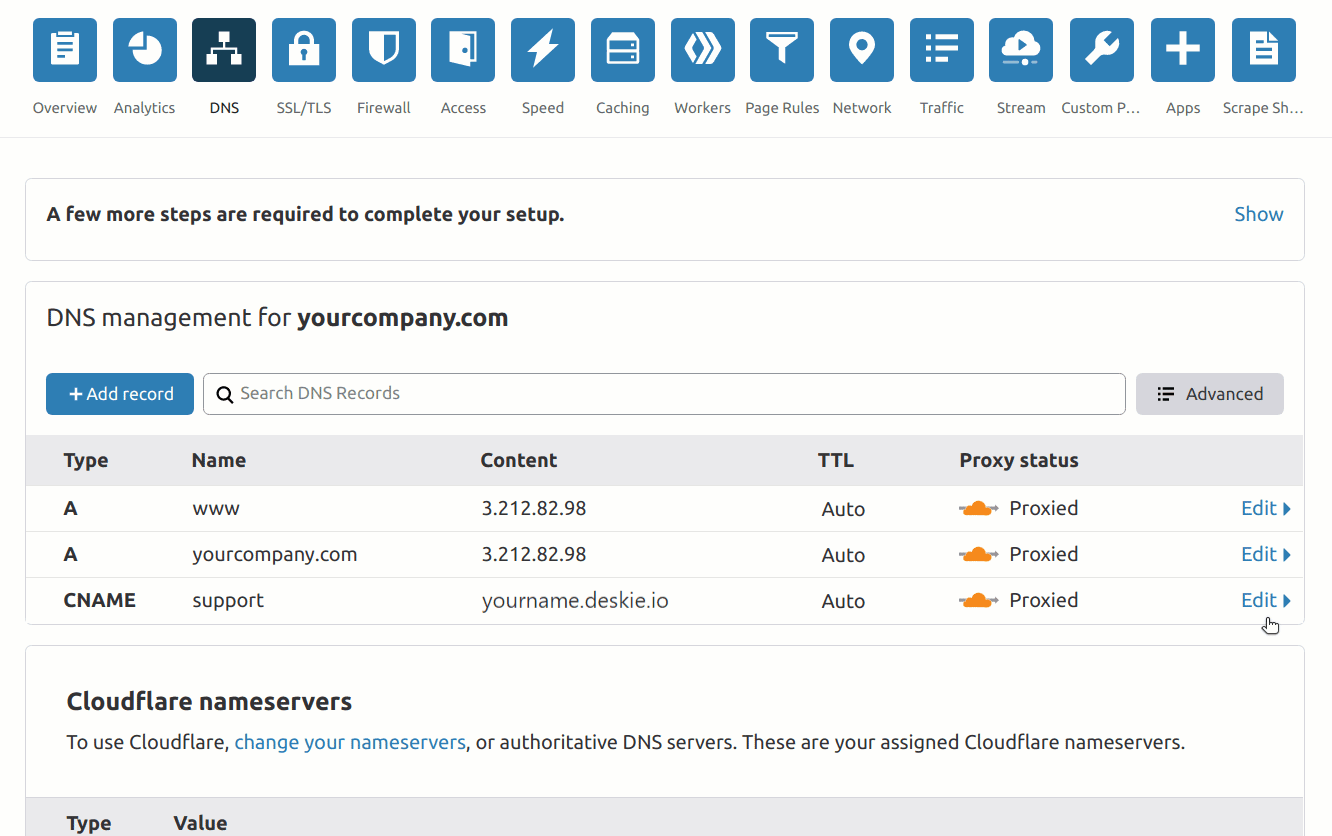
2. Then go to your administrator account — Help center — customization — using your own subdomain. In a number of cases, you will immediately see a green inscription informing you that our certificate has been successfully installed.
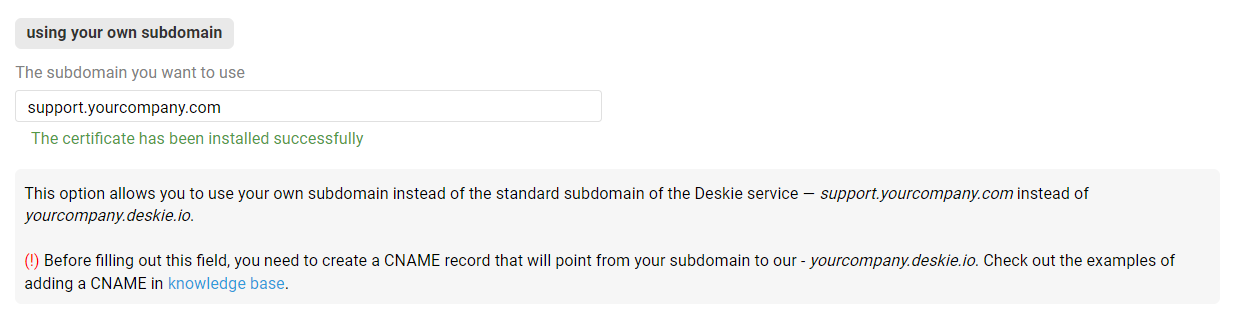
If the changes are not picked up immediately, delete your domain from Deskie settings, save the changes (button at the bottom of the page), add the domain again, and save the changes one more time. You will either immediately see an inscription about successful certificate installation, or you will see the text "In the process of certificate preparation" - in this case, you will have to wait a little bit: the certificate generation cron for new domains is launched every minute, and the certificate issuance procedure itself takes no more than an hour.
