This article covers how the search function worked up until May 2025. For the latest features, see the current article here.
On average, each agent uses the search 16 times a day. Of course, such crucial things need to be improved :) Therefore, we made our universal search more convenient and functional to simplify your task.
Structural and visual benefits
1) 10 previous queries are displayed below the search box. This is very handy when you need to re-find what you were looking for recently.

2) Apart from searching by cases, knowledge base articles, and users, you can also search by companies.
3) Results are sorted by the time of update and by creation time.
4) The results of different types are separated from each other by the name of that type (cases, articles, users, and companies):
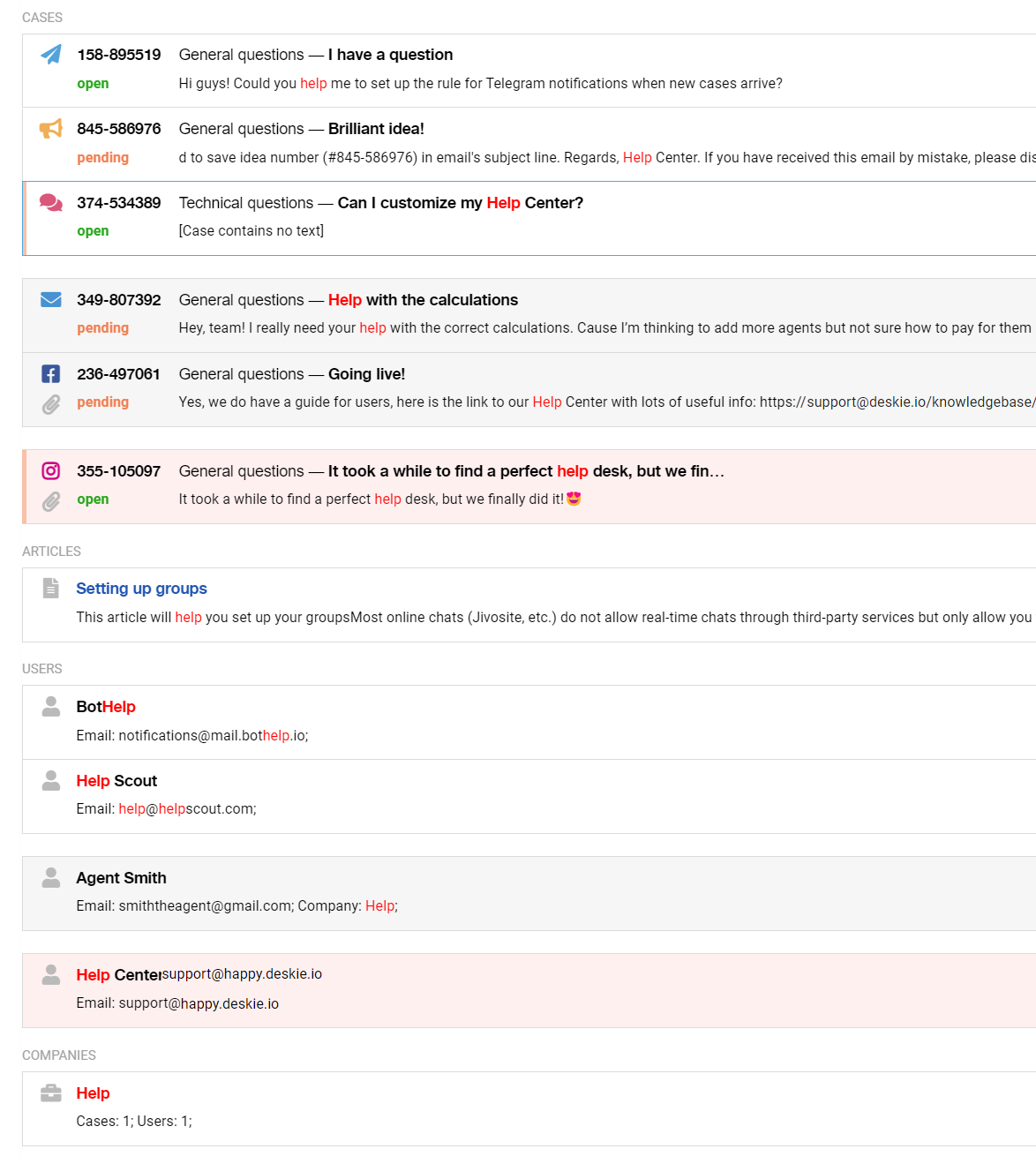
5) Results for cases, users, and companies are divided into three kinds: active (white background), blocked (gray background), and deleted (red background).
The results of each kind "stick" to each other, and there is an indent between the kinds so that you can easily distinguish between, let's say, regular cases from deleted or marked as spam.
6) When clicking on a deleted user or a deleted company, a modal window appears for restoration or permanent deletion.
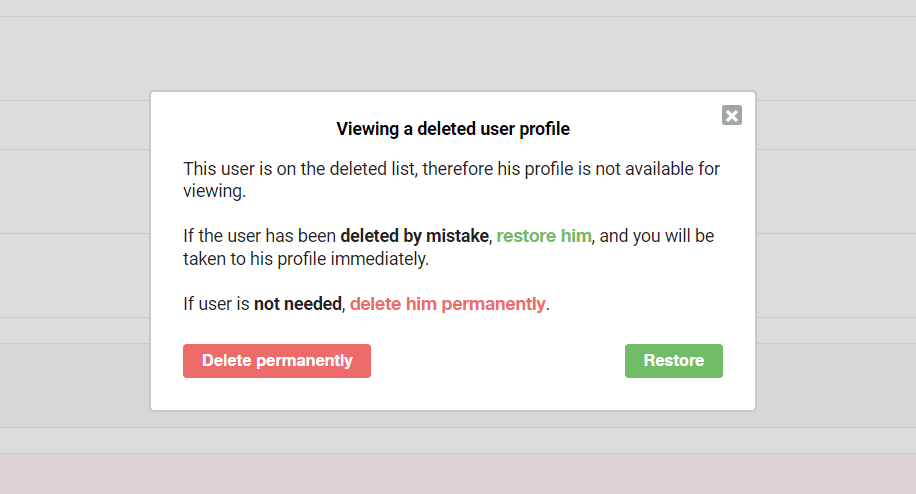
7) The following information is displayed based on the types of results:
For cases:
priority (vertical color bar);
channel (icon in the upper left corner);
attached files (a paperclip under the channel icon);
case number;
status;
subject;
text of the message that contains the searched keyword;
username;
date the case was created or updated.
For articles:
article title;
text of the article, which contains the searched keyword;
date the article was created or updated.
For users:
full username;
completed user fields, including the field whose data contains the searched keyword;
date the user was created or updated.
For companies:
name of the company;
completed company fields, including the field whose data contains the searched keyword;
date of creation or renewal of the company.
8) When there are too many results, we collapse them and add a "show more" link. Moreover, the results of different types and kinds are collapsed separately so that you can load only what you need.
For instance, you search for the word "test" and get a lot of results: there are regular cases, deleted, and marked as spam cases among them. At this point, we will display 15 regular cases, but deleted and marked as spam – only 5 each. This is done on purpose, as these cases are needed much less often and should not distract you.
The same logic is used to display results for users and companies. So this is what we get:
regular cases — 15 each;
marked as spam — 5 each;
deleted cases — 5 each;
articles — 15;
active users — 15 each;
blocked users — 5 each;
deleted users — 5 each;
active companies — 15 each;
blocked companies — 5 each;
deleted companies — 5.
Search algorithm
9) Besides searching for cases by subject, number, content (messages and notes), and by the user, you can now search for cases by the name of attachments, company, and by the content of additional data fields (types "text field" and "text area").
10) Users can be searched not only by full name or email address but also by phone number, company, position, note content, and additional data field content (types "text field" and "text area").
11) It is also possible to search for companies by name, address, users, and note content.
