Universal Search helps agents quickly find the right cases, users, articles, or companies using keywords. Filtering options enable you to narrow down results and access the necessary information more quickly. Search results for cases can be exported to a file, making it easy to save or process data outside the system.
This article covers how the search function worked up until May 2025. If you want to compare the logic with the previous version of the feature, the description is available here.
How the search works
To start a search, enter at least 3 characters in the search bar.
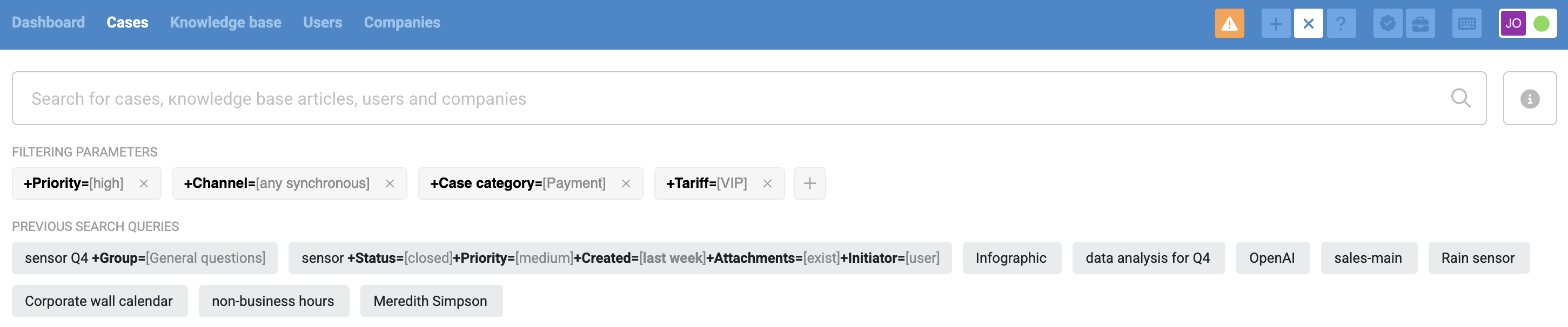
What you can search for:
Cases — by number, subject, conversation or note content, attachments (including their names), and text-type custom fields. Other custom field values can be filtered using the available filters;
Users — by name, contact information, company, position, and text-type custom fields. Other custom field values can be filtered;
Companies — by name, address, and text-type custom fields. Other custom field values can be filtered;
Knowledge base articles — by title and content.
Below the search bar, you’ll see your last 10 search queries along with any applied filters.
Search logic
1. Each search phrase is searched within a single text block:
– in correspondence – within the subject and individual messages;
– in data fields – within each specific field.
If your search phrase contains multiple words that might appear separately across cases or data fields, use special symbols to search for multiple phrases or variations.
2. By default, the search looks for matches starting at the beginning of a word or phrase and automatically includes any endings. For example:
searching for "block" will find: "block", "blocking", "blockage";
searching for "block sc" will find: "block screen", "blocking scenario", etc.
To search for an exact phrase, use special symbols.
3. Search ignores punctuation and certain symbols by replacing them with spaces or removing them. For example:
searching for 24.12 and 24:12 will find 2412 and 24 12;
searching for 1224 will find 12:24.
4. When searching by phone number, Deskie recognizes various formats – whether you enter 4915123456789, +49 151 234-56789, +49 (151) 23456789, or any other variation, it will find all matches. This applies to numbers in case subjects as well as in standard user contact fields across channels like Calls and messengers such as WhatsApp, Viber, Telegram, and Line.
5. Search is case-insensitive and treats certain similar characters as equal: searching for "cafe" will also find "café", ignoring accents and case differences.
Advanced search features
To make your search more accurate and flexible, such as finding exact phrases, words with different endings, or alternative matches, use special characters.
A tooltip with special character tips appears when you click the (i) icon to the right of the search bar.
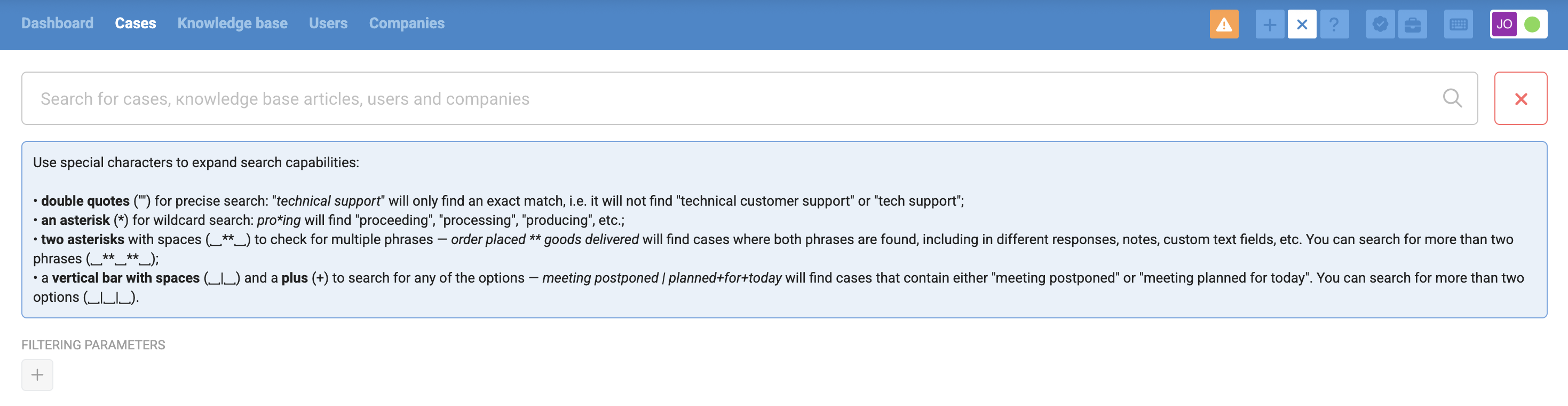
1. Exact search — double quotation marks "␣"
Searches for an exact match of the entire phrase:
"waiting for a response" → will find "waiting for a response tomorrow" but not "waiting for your response";
"happy birthday" → won’t find "happy belated birthday", but will find "Happy birthday to you".
For precise searching, use straight double quotation marks (") as on an English keyboard layout. Quotation marks like “…” or «...» will not work.
2. Skipping characters — asterisk *
The asterisk * "replaces" any part of a word:
com*er → computer, commuter, commander;
*quest → request, conquest, bequest;
*port* → port, transportation, important.
When using an exact search inside quotation marks "_" , you cannot use the asterisk * to skip characters. However, you can place the asterisk before or after the quotes to search for an exact match with any continuation. For example, searching for "set assig"* will find "set assignee".
3. Searching multiple phrases — double asterisk with spaces ␣**␣
This searches for multiple phrases within a single case, including information in user and company text fields. For example:
"order placed ** order delivered" will find cases containing both phrases, even if they appear in different replies, notes, subject, or custom text fields;
"mailbox setup ** IMAP ** Gmail" will find cases containing all three specified entries.
4. Searching with options — vertical bar with spaces ␣|␣
Used as an "OR" operator to specify alternatives. If an option consists of multiple words, use a plus sign (+) between them. For example:
"forwarded new | old | updated letter" — will find cases containing "forwarded new letter" OR "forwarded old letter" OR "forwarded updated letter";
"new order | delivery+update" — will find cases containing either "new order" or "order delivery update";
"go to section Control+Panel | Knowledge+Base | Cases" — will find "go to section Control Panel" OR "go to section Knowledge Base" OR "go to section Cases."
In the results, each entity is displayed only once, even if matches are found for multiple options.
Search results filtering
You can refine search results using filters by clicking the + icon:
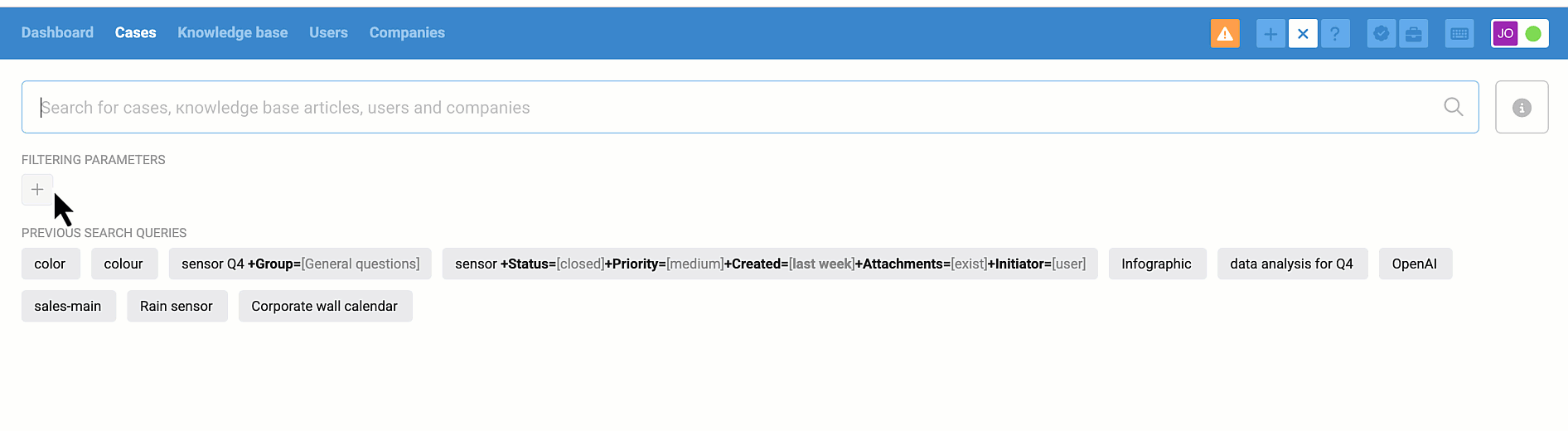
Available filters:
- case parameters — group, assignee, status, priority, labels, channel, time since creation, attachments, initiator, and custom fields;
- user data — name, company, notes, custom fields;
- custom fields in company data.
Filter parameters apply only to a new search. That is, you first need to set the filter parameters, then enter the search phrase and start the search.
If you add a filter parameter, be sure to specify its value — without it, the search will not be performed.
How applying filters affects search results
When you apply a filter by case parameters → only cases will appear in the results;
When you apply a filter by user data → cases and users will appear in the results;
When you apply a filter by company data fields → cases, users, and companies will appear in the results.
Regardless of the filters applied, knowledge base articles are excluded from the search results.
Viewing search results
1. Highlighting matches
Text that matches the search query is highlighted in the results.
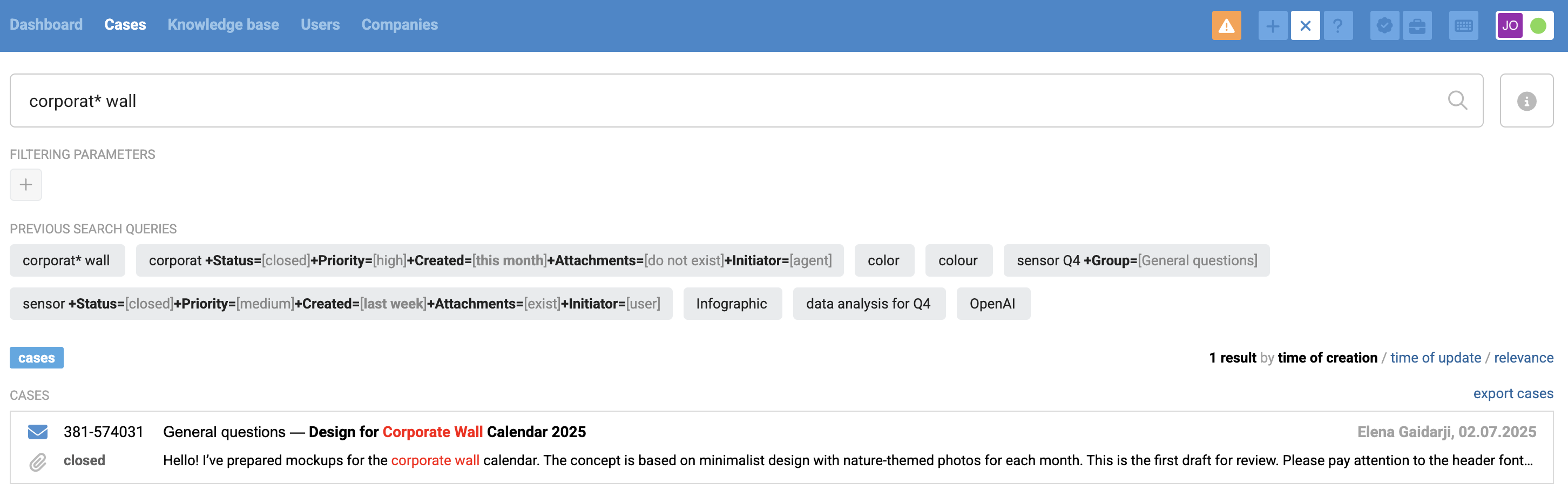
If you use special characters to search for multiple phrases at once, highlighting may apply to all specified phrases or only to the longest one.
If you use * to skip part of a word, matches won’t always be highlighted: Deskie doesn’t always know exactly what you’re trying to find.
2. Search result tabs
Results are divided by type into separate tabs:
all in one,
cases,
users,
companies,
articles.
If there are a lot of results on the "All in one" tab, we collapse them and add a "show more" link. Results are grouped by type and collapsed separately, so you can load only what you want.
3. Sorting
There are three options available:
by time of creation;
by time of update – that is, when a new message from the customer arrives or an agent reply is sent;
- by relevance — we prioritize the most frequent and accurate matches.
4. Visual separation
a) On the "All in one" tab, results of different types are separated by headings — cases, articles, users, and companies.
b) The background in the results helps quickly identify deleted cases, as well as blocked or deleted users and companies: blocked items have a gray background, deleted ones are marked in red.
c) There is spacing between results with different backgrounds to make navigation easier.
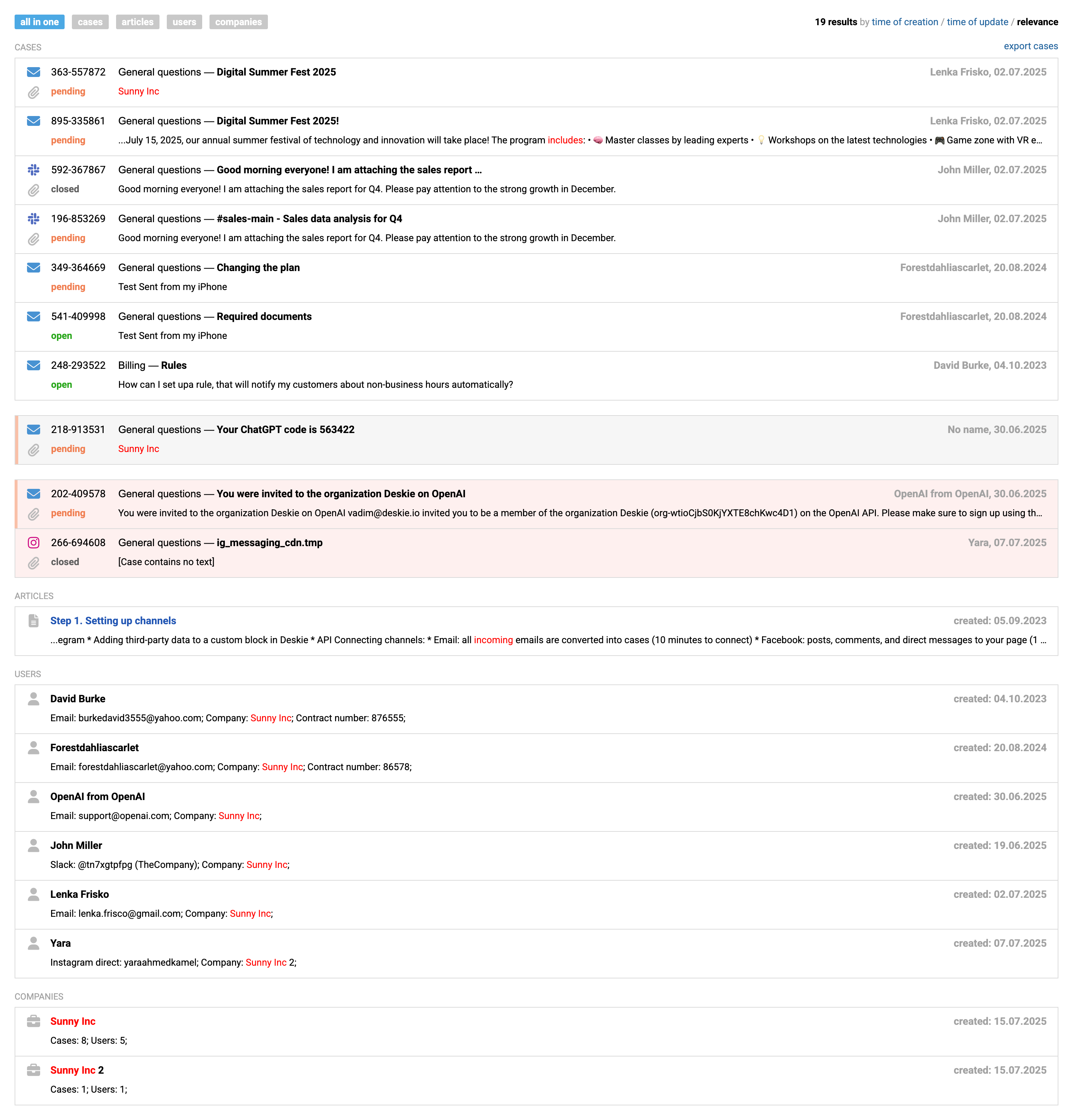
When a user or company that has been deleted is clicked, a modal window appears, offering options to restore or permanently delete the record.
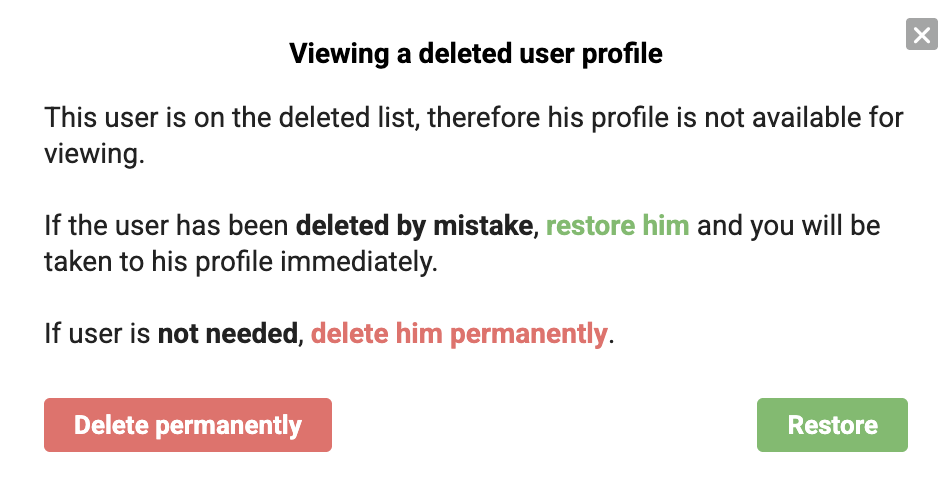
6. Additional data
Search results display the following information:
— for cases:
- priority (vertical colored stripe)
- channel icon
- presence of attachments (paperclip below the channel icon)
- number, subject, and status
- matched text fragment
- user name
- creation date or date of the last update
— for articles:
- title
- matched text fragment
- creation date or date of the last edit
— for users:
- name
- filled data fields
- date
— for companies:
- name
- filled data fields
- date
7. Exporting results
In the top right corner above the search results, there is a "export cases" link.
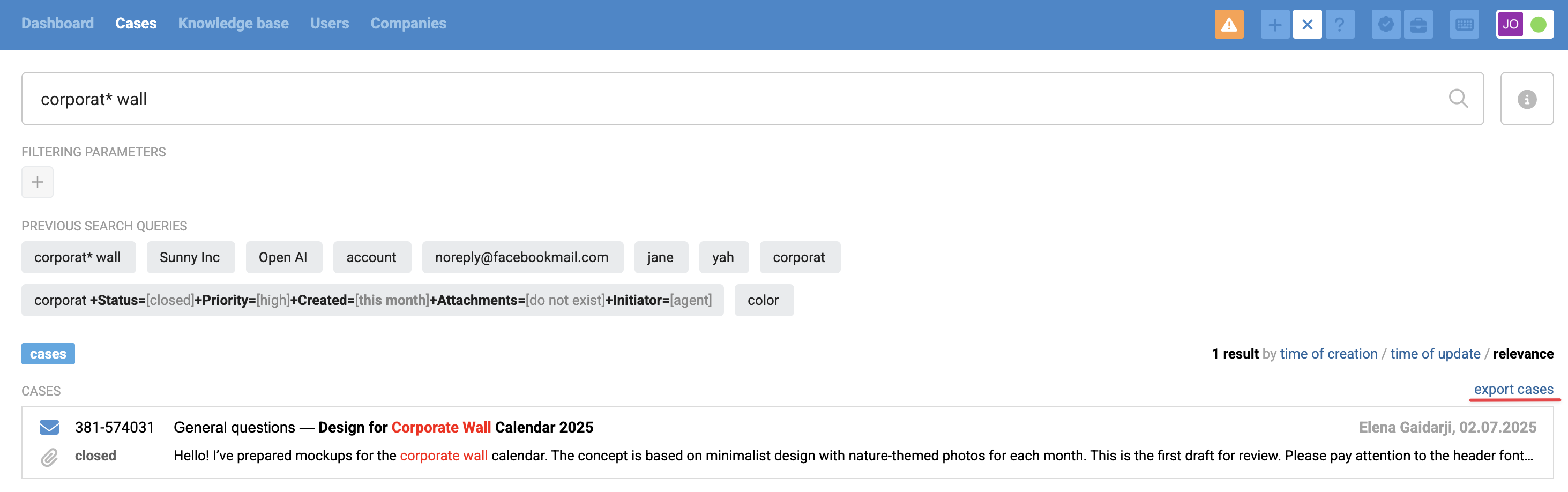
a) Clicking the link opens a modal window where you can select standard and custom fields;
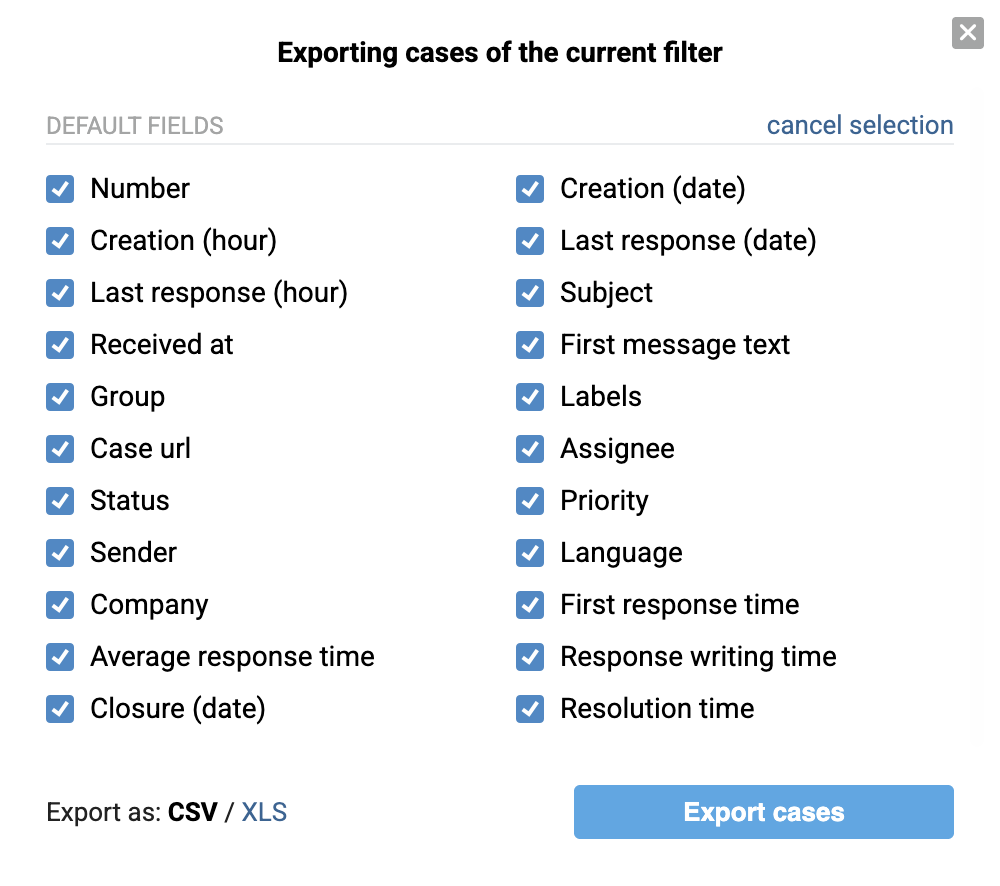
b) The export will include only links to cases from the search results, taking applied filters into account, along with the case parameters selected in the modal window;
c) You can export no more than 100,000 cases;
d) Exporting search results for articles, users, and companies is not available;
e) The file can be saved in CSV or XLS formats.
Knowledge base search
In addition to standard keyword queries, the help center offers advanced options for searching knowledge base articles.
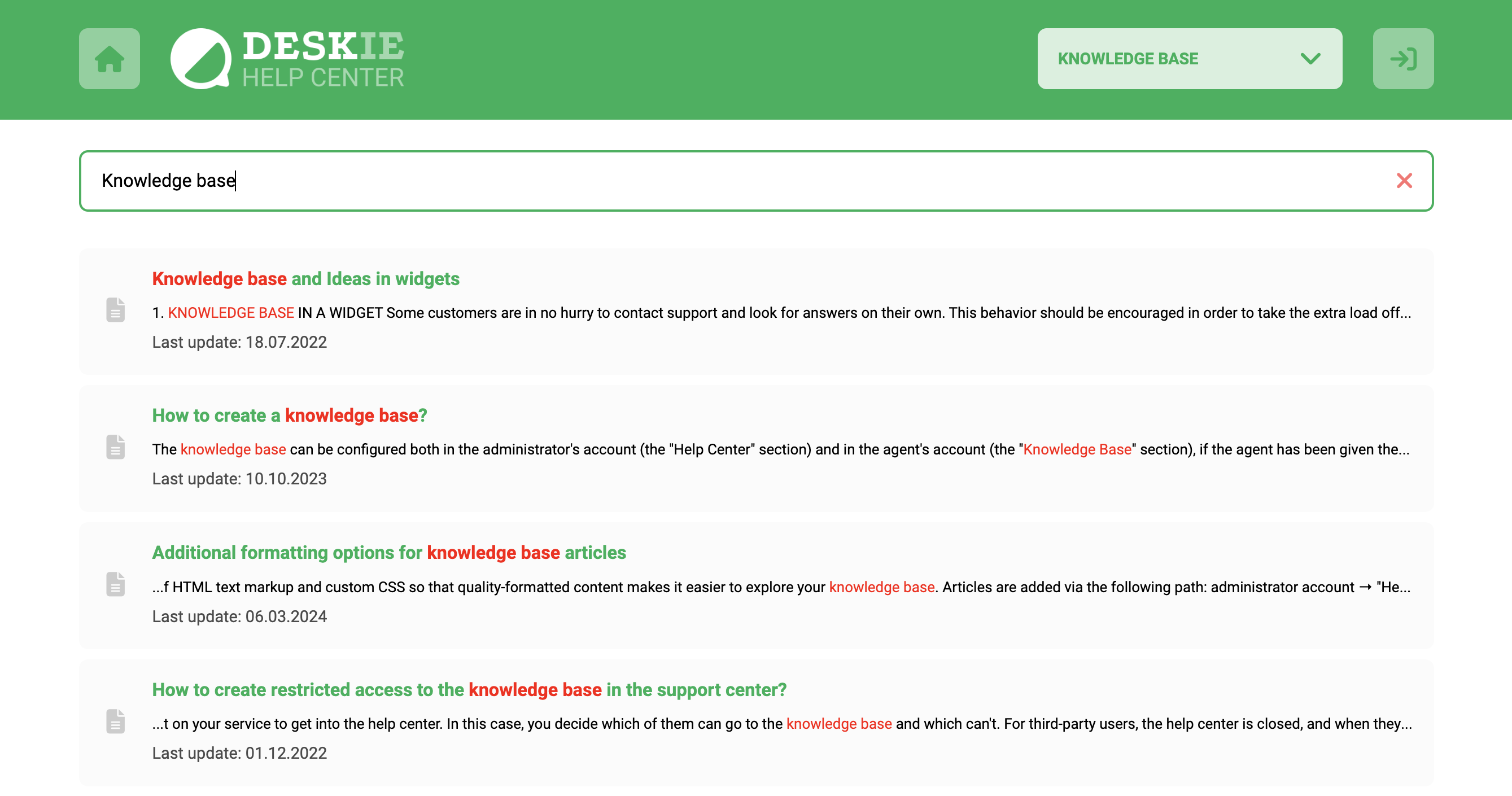
1. The search looks through the article title, content, and keywords specified when the article was created. Words from your query can appear anywhere in the text – they don’t have to be next to each other or in the exact order.
2. The search phrase is highlighted in red within the results. If a match is found in the article text, we show a one-line excerpt containing the search phrase.
3. How the search phrase is displayed depends on the formatting of that excerpt in the article itself:
— subheadings appear in uppercase letters;
— list items are shown with an asterisk (*);
— for hyperlinks, only the link text is shown in the results;
4. Partial matching is allowed on the ending of the search word or phrase, meaning the search uses the formula "[search phrase]*".
For example, the query "monthly report" will find articles containing phrases like "monthly reports" and "monthly reporting", while the query "nthly report" won’t be considered a match for "monthly reports" or "monthly reporting". To search for variations with different characters at the beginning of a word or phrase, use an asterisk (*), for example: "*thly report…".
5. The search is dynamic – any change to the search input immediately triggers a new search.
6. Special characters are supported:
— double quotes "␣" for exact phrase matching;
— asterisk (*) to skip characters within the query;
— vertical bar with spaces ␣|␣ for searching alternatives.
7. Results are ranked by relevance and frequency of matches. Articles with more frequent matches will appear higher in the results.
8. The search is case-insensitive.
