Over half of the cases received by the support department are repetitive. That's why agents often have to respond to the same questions.
Macros help to significantly speed up the processing of such cases. They are predefined responses or actions that agents can use with two clicks.
Macros differ from rules by the fact that agents choose when to use them. Rules are launched automatically under specified conditions.
To create a macro, just specify a name and set the actions performed when it is selected.
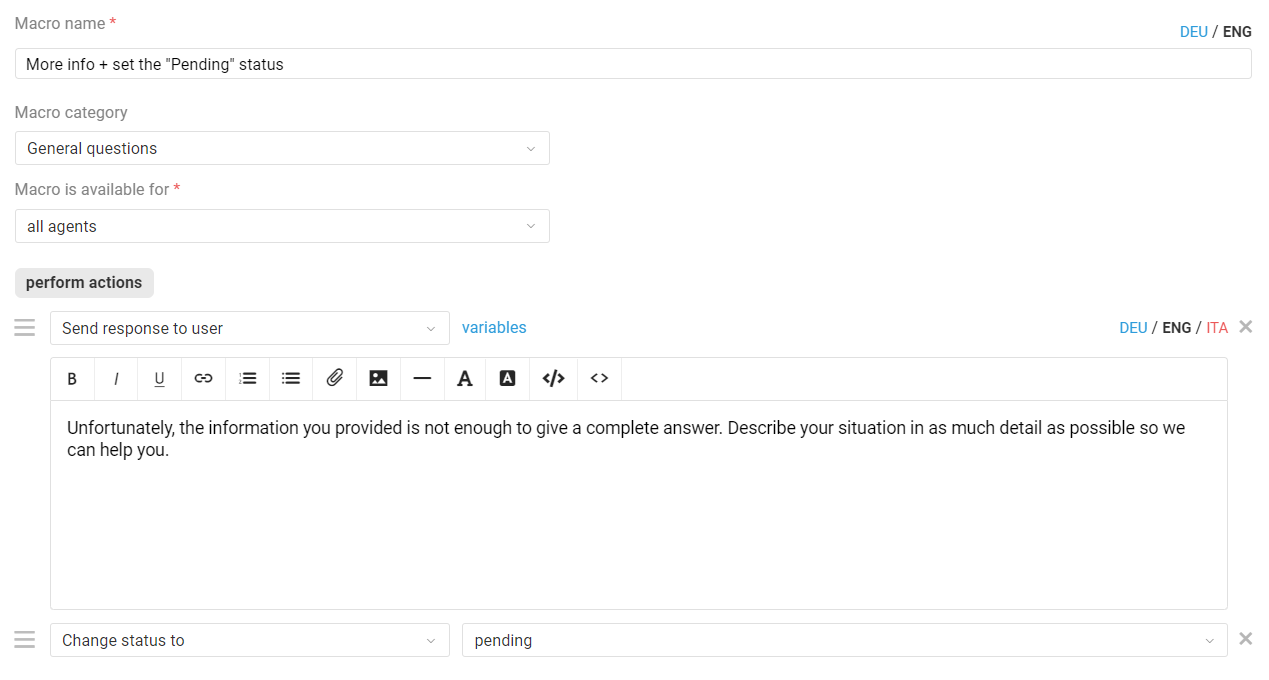
In the administrator's account, macros are created along the path: the "Channels" section — the "Macros" subsection, and in the agent's account: the agent's menu — the "Settings" section — the "Macros" subsection or by clicking on the icon for quick macros creation in the editor field.
Types of macros
There are 2 types of macros - shared and personal.
Shared macros are created by the administrator and are available for use by selected agents or groups.
Personal macros are created by the agents. Each agent has access only to the personal macros they created on their own. At the same time, the administrator also can create a personal macro for a specific agent and has access to all personal agents' macros.
If necessary, the administrator can change the ownership of macros, i.e. make the personal one shared and vice versa, by changing the value in the "Macro is available for" field.
In WhatsApp Business channel cases, the templates pre-approved by Meta are displayed at the bottom of the macros list, after the shared and personal macros of the agent. Read more
Categories of shared macros
With a large number of macros, it is convenient to group them using categories.
Categories can only be created in the admin account and only for shared macros. To add a category, go to the "Channels" section — the "Macros" subsection — the "Shared macros for everyone" tab — the "Categories of shared macros" item:
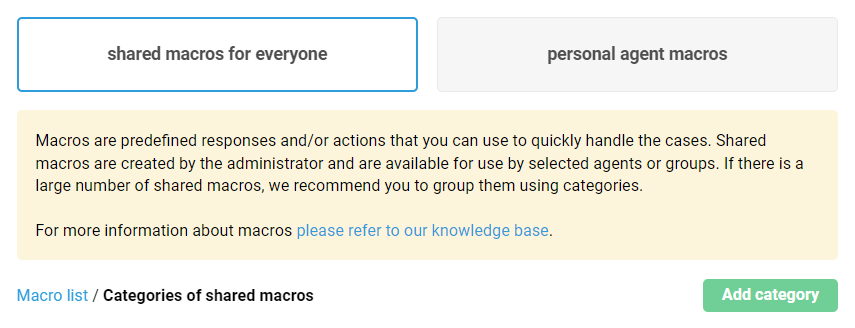
Multilingual macros
Macros can be translated into any language. To do this, you first need to add the desired language along the path: administrator account — section "Settings" — subsection "Localization".
For example, after adding the Italian language, the macros can be translated into Italian:
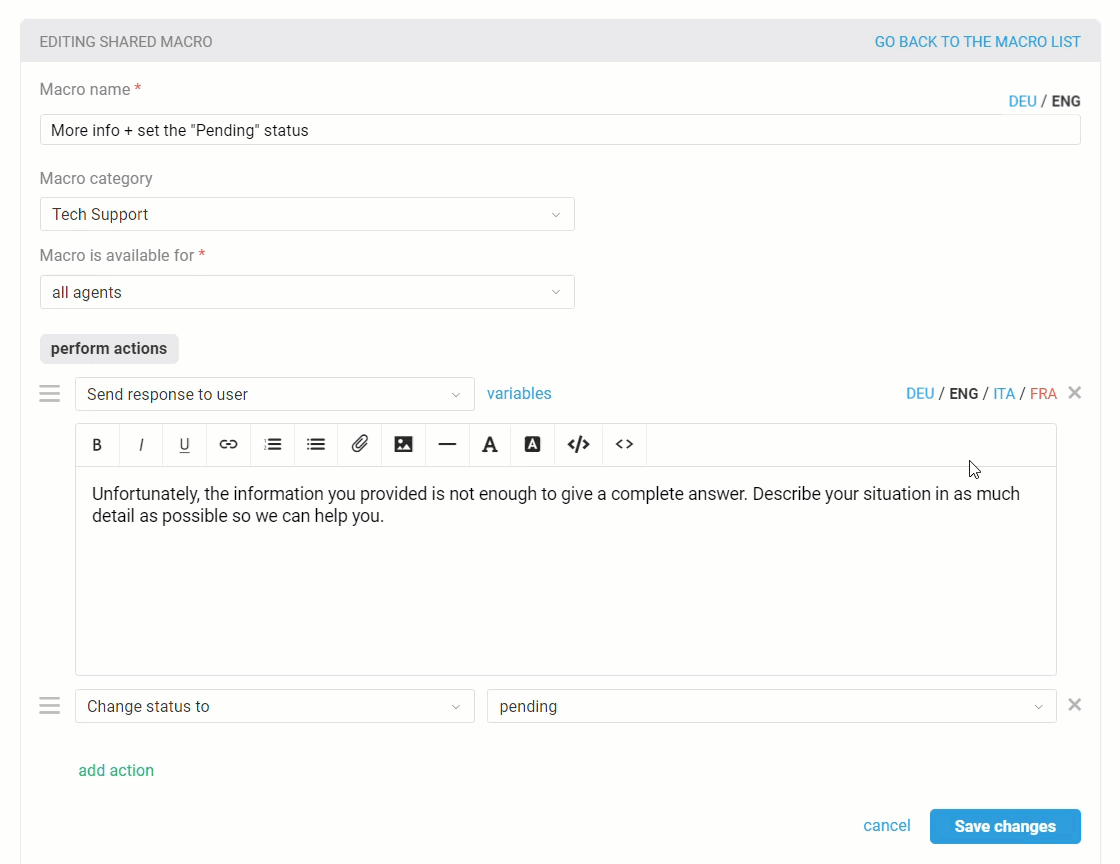
After the macro is translated into Italian, the English version of the macro will be automatically used when responding to users whose language is English, and the Italian version will be used for users whose language is set to Italian.
Accordingly, for each user, it will be enough for you to set the language once so that later the macro in the desired language is used. You can specify the language in the user data either manually or by importing users from CSV or through the API.
Using macros
Macros can only be used in an agent account. To do this, click on the "Macros" list on the left side of the action panel and select any macros.
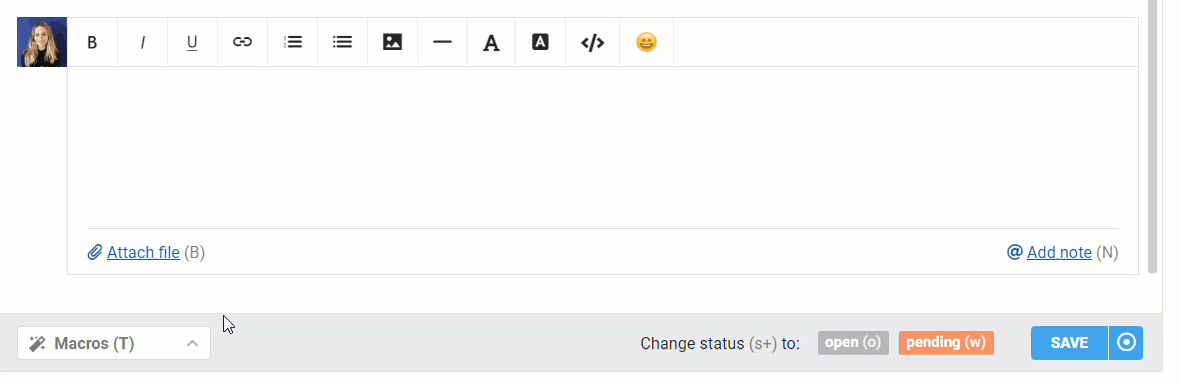
Use the macros search to find the desired macro quickly:
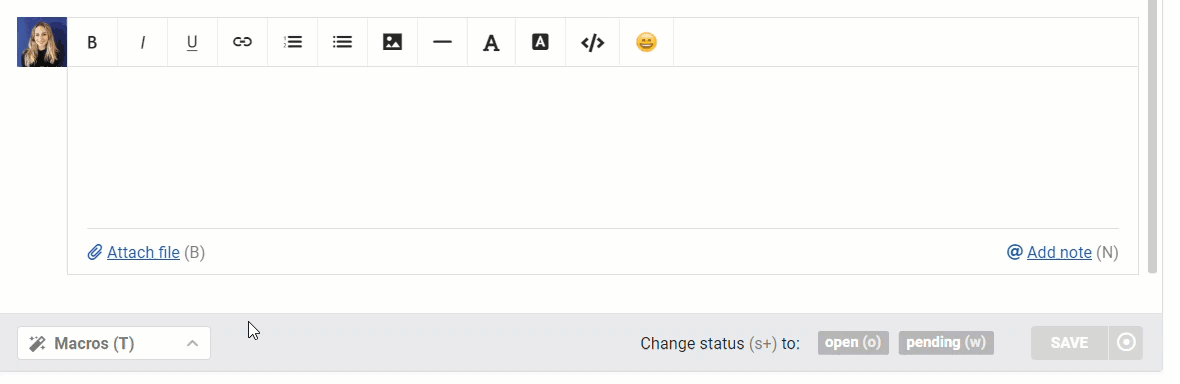
The search works not only by the macro's name but also by the content of the text inserted through the macro. Therefore, there is no need to know the exact name of the macro; just remember the word/phrase used in it.
When a macro is selected, the specified actions are executed (e.g., the desired response is inserted), but the final word remains with the agent. Meaning that the agent must send a response or click on the "Save" button (after changing the parameters of the case).
There are two reasons why it's done this way. Firstly, this way, you can check everything and make sure that the right macro has been selected. Secondly, there is often a need to personalize a response that has been inserted using a macro. The use of macro is, of course, helpful, but the bottom line is not to overuse them and not to turn ourselves into robots.
