Most of the cases received by any support service are the same type of questions. Therefore, agents always spend a lot of time answering simple things like "where to look" and "where to click".
The new functionality improves the efficiency of agents by accelerating the processing of cases in the following ways:
displaying smart hints above the field for writing a response;
search for all articles and macros with the ability to quickly apply them;
A Deskiebot automatically replies to the user if there is a high enough chance that an article or macro solves the issue.
Why Beta?
Usually, we don't launch new service features as a beta, but in this case, we decided to make an exception because:
the functionality is massive, and we will improve it for a relatively long time, but in some ways, it can already help a lot;
we need more data to analyze in order to improve the algorithm;
feedback from different customers will help to take into account those use cases that we did not think about.
Setup
You can activate hints and Deskiebot along the way: administrator account — section "Settings" — subsection "Smart hints (beta)".
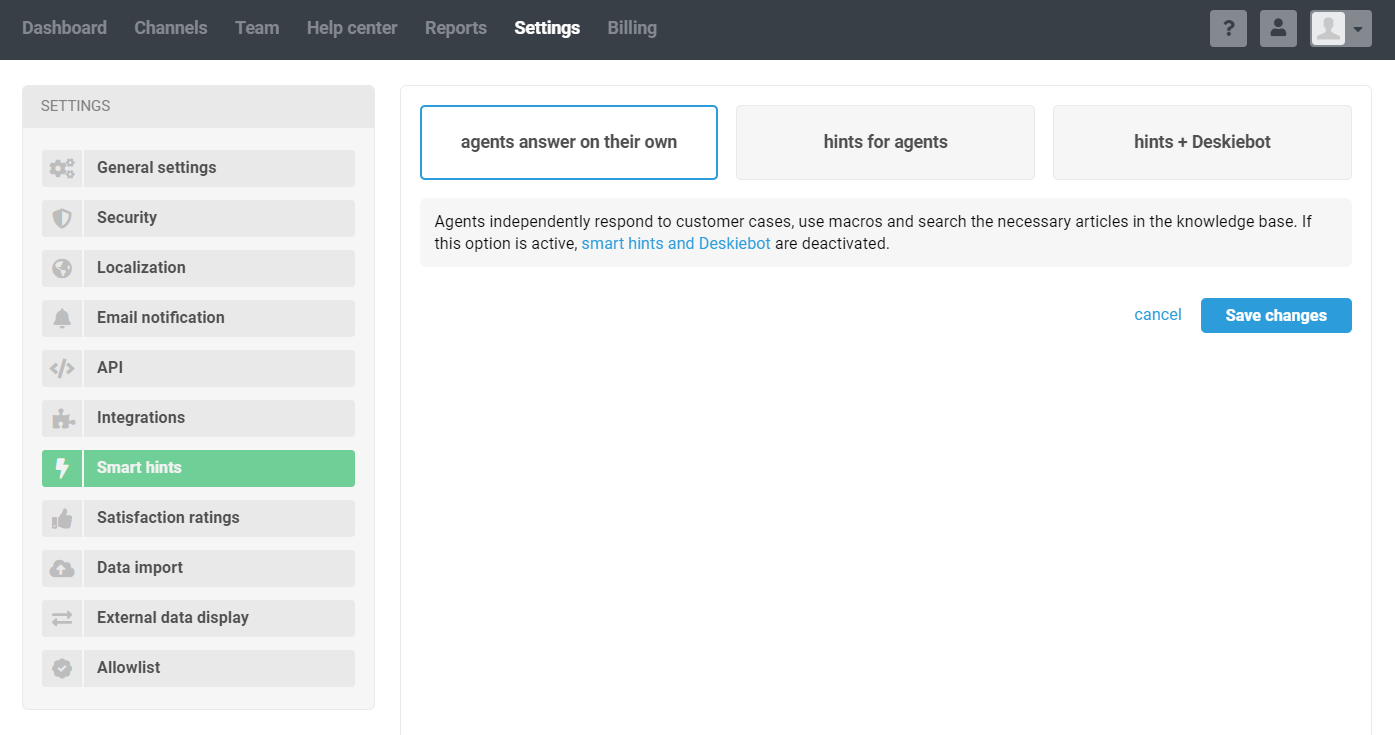
Let's take a closer look at each tab of this subsection.
Agents answer on their own
When choosing this option, the work of agents in Deskie remains the same as before, that is, even when answering frequently asked questions, agents independently search for and select the appropriate macro or article from the knowledge base and send it to the customer.
Hints for agents
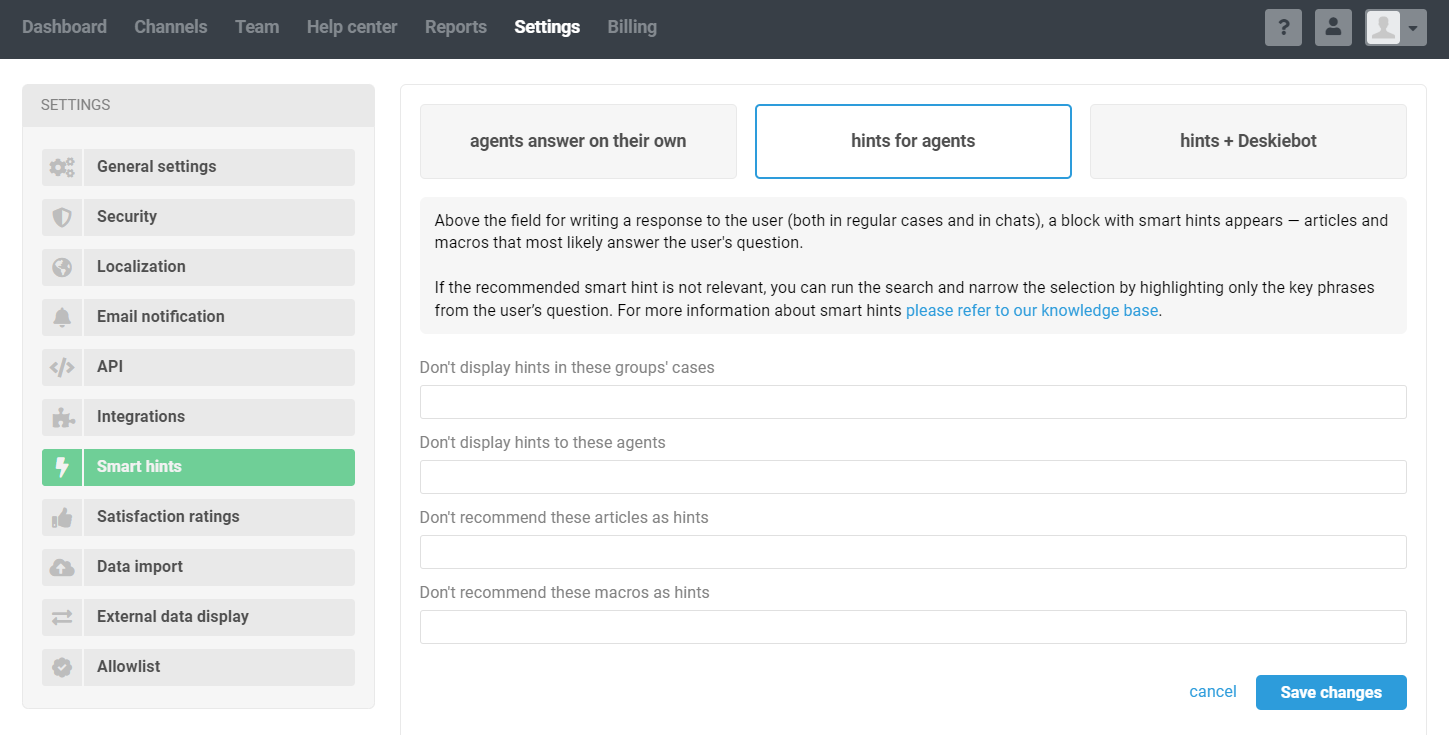
When this option is selected, we scan the customer's question and look for a similar set of words in macros and knowledge base articles to show the agent the most appropriate options above the response field.
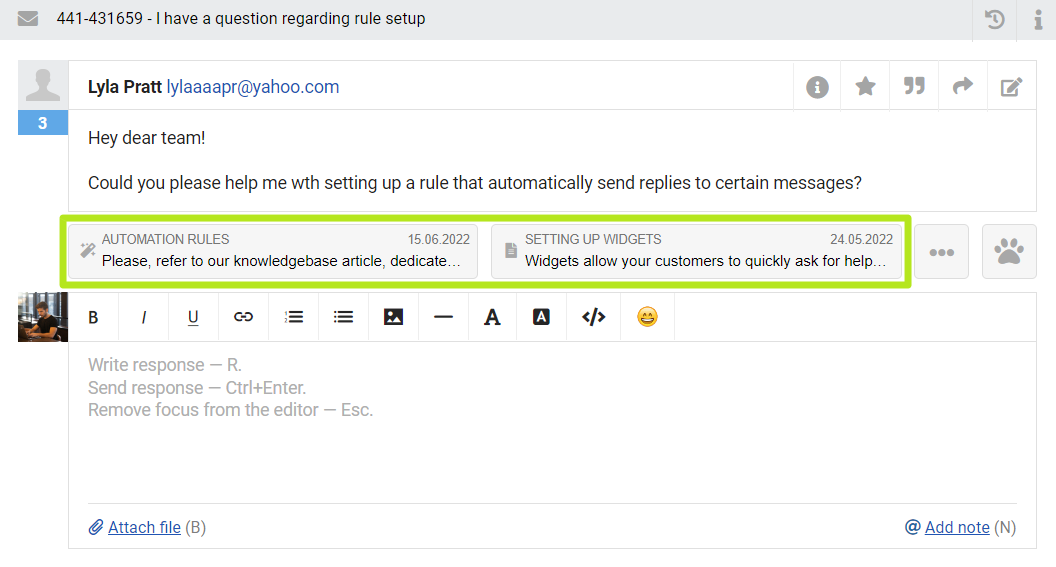
You can go ahead and enable this option, despite the beta status because even in a situation where the algorithm makes a mistake, this will not affect the agent's work in any way.
Let's take a closer look at each element of the block with hints.
1) If the algorithm manages to find something suitable, the two best options are displayed as large buttons in the hint block. By the icon, the agent can understand what exactly is offered to him: an article from the knowledge base (document icon) or a template (magic wand icon).
2) When an agent hovers over one of the tooltips:
a) a small window appears with the first few lines of text from the article or macro so that it is easier for the agent to understand which particular macro or article is that.
b) there are buttons to increase or decrease the rating. Initially, the rating reflects the match of the set of words from the customer's question with the text from the article or macro, but the agent can change it:
downvote by clicking on the “thumbs down” icon, and thus exclude the issuance of an article/macro in tooltips for a certain set of words;
upvote by clicking the thumbs-up icon or by using an article or macro to respond to a customer.
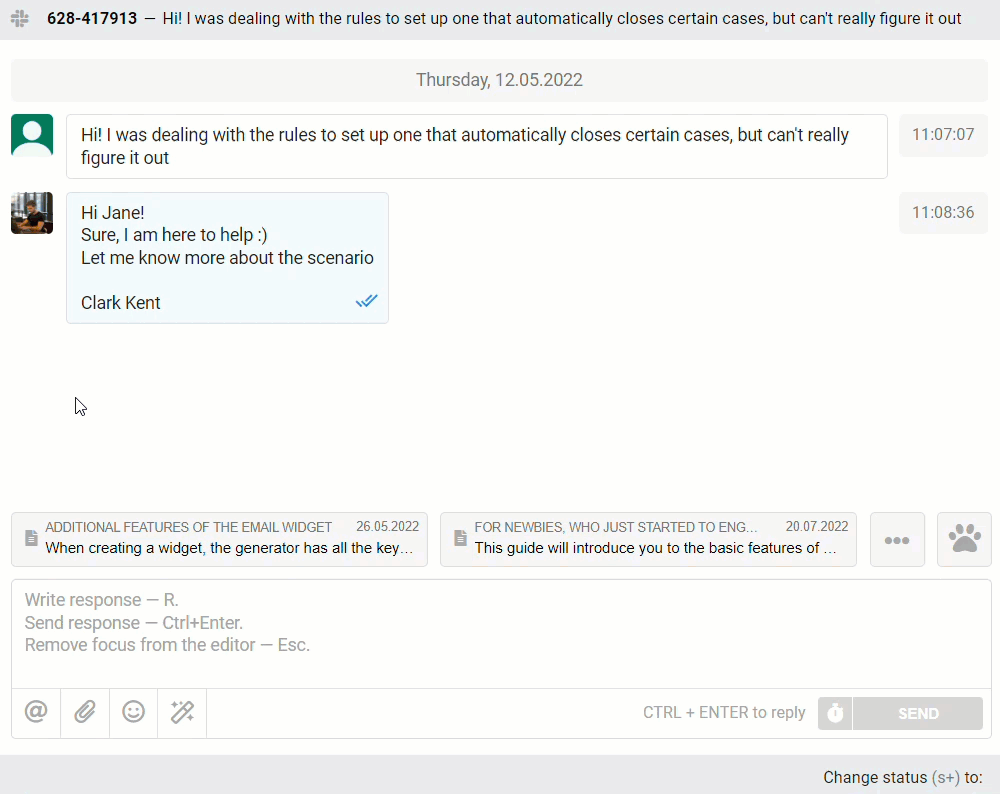
3) When an agent clicks on a hint, a modal window appears with a full description of the macro actions or the full version of the article. The agent can then proceed in two ways:
a) Send the customer a link to the article or apply all the actions of the macro;
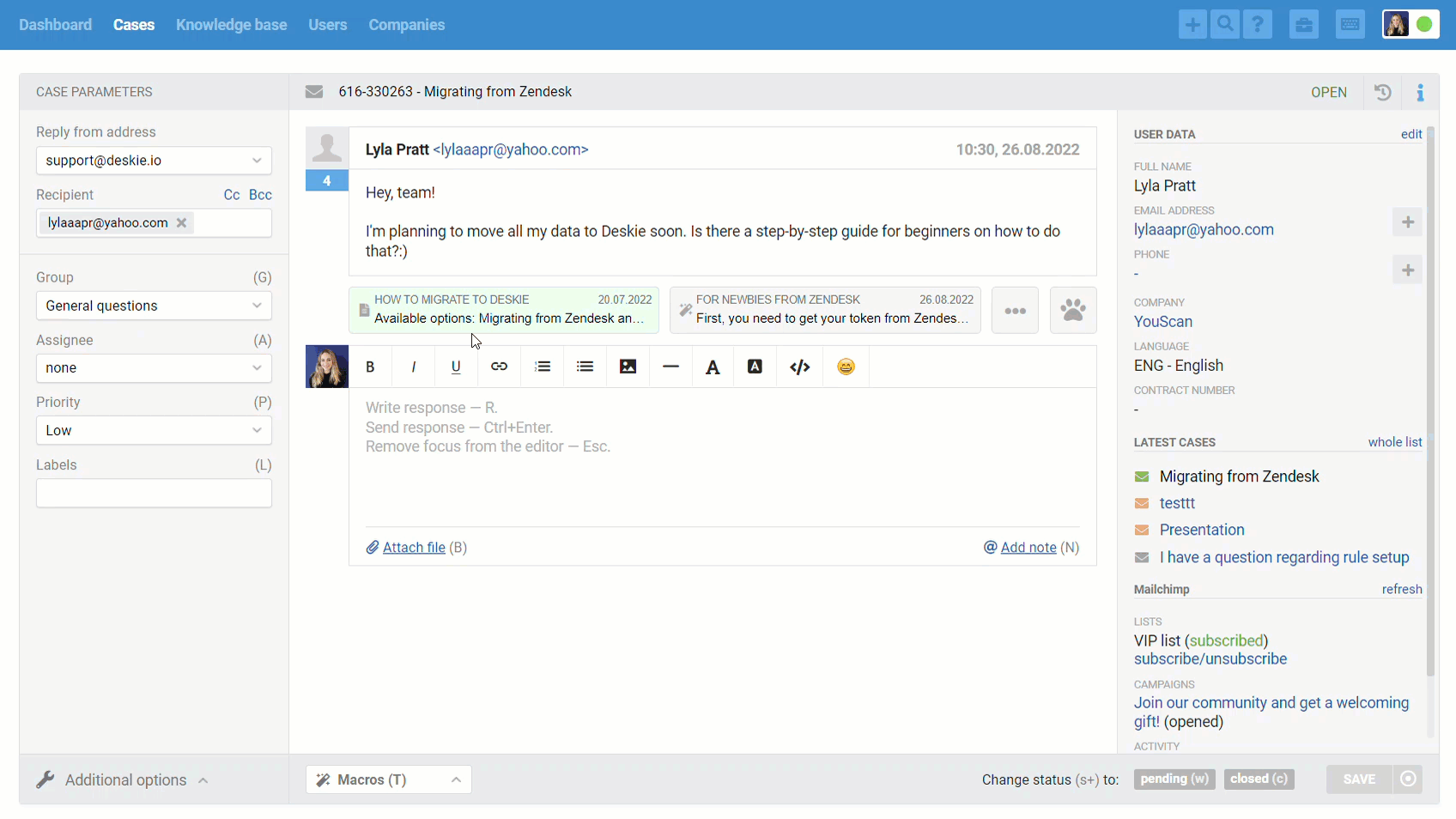
b) Select only part of the text of the article or macro and add them to the response field.
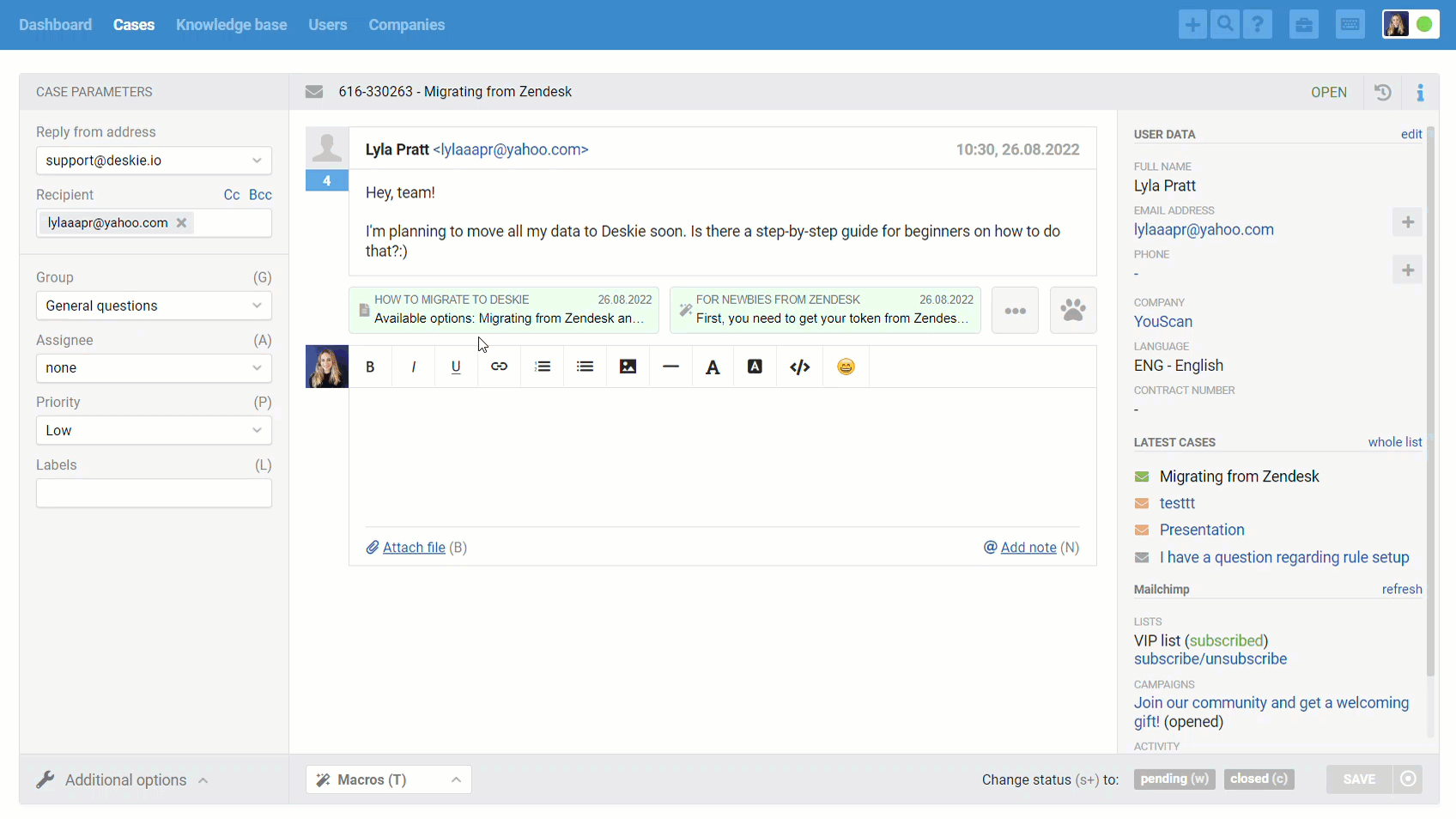
4) Behind the third button in the block with hints are all the options that are recognized by the algorithm as suitable, if they exist, and a field with a search, that allows the agent manually find the desired article or macro, if they are not in the output of hints.
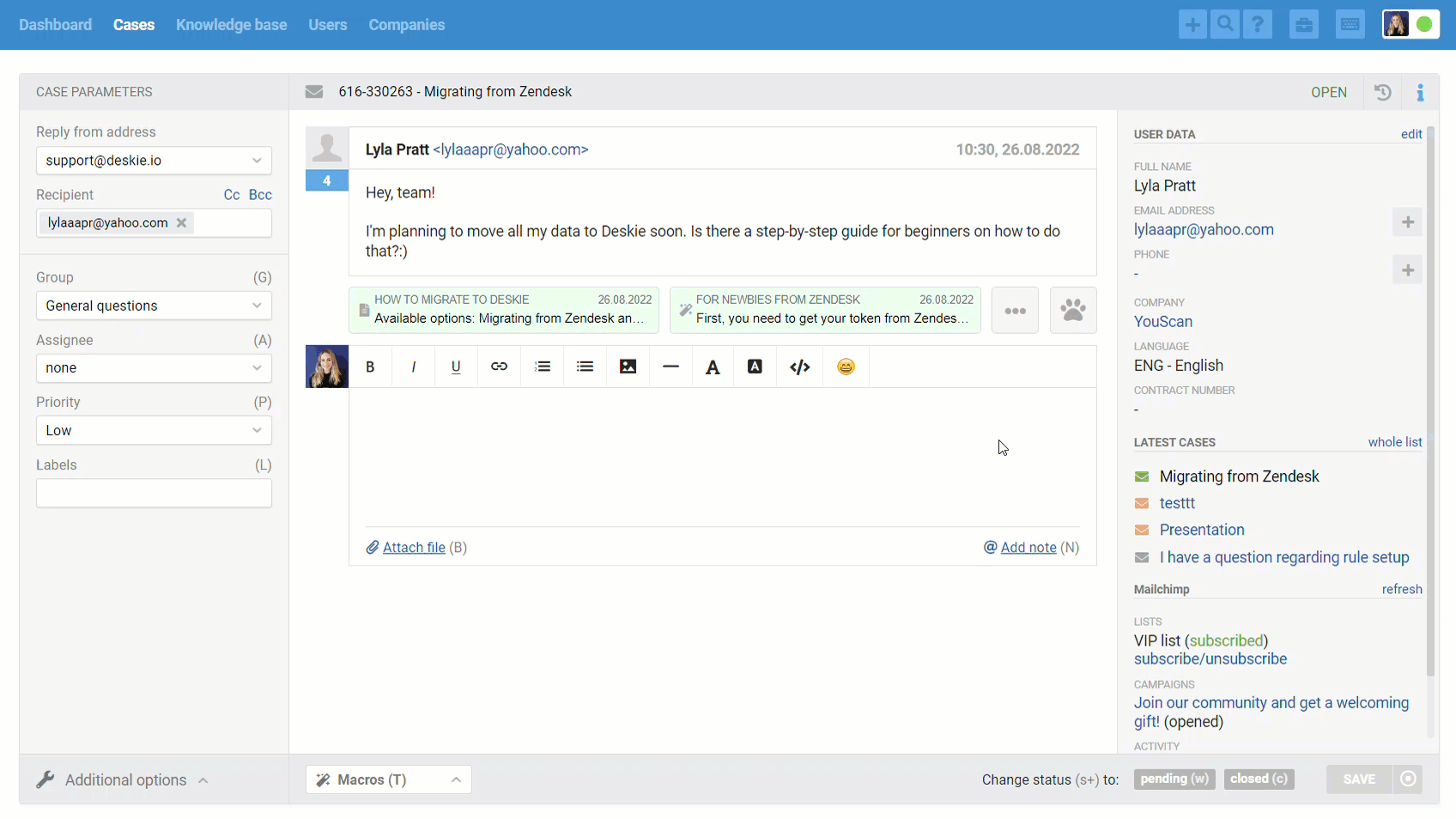
5) The fourth button with the paw icon is responsible for helping the algorithm find a suitable answer. If the suggested hints are not suitable, but the customer's message contains keywords that can “direct” the search, then the agent should click on the paw button and highlight a specific message or keywords and phrases from it to narrow down the search.
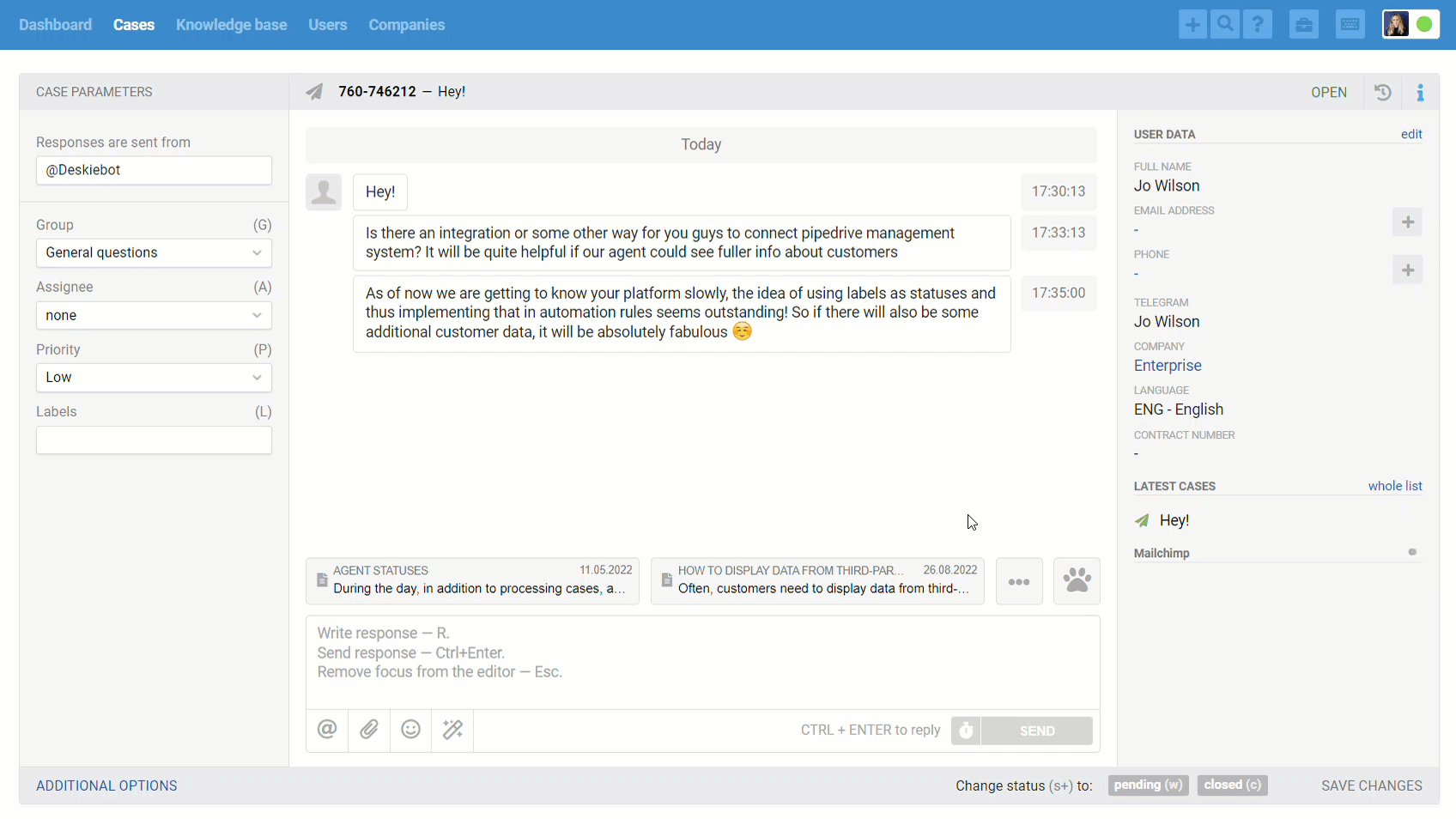
Hints+Deskiebot
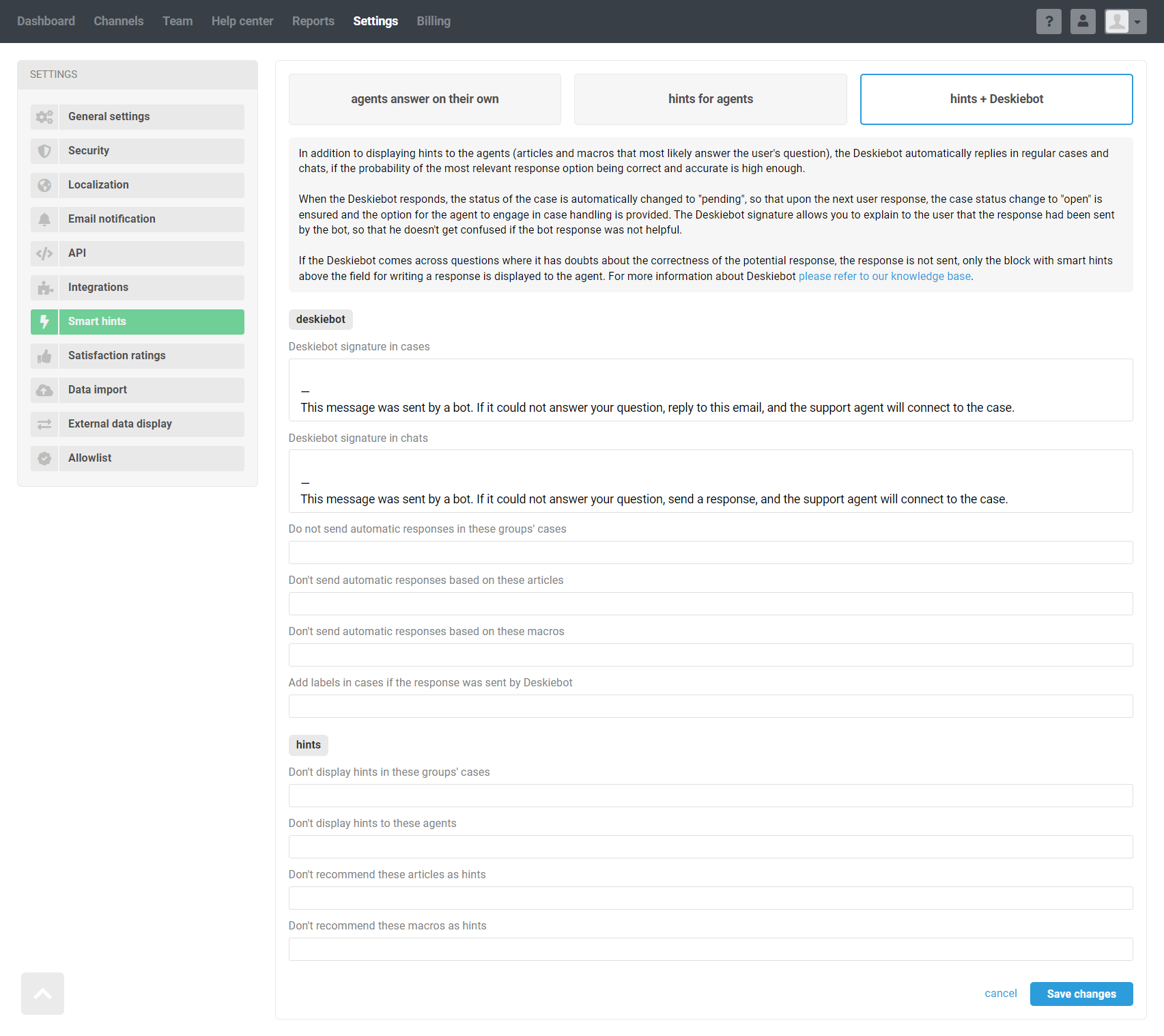
When this option is selected, in addition to displaying hints for an agent, Deskiebot is connected to work with cases, and it remembers when agents use articles and macros from hints when responding to a customer, and independently sends an article or applies a macro if a new message contains a similar set of words.
When Deskiebot sends a response, the status of the case is automatically changed to "pending" so that when the customer responds, the case reopens and an agent can join the conversation.
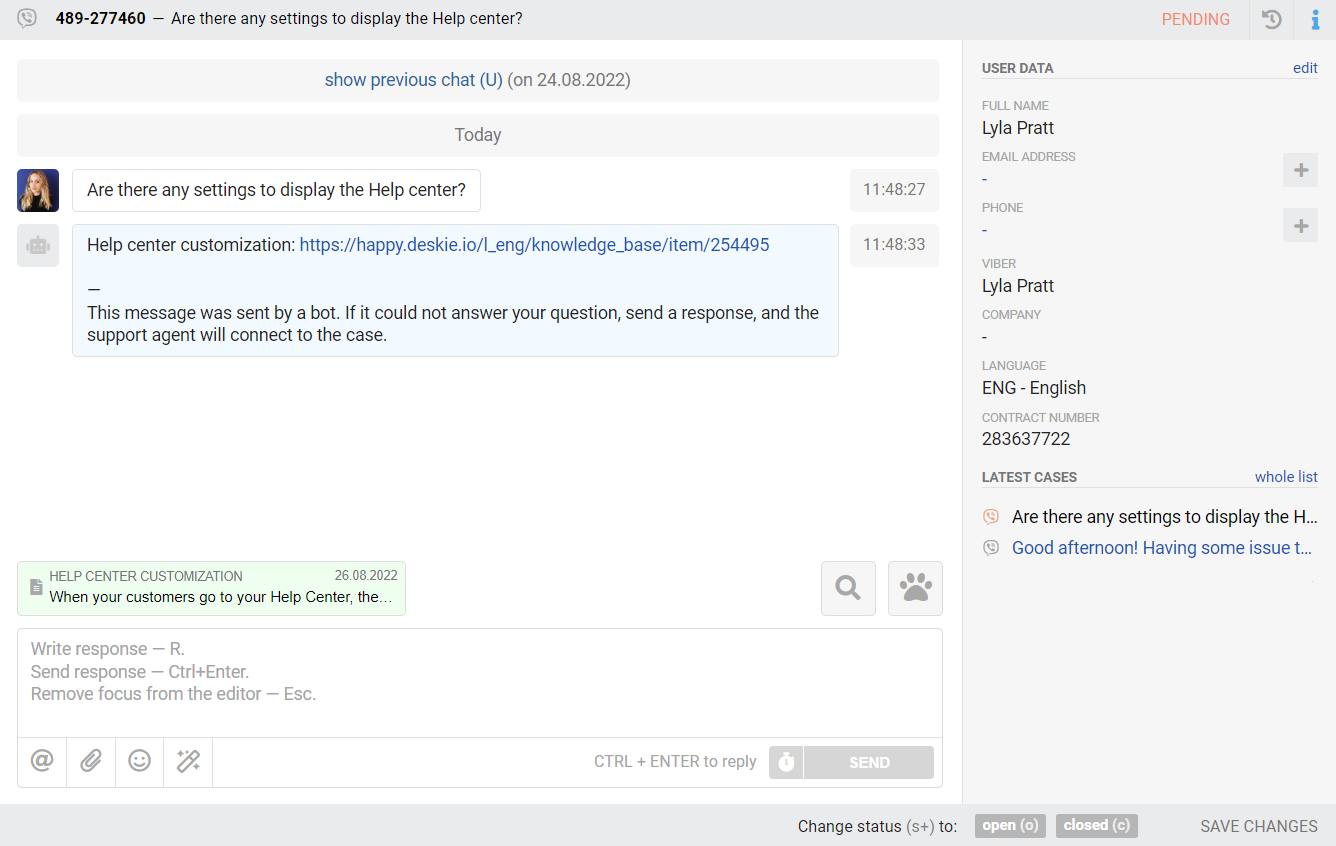
If you want to be able to filter cases that Deskiebot replied to, you can tag them using the "Add labels in cases if the response was sent by Deskiebot" field in the settings.
P.S. Send feedback to [email protected].
