Task:
Prompt customers who contact you by chat to select the desired subject from the proposed ones. Then process the case taking into account their response: send information, set the desired group or label, notify a specific agent, etc.
What type of rules do you need:
the rule for new cases, to offer customers subjects to choose from;
the rule for updated cases, to check their answer and perform the necessary actions in the case.
The set of rules will process customer cases from Telegram, Viber, Microsoft Teams, Slack, WhatsApp, live chat, messages from Facebook, as well as through custom synchronous channels.
Examples of rules:
If you are using Telegram, then you will need to make changes to the bot settings, as well as create a few additional rules to take into account the case when a customer contacts you for the first time through the Telegram bot. Therefore, choose one of the sections below and create your own rules from examples.
You are not using Telegram
You are using Telegram
You are not using Telegram
1. To automatically process new cases from customers through synchronous channels, create a rule for new cases.
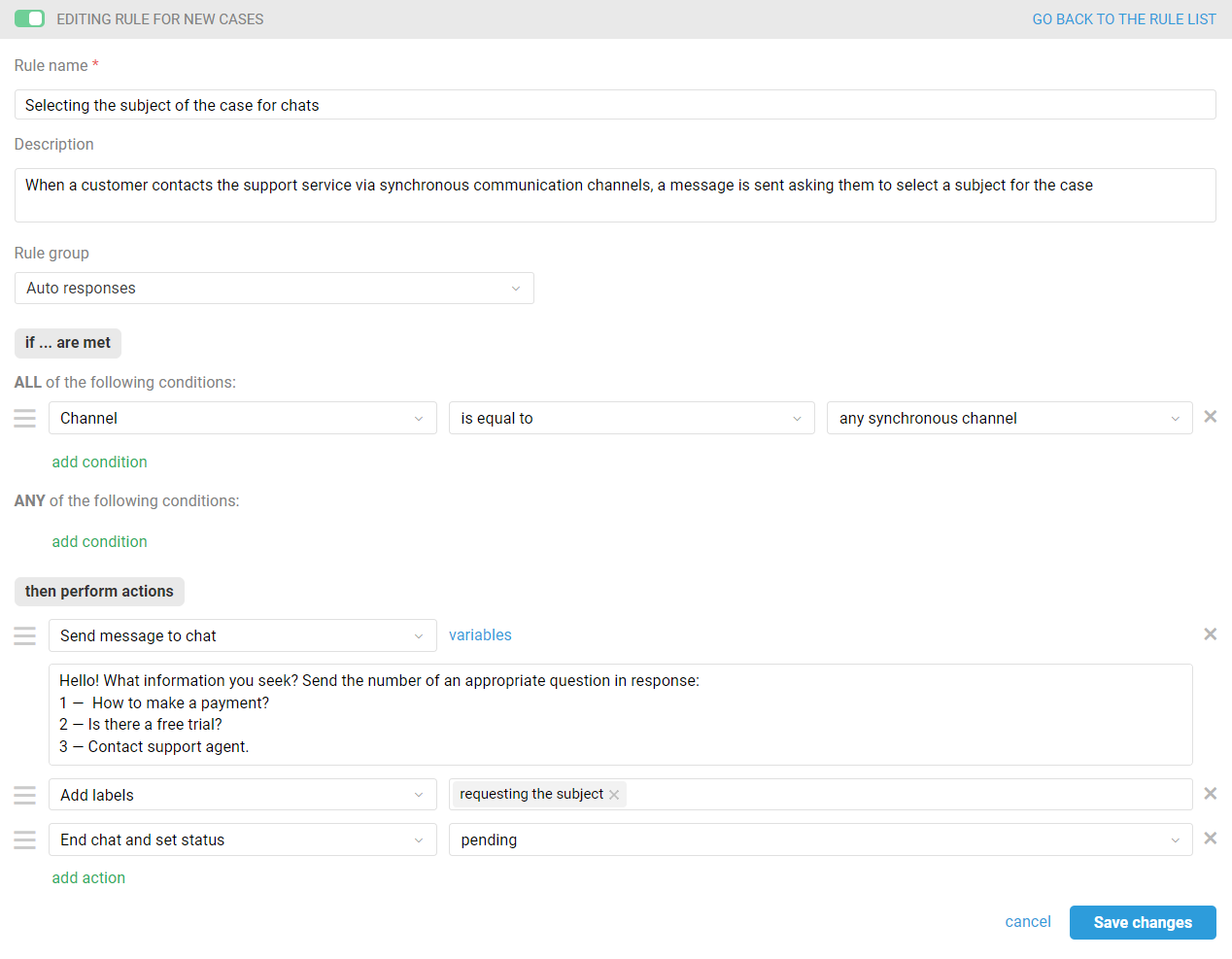
The rule will be triggered either for the customer's first case in the channel or if the previous chat was ended in the "Closed" status.
When sending a request to a customer to select a subject for a message, the chat ends in the Pending status so as not to distract agents. If this logic does not suit you, remove this action from the rule.
2. Create a group of rules for updated cases that will be triggered after the customer selects one of the subjects and send them the relevant information. After sending an auto-reply, the chat will also automatically end in the Pending status so as not to distract agents.
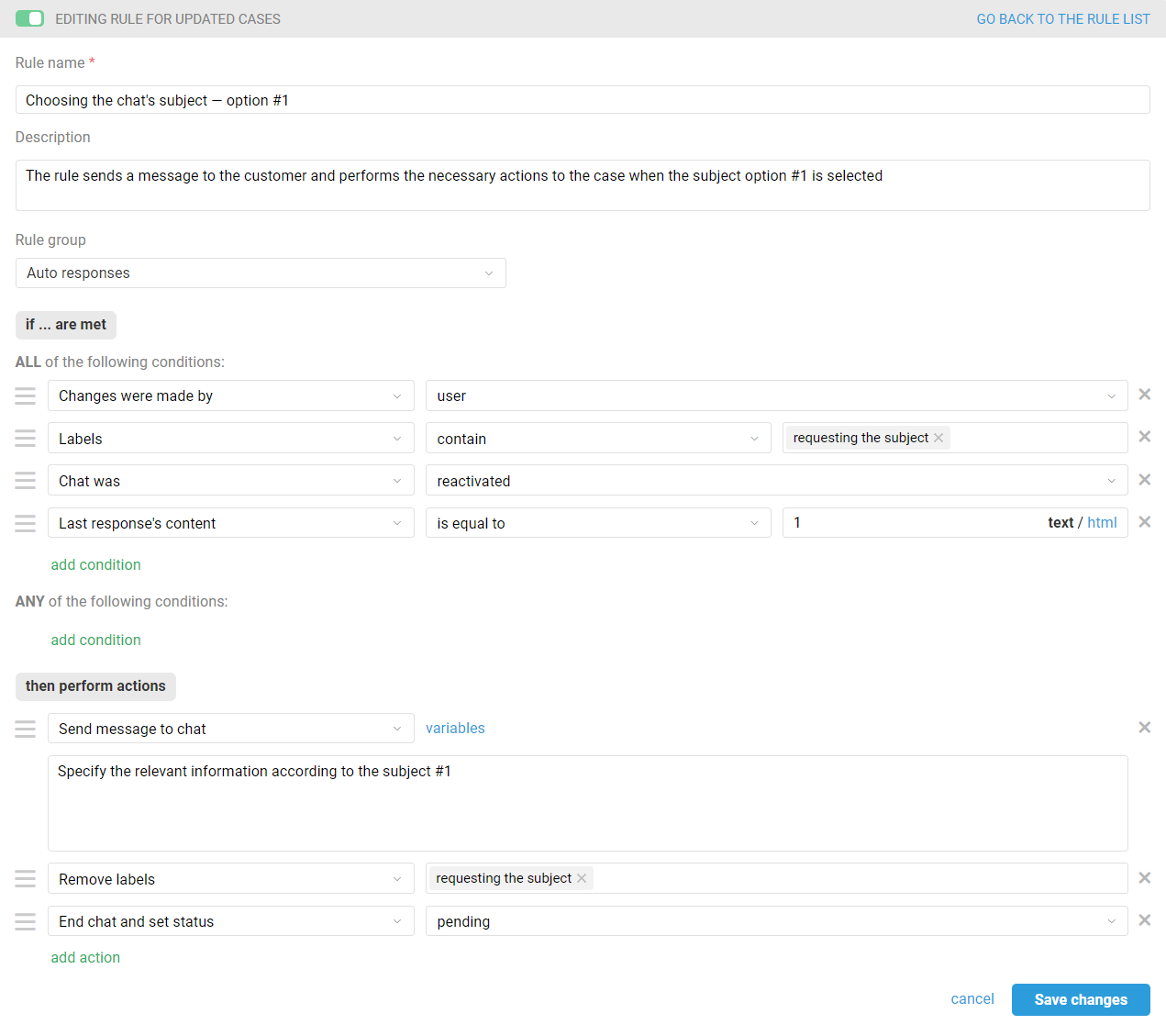
In the "Send message to chat" action, add the information that the customer will get. If necessary, you can also set up other actions according to your workflow: in addition to auto-reply, you can set the desired group, assignee, add labels, etc.
3. In case the customer selects the "Contact support agent" option, create a rule for updated cases that will send an auto-reply requesting the reason for the case and end the chat in the "Pending" status so as not to distract agents while the customer writes a question.
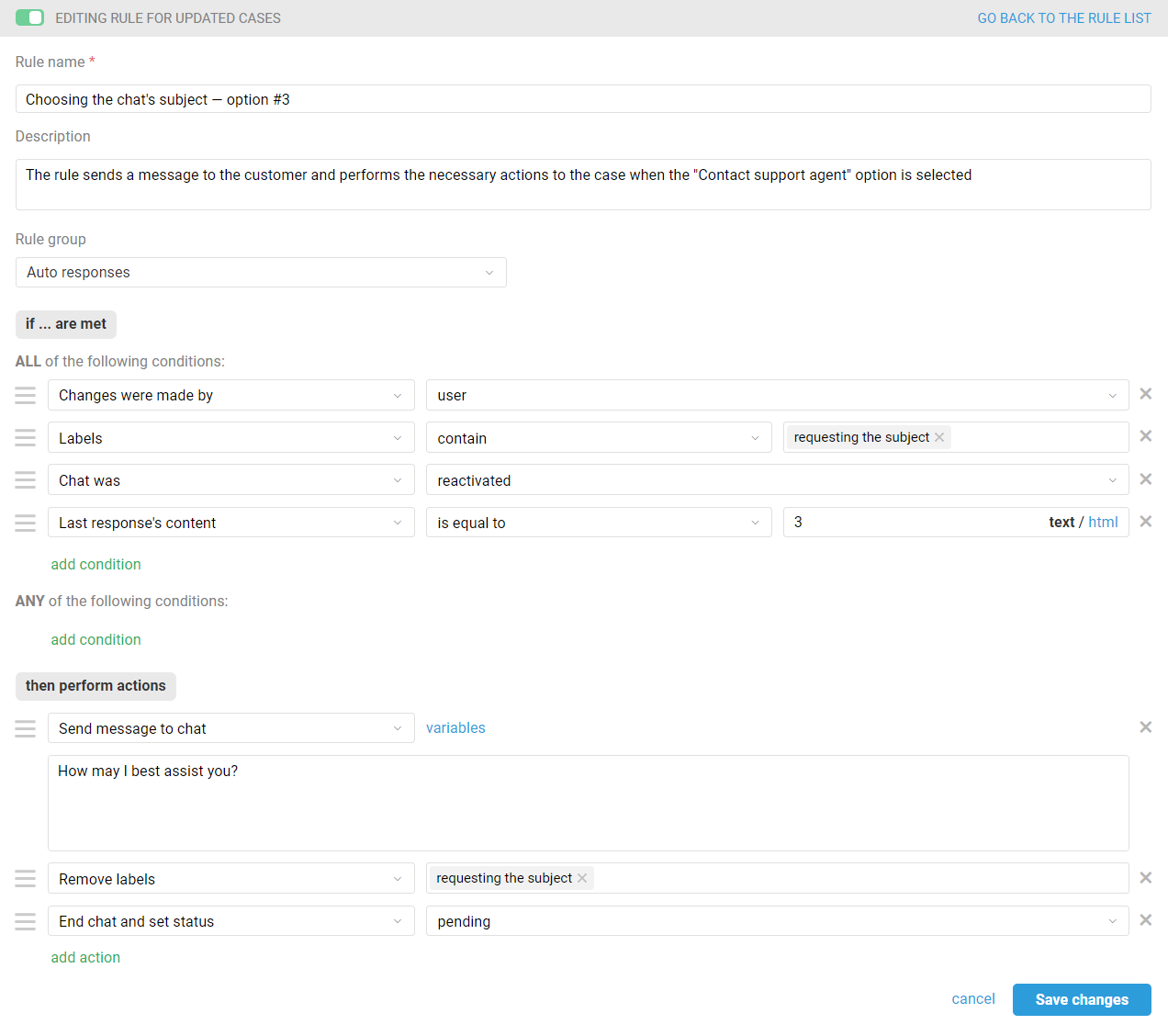
4. In case the customer does not select any of the proposed subjects or does it incorrectly, create a rule for updated cases that will inform the customer that an agent is about to connect soon.
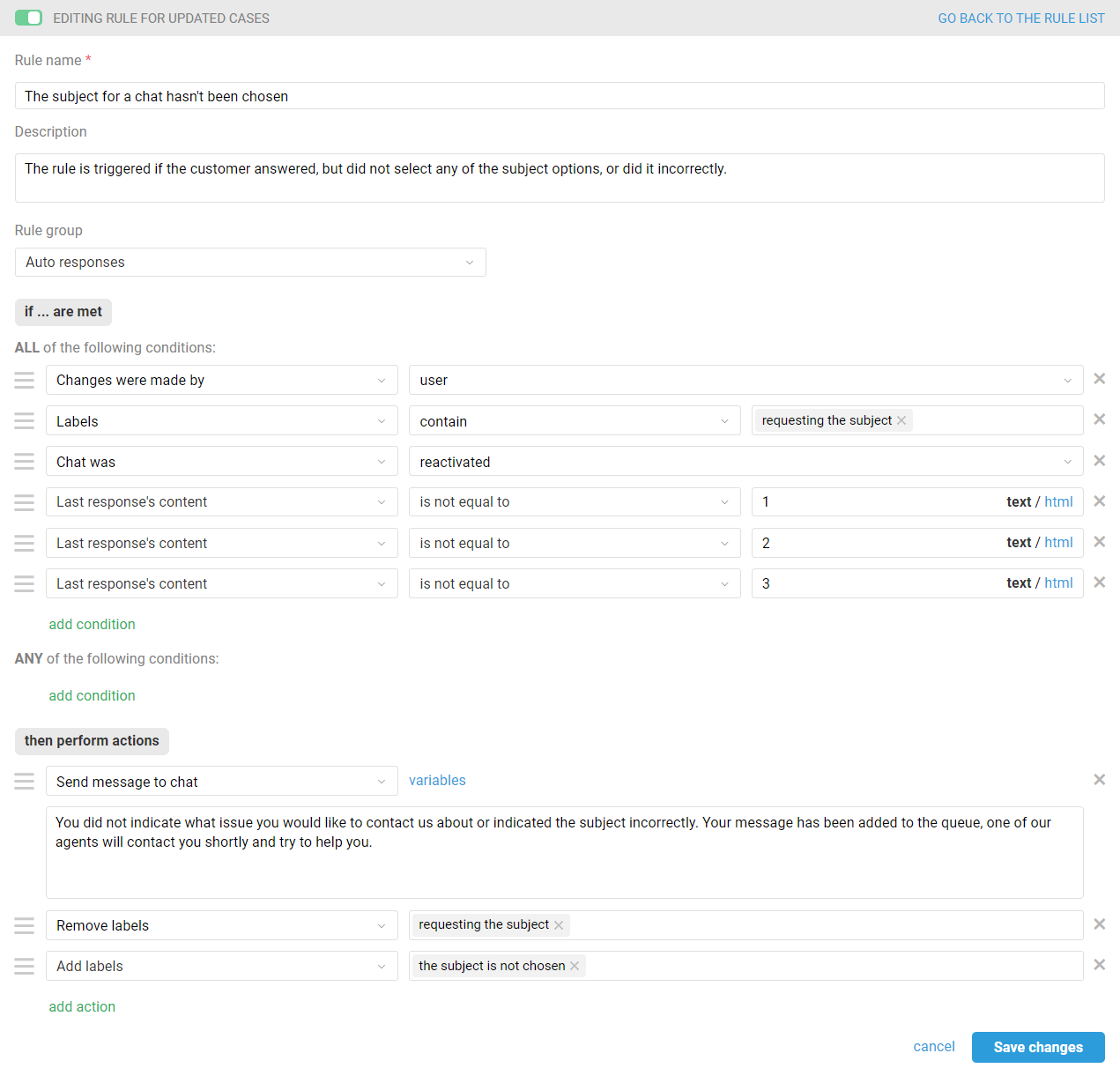
If you have fewer or more suggested subjects, don't forget to edit the rule and remove/add conditions.
You are using Telegram
1. When a customer adds your bot to their contact list, a welcome phrase is sent to them — by default, it is the question “How can I help you?”. In order for the customer to receive a menu for choosing a subject straight away, change the text in the bot settings along the path Administrator account — Channels — Telegram.
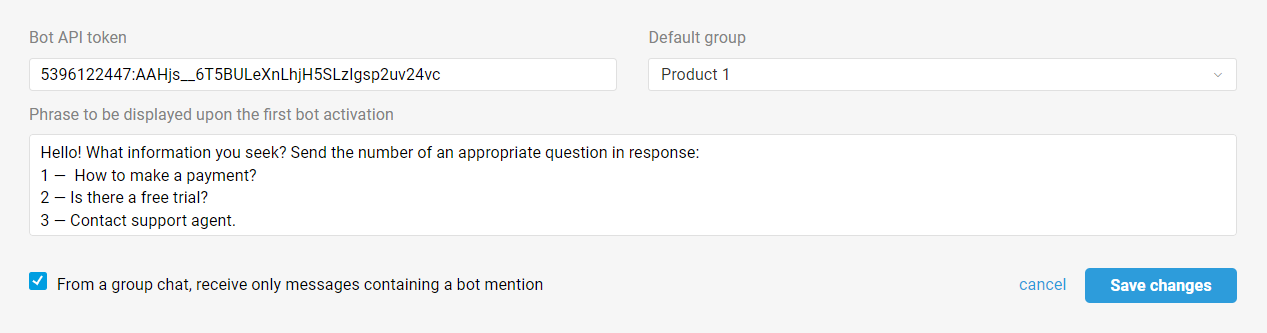
a. Since, when the bot is activated, the customer will receive a welcome message from the settings, and their answer will be sent to Deskie as their first message, create a group of rules for new cases for each of the answer options that will work only when the customer first contacts you via the Telegram channel.
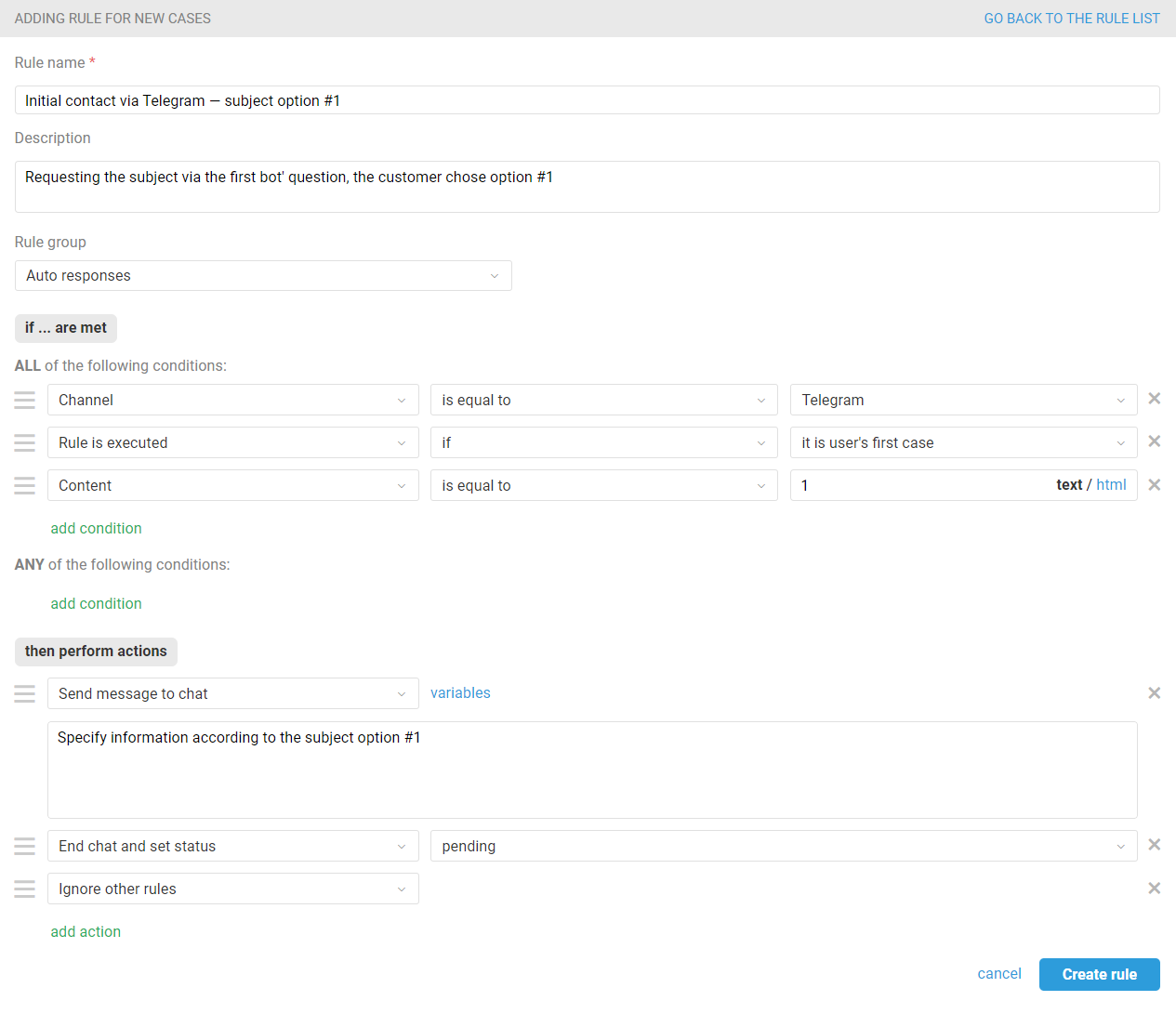
In the "Send message to chat" action, add the information that the customer will get. If necessary, also set up other actions according to your workflow: in addition to auto-reply, you can set the desired group, assignee, add labels, etc.
The "Ignore other rules" action will help to prevent the rule that will send a question to select a subject when a new chat case is created by the customer, that is, when the previous chat with the customer was completed in the "Closed" status.
b. In case the customer selects the "Contact support agent" option, create a rule that will send an auto-reply requesting the reason for the case and end the chat in the "Pending" status so as not to distract agents while the customer writes a question.
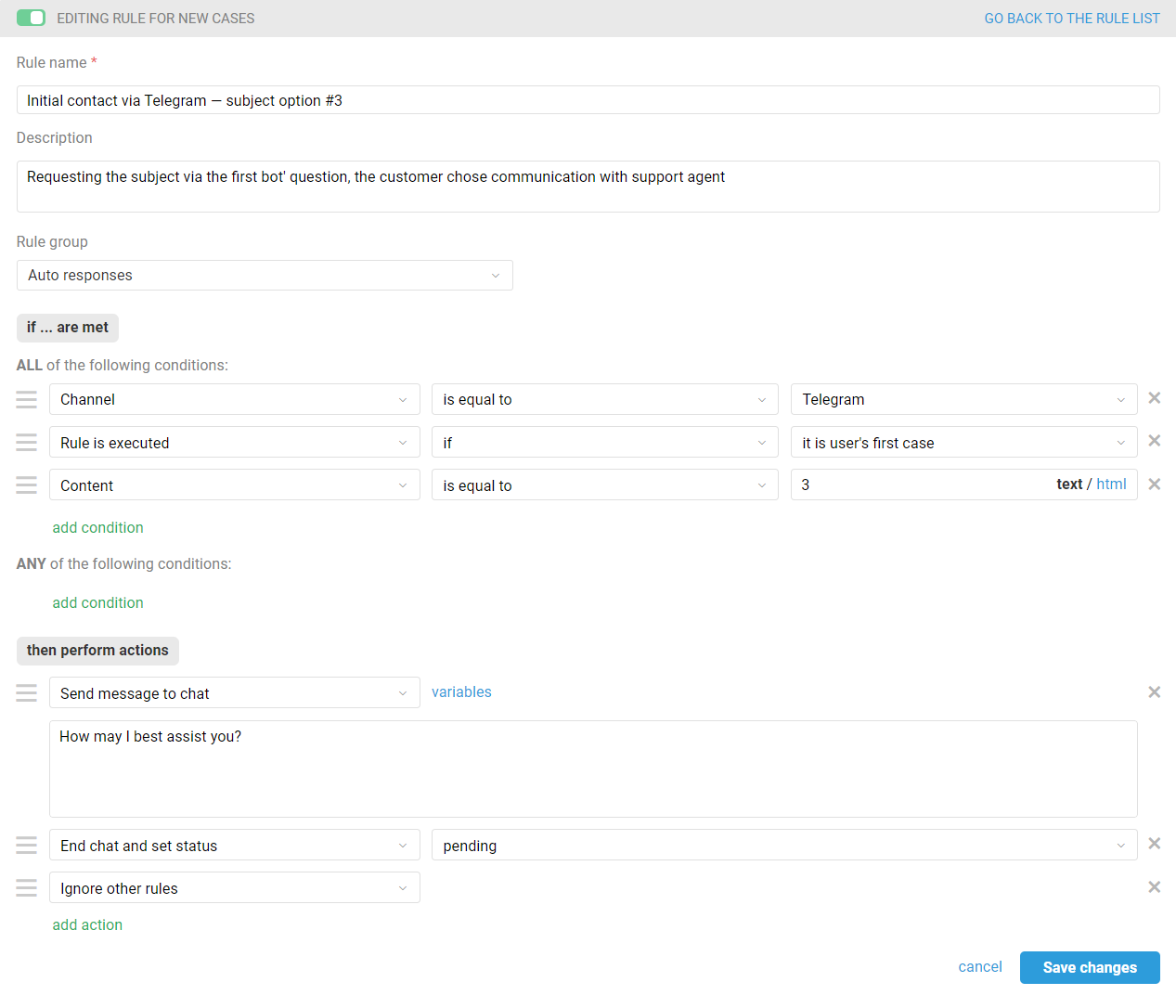
c. In case the customer does not select any of the proposed subjects or does it incorrectly, create a rule that will inform the customer that an agent is about to connect soon.
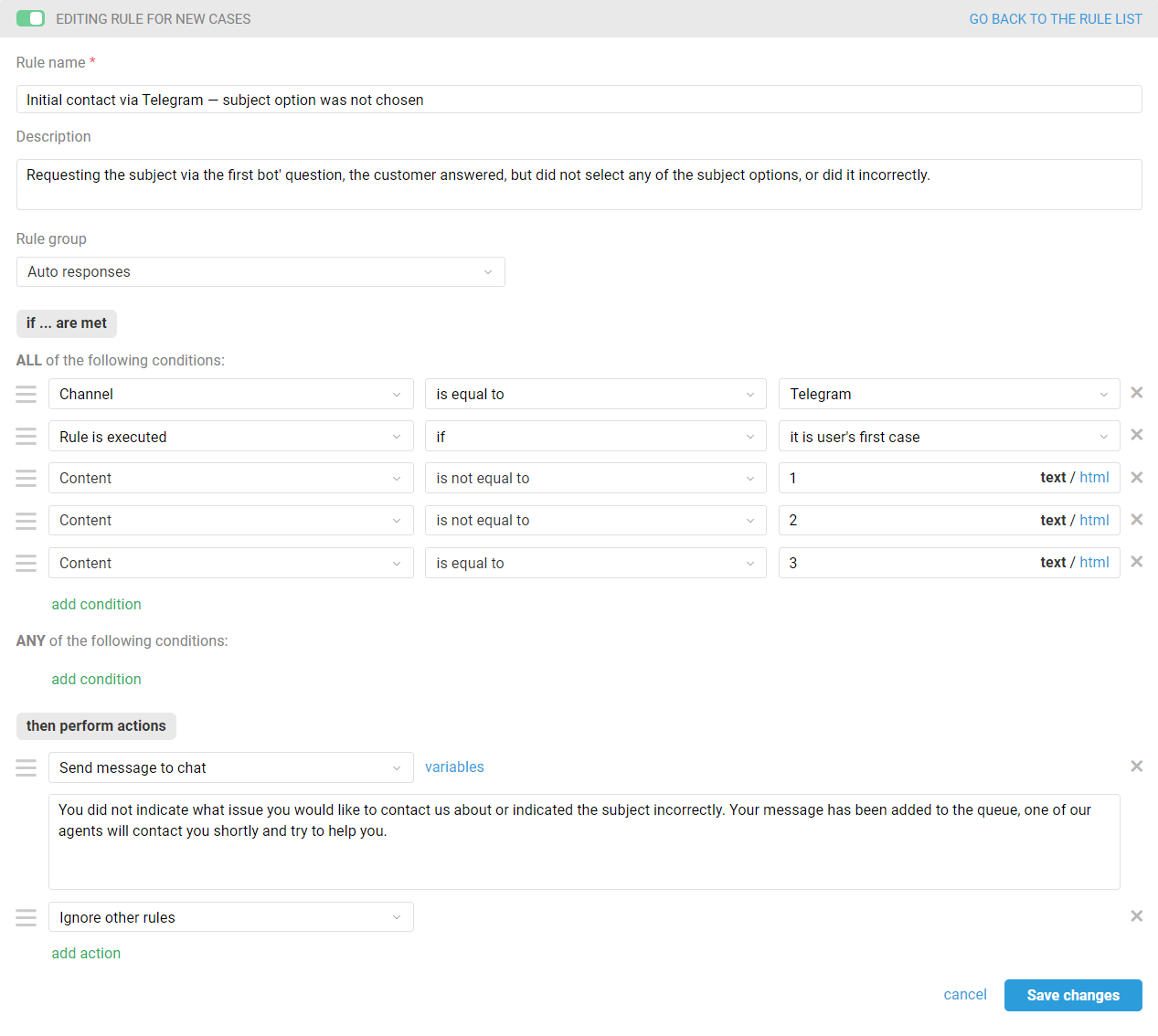
If you have fewer or more suggested subjects, don't forget to edit the rule and remove/add conditions.
All rules for new cases that will be triggered when the customer makes initial contact via the Telegram channel, must contain the "Ignore other rules" action and be located in the list of rules above the rule described in paragraph 2 below, in order to exclude false positives and duplication of sending an auto-response.
2. To send a question to the customer with a choice of the subject every time their message creates a new chat in Deskie in any synchronous channel (FB messages, Telegram, Viber, Microsoft Teams, Slack, online chat, WhatsApp, custom channels of synchronous type), create another rule for new cases and place it below the rules that send an auto-response when the customer makes initial contact via Telegram (examples from points 1a, 1b, 1c).
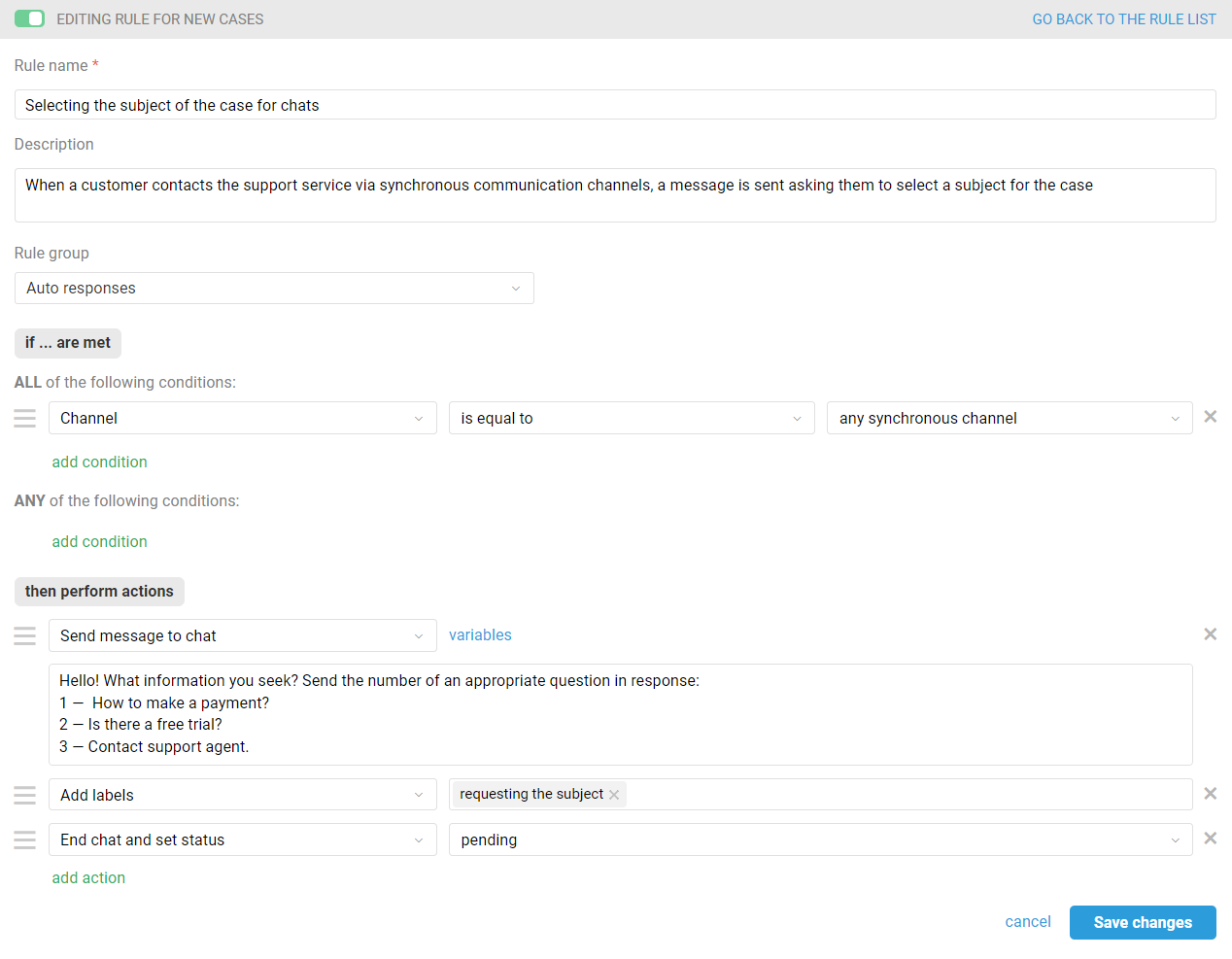
3. Create a group of rules for updated cases that will be triggered after the customer selects one of the subjects and send them the relevant information.
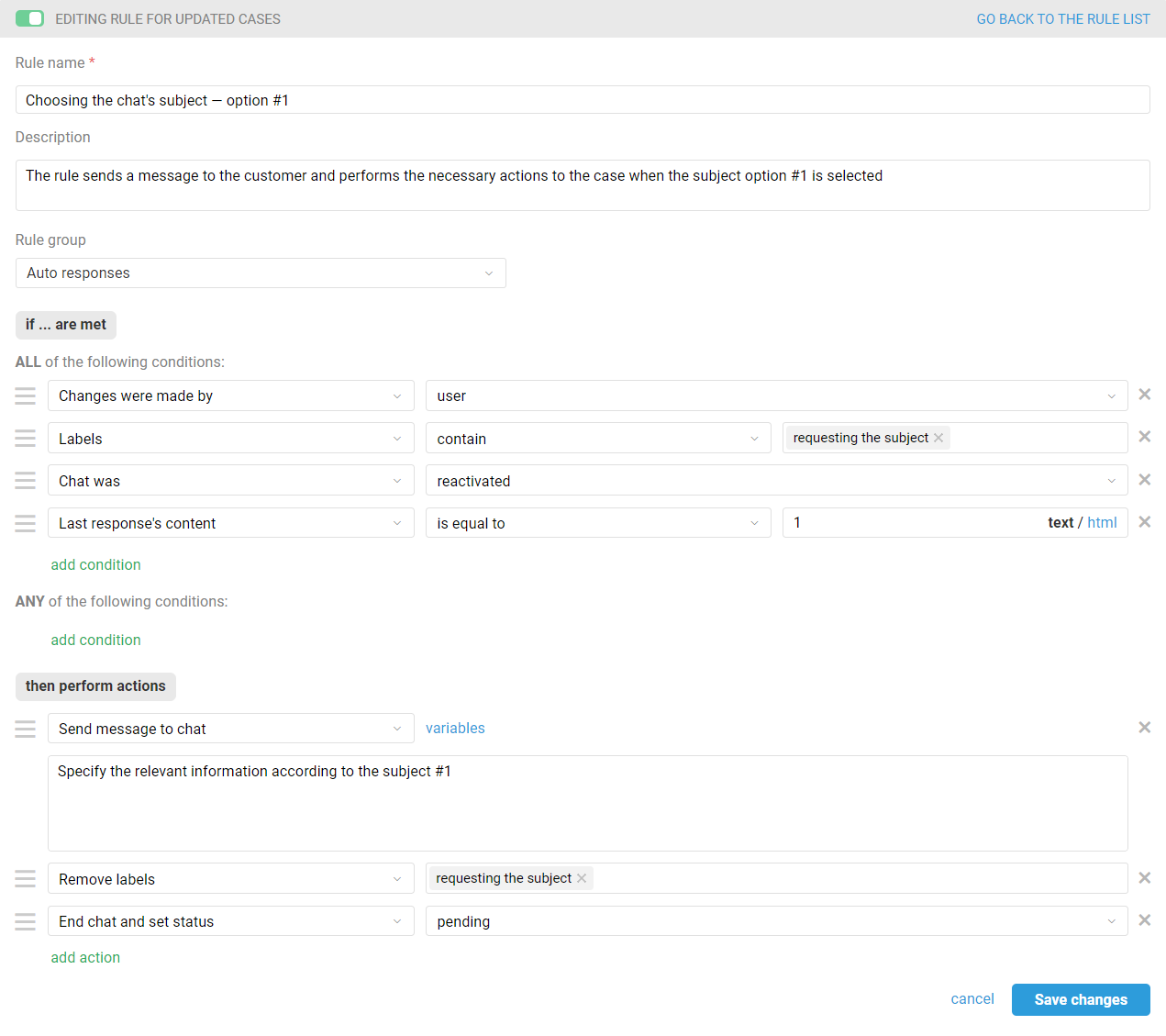
In the "Send message to chat" action, add the information that the customer will get. If necessary, you can also set up other actions according to your workflow: in addition to auto-reply, you can set the desired group, assignee, add labels, etc.
4. In case the customer selects the "Contact support agent" option, create a rule for updated cases that will send an auto-reply requesting the reason for the case and end the chat in the "Pending" status so as not to distract agents while the customer writes a question.
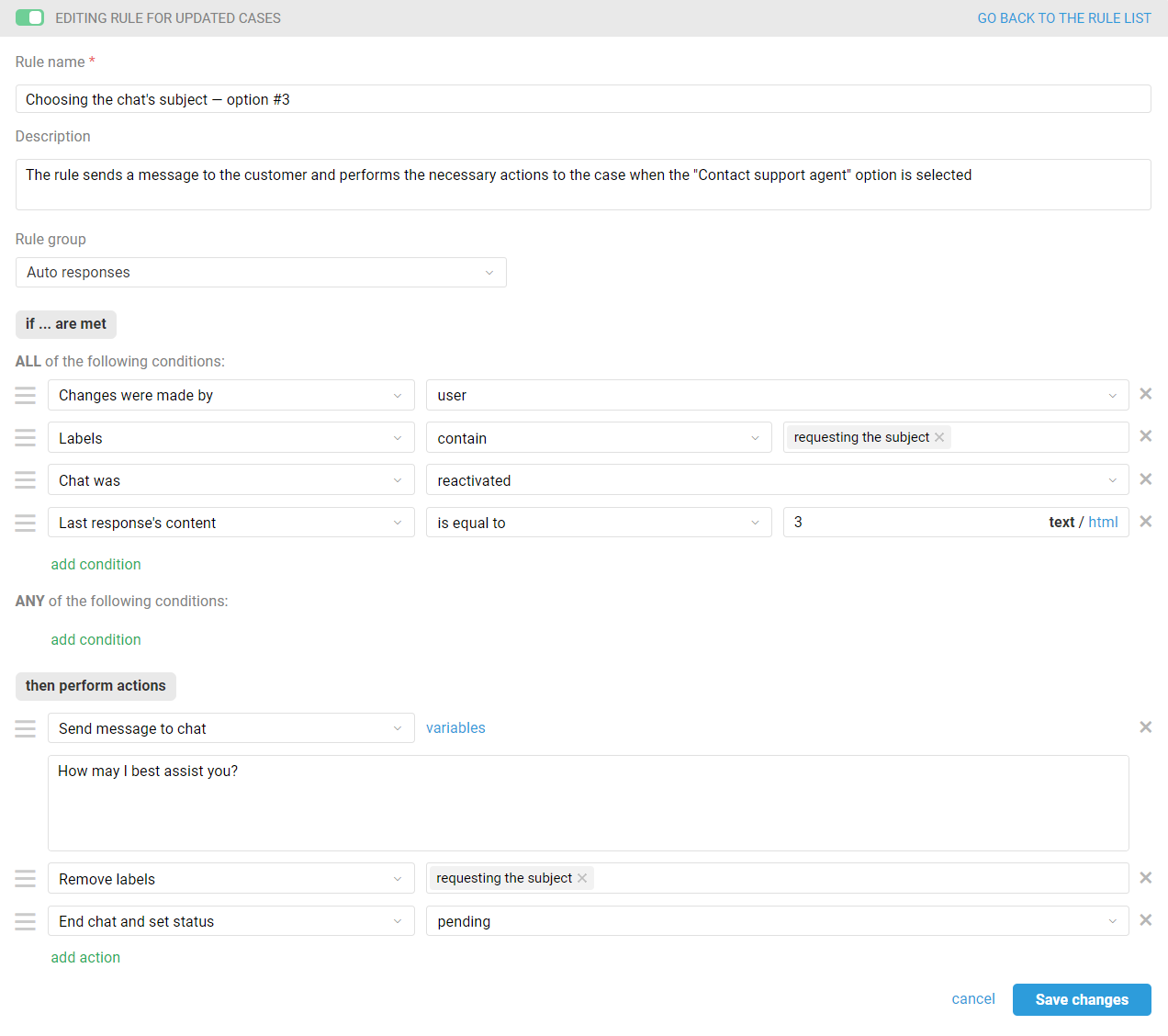
5. In case the customer does not select any of the proposed subjects or does it incorrectly, create a rule for updated cases that will inform the customer that an agent is about to connect soon.
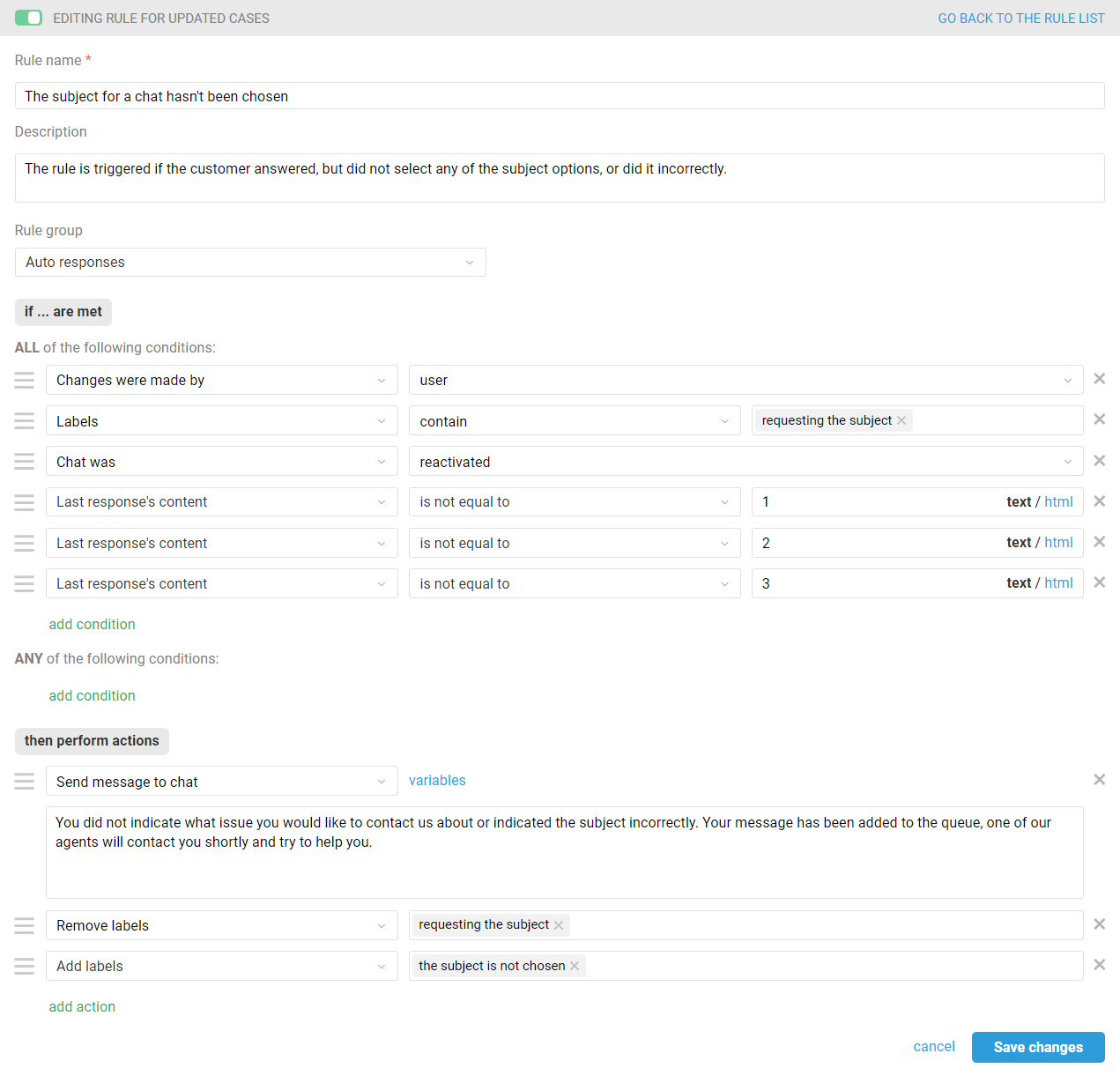
If you have fewer or more suggested subjects, don't forget to edit the rule and remove/add conditions.
