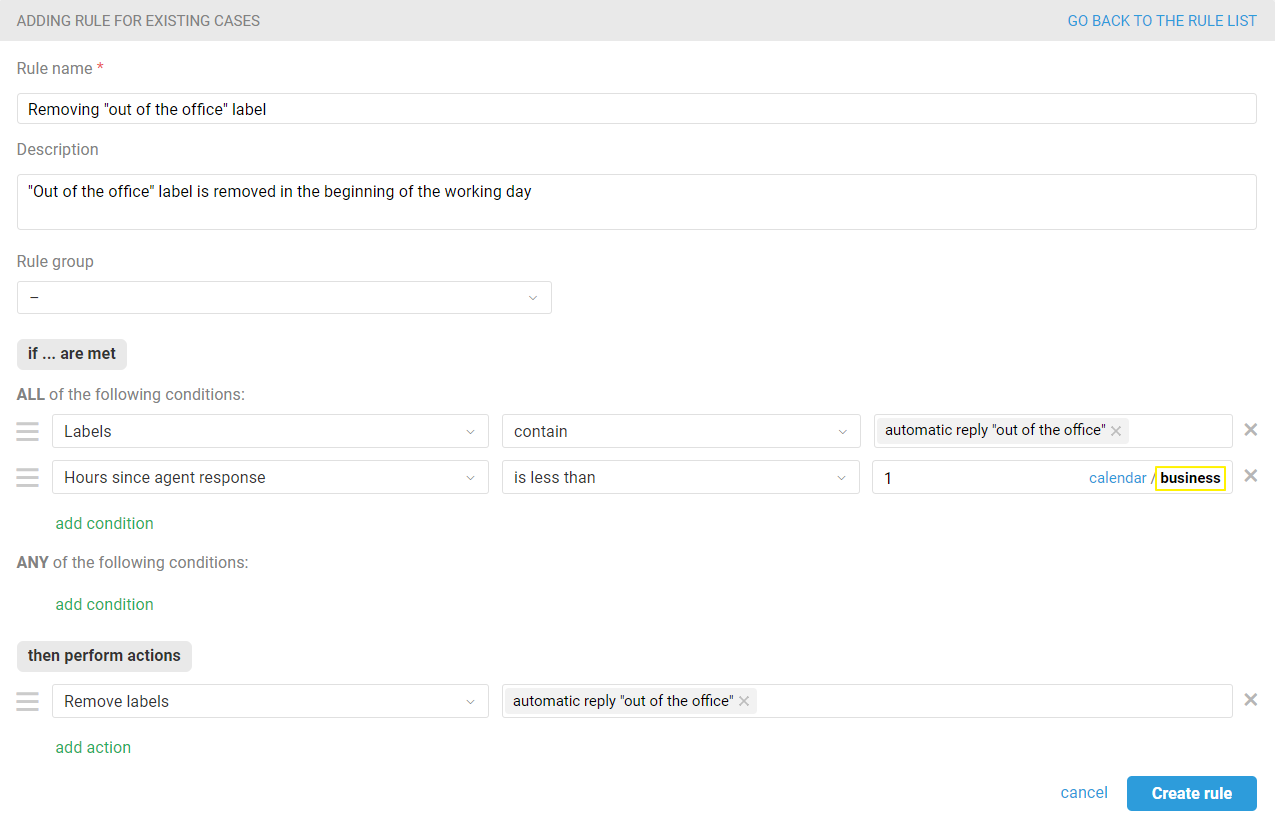To ensure that customers who contact support outside business hours know when to expect a response, set up automatic sending of business hours messages:
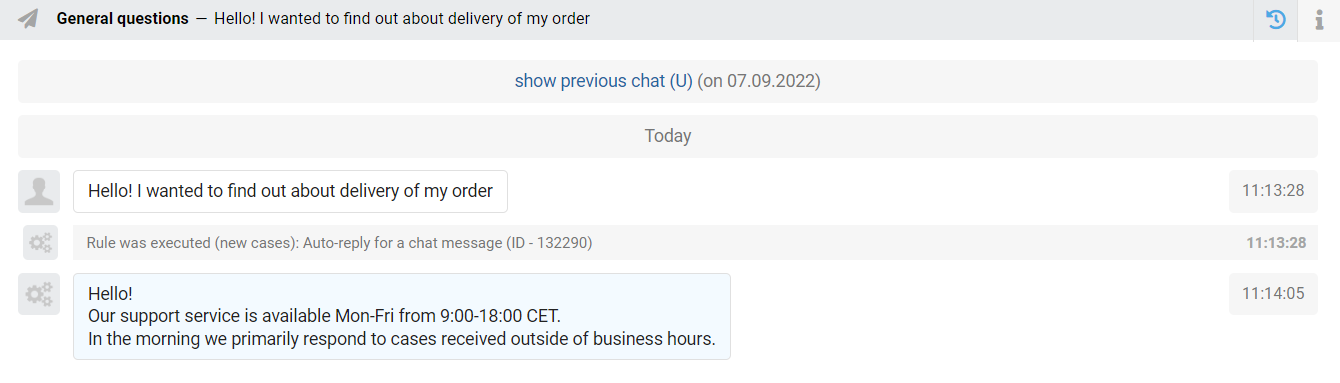
To do this, you need:
Specify working hours (administrator account — section "Team" — subsection "Business schedules").
Create a rule for new cases that will send an auto-response when new chats arrive.
Create a rule for updated cases that will send an auto-response to new messages in existing chats.
Create a rule that will remove the label after the agent's response.
The rule for new cases
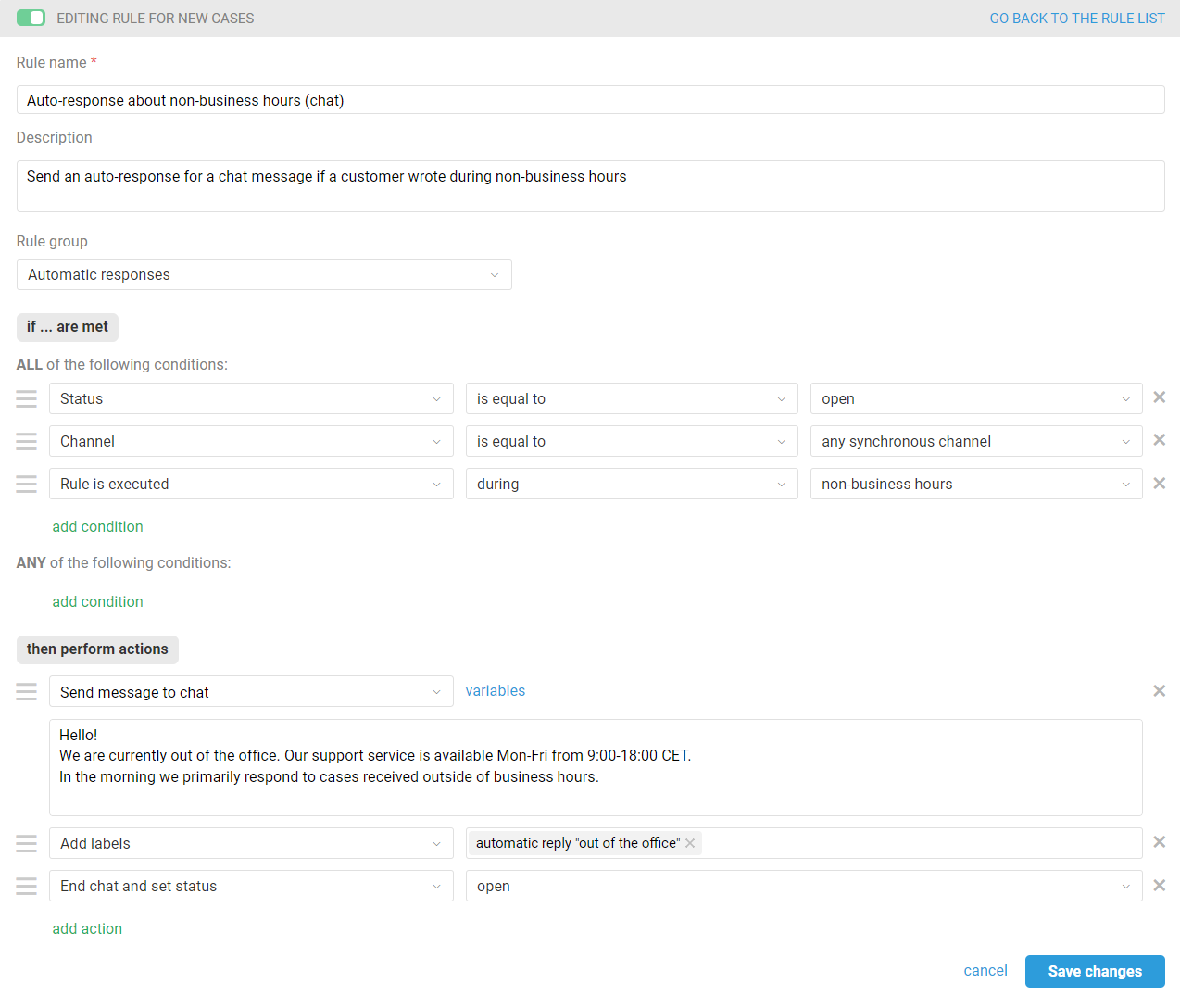
The rule for updated cases
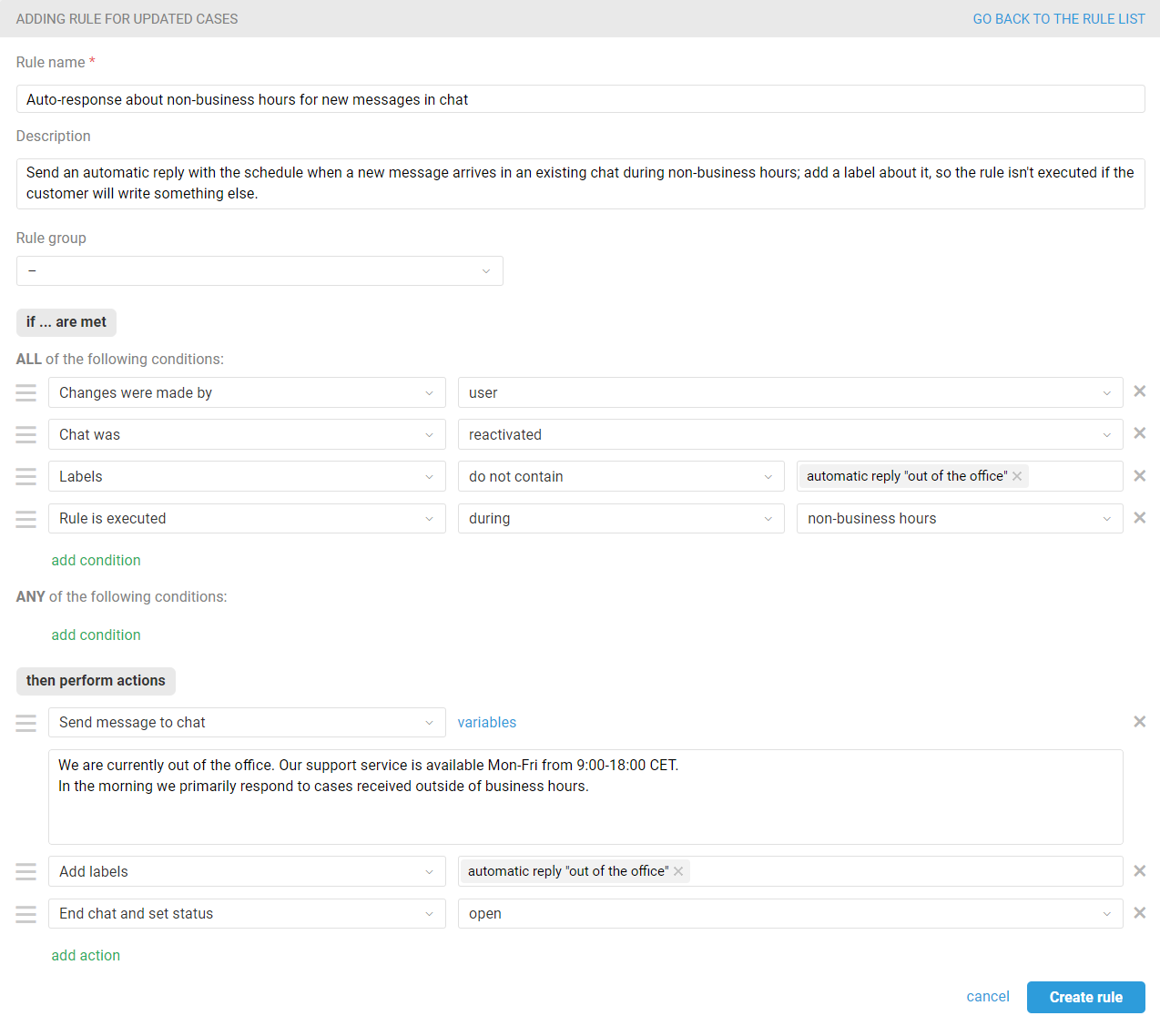
The label, in this case, is added so that the customer does not receive an auto-response again if he/she decides to ask an additional question some time after receiving the auto-response and sends another message. This situation is discussed in more detail in another article.
The rule for label removal after an agent's response
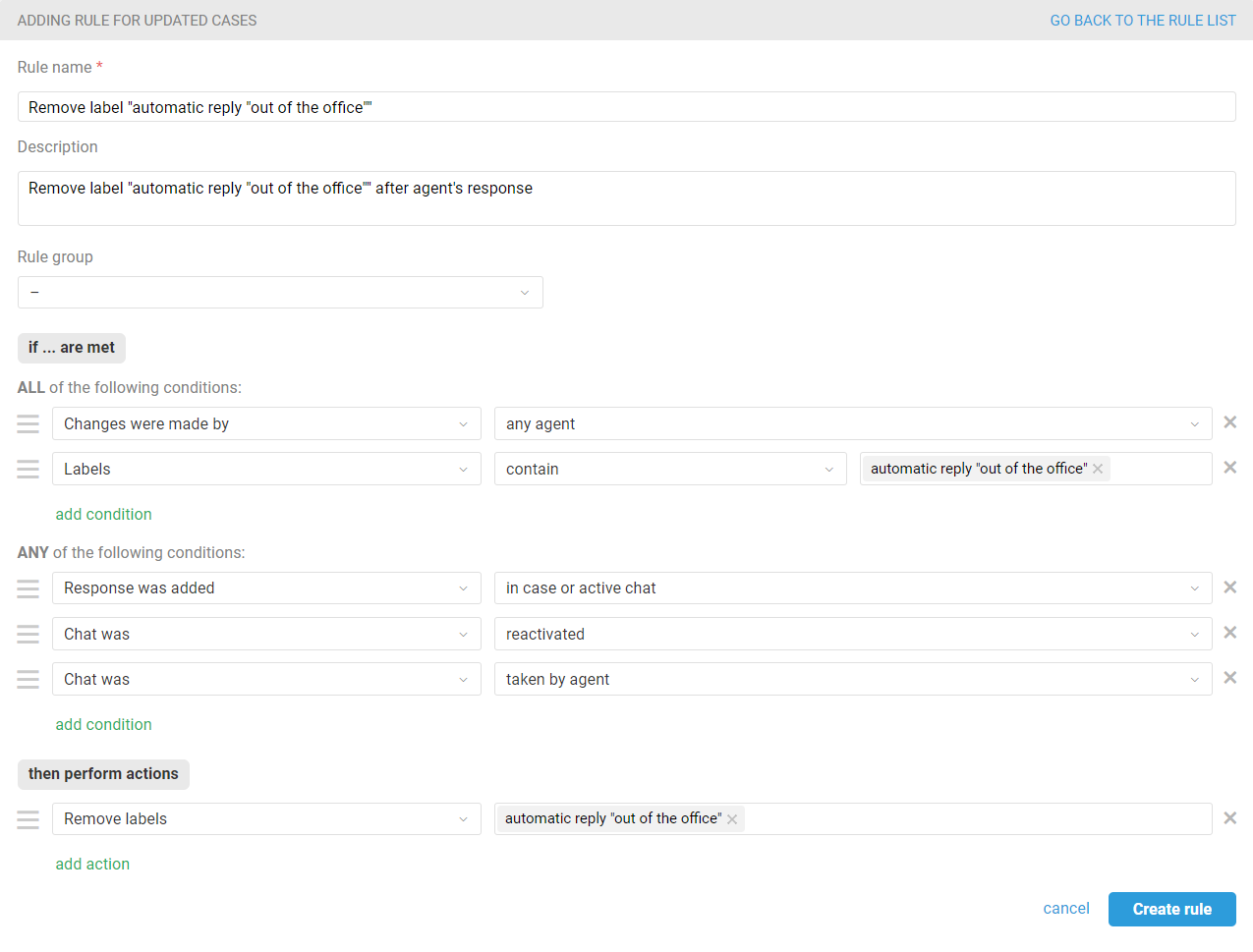
The rule for label removal at the beginning of the working day
If during weekends or non-business hours your agents occasionally look through customer cases and respond to them if possible, but do not monitor chats all the time, it is more logical not to remove the “Auto-reply during non-working hours” label immediately after the agent's response. Otherwise, if the customer contacts you again, he/she will again receive a notification about non-business hours and the dialogue will look awkward.
In this scenario, it is better to remove the label at the beginning of the working day. For such logic, instead of a rule for updated cases that removes the label immediately after the agent's response, create a rule for existing cases, set the condition "Hours since agent response — is less than — 1" in it, and do not forget to consider your working hours.