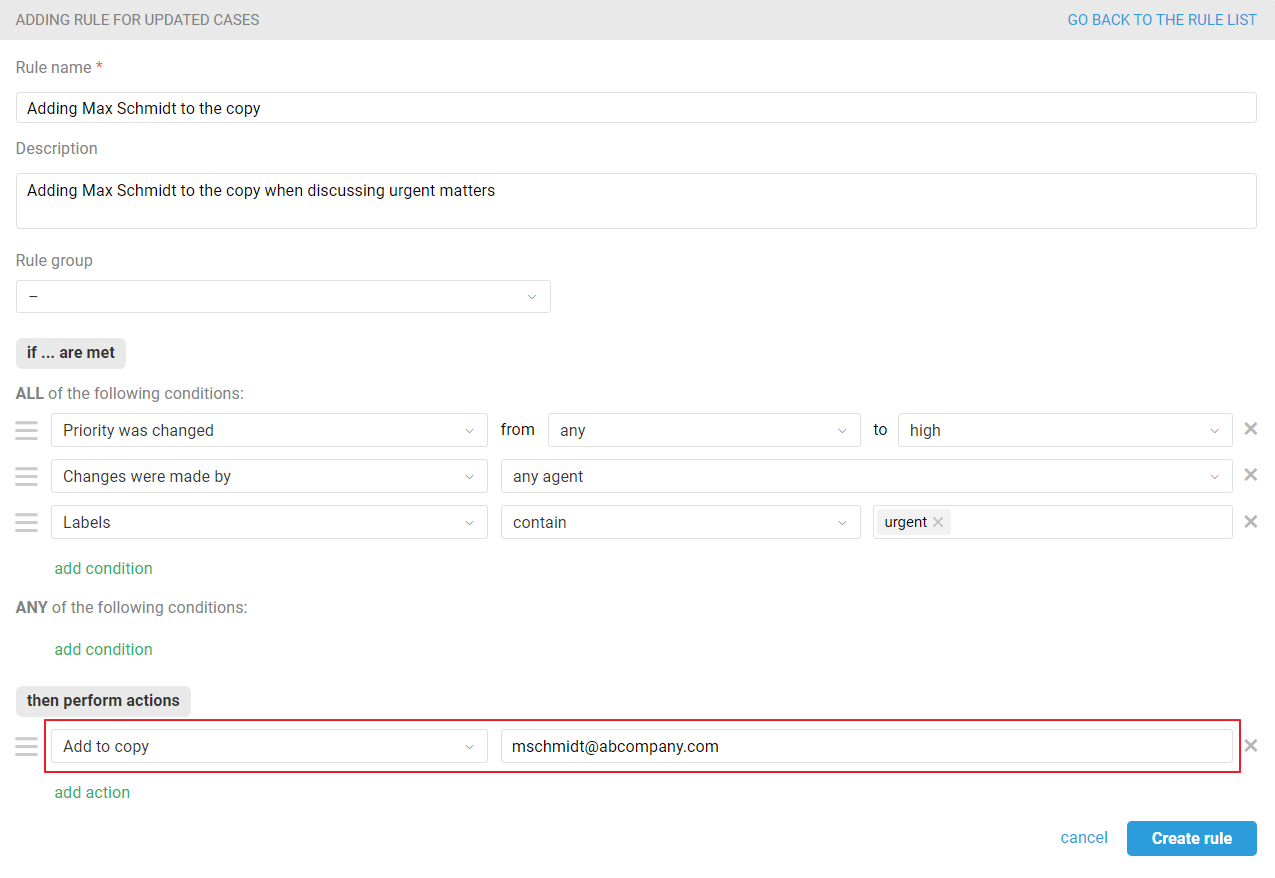Types of email recipients
To: — field recipients are the audience of the message (primary contacts).
Cc: (copy, carbon copy) — field recipients are others whom the author wishes to publicly inform of the message (secondary contacts).
Bcc: (blind carbon copy) — field recipients are those being discreetly or secretly informed of the communication and cannot be seen by any of the other addressees (tertiary contacts).
Examples of using Cc and Bcc
a) A customer has asked for help and asked to send answers to both work and personal emails. You specify the customer's personal address in the copy (Cc) so he/she can reply from any address and see all correspondence in each of them.
b) A customer has paid for consulting/support/development, and you regularly communicate with his/her employees. Add the customer to the copy (Cc) so that he/she receives all your answers, can break into the correspondence at any time, and evaluate the quality of the services you provide.
c) The supervisor wants to monitor the communication between support agents and VIP customers. In cases from these customers, the manager is added to the blind copy (Bcc), so that he/she always gets your answers (with the correspondence history). Thus, the customer does not know that the supervisor sees all the correspondence. He/she can also reply to you (the agent) personally.
d) The customer contacts you to discuss payment options or get a discount. He/she adds the accountant to the copy (Cc) right away, so that the latter can keep track of the communication and take part in the correspondence at the right moment.
Basic functionality
1) To the right of the "Recipient" field name there are two links for adding copies — "Cc" and "Bcc".
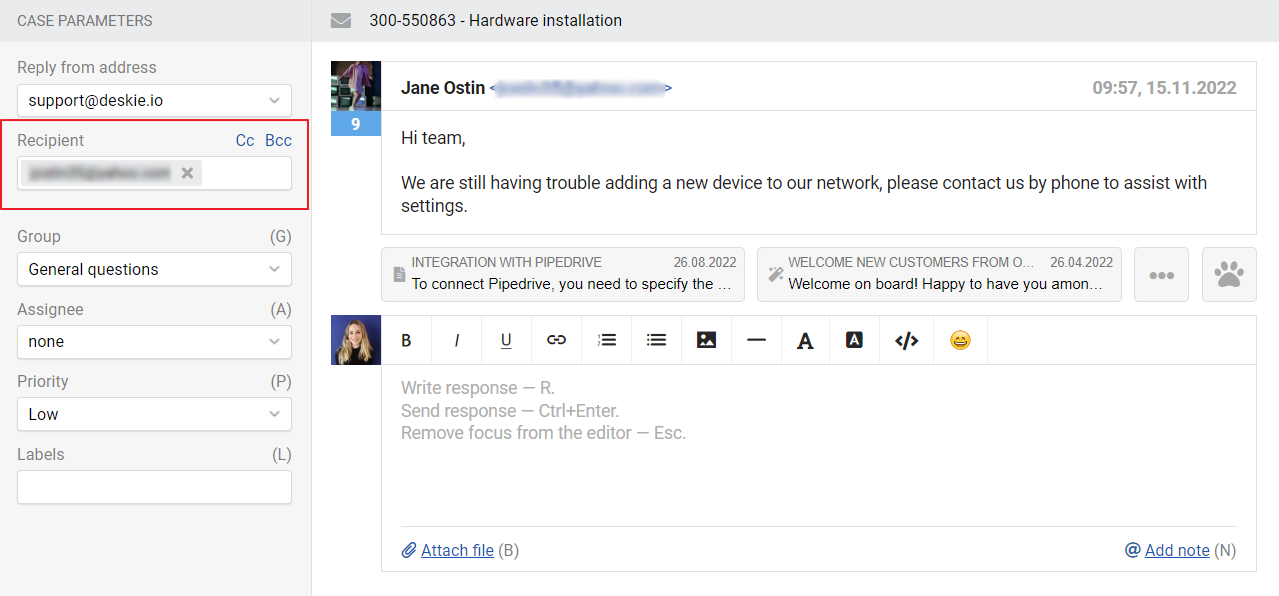
2) When you click on "Cc" the "Copy" field appears, and the "Cc" link disappears.
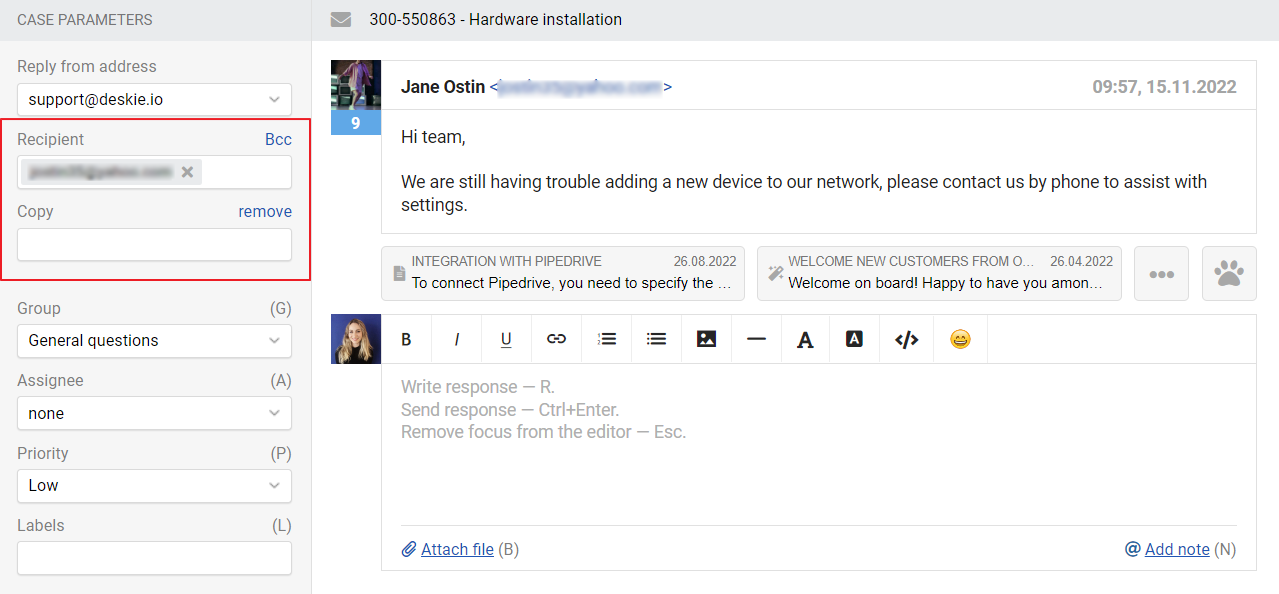
3) When you click on "Bcc", the "Blind Copy" field appears, and the "Bcc" link disappears.
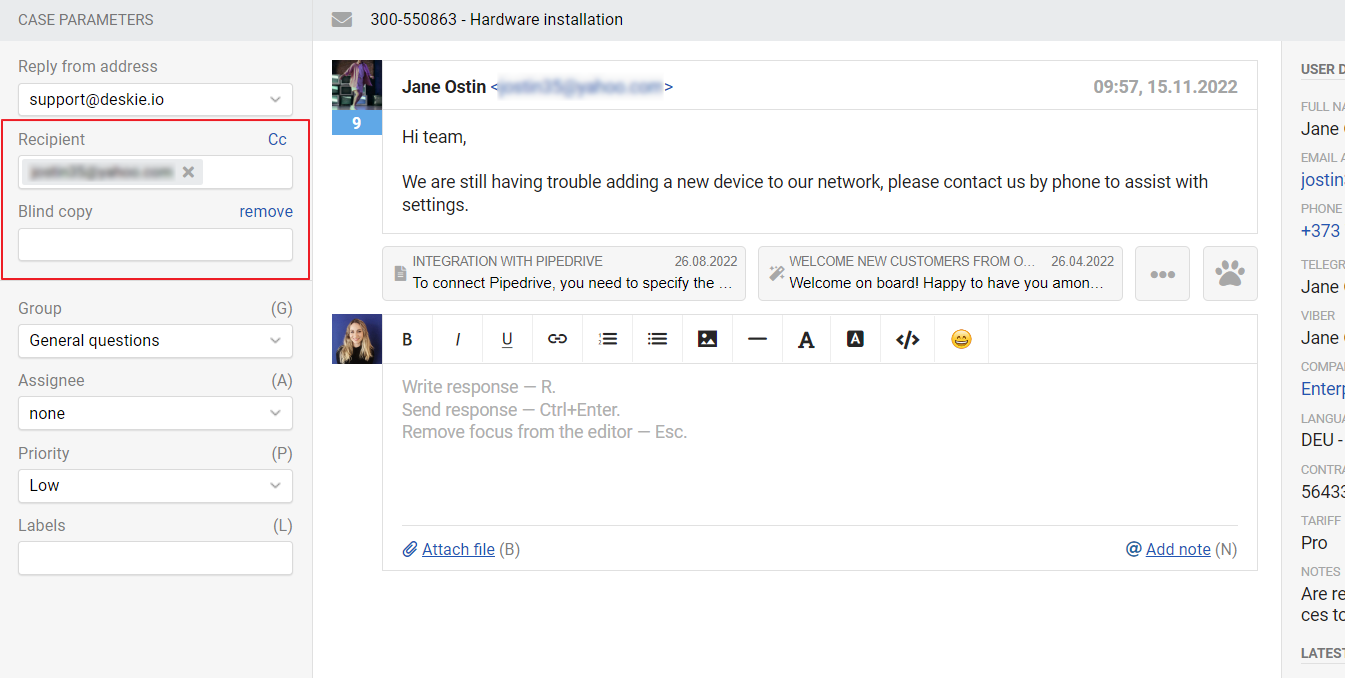
4) To add an address to the field, you must specify the whole address and either right-click or press Enter. As a result, it is converted into a kind of label (see the previous screenshots).
5) You can add several recipients in copies. There is no limit on their number.
6) If you click the "remove" link, the field disappears and the "Cc"/"Bcc" link returns to its place (to the right of the "Recipient" field name).
7) When an agent adds an address to a regular copy (Cc), the response is sent to the main address from the "Recipient" field and to the address from the "Copy" field. In this case, both recipients see that the e-mail has been delivered to two addresses. Each of them can reply either to the agent only or to the agent and the other user.
8) When an agent adds an address to the blind copy (Bcc), the response is sent to the main address from the "Recipient" field and to the address from the "Blind copy" field. In this case, the main recipient sees that the email has arrived only to him/her, so the response can be sent only to the agent.
At the same time, the recipient from the blind copy can see who is the main recipient and can send the email to both the agent and the agent+main recipient.
9) There is a possibility to use both copies on the page of creating a case by an agent.
10) Copy functionality also works in the opposite direction. If a customer sends a request (or a new reply to the current case) and adds another address in Cc, we automatically write that address in the "Copy" field so that when the agent replies the email is sent to both addresses.
Useful adds-on
11) All changes in the "Recipient", "Copy" and "Blind Copy" fields are recorded in the changelog.
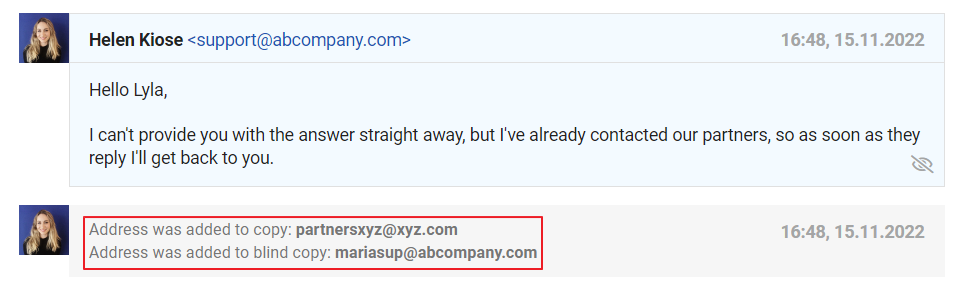
12) For each case, we remember all the addresses that were specified in the "Recipient", "Copy" and "Blind Copy" fields. Therefore, after deleting the address from the field you can easily return it. Just click on the required field, and we will offer to choose the address from the drop-down list.
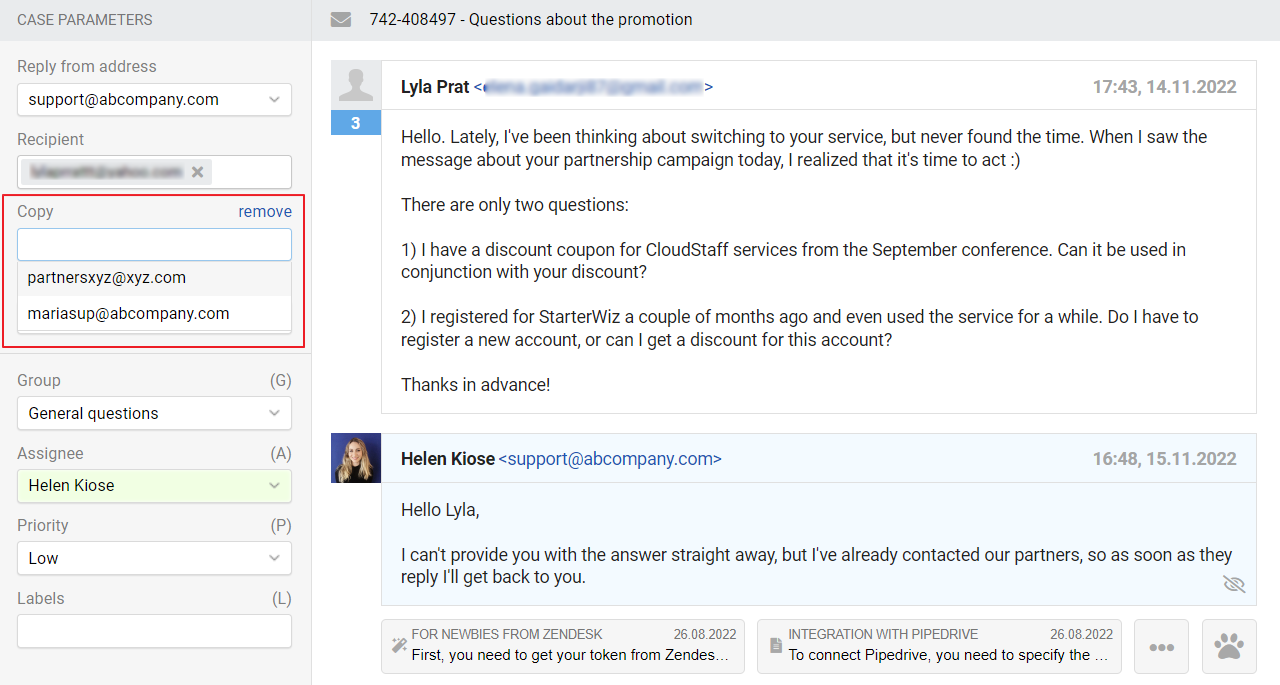
13) When a user from a hidden copy responds to an agent and the main user, his/her email is added to the case as a normal response. If the response is sent to the agent only, then his/her email is added to the case as a note, which is not visible to the main user (when viewing the case correspondence within the account).
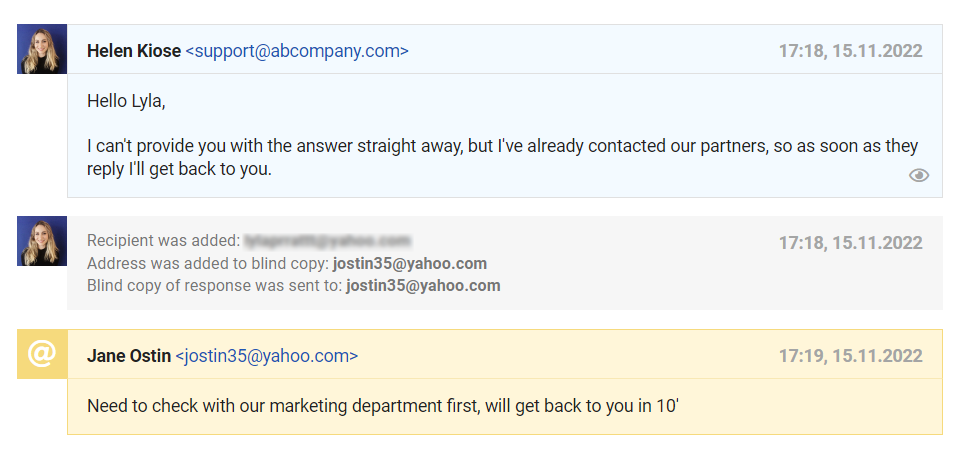
14) In the rules for new cases, we have added the condition "Email address in copy (Cc)", so that you can track the presence of a particular address (or domain) in the copy and automatically perform the necessary actions.
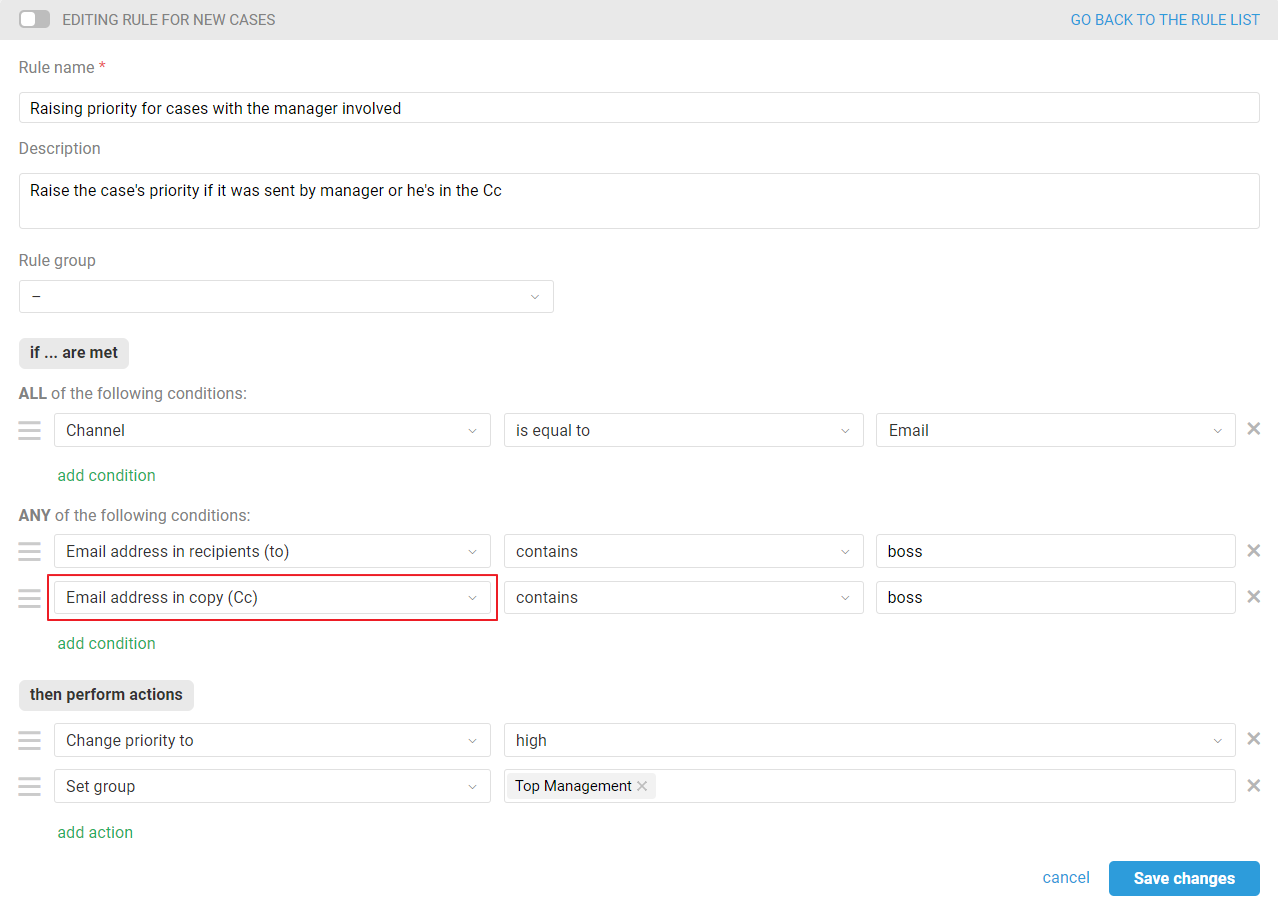
15) All rule types have two actions — "Add to copy" and "Add to blind copy" in case you want to add addresses to the copy when the case meets the conditions of the rule.