You can insert a correspondence history at the end of the agent's response, which is neatly separated from the response itself. It's up to you to decide how meaningful this reminder should be:
a) The entire case history of correspondence
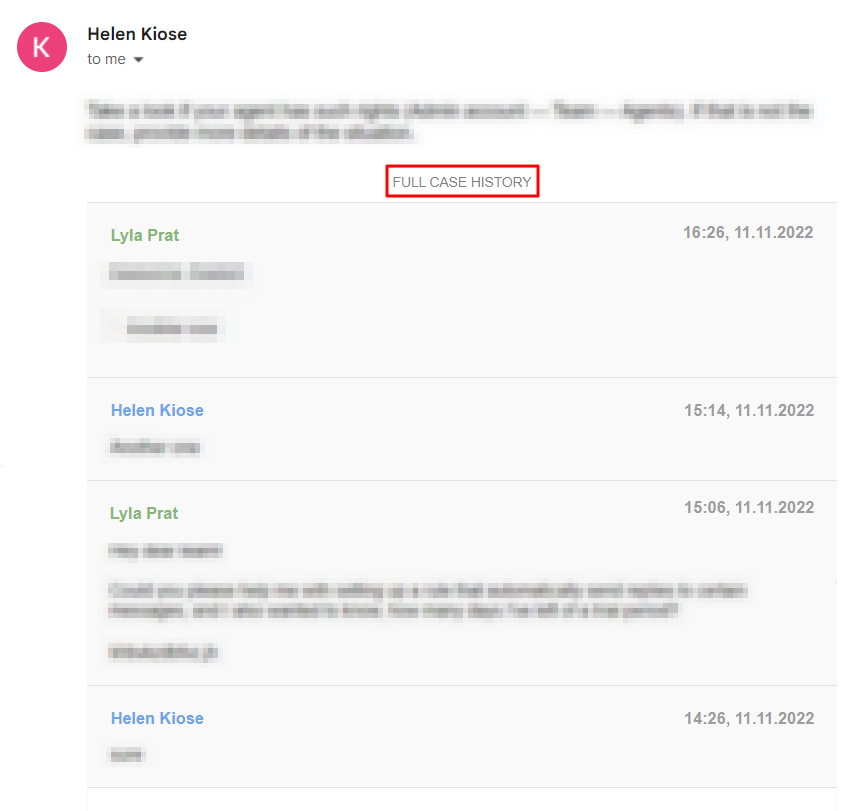
b) A couple of previous responses (one from the agent and one from the customer)
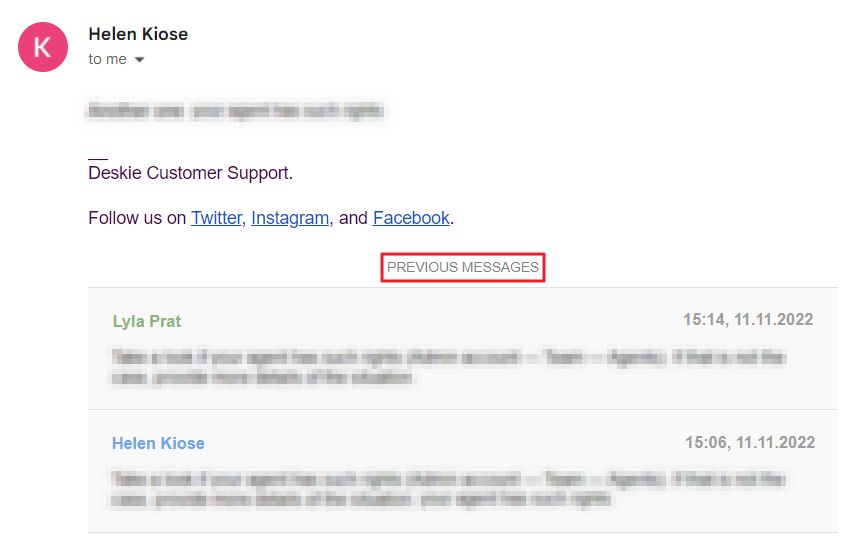
c) Previous response from the case
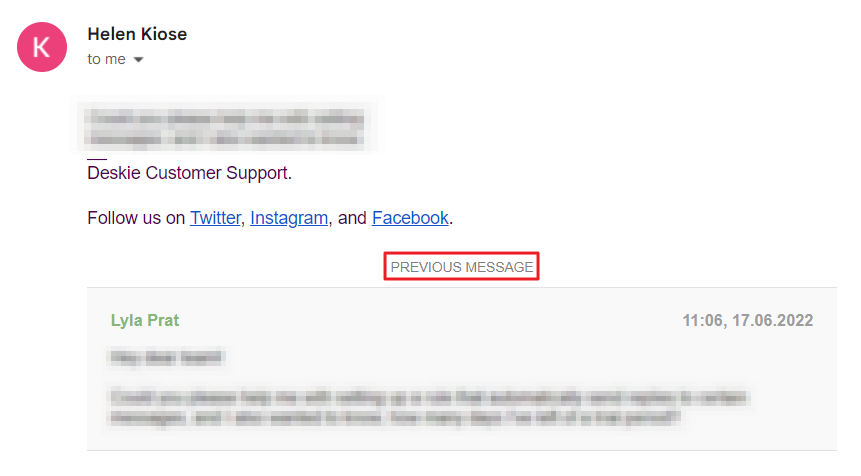
To add a correspondence history, just specify one of the three variables in the agent's signature. To quickly add variables, there is a link above the Signature field.
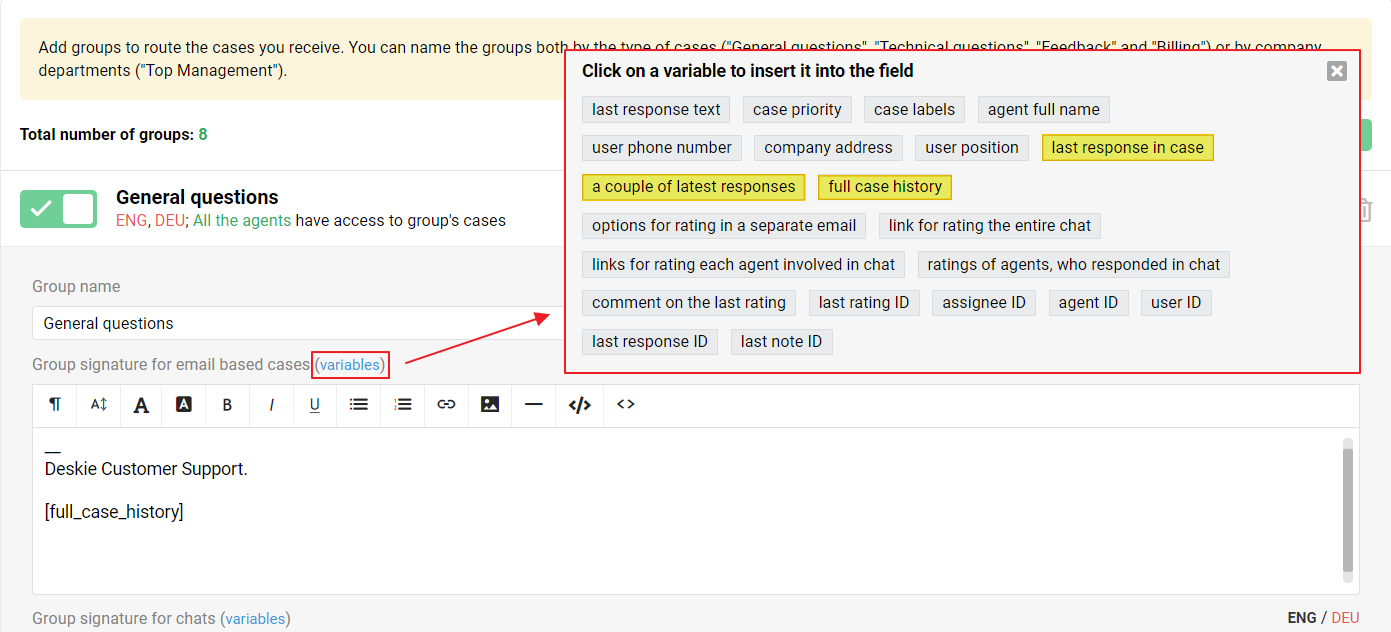
The Signature field itself can be found both in the administrator's account (Team section, Agent subsection, edit agent) and in the agent's account (top-right menu, Profile section).
Additional details
1. Correspondence history is inserted only into agent responses sent to customers' email addresses. It doesn't have any effect on the cases' contents in the accounts of an agent or a customer (in the help center).
2. If you have enabled the help center, the link to the case in there is displayed at the end of the agent's response by default. However, you can add a variable to the agent's signature to insert the correspondence history. In this case, the reference to the help center will be removed from the agent's response.
3. If you have disabled the help center, the variable for inserting the correspondence history is automatically added to the end of the agent's signature. However, you can remove it if you want, so that the customer receives only the agent's response.
4. Variables for inserting the correspondence history can also be used in the rules for existing cases. This allows you to add the correspondence history to emails that are automatically sent to customers (or agents) according to the rules.
