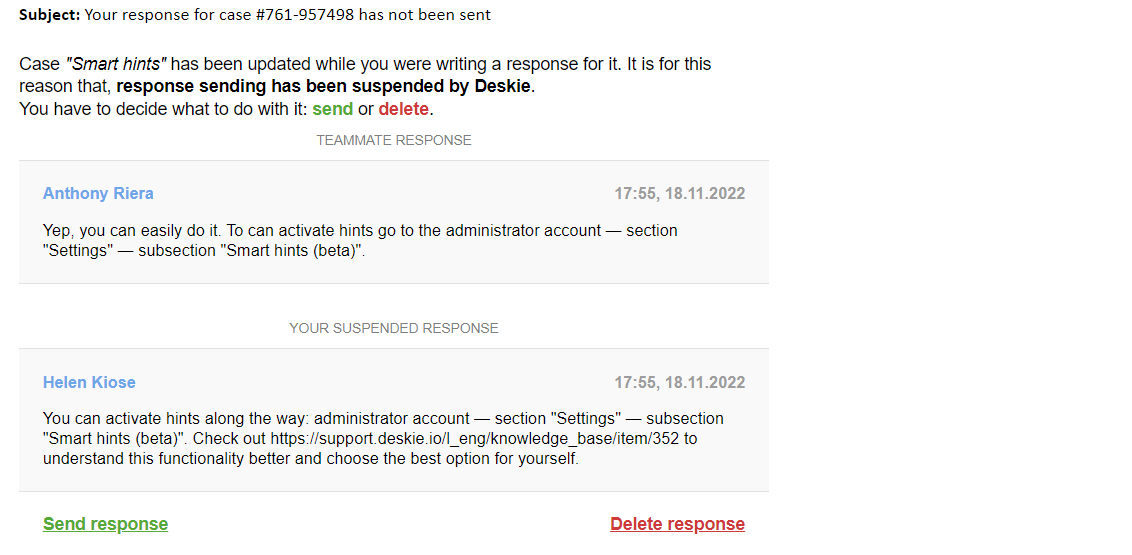If there are more than two agents working in support, situations inevitably arise when several people look at one case. Sometimes they even write an answer at the same time and are unaware of it. As a result, a customer gets several answers by mistake.
Special functionality allows you to avoid such mistakes. You don't have to configure anything. You continue to work the same way as before, and Deskie reports the actions of your colleagues and prevents duplicate responses.
1) We display the agents who are viewing a case or writing a response in the "Subject" column of the all cases list.
When an agent is viewing a case, an orange square appears in the lower right corner of his or her avatar. If an agent responds in a case, the square is red.
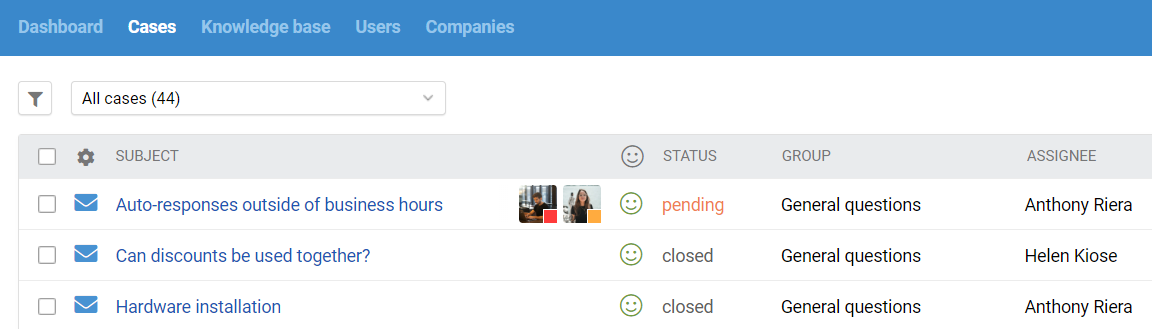
2) When hovering the cursor over an agent's avatar, a tooltip appears with the agent's full name and action. This is useful if one of your agents doesn't have an avatar.
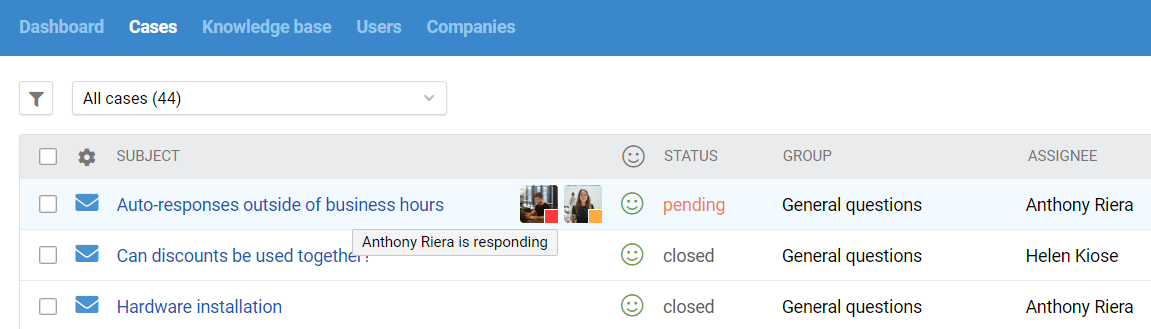
3) We can display a maximum of three avatars per case. This limit is necessary to avoid filling the subject line with avatars.
If there are more than three agents in one case (e.g. four people watching and one person answering), we combine some of the agents (taking into account their activity) into one avatar.
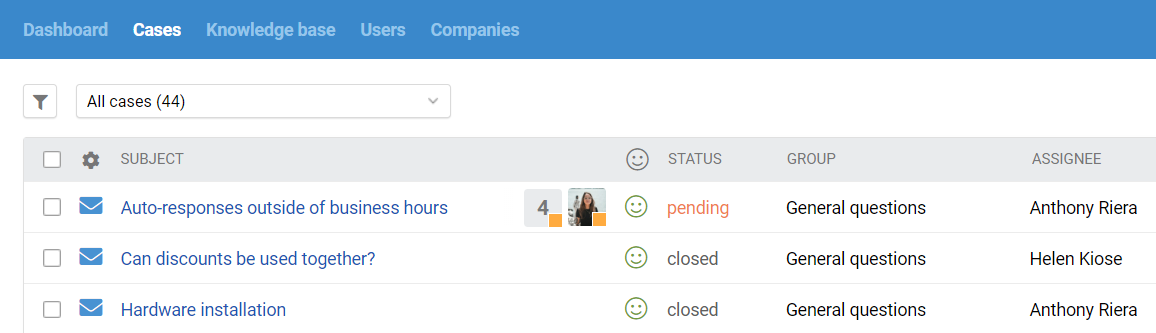
4) The avatars of agents who respond (red square) are always on the right. Like this is easier to tell if someone is already writing a response in the case.
5) On the case page, active agents are displayed in the upper right corner of the main block. Here, when hovering over the avatar, a tooltip is displayed as well.
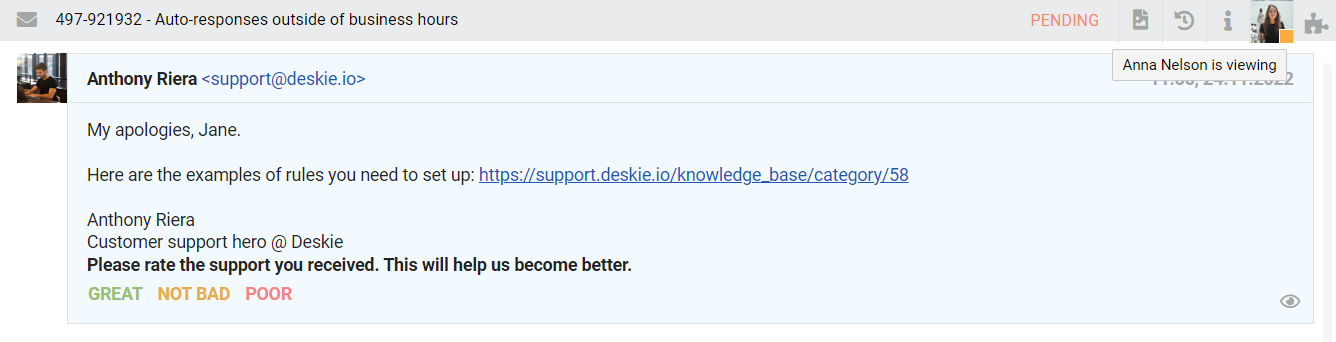
6) If a situation occurs where agents respond almost simultaneously, only the first response is sent, and the rest are blocked.
When a response is blocked, the agent stays on the same page so that they can see the blocked message and decide what to do with it.
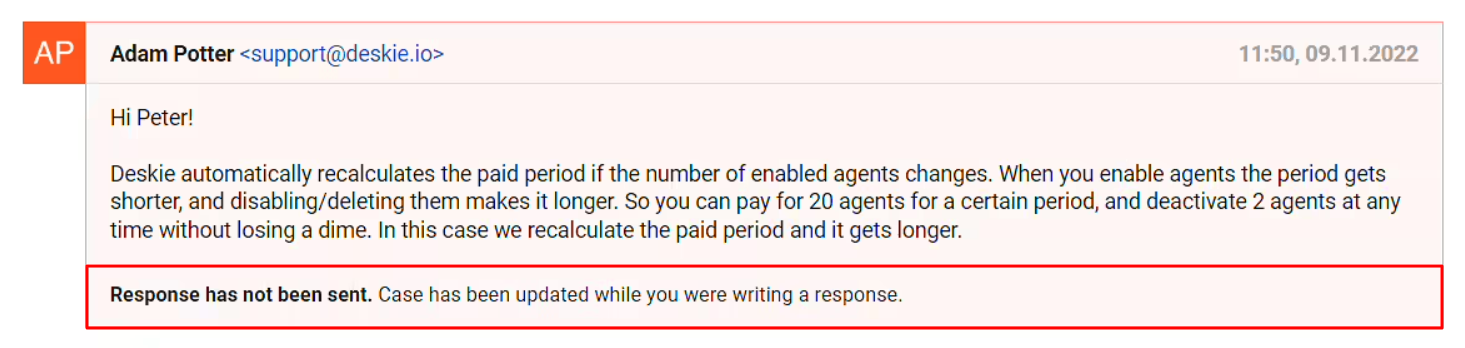
7) When hovering over the blocked answer, several action icons appear in the upper right corner of the message. Among them are "send", "edit" and "delete". Therefore, you can first edit the response and then send it.
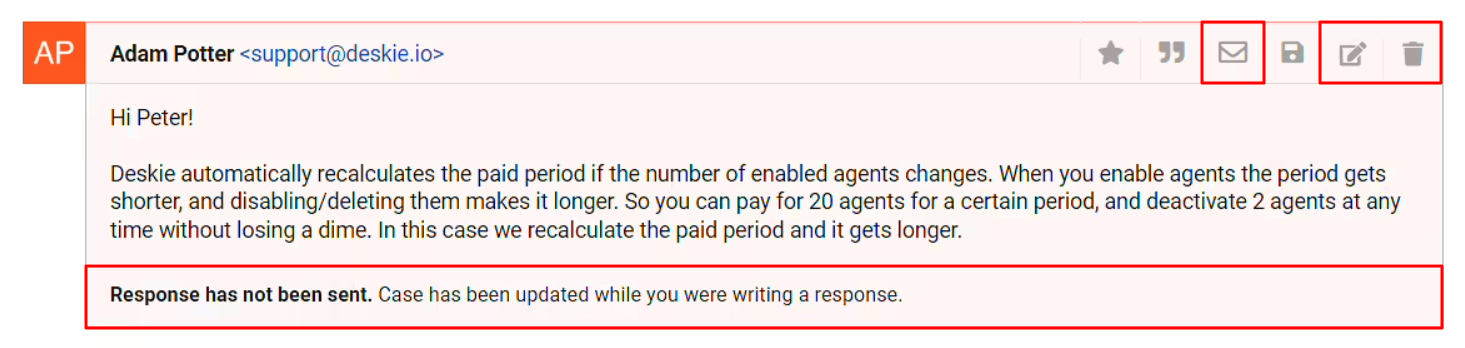
8) If an agent clicks the "Send" icon, we send a response, which gets the standard blue background.
9) Agent's response is blocked in three cases:
a colleague's response;
a colleague's note;
a new response from a user.
The reason for blocking is not the time between the events, but the changes on the page. We record the presence of changes in a case when an agent sends a response. If there are any changes that occur in a case(colleague's response, colleague's note, or user's new response) while the agent is answering, the response is then blocked.
10) Agents can also reply to cases via email. In such scenarios, if we determine that there has been a change in a case since the agent was notified, an email is sent to the agent, letting them know about the blocked response. In this letter, there are links for sending and deleting the blocked response.