However, there are times when an agent can't resolve a customer's issue on their own and doesn't know which colleagues to transfer the chat to.
Tasks:
When changing a group in an active chat, reset an assignee and remove the chat from the agent's "MINE" tab.
Send a notification to agents of the specified group about the chat they should pay attention to (option a).
Assign a new agent to a chat, choosing from those ones who have access to the selected group, then fixate this chat to the same agent (option b).
What type of rules to use:
for updated cases
Examples of rules
There are two options:
a) only reset the assignee and the chat fixation so it is displayed in the "NEW" tab for agents with access to the new group.
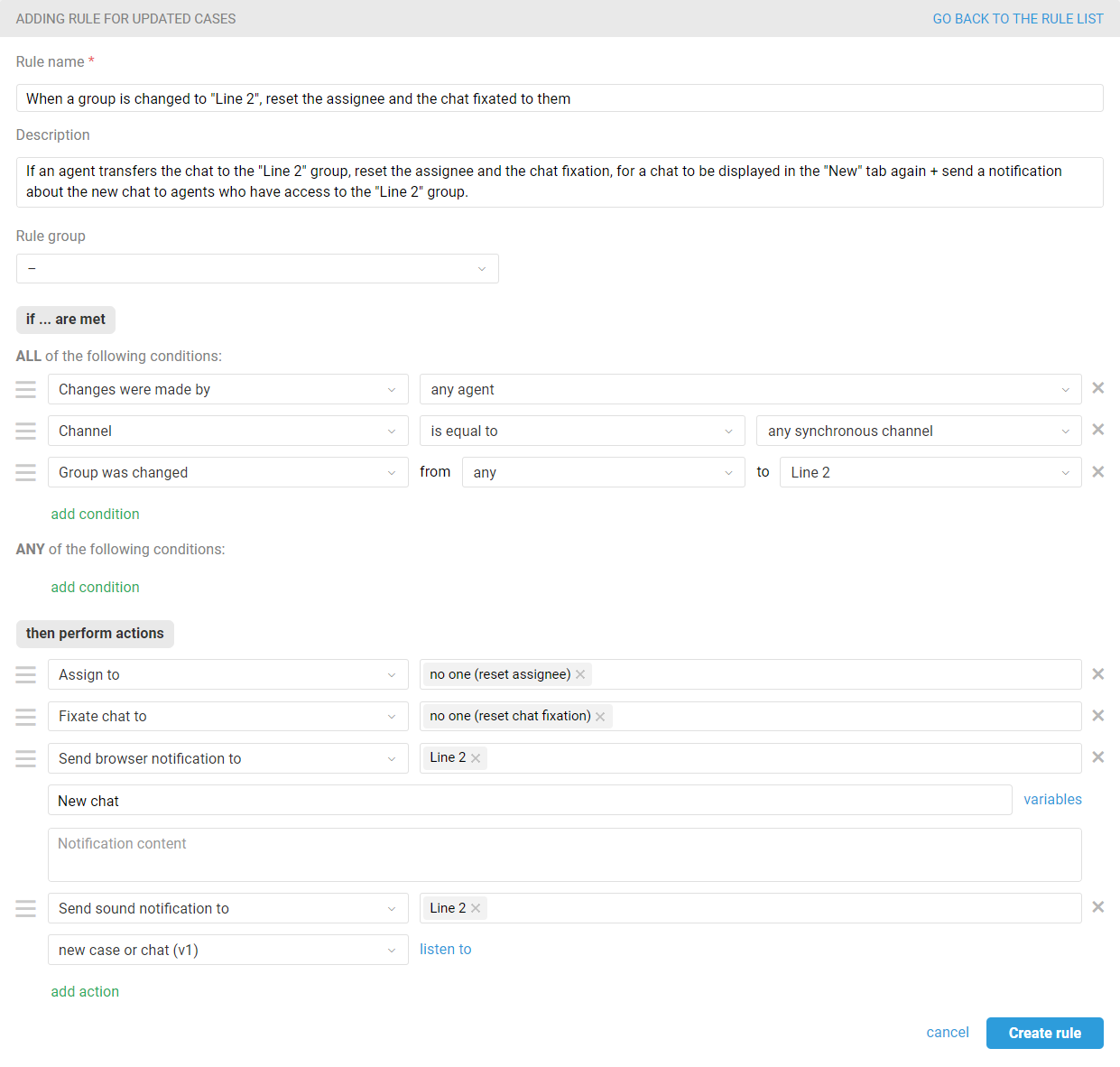
b) try to automatically distribute the chat among agents who have access to the new group straight away:
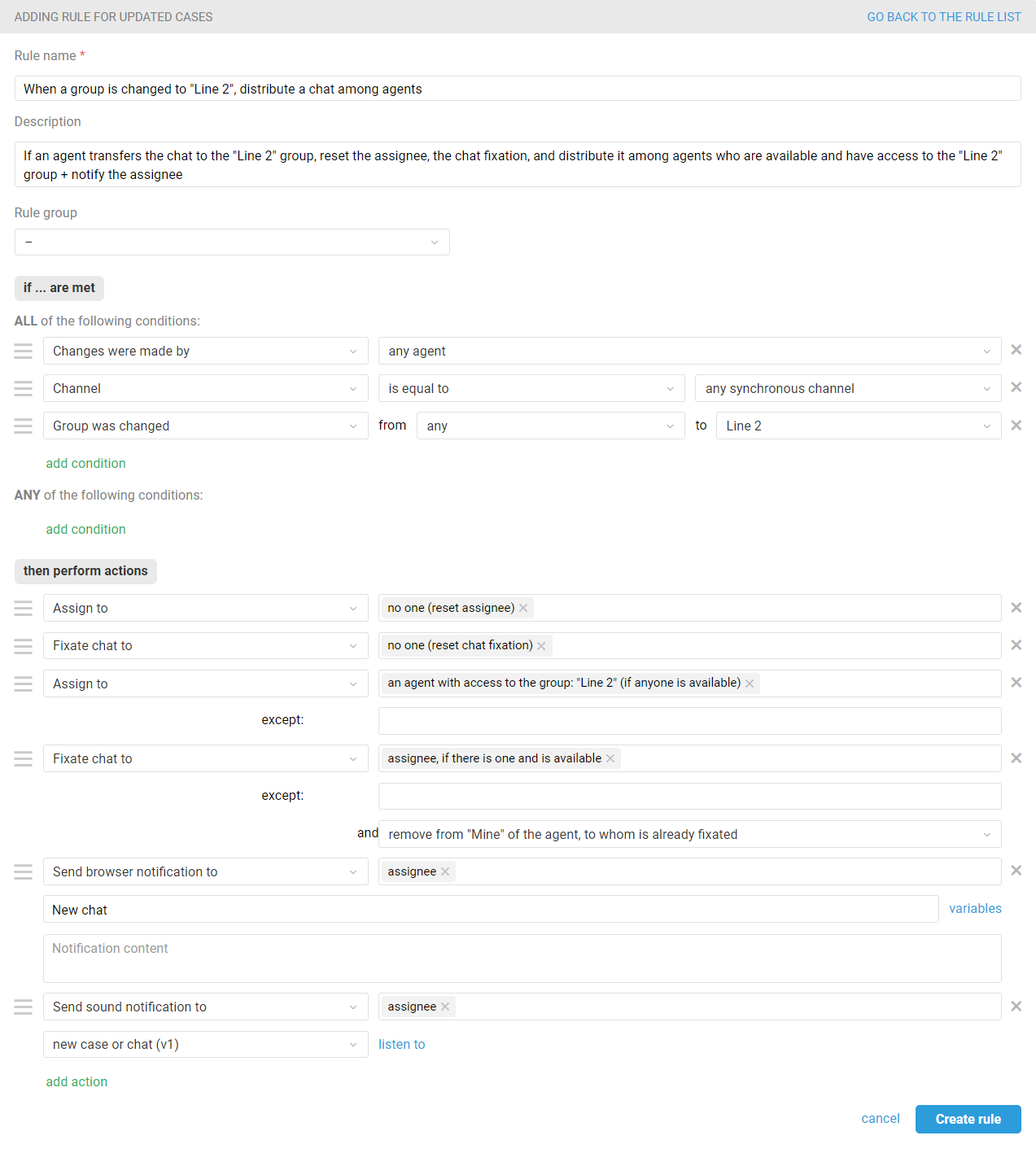
"Assign to — no one(reset assignee)" and "Fixate chat to no one (reset chat fixation)" actions in option "b" are required if there are no available agents when the rule is executed. These actions in the rule allow you to reset assignees and move chats to the "MINE" tab so that all agents who have access to the chat group immediately notice them the moment they are online. Without these actions, the chat may remain in the "MINE" tab of the initial assignee if the transfer to another agent fails.
