The interface of social networks and instant messengers uses the logic "correspondence with one contact — one long chat".
However, this logic is not suitable for helpdesk, since chats turn out to be endless, which is pointless in terms of statistics and makes it very difficult to determine how active a particular customer is. It's quite inconvenient when a customer writes in chat every day, but at the same time he/she has only one case :)
Usual email channel cases don't have this issue, because often a new question is sent in a separate email. As a result, each case is perceived as a specific task, which is convenient to work with and capture in the statistics.
Statuses rule
In the bottom right corner of the active chat there is a link "End chat", and when you click on it you see a modal window with a choice of the status the chat case gets when it is transferred to the list of cases:
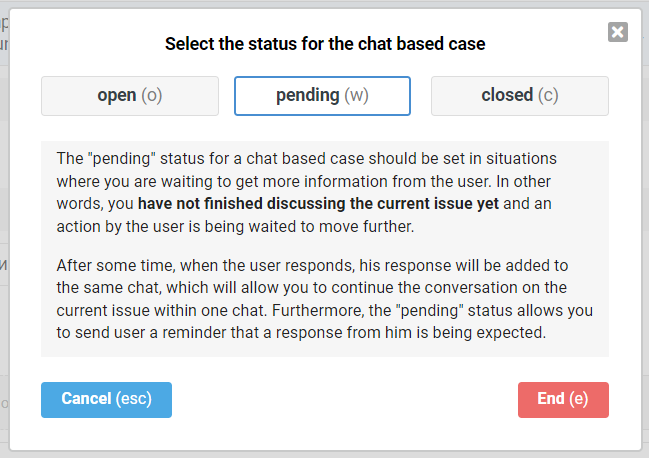
In addition to the separation, which we will get to in a bit, the advantage of this option is that you have the opportunity to immediately select the status for the case when transferring it to the list:
open: you need to return to the case soon in order to respond to the customer regarding their question or problem;
pending: the customer promised to respond later, that is, you don’t need to do anything, but you can’t close it yet, since the communication has not ended;
closed: the issue is resolved, and the chat can be completely closed so that a new chat is created based on the next case from the customer.
Auto-archiving of chats
If the chat ends automatically after 10 minutes of inactivity from both sides, the status of the chat case depends on who wrote the last message:
the last response from the customer brings the status "open";
the last response from the employee brings the "pending" status.
Without the intervention of an agent, a chat case cannot receive the "closed" status.
Divide and conquer
When the chat with the customer has ended, and after some time a new message arrives from the customer, we check the status of the chat and, depending on it, display the chat in different ways, prompting you to decide what to do next.
a) If the chat has ended and received the status "open", then a new message from the customer opens the same chat. With that, the agent can highlight a new message in a separate chat if the customer asks a different question:
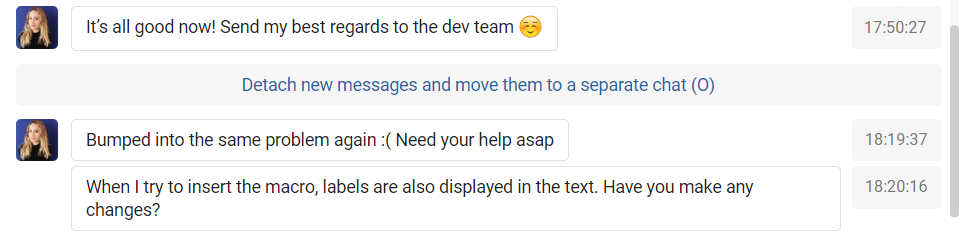
b) If the chat has ended and received the "pending" status, then a new message from the customer also opens the chat, in which there is an option to separate the new message into a separate chat:
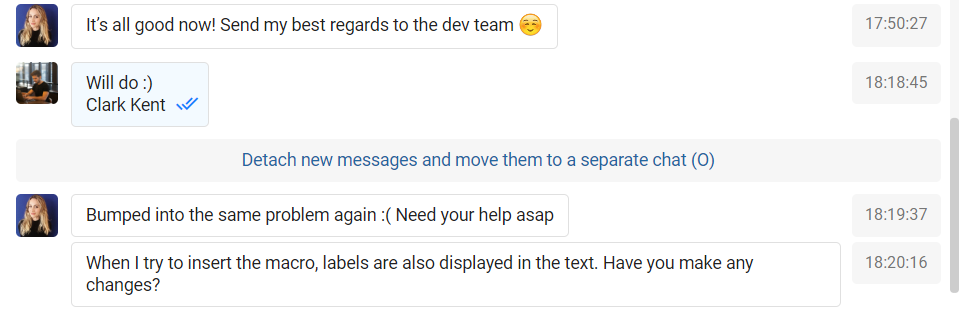
Important points on the link "Detach new messages and move them to a separate chat":
when you click on it, we refresh the page and create a new chat based on new messages (case with a different number);
the link is displayed until the chat ends (automatically or by an agent); after the end of the chat, we consider that the last correspondence refers to the chat that was before.
c) If the chat was ended by the agent while setting the status "closed", then a new message from the customer automatically gets into a new chat, which initially looks like this:
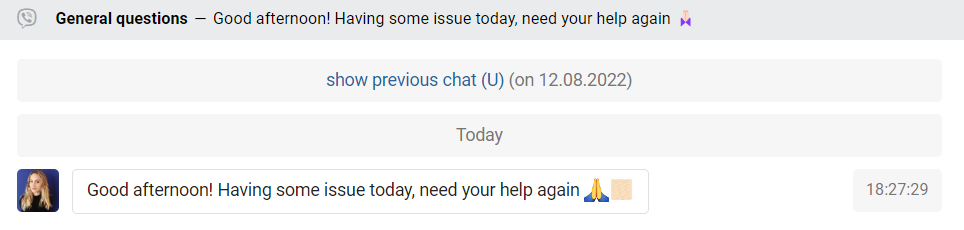
The ability to show the previous chat, in this case, is needed in order to:
the agent could quickly look at the previous correspondence;
merge the new chat with the previous one if the closure was done by mistake.
When you click on "show previous chat" we load all messages from the previous chat directly on the same page while changing the link to "hide previous chat" and adding the link "Merge current chat with previous one":
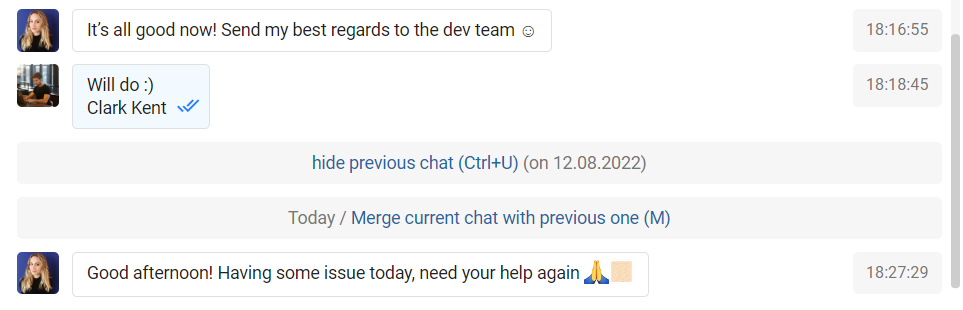
Viewing previous chats
After some time, you will get plenty of chats from the same channel for each customer. Statistics will thank you, and agents will finally begin to understand how many cases they process.
If you're worried that a single chat correspondence is more convenient than different cases, don't be. We have taken this into account. When an agent views a chat, that had other chats before and after, we add links to other chats at the beginning and end of the chat being viewed in order to get a kind of "chain" of chats and not get lost:

When you click on the link "go to the previous/next chat", we transfer the agent to the desired chat.
Additional perks
1) Given that it is possible to create separate chats for each correspondence with the customer, we made the subject of the chats editable so that the agent can indicate the essence of the issue that was discussed in a particular chat.
This will transform the case list greatly and make the export more informative.
2) If the customer has several chats from the same channel, and all of them are completed, then when a new message arrives, we look at the status of only the most recent chat, and based on it we decide what to do with the new message.
This allows you to treat previous chats as tasks so you can set them to open status and discuss customer questions in notes.
