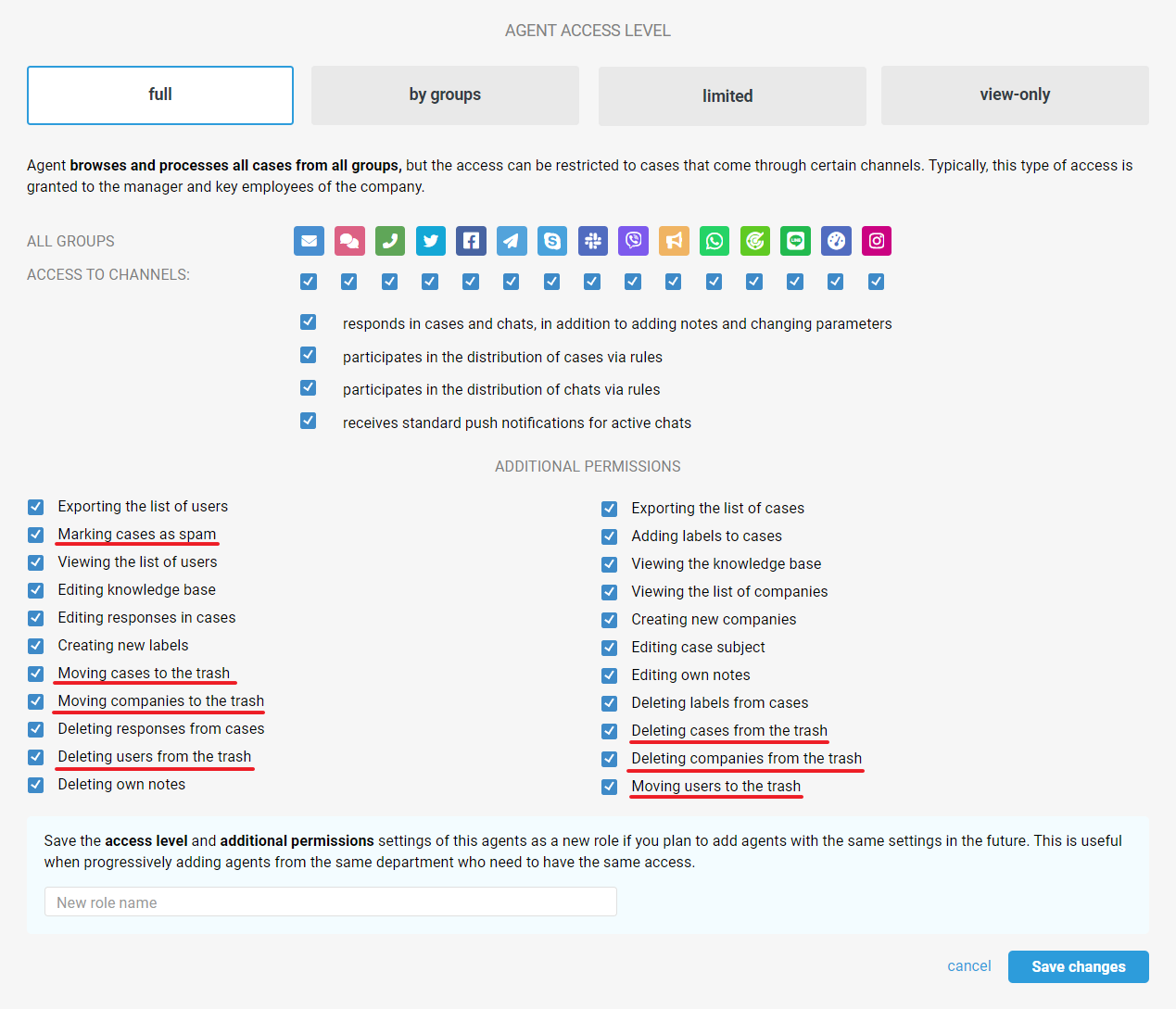Delete cases or mark them as spam
You can do it in several ways:
1. From the all cases list. Tick the checkbox and select the desired action in the menu that appears. This allows you to move one or several cases to the trash or mark them as spam.
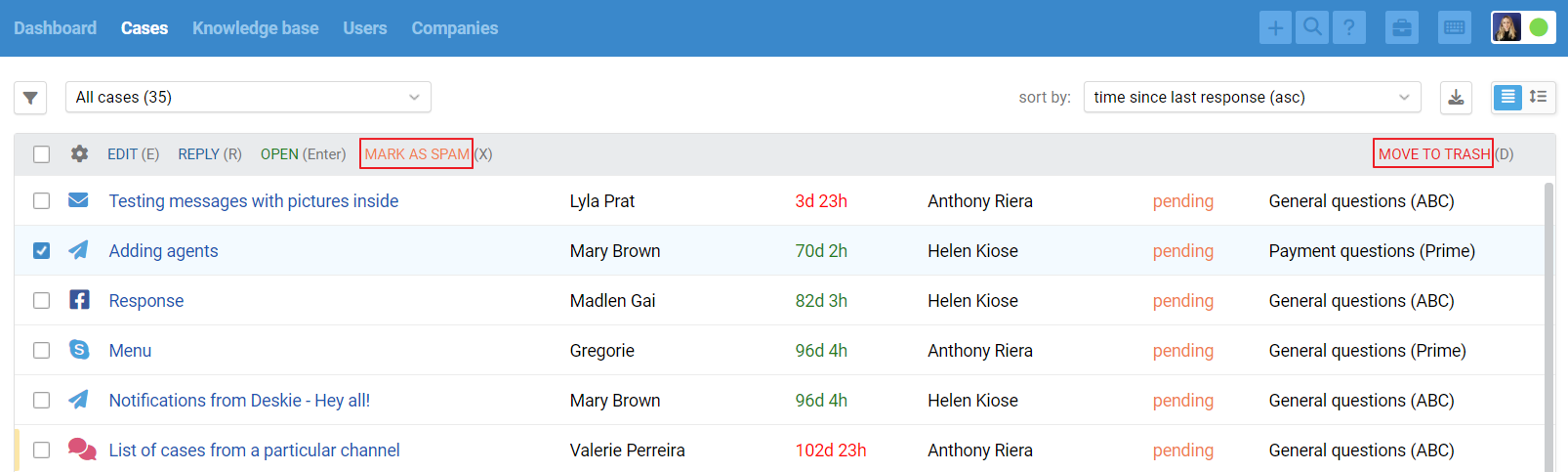
2. In the case itself via the " Additional Options" menu in the lower left corner.
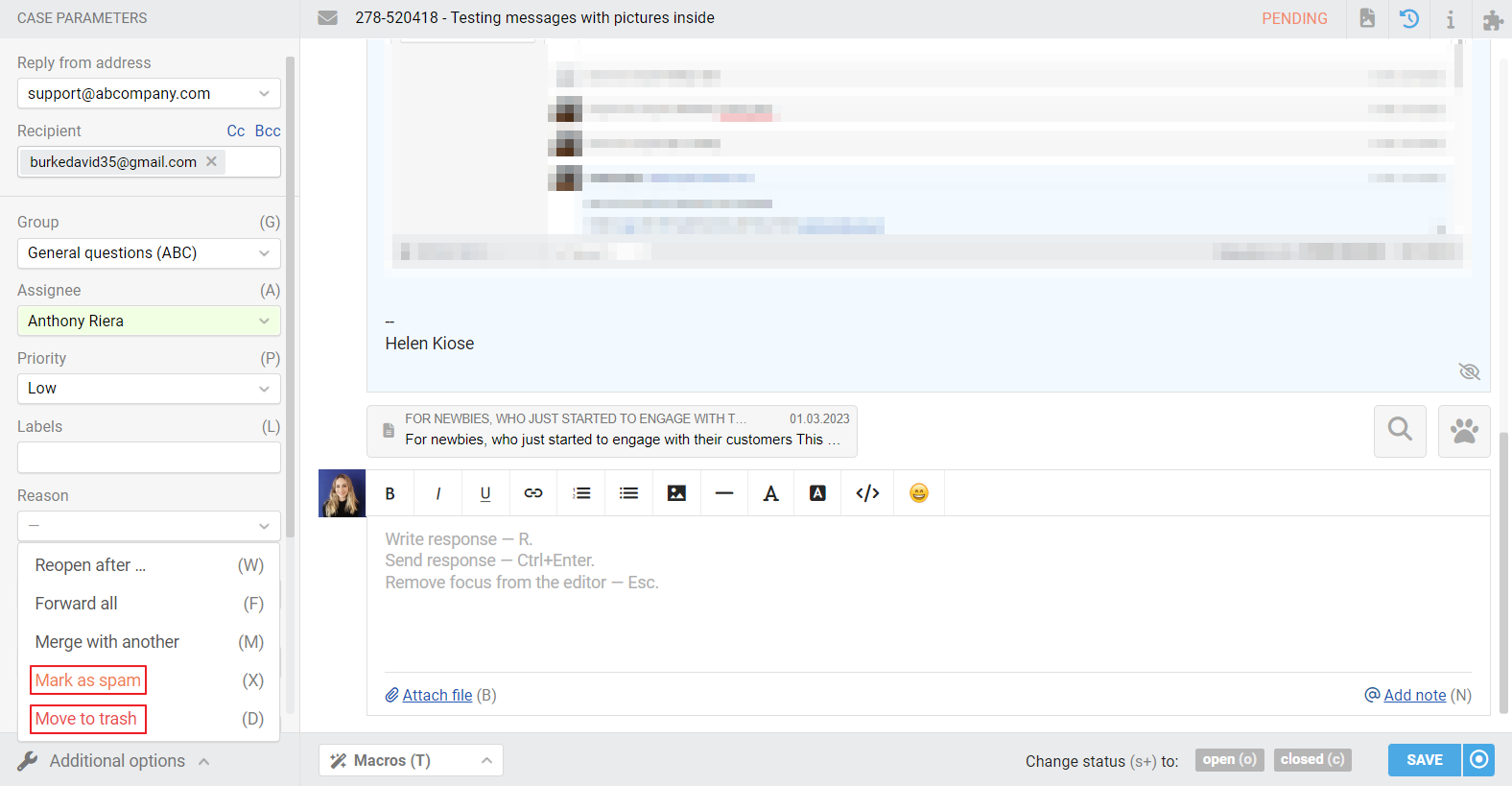
3. With shortcuts: D to move to trash and X to mark as spam.
What happens if you...
...delete the case:
When cases are deleted, they are moved to the trash. Only agents with the required access level for this action can do this. The trash is a separate filter, so you can always view its contents using the filter panel:
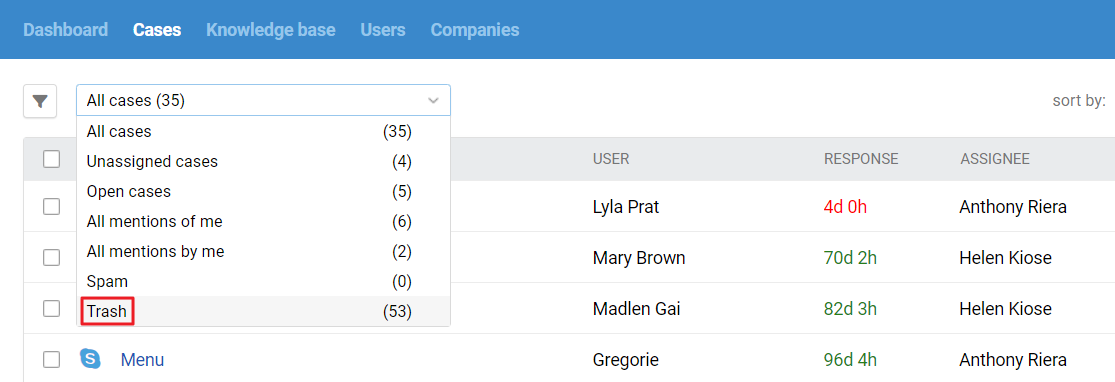
Cases are permanently deleted from the trash after 30 days. You can manually delete a particular case from the trash. There is no complete trash clearing.
Usually you move unnecessary cases (test emails, notifications from third-party services, duplicates) to the trash.
... move the case to spam
Cases marked as spam can also be found through the standard filter in the case panel.
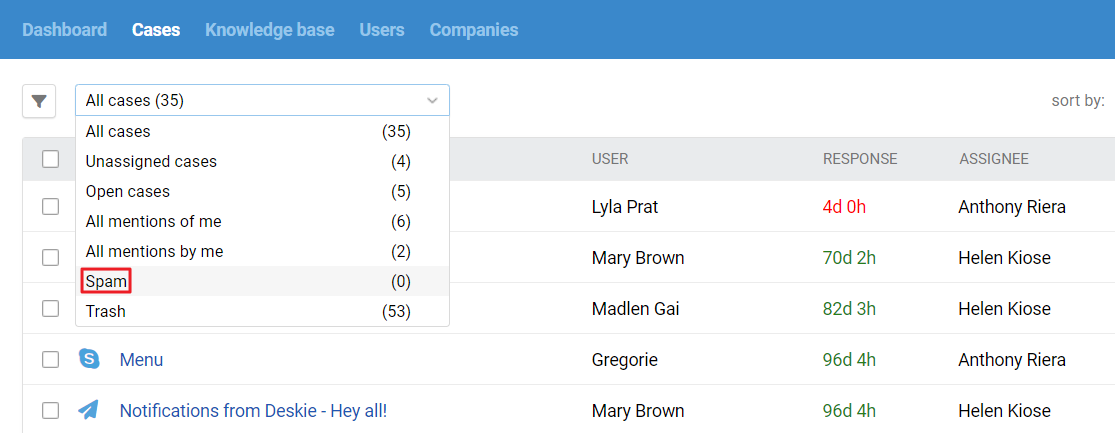
Deskie never moves cases to spam by itself. This can only be done by an agent with sufficient access level for this action.
When an email is marked as spam, all subsequent emails from the user are automatically moved to the spam folder. The user themselves is moved to the blocked list.
On the page of a blocked user, after one of their cases is moved to spam, we display information about who blocked them and when.
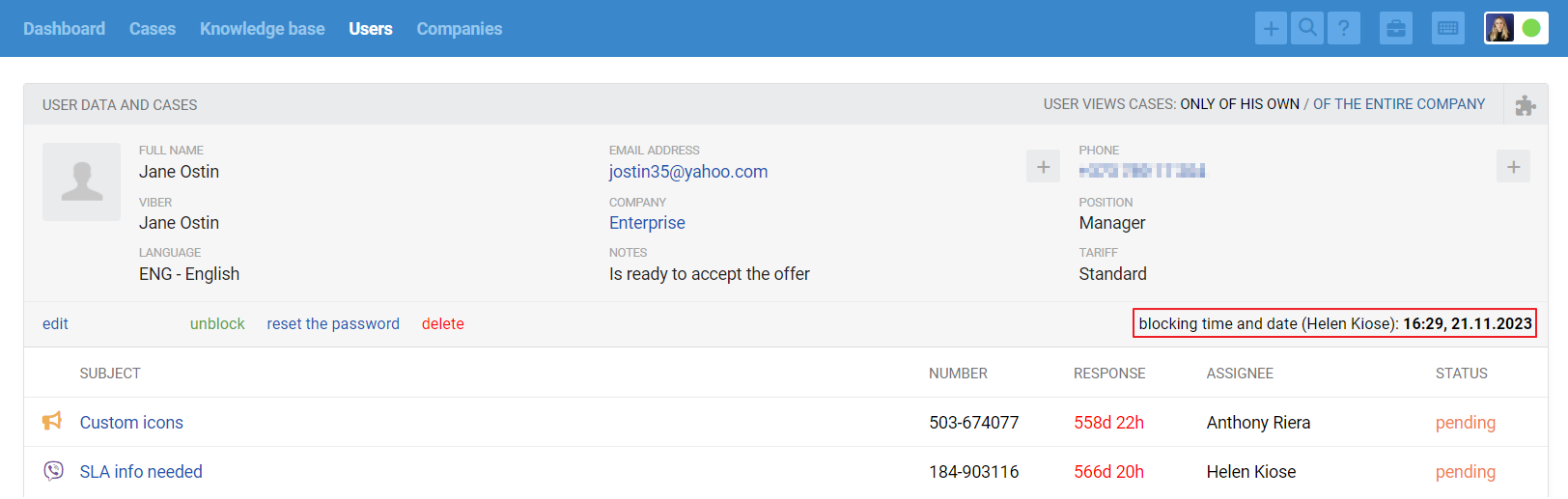
If you delete all messages from the "Spam" filter, new messages from the same users will still be moved to this category. To "unspam" messages, you need to find the sender in the blocked users' list and either restore or completely remove them.
To minimize employee errors, you can set up a "Whitelist", specifying particular email addresses or domain masks to ignore the "Mark as spam" action. More details.
If you want to automatically send some emails to spam that share common parameters, this can be implemented using automation rules. More details.
💡 Test or junk emails cannot be sent to spam, there is a recycle garbage can for that. Spam is for spamming only.
Deleting users
You can delete or block a user in the "Users" section. This can be done by an agent with the appropriate access level.

If you delete a user, Deskie will stop receiving new cases from them. To receive their cases again, you need to either delete the user permanently (if they send a new message, a new account will be created for them) or restore them.
You can view the list of deleted users in the agent's account by navigating to the "Users" section and selecting the "Deleted" filter from the dropdown menu.

If you block a user, new cases from that user go to spam. Old cases remain in the all cases list. You can unblock a user by finding them through "Search" or by using the "Blocked" filter in the "Users" section.

You can delete all cases of a user by permanently deleting the user itself:
If the user has already been deleted, find the user via the "Deleted" filter in the "Users" section, tick the checkbox and select "Delete permanently";
If the user is blocked, find them through the "Blocked" filter, delete them, go to the Deleted filter and select "Delete permanently";
You can also search by name or email. If the user is blocked, he/she will be displayed on a gray background, if deleted - on a red background.
After the user is permanently deleted, it will take some time to delete all of the user's data, including cases. When the data is deleted, a notification will appear.


Deleting / blocking companies
When deleting / blocking a company, we block/delete all its users as well. However, when blocking/deleting a specific user, the company is not affected.
Setting up access to deletion and blocking.
You can allow or prohibit other agents to delete or move cases to spam, delete or block users and companies by going to the Administrator account — Team section — Agents subsection — Edit agent — Additional permissions block.