Exporting correspondence to a file allows you to:
share data with colleagues who don’t have access to Deskie, such as lawyers or partners;
save the history of complex cases for training new employees or for analysis;
provide the customer with a copy of the correspondence upon request, and more.
The export is available in PDF or HTML formats. The resulting file includes all messages, images, and links to attachments. Before exporting, you can choose whether to include internal notes in the file.
Access to correspondence export
By default, the ability to export correspondence is disabled for all agents. To enable it, an administrator needs to go to: Admin account → Team section → Agent subsection → edit agent icon → Additional permissions block → tick the "Exporting correspondence" box.
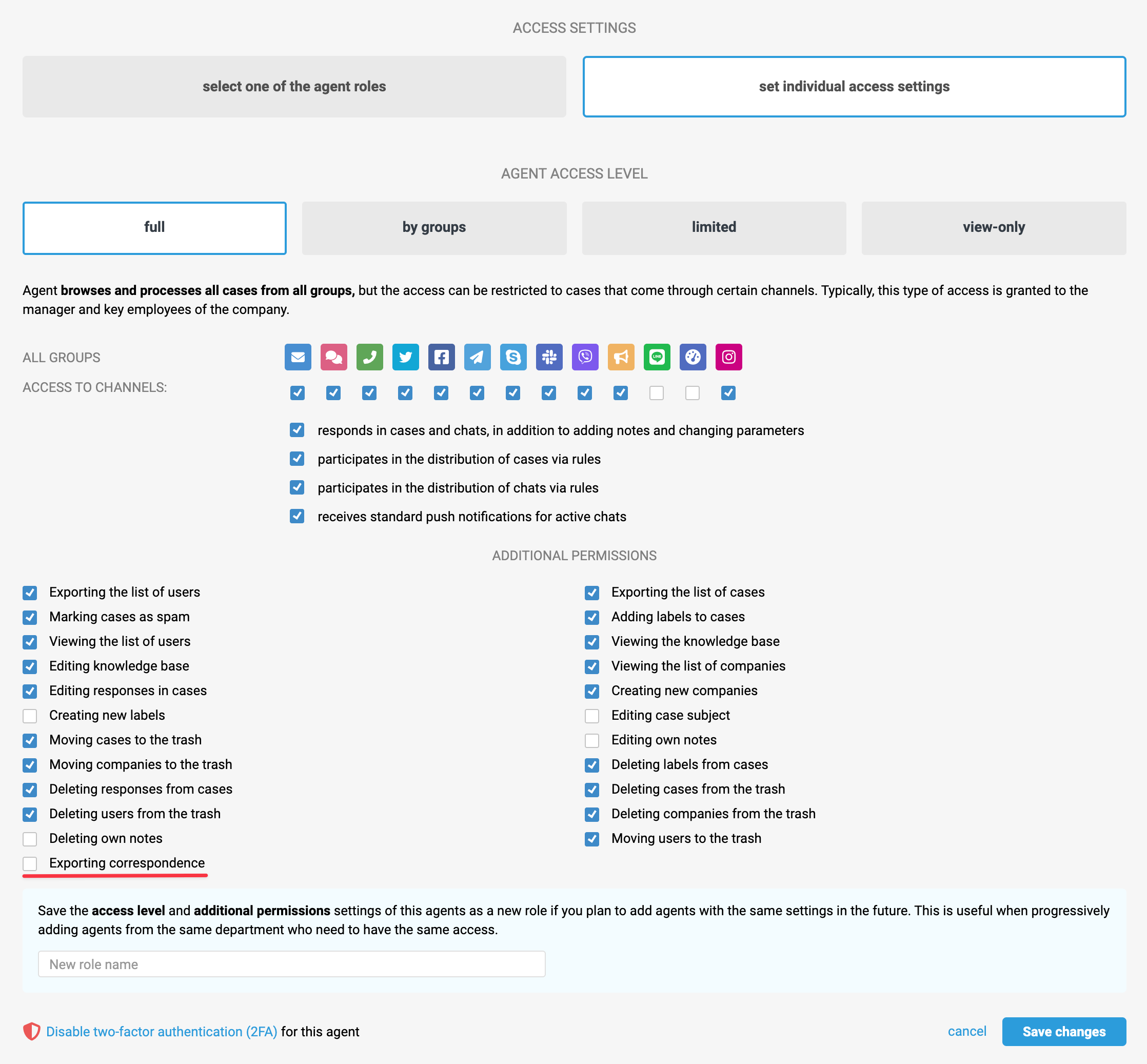
Alternatively, this permission can be configured via role settings if you prefer not to assign it individually to each agent.
How to export the correspondence
Step 1: On the page of the specific case or completed chat, click the "Additional options" link in the bottom left corner → then click "Export" or use the shortcut key "E".
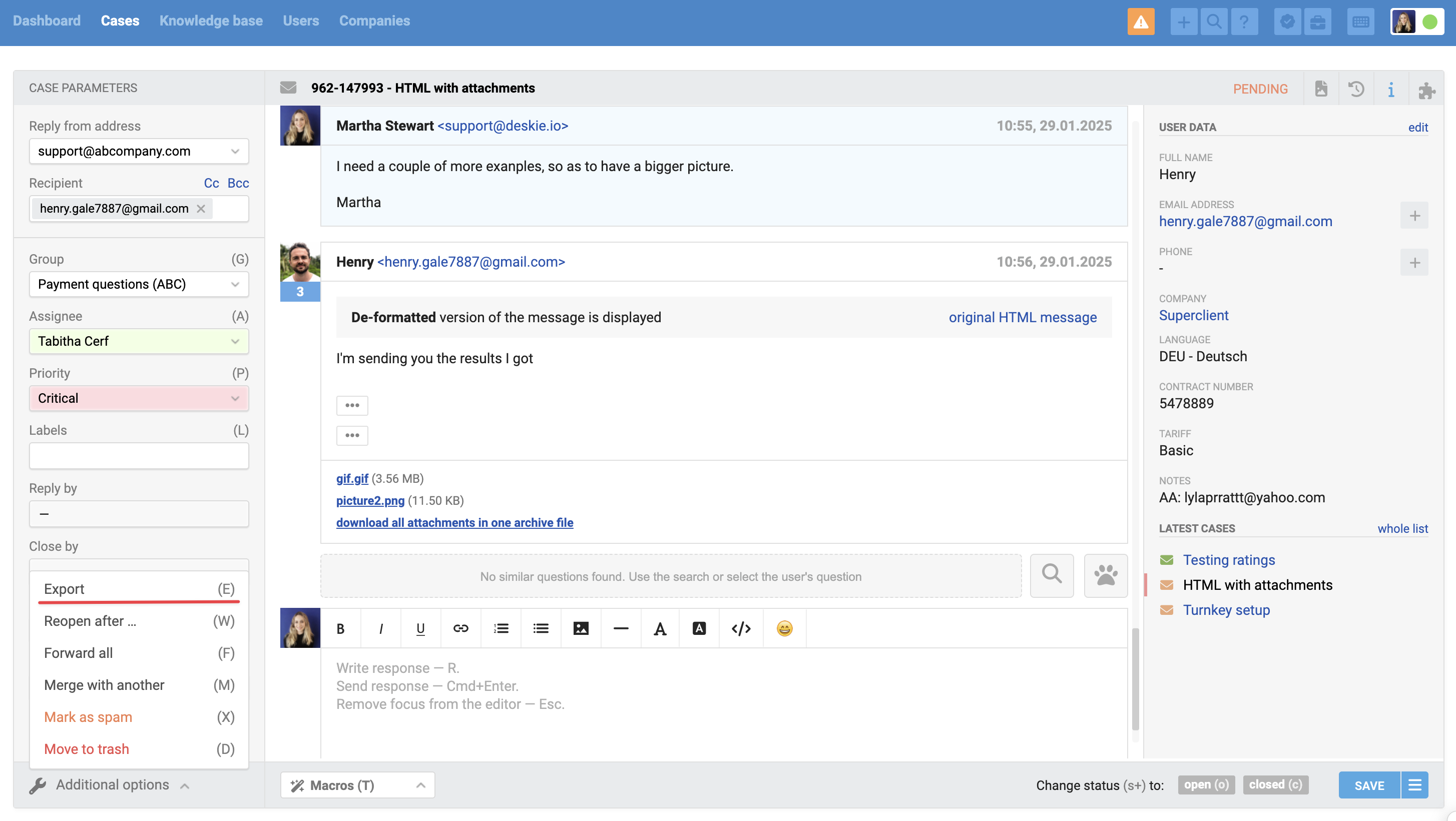
Step 2: In the pop-up modal window, you can choose the file format (HTML or PDF)б as well as whether to include internal notes in the correspondence or not.
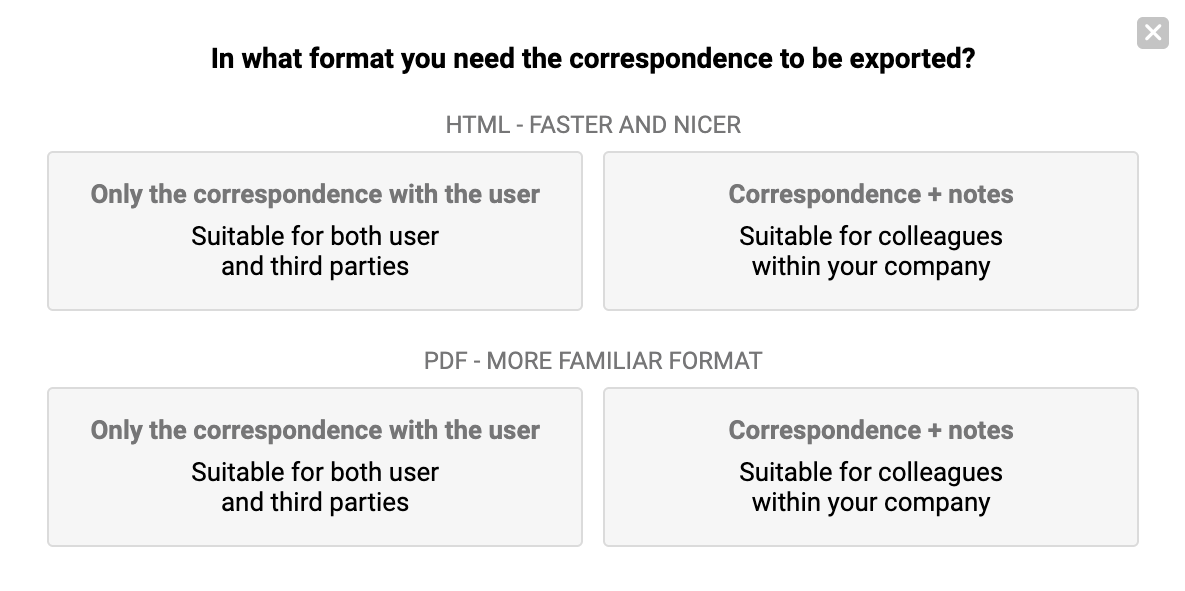
Differences between PDF and HTML export
HTML preserves the original text formatting, always displays correctly, and usually has a smaller file size. If this format works for the recipient, we recommend choosing it.
PDF is more familiar but takes up more space. Additionally, some styles may change in this format; not all links will be clickable, and images cannot be enlarged.
"Only the correspondence with the user" option
When this option is selected, the export file excludes not only agent-created notes but also certain other information displayed in Deskie through notes. More details
"Correspondence + notes" option
When the "Correspondence + notes" option is selected, the export will also include system notes, which may contain sensitive information: records of actions from certain integrations; creation of parent and child cases, including their subjects; records of forwarding individual messages or entire cases; as well as the recipient’s reply to the forwarding or a reply from a blind copy recipient.
If you plan to export multiple files consecutively from the same case page – for example, different versions of the correspondence in various formats or with and without notes – your browser may block automatic downloads. To prevent this, you need to enable automatic file downloads in your browser settings.
click the menu icon (⋮);
select Settings → Privacy and security → Site Settings → Additional permissions → Automatic downloads;
in the section "Allowed to automatically download multiple files", click the Add button and enter the URL of your agent account, such as company.deskie.io. Or, if you use a custom domain, the corresponding URL with that domain (for example, support.yourcompany.com)
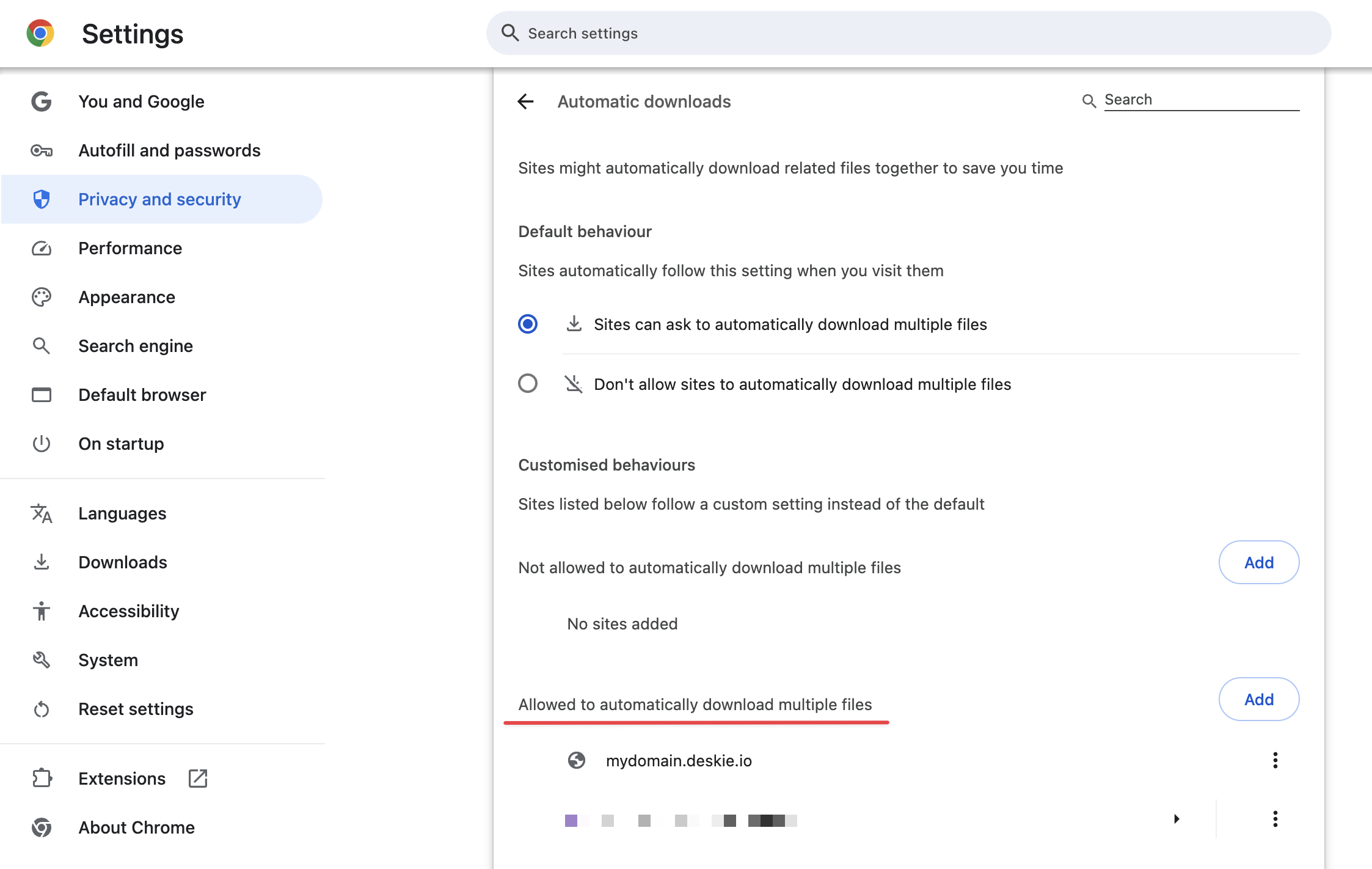
What does the exported file consist of?
1) In the header of the exported file, the left corner contains the number and subject of the case, while the right corner shows the channel's name through which it was received. For chats, the bot's username, phone number, or the name of the Facebook page used for the correspondence is also indicated:
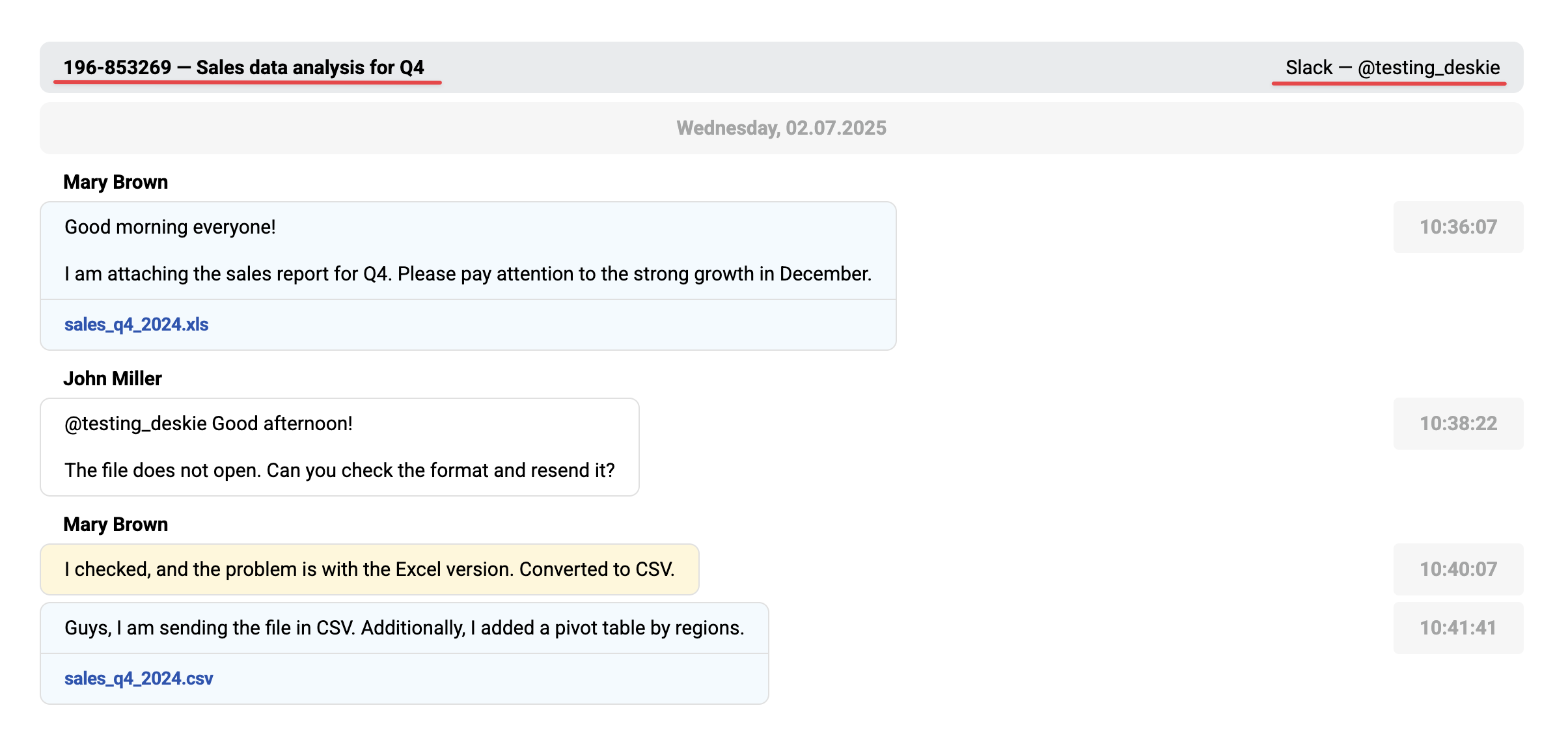
2) In chats, there is a time separator with the date indicated before the start of the conversation. Similar separators also appear before messages received on other days, just like on the chat page in Deskie:
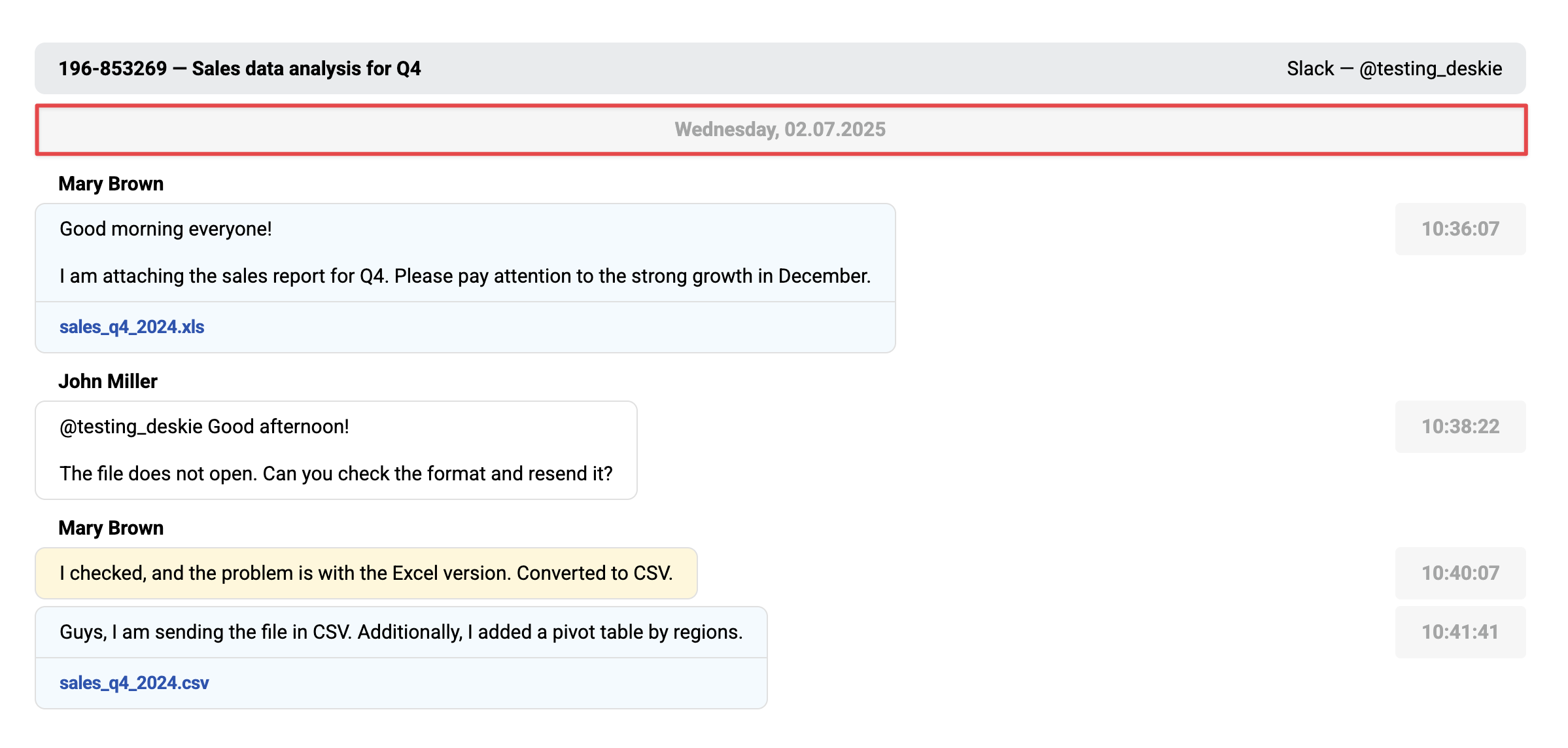
3) Before the message, the author's name is displayed:
in chats, the username or agent name is shown before the first message or a series of messages from the same author, with the time the message was sent or received indicated on the right:
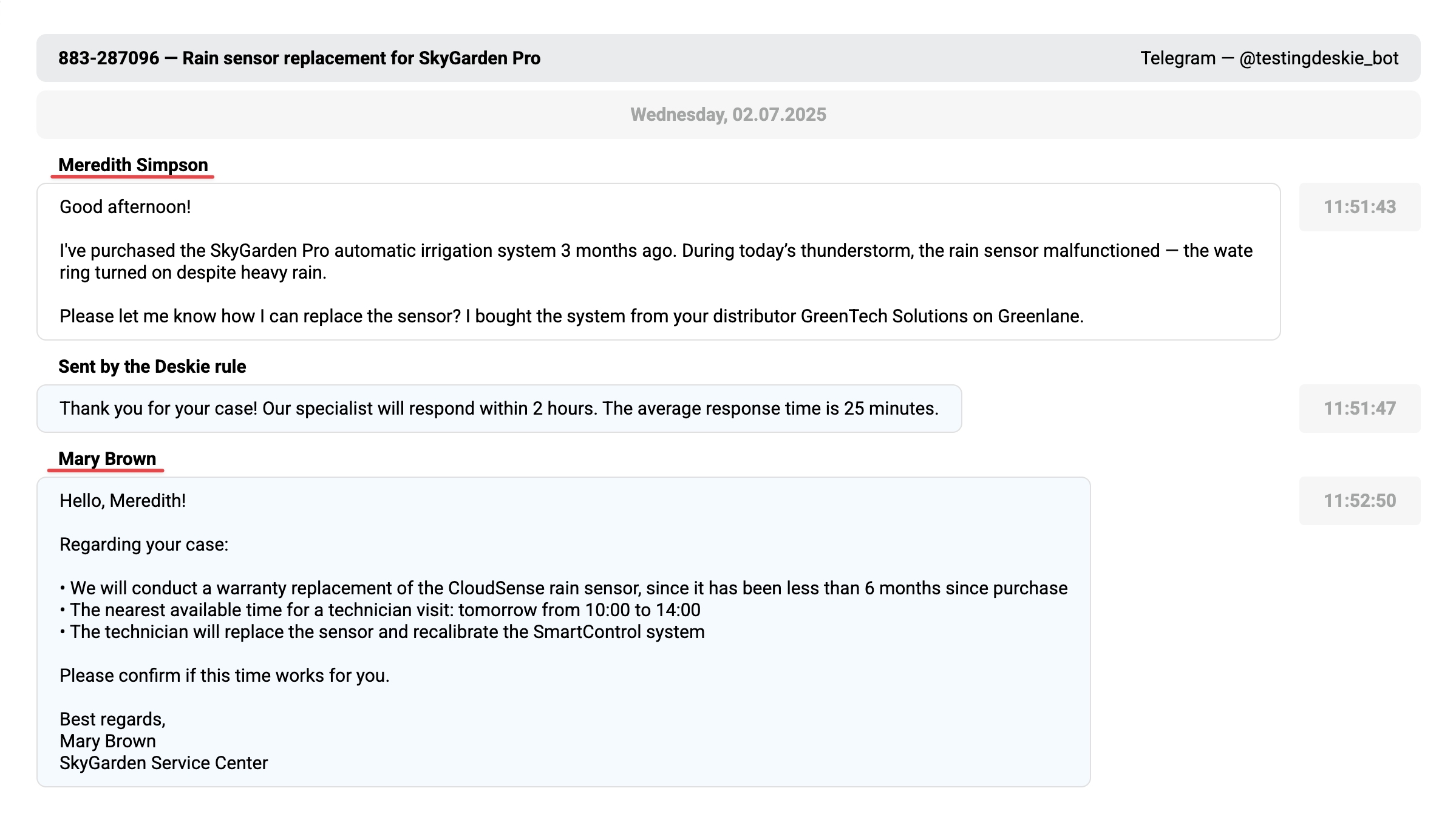
in email-based cases, at the beginning of any message, the agent's or user's name and their email address are displayed on the left, while the date and time of sending or receiving the message are shown on the right:
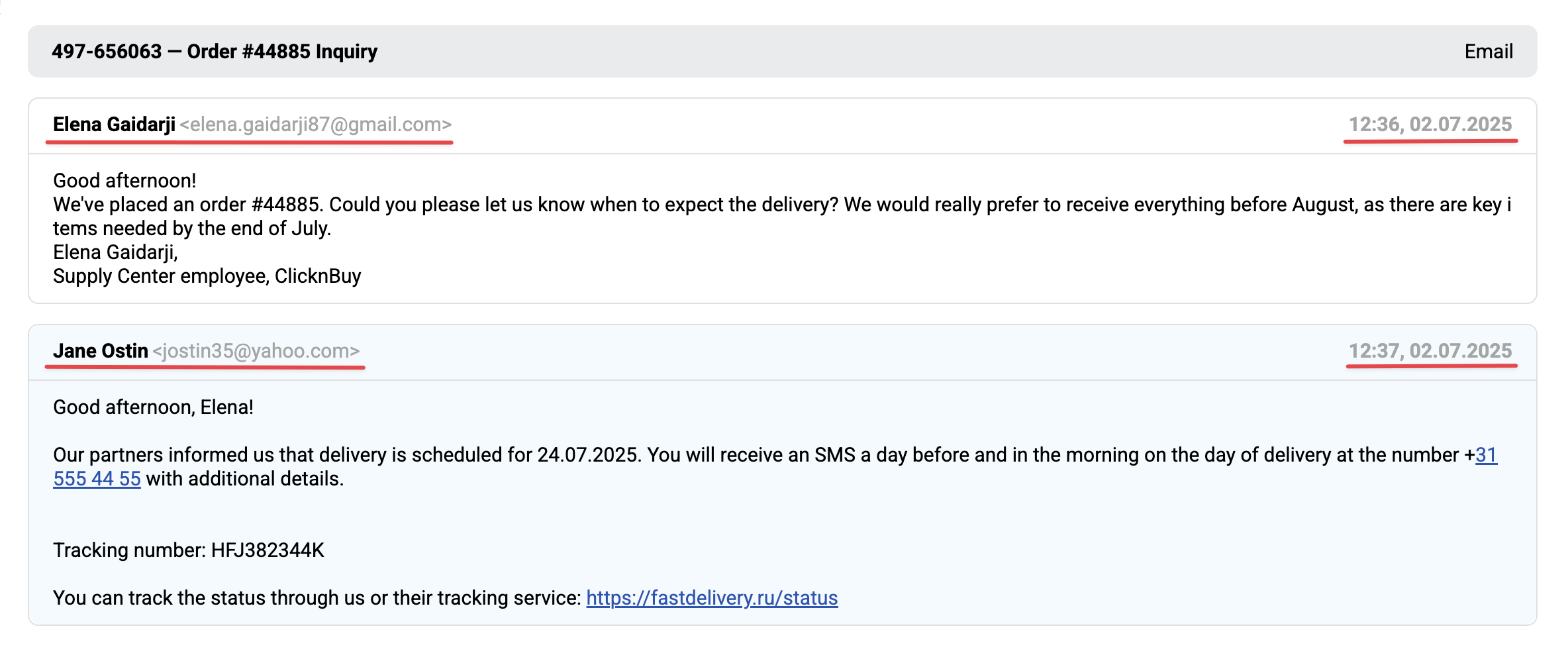
if the message was sent through a rule, this is also indicated:
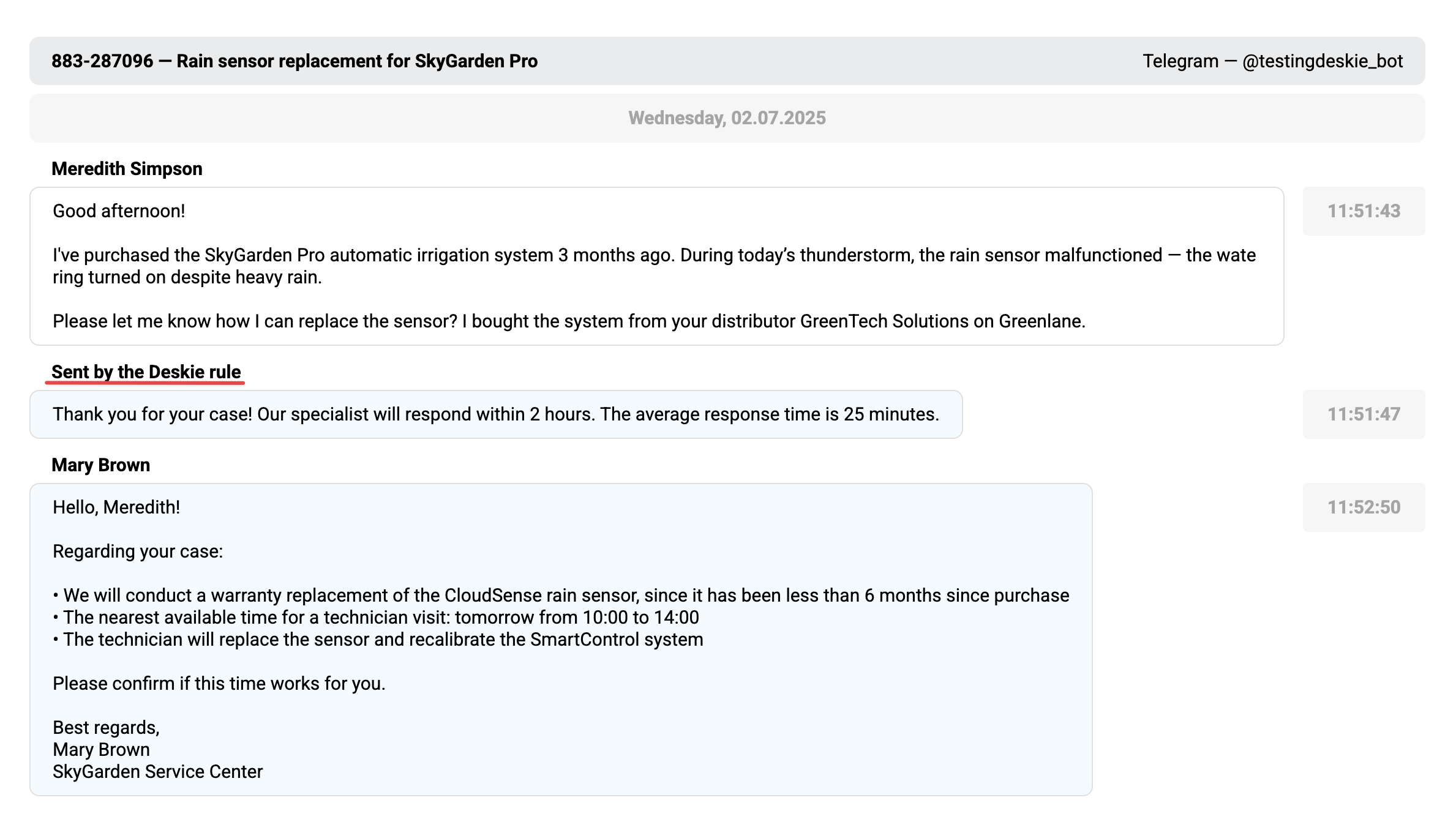
4) When adding notes or exporting email-based cases, all formatting is preserved, including bold and italic styles, colors for text and background, numbered lists, emojis, hyperlinks, and more:
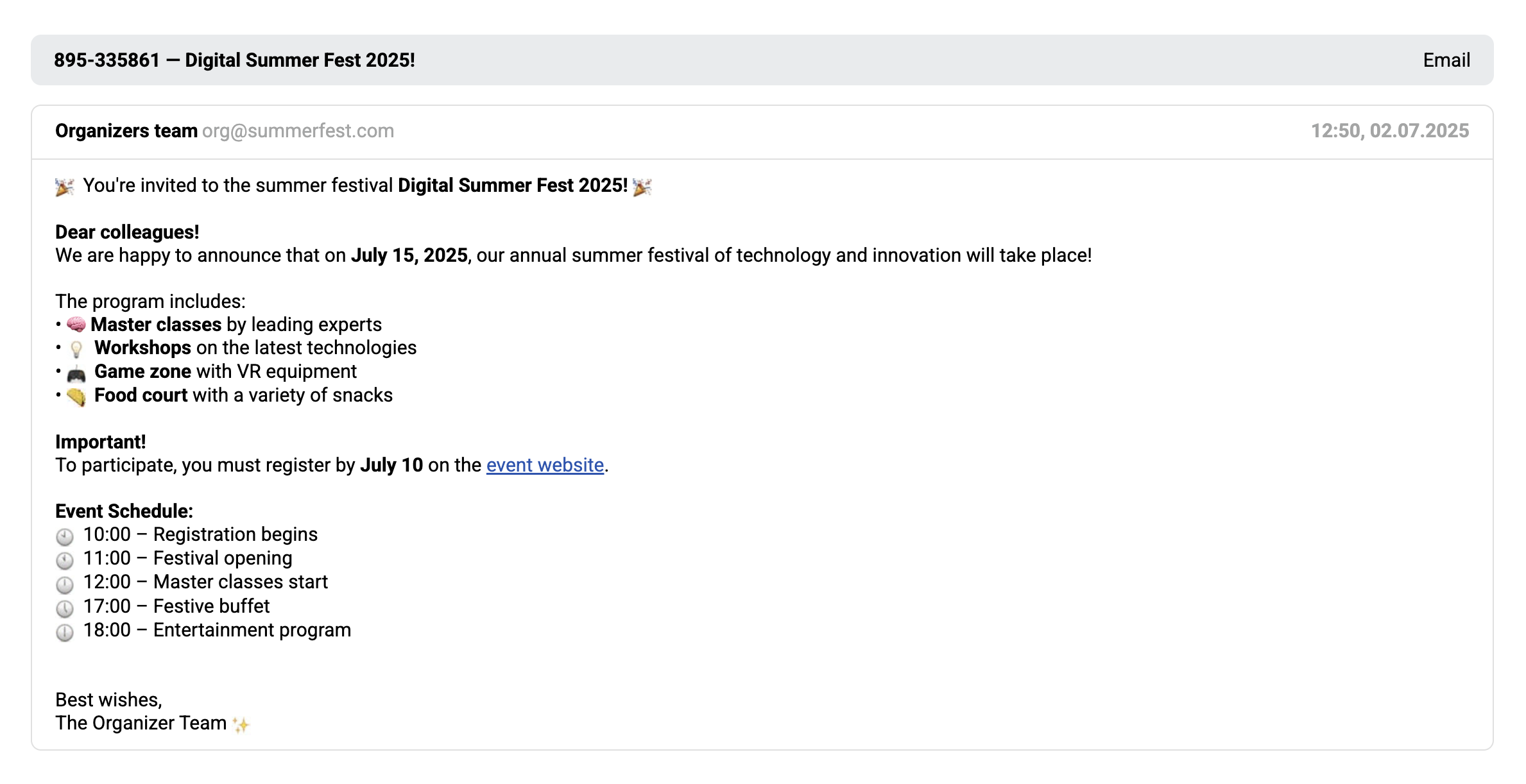
1. When exporting to PDF, only links that fit on a single line remain clickable in the final file due to how the source data is converted. If a link breaks onto two lines during export, part of it, such as the protocol (https:// or http://), and, if present, the www prefix, is lost. Such links appear gray and become inactive.
2. Hyperlinks are automatically expanded and displayed in parentheses to preserve both the link text and the full URL for easy copying and pasting into a browser’s address bar. If the link and the hyperlink are identical, only the link text appears in the PDF.
5) Images embedded within the text and attached files are also included in the export:
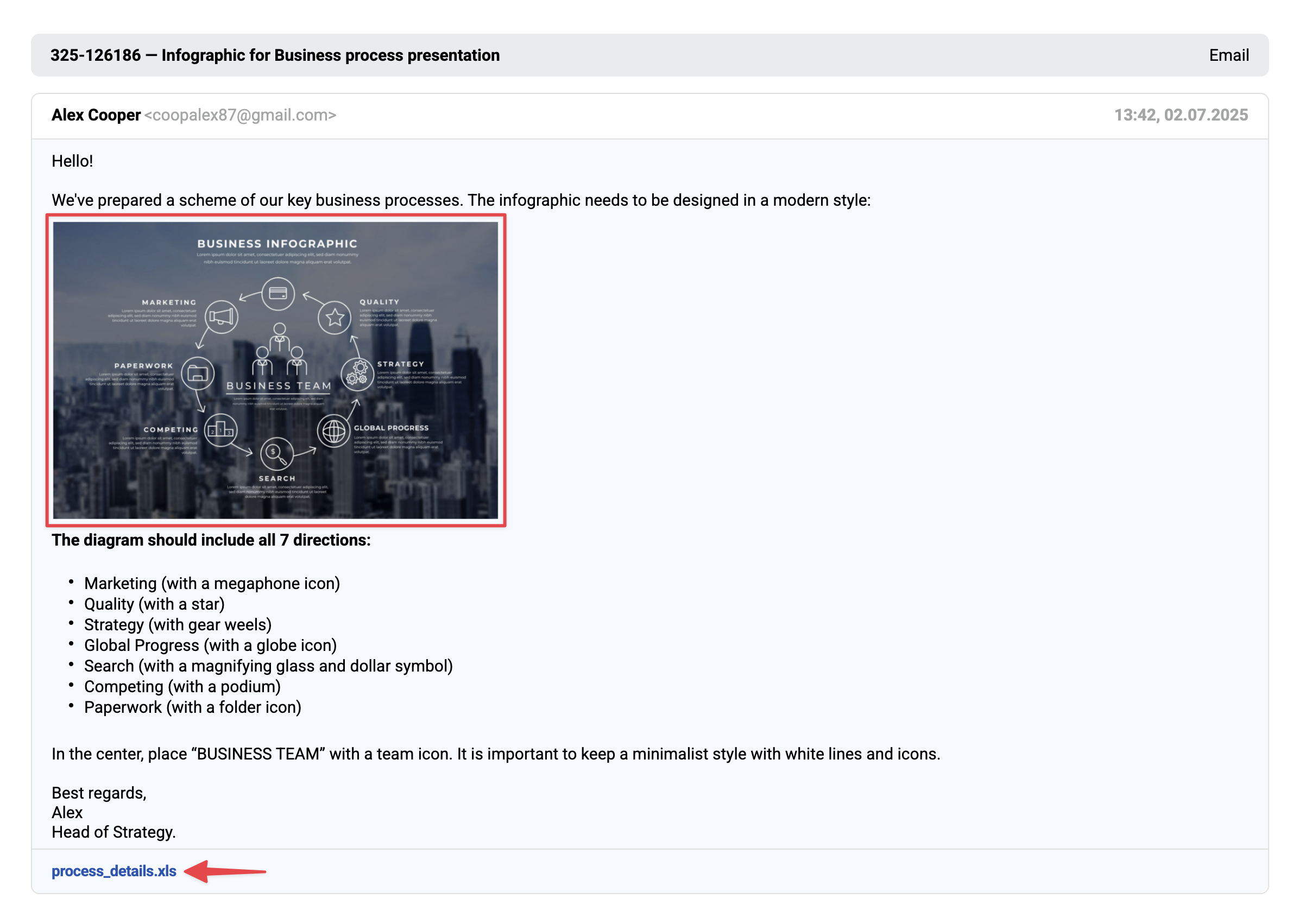
— In the HTML file:
you can enlarge an image by clicking on it:
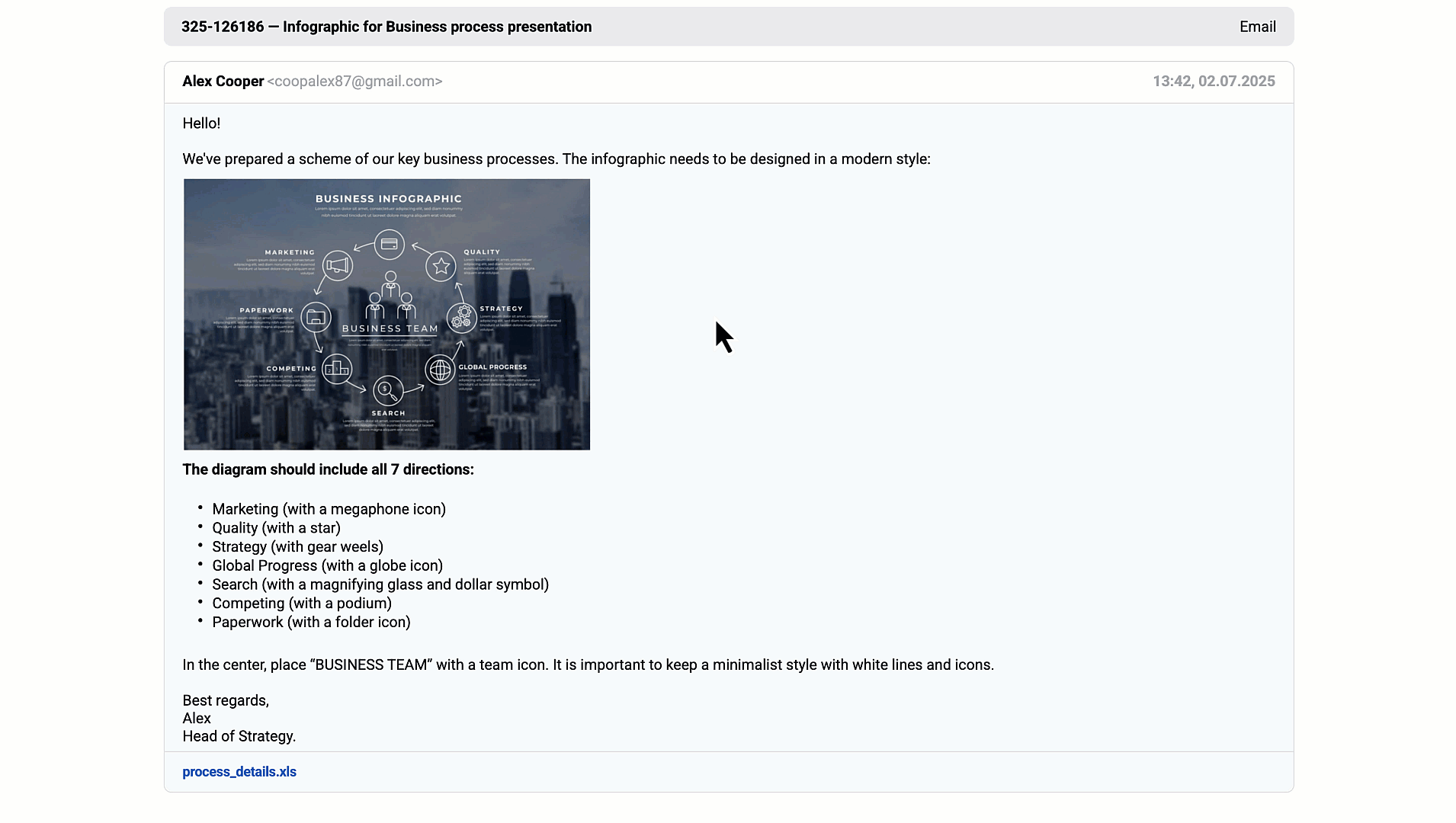
you can also download the image using the "Save Image As" option available in the right-click context menu.
— In the PDF file:
images cannot be enlarged;
high-resolution images are compressed;
you can download the image in its original size via the link below it.
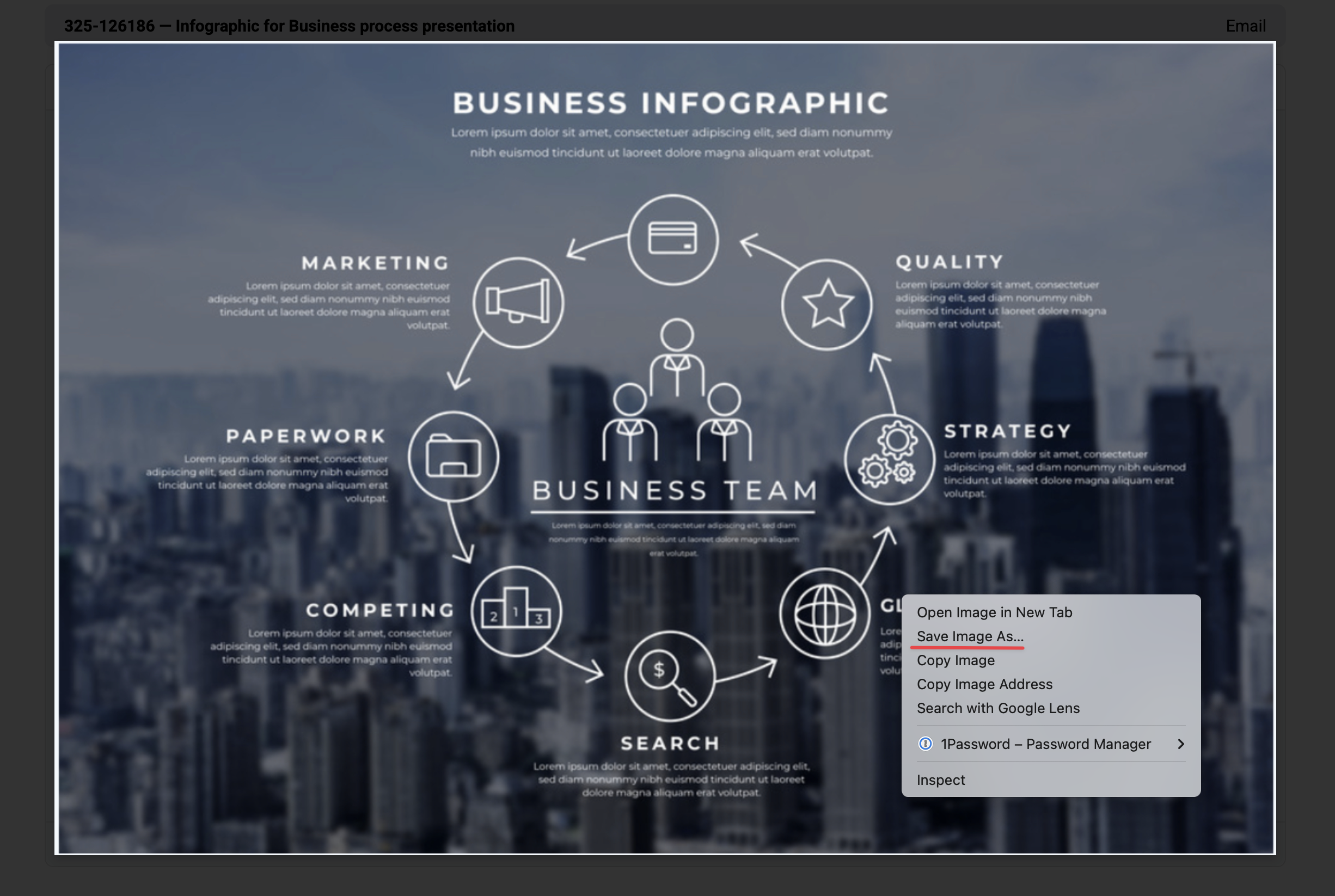
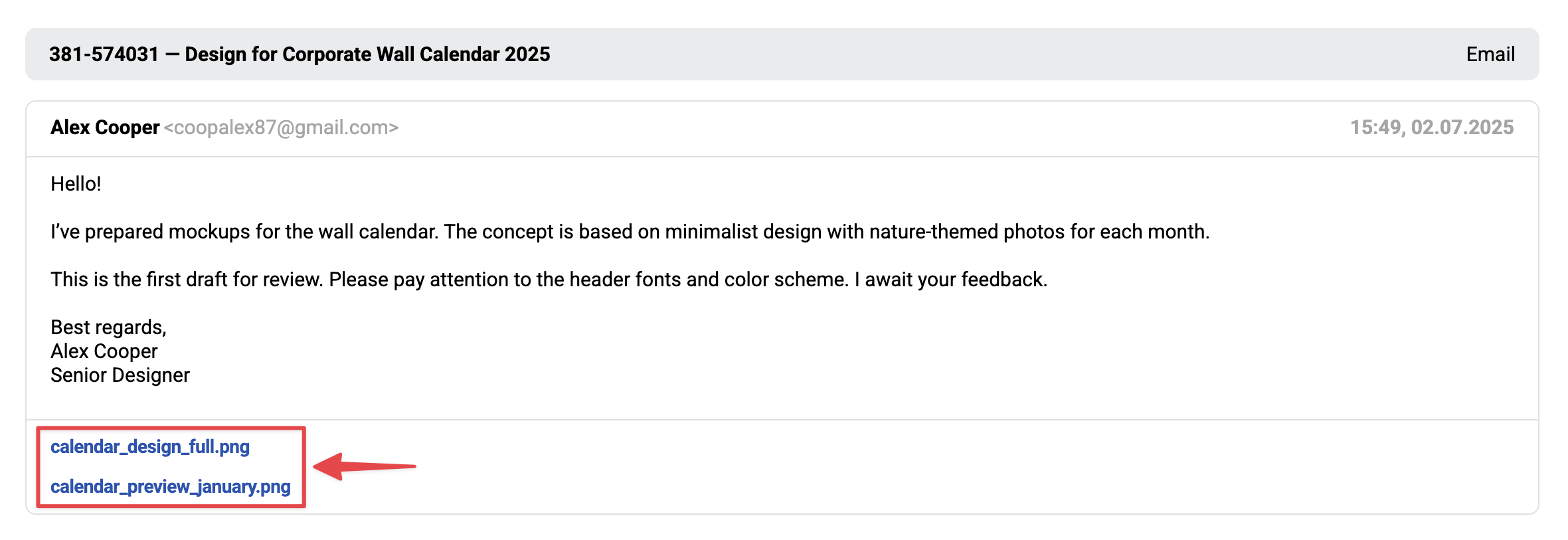
Direct download links for images and attachments will remain active for 30 days from the date they are received in Deskie. After that period, the links will be accessible only to authorized agents.
6) When exporting, if an agent’s response was not delivered, we will highlight it with an orange background, just as it appears in the agent’s account:
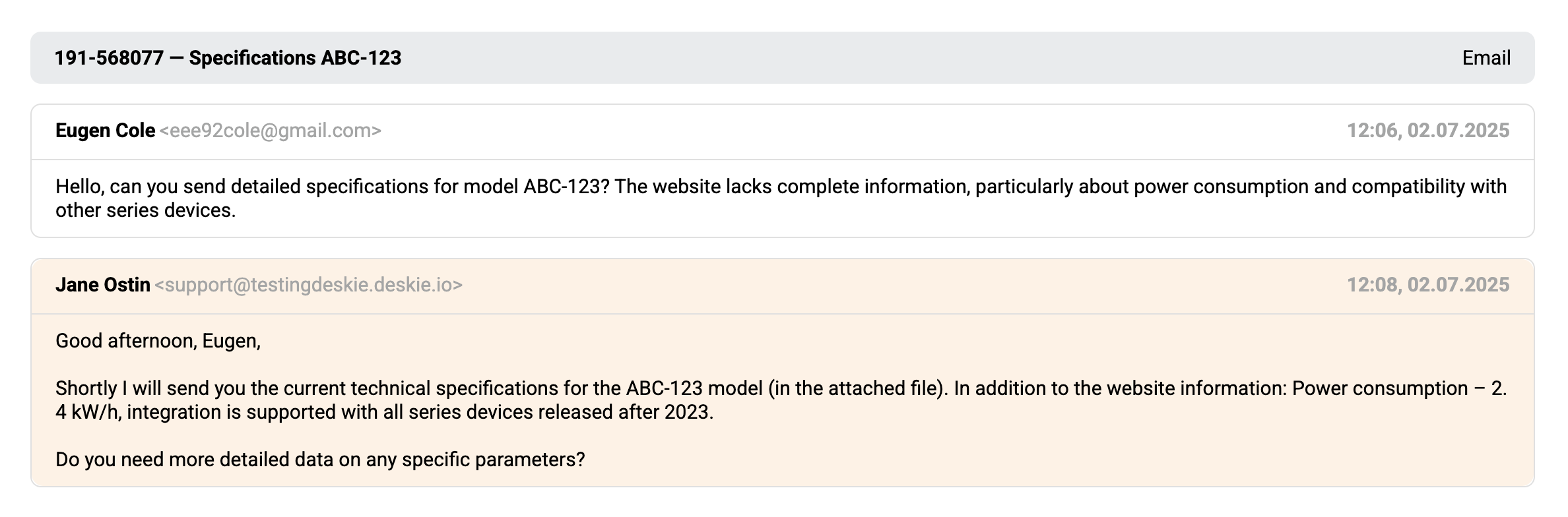
7) The satisfaction rating of responses is exported, showing the assigned score — "Great," "Not bad," or "Poor" — displayed on a corresponding background color: green, orange, or red:

If the rating includes a comment, the comment text will be displayed instead of the standard rating, shown on the corresponding background color:

In the Email channel, if the option to send a satisfaction survey request in the agent’s signature is enabled, the date and time when the rated message was sent will be shown. In chats, when individual agent ratings are active, the name of the agent who received the rating will be displayed.
The record of an agent’s rating is included in the export even if the "Only the correspondence with the user" option is selected.
8) Exporting the chat history is not available from the active chat page.
Export with the "Only the correspondence with the user" option
When selecting the option to export correspondence without notes, in addition to removing notes left by agents, the final file will also exclude:
records of forwarding individual responses or entire cases, as well as any reply emails from recipients;
records of creating parent and child cases;
other system notifications added as notes.
The agent’s performance rating will be included in the export regardless of the option selected.
A complete list of information that can be added as notes in Deskie can be found here.
