Using Deskie, you can provide support in multiple languages. English, Spanish and Turkish are available by default, but you can set up any language your customers speak.
You can translate the help center, email notifications, macros, names and signatures of agents, group names, additional data fields, etc. — in other words, all parts of the service that somehow appear when communicating with customers.
1. How to activate
2. Interface logic
3. What can be translated
4. How it works for the user
5. How it works for the agent
6. How do you change the language for the user?
7. When you don't need multilingualism?
8. What language does Deskie speak?
1. How to activate
Administrator account — Settings — Localization. After registration, only English is available. To add one of the available translations, just follow the steps outlined in the Localization section.
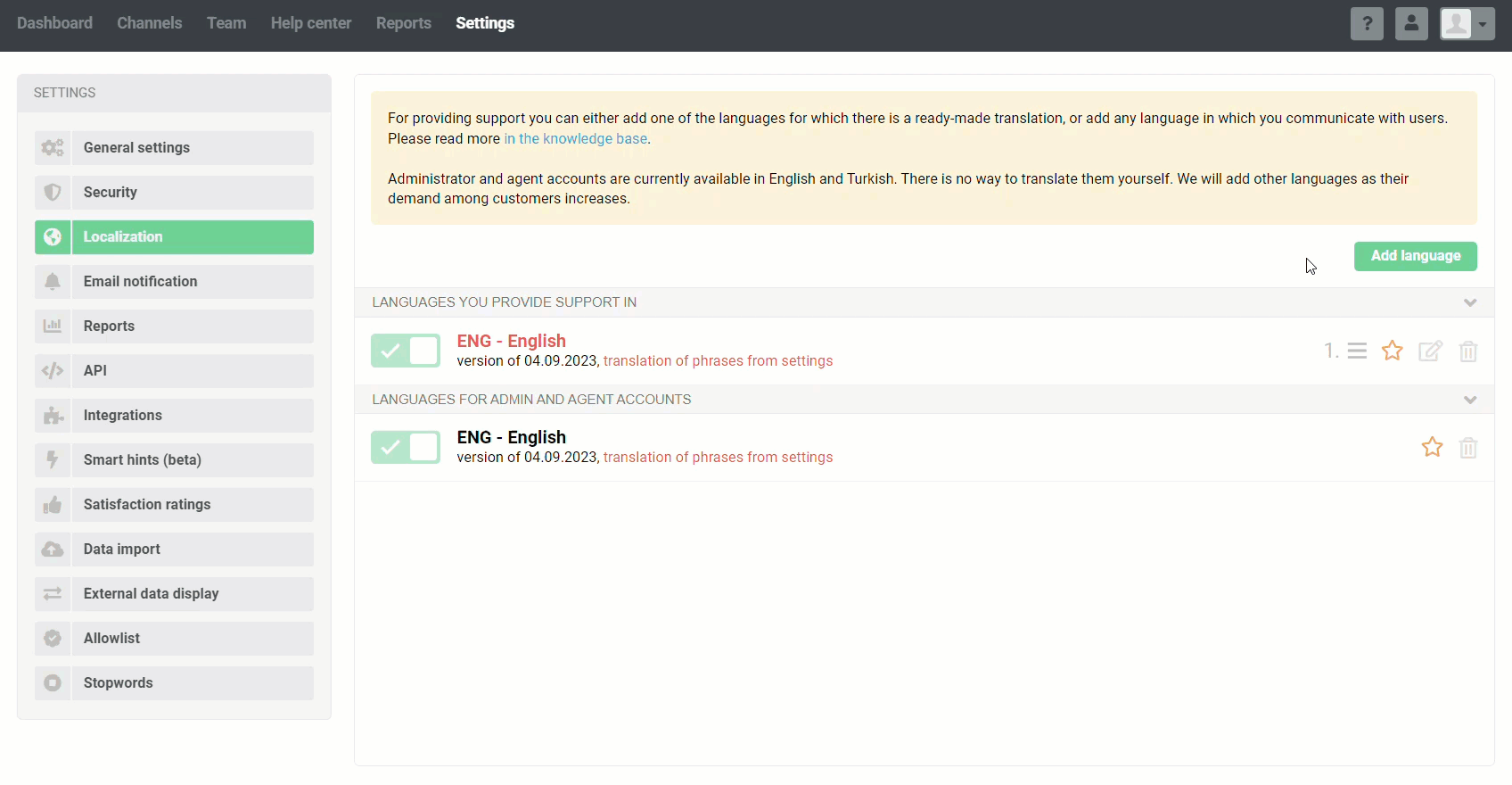
If you need another language:
а. Click on the "Add language" button and select "for providing support".
b. In the "Languages" field, select the identifier of the language you want to add (according to ISO 639-2/T).
c. Download the language file, translate it, and upload it to Deskie.
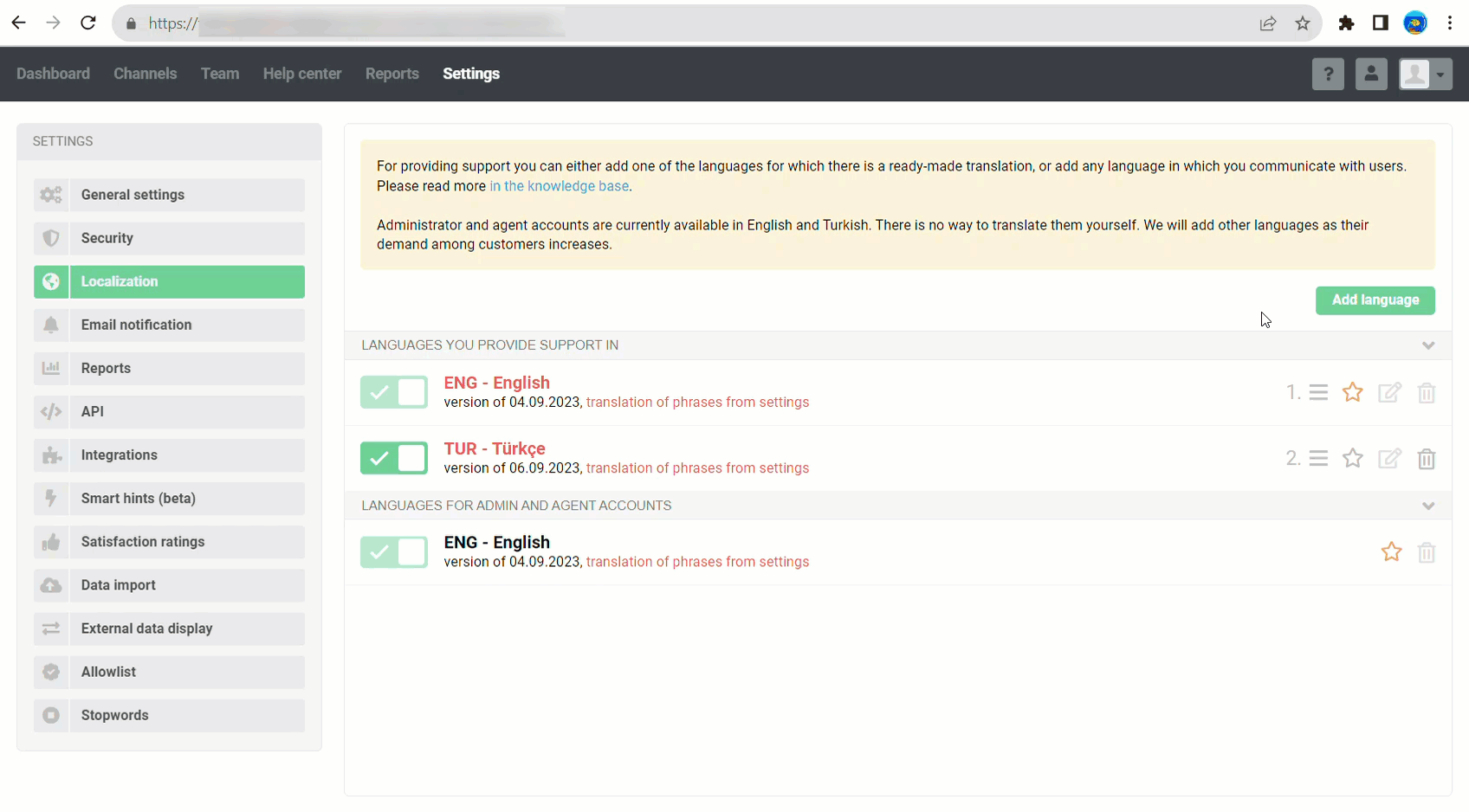
d. Activate the new language. If you need to edit the language, download the file again, make the changes, and upload the updated version.
Don't forget to add translations for those interface elements that you create yourself (group names, emails sent via rules, replies sent via macros, additional data fields, categories for ideas, agent names and signatures, knowledge base categories, knowledge base sections, knowledge base articles, help center name, notification emails).
You can see the missing phrases directly from Deskie. Just click on the "translation of phrases" link next to the desired language. If the link is red, it means that some phrases are missing.
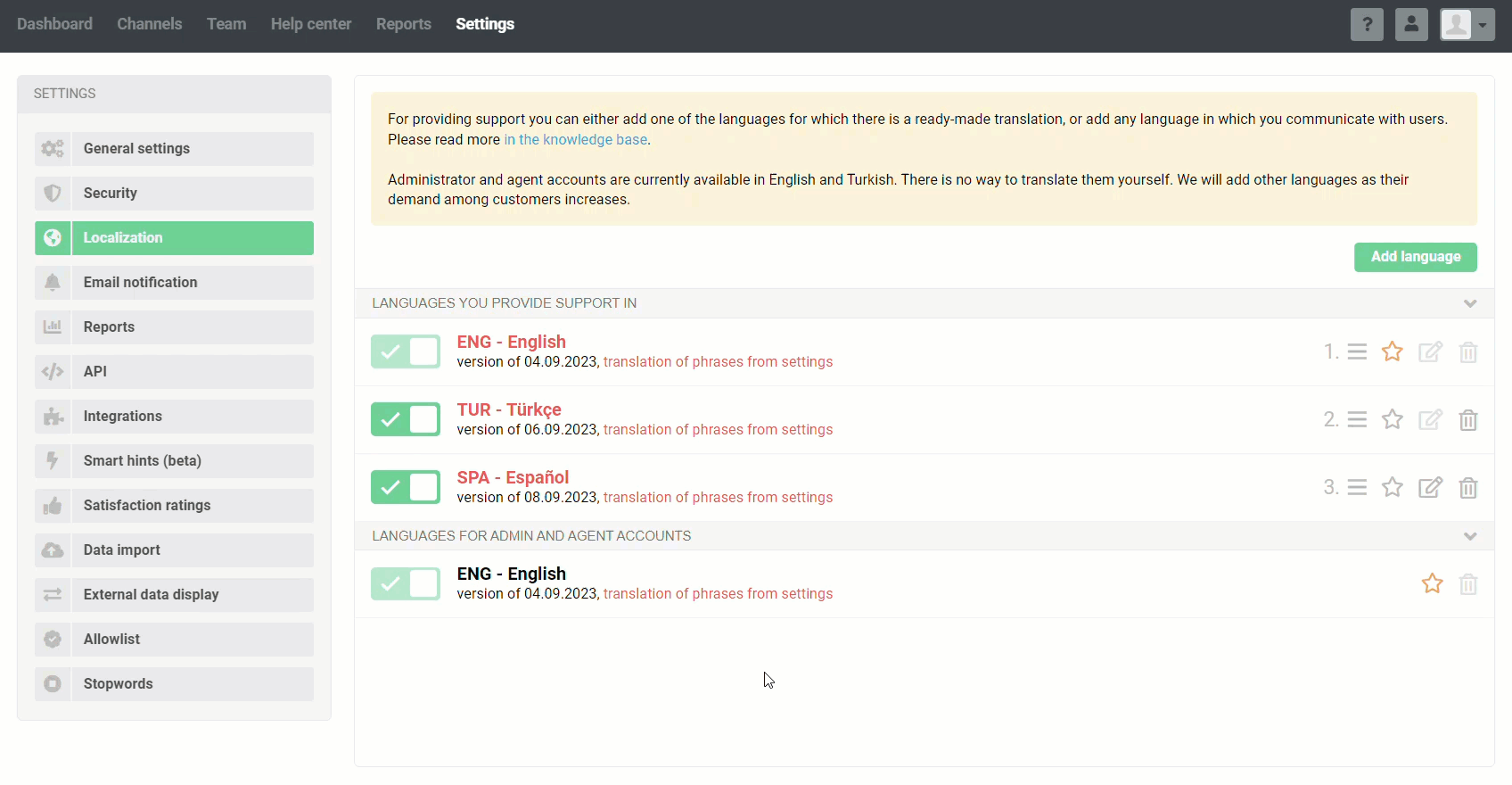
Mark the default language with an asterisk ★: it will be displayed in the help center until the user changes it, and will also be used in other situations. For example, if a user writes in a language that you do not have a translation for in Deskie, the default language will be assigned.
You can’t edit languages with built-in translations. But if you’re not happy with the provided translation, you can create your own:
– download the language file and translate it;
– in the language dropdown, choose "other language" and enter the language name that will appear in the admin account settings and your help center;
– upload your translated language file.
Languages can be swapped, this will affect the order of languages in the drop-down selection list in the help center and agent account.
2. Interface logic
When you activate multilingualism, the "Language" field appears in the user data. If nothing is selected, the default language is used (marked ★ in the language list).
Deskie also recognizes the language from the text of the user's message. This works as follows: if the algorithm manages to detect a language when a case is received from a new user, it checks if it is in the list of configured languages in the administrator's account and:
if there is a match, the required language is entered in the user data;
if there is no match, the user is set to the default language.
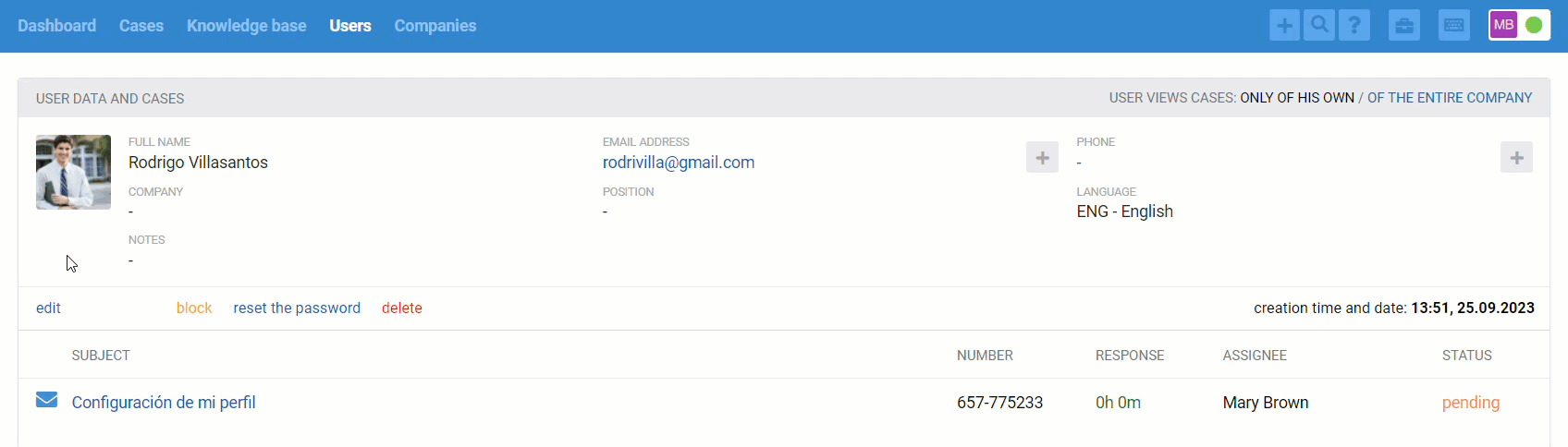
You can also fill in the "Language" field when importing users from a CSV file or via API.
If any of the languages has untranslated phrases, it is still displayed in the list — however, in this case, the language name is displayed in red color. This logic is followed not only in the list of languages in the Localization section but also in those fields or sections that you have to translate yourself.
In all fields or sections that can be translated, if two or more languages are available, the corresponding buttons for switching between translations appear. When switching between them, unsaved data is not lost, and clicking the "Save" button saves the changes in all tabs.
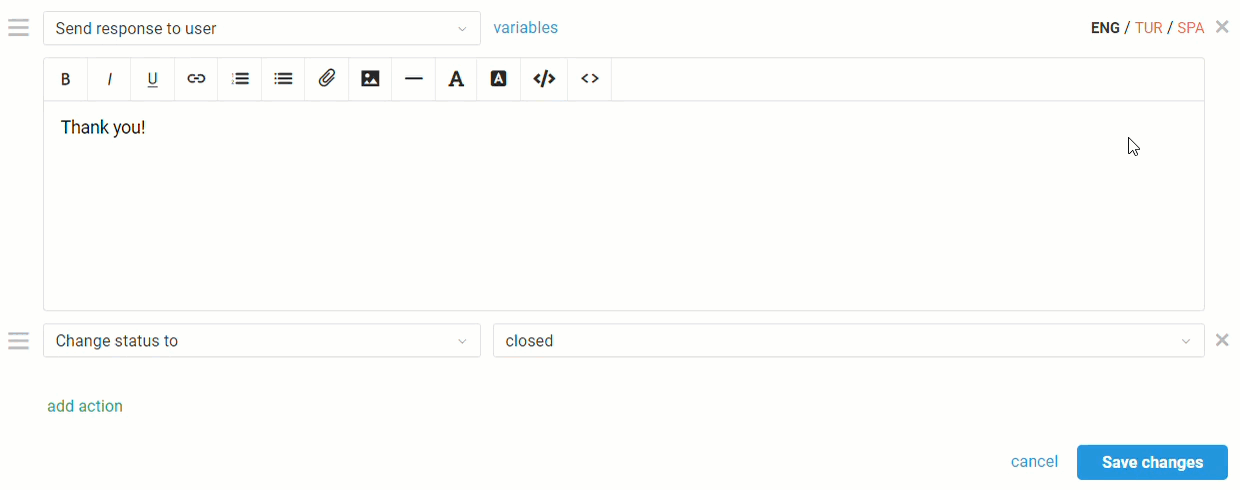
3. What can be translated
Help Center
а. Categories and sections
The categories section first displays the languages into which they are translated, and only then the number of articles from the knowledge base.
When editing and creating a new category, there is a separate field for each language. The category name for the list is taken from the default language marked with ★, and the field for the default language is mandatory. When editing or creating a section, all fields are duplicated for each language.
Sections depend on categories, so categories are selected in only one drop-down list, marked as the default language. Category names in other languages are automatically substituted and disabled. That is, if we change a category in the default language, it will automatically change in other languages as well.
If a category is not translated into one of the languages, we display this plus give the option to follow the link and translate it.
You can also save the changes without adding a translation — but then the language will get a red color under the section name.
b. Articles
Similar to sections and categories, under the title of an article, the languages into which it is translated are displayed first, followed by the time and date of the last edit. The title of the article for the list is taken from the default language and is a link to it in the help center.
In the article list, section titles are also displayed in the default language, and abbreviations for the languages into which the article has been translated are links to the edit pages for the corresponding version. If an article is disabled, these links are still valid.
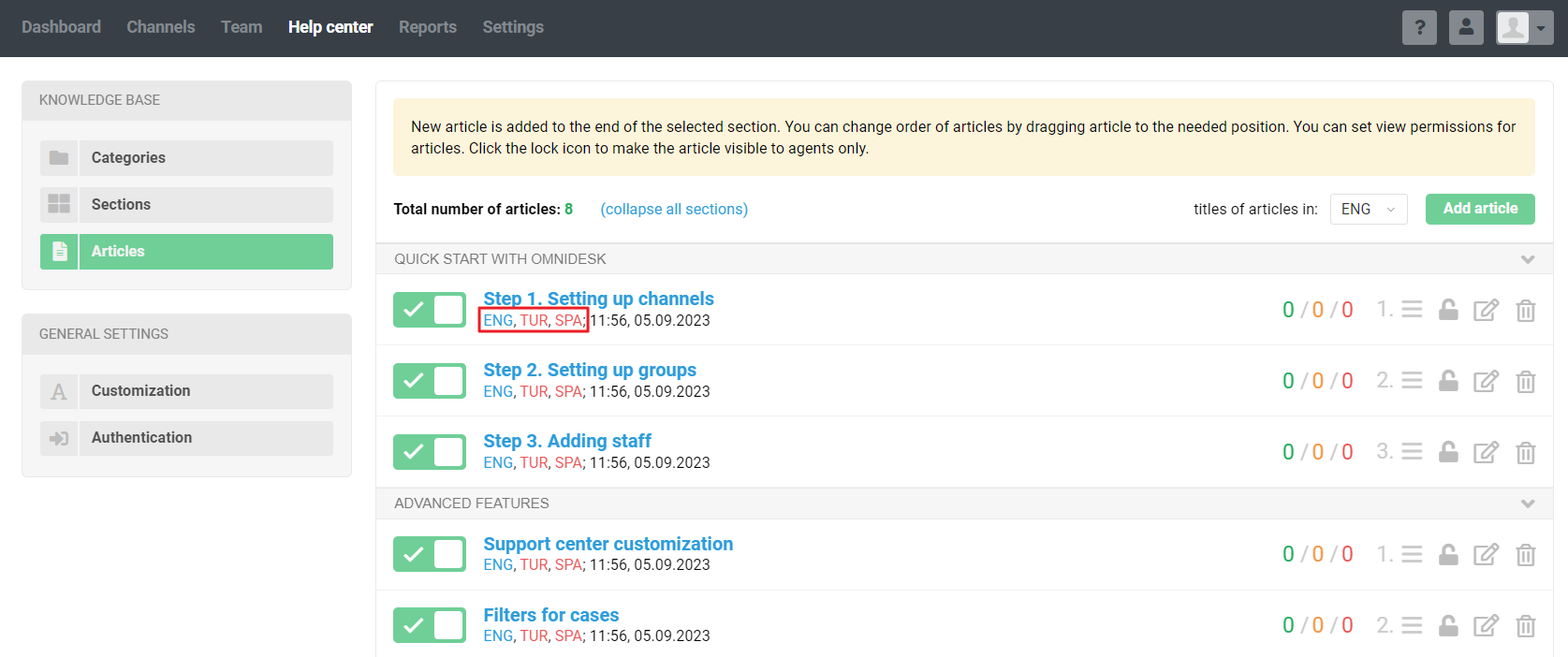
The "Keywords" field is also available for translation — these are used for searching in the help center. An article may not contain, for example, the word "documentation". But if it is entered in this field, it will appear in the search result for such a query.
c. Ideas
You can customize the languages you need in the Administrator Account — Channels — Ideas. In the list of categories under the title, the available languages are also displayed first, and only then the number of ideas. When editing or creating categories, there is a separate field for each language (for the default language it is mandatory).
The "Group" field is displayed in the default language and is the same for all languages.
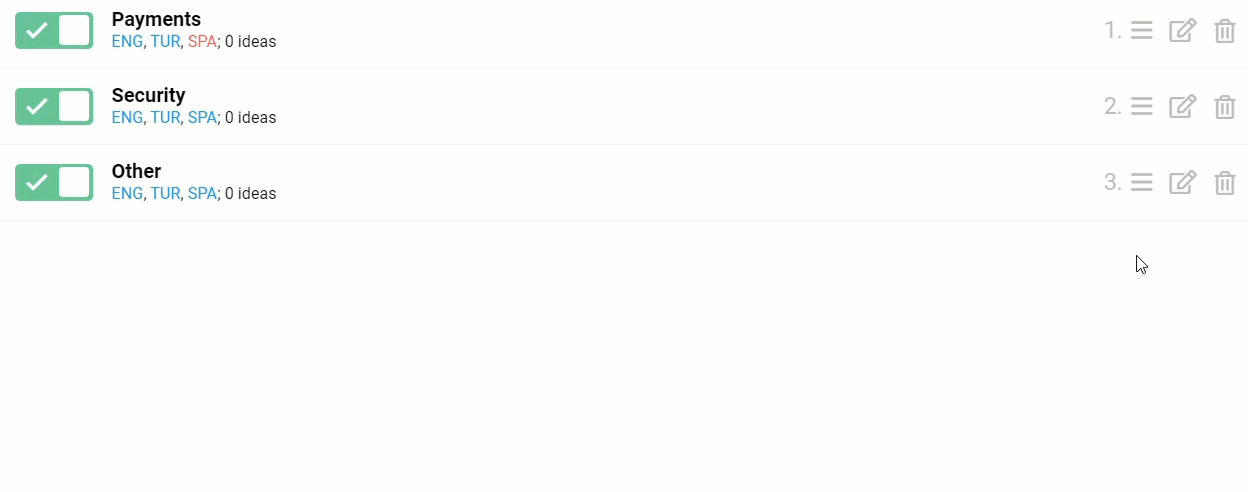
d. What about disabling the Help Center?
If you disable the help center, you will still be able to provide support in different languages.
The phrases will be different when the help center is enabled and disabled. If you disable it, phrases related to the knowledge base articles and categories and other sections of the help center will be removed from the translation template.
Data fields
Data fields can be edited along the path Administrator Account — Channels — Data Fields. Languages into which the field is translated are displayed first in the list of fields under the name, and only then the type of the field itself.
Standard fields are automatically translated into any language that has a built-in translation, and these translations show up as soon as you add the language. For other languages, you’ll need to add the translations yourself.
Custom fields will also need to be translated manually. When you add a new field, the buttons to switch between languages will also appear to the right of the field name in the form.
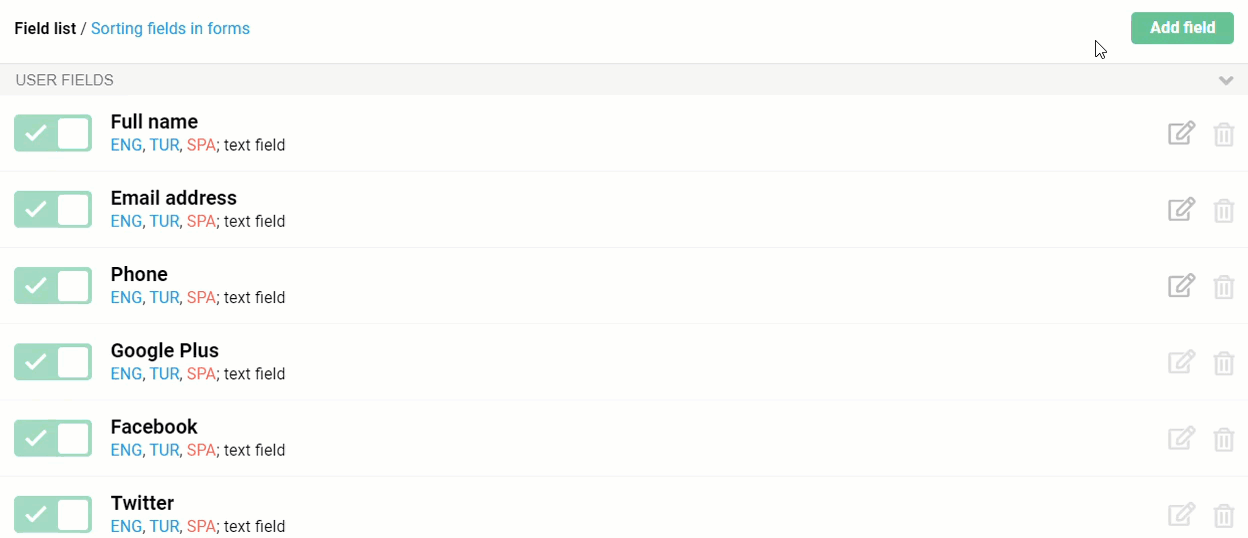
Email notification
You can also translate an email notification. You can do it along the path Administrator Account — Settings — Email notification. Similarly to other sections, there are also link buttons for switching between translations.
Agent name and signature
You can customize the display of agents' names and signatures in the Administrator Account, Team section, Agents subsection. To the left of the email are the languages into which Deskie has been translated.
Macros
Macros are configured in the Administrator Account — Channels — Macros. The list of macros is displayed in the default language. Under the title are the languages into which the macro is translated, followed by a partial summary of the macro.
When editing or adding a new macro, you can switch between languages.
In the agent account, the template is automatically offered in the language specified in the user data. For example, if you open a case of a customer with a Turkish language bound to it and send a macro to them, it will be offered in Turkish. If there is no translation of the required macro, the default language will be used.
For visual control, the language the message will be sent in is highlighted with a BOLD. You can change the language directly from the macro selection menu — just click on the required language.
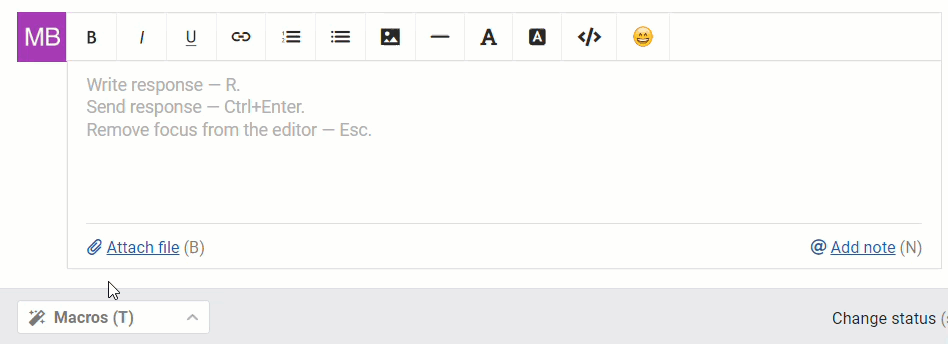
Rules
If you have rules that send emails to users, they should also be translated into all required languages. You can do this via Administrator Account — Channels — Rules.
The "Send email to user" action is available in the rules for new, existing, and updated cases. If you have activated it in at least one of your rules, it will show buttons for available languages.
If this rule is triggered, we send the email to the user in the language assigned to them. If there is no translation available, the default language version is sent.
4. How it works for the user
If the user is not logged in to the help center, the current language is displayed to the left of the "Login" link. When clicked, a drop-down list for language selection appears, and after authorization, the language group selection menu will be displayed to the left of the user's avatar menu.
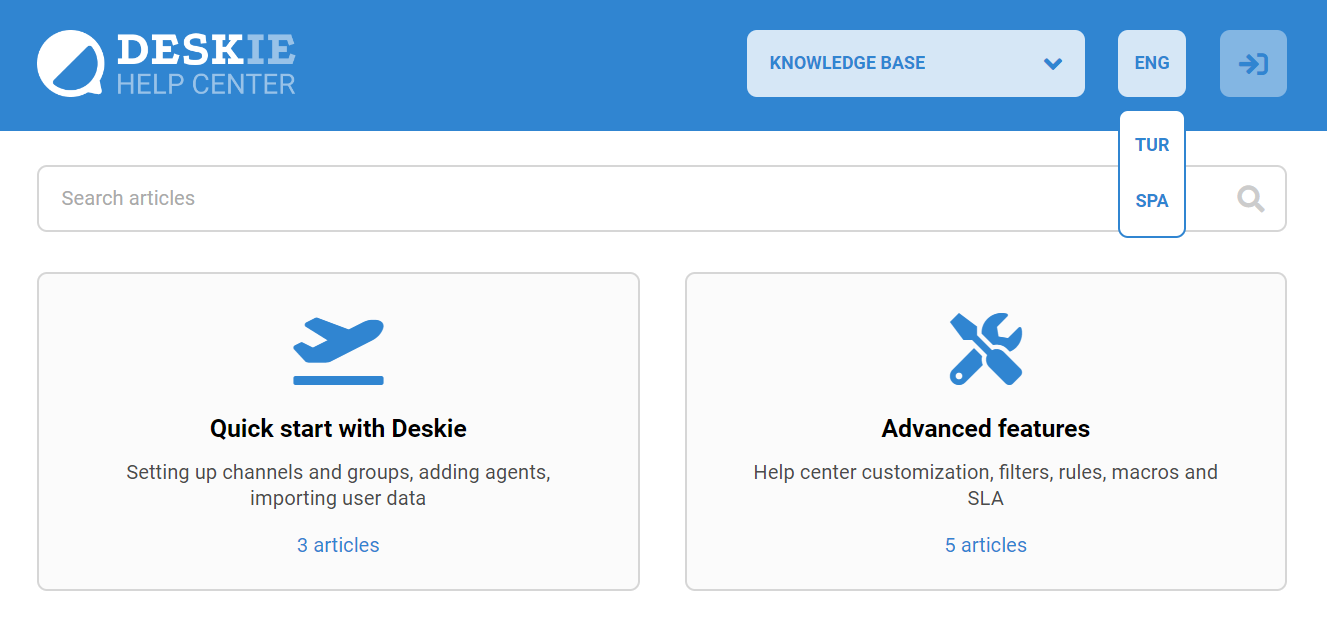
We also lock in the language for the user. When an unauthorized user visits the help center for the first time, they see it in the default language. If they change the language, we store it in cookies for 30 days, and the next time they visit, the page will open in the language selected last time. If more than 30 days have passed since the last visit, we will display the help center in the default language again.
If an unauthorized user registers via email or logs in via social networks, we see what language is currently selected in the help center and lock it for the user in the knowledge base.
If the user is not authorized and sends a case, we also lock the selected language for the user. We add a standard language field to the user's data so that agents can change this parameter if necessary.
5. How it works for the agent
The "Language" field refers to the user, not the case. It is located in 4 forms: User profile in the help center, User page in the agent's account, Adding user (when creating a case by an agent), and User data (right sidebar on the case page). The field is implemented as a drop-down list of added languages.

6. How do you change the language for the user?
You can manually change the language of a user both from his/her profile in the Users section of the agent's account and from the information panel displayed to the right of the correspondence in the case. In addition, the field is available when creating a new user.
You can also specify the user's language via import from CSV or via API.
7. When you don't need multilingualism?
If the help center is not used and you have different mailboxes for support in different languages ([email protected], [email protected], etc.), you don't need to use multilingualism — it is easier to separate them by mailboxes.
In this case, it is enough to set up sending notification emails in the required language via rules, depending on the email the user writes to. Here is an example of a rule for sending an email in English:
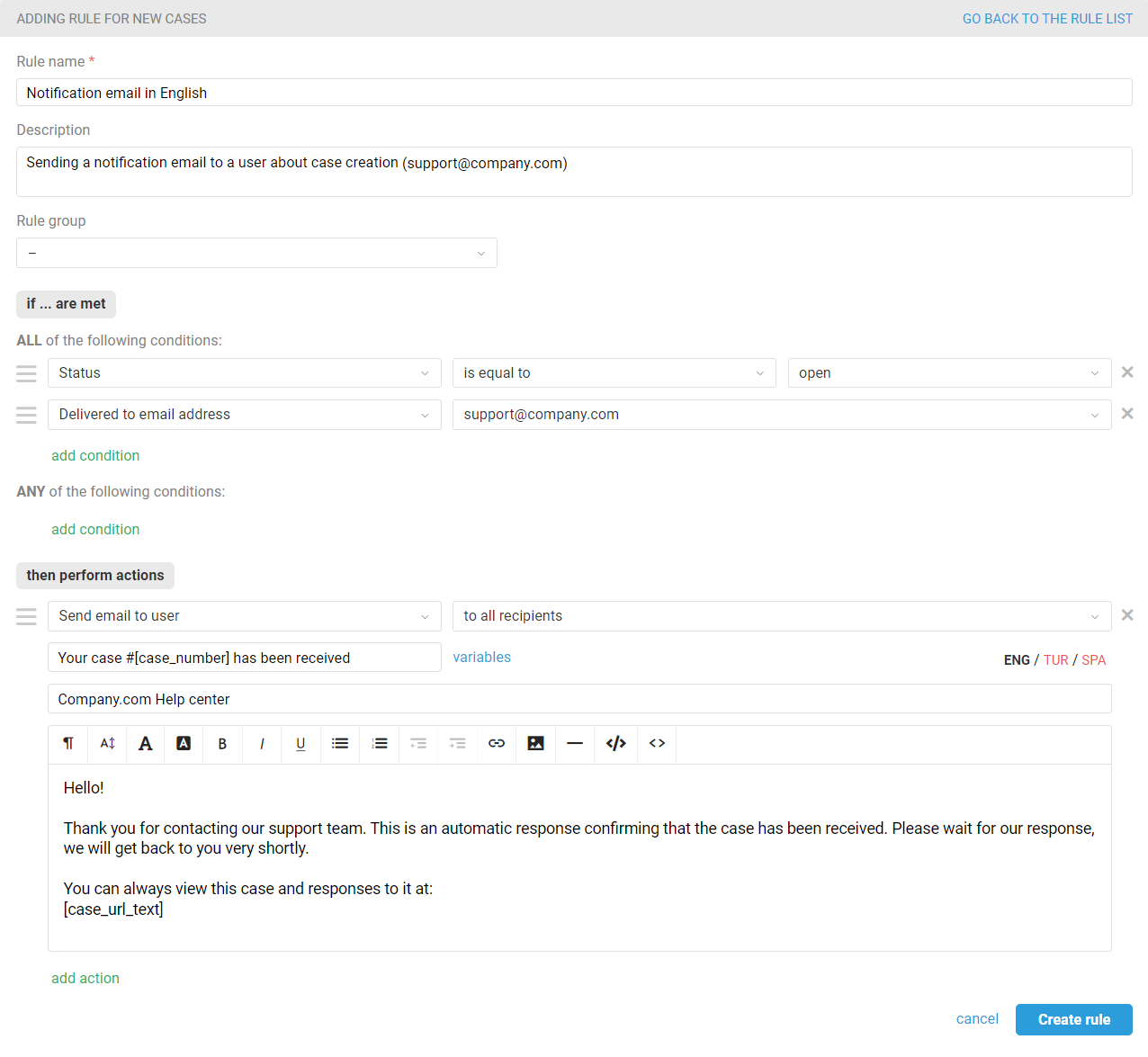
To reply in Turkish or other languages, similar rules are created, where the condition with an email address and its text are changed:
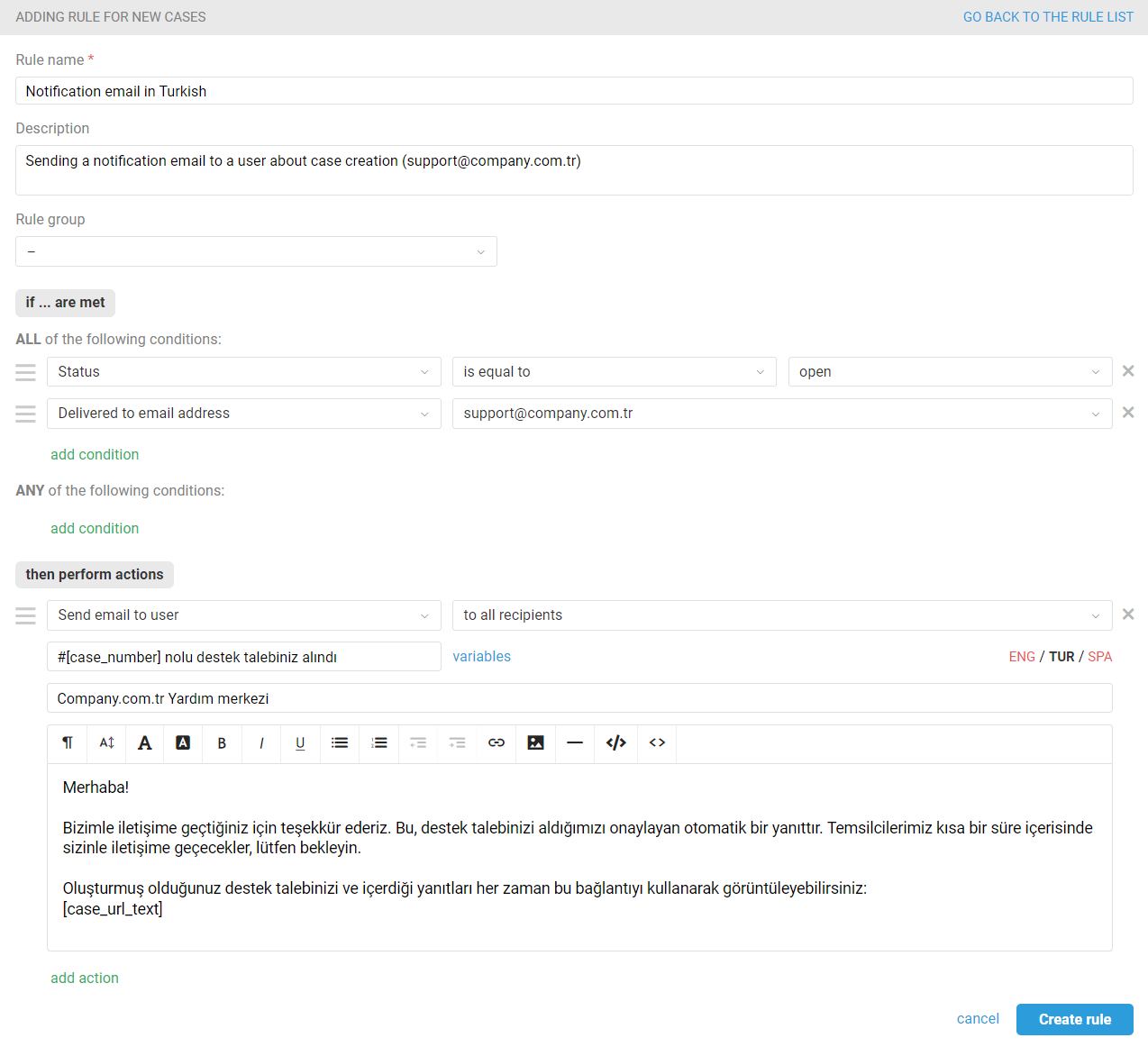
8. What language does Deskie speak?
The administrator and agent accounts interface is available in English and Turkish.
