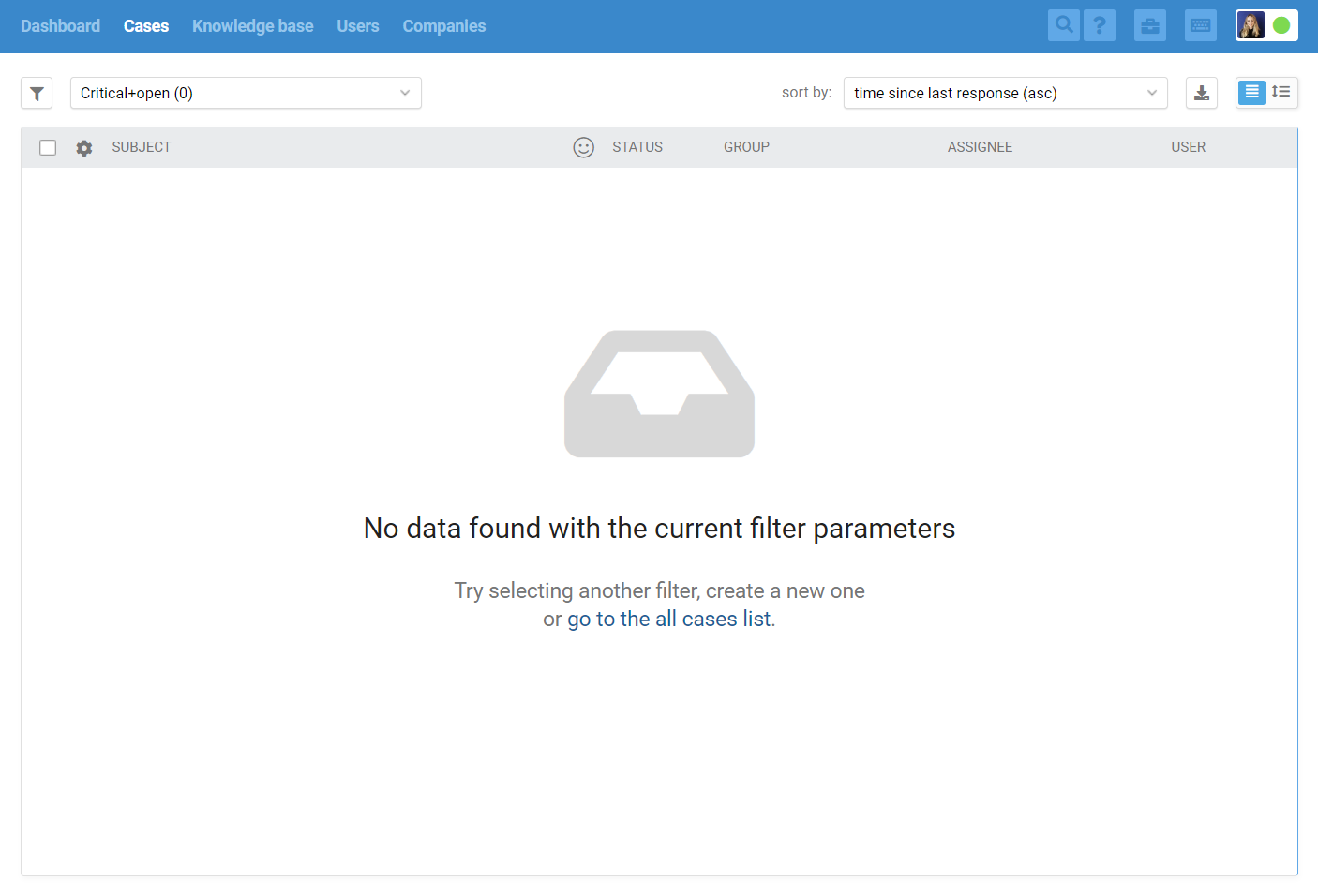1. By default, the list of cases in the agent's account is displayed to the full width of the browser window. Using the filter icon button on the left above the list, you can turn on the filter sidebar.
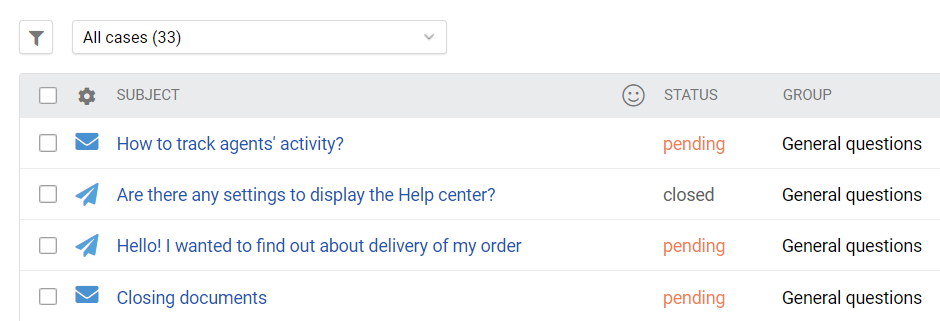
2. Above the list of cases is a drop-down list with filters for quick switching between them. Initially, it includes five standard filters: all cases, unanswered, open, spam, and trash.
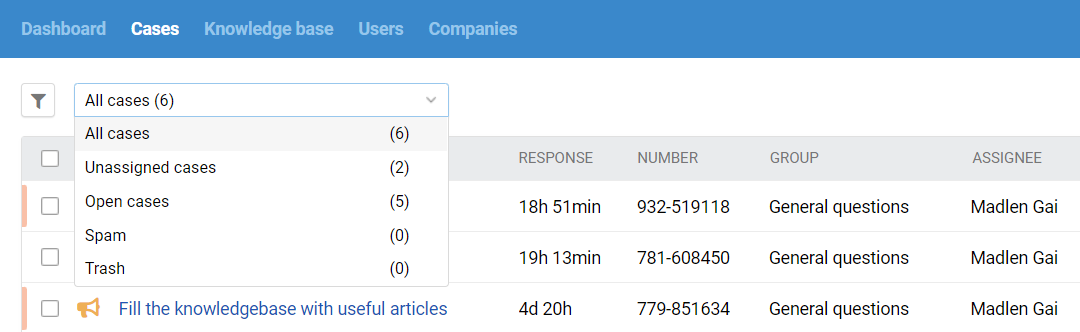
3. When you activate some functions (e.g., creating a child case, adding mentions in notes, scheduled response delivery), new standard filters are added.
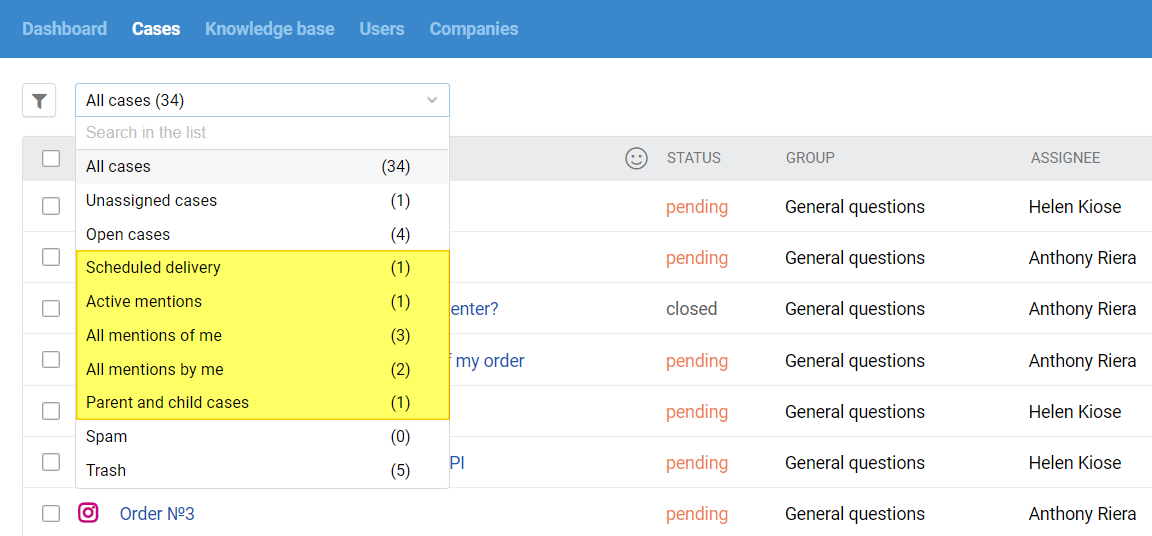
4. In addition to the standard filters, you can create your own filters, which will be displayed at the beginning of the list.
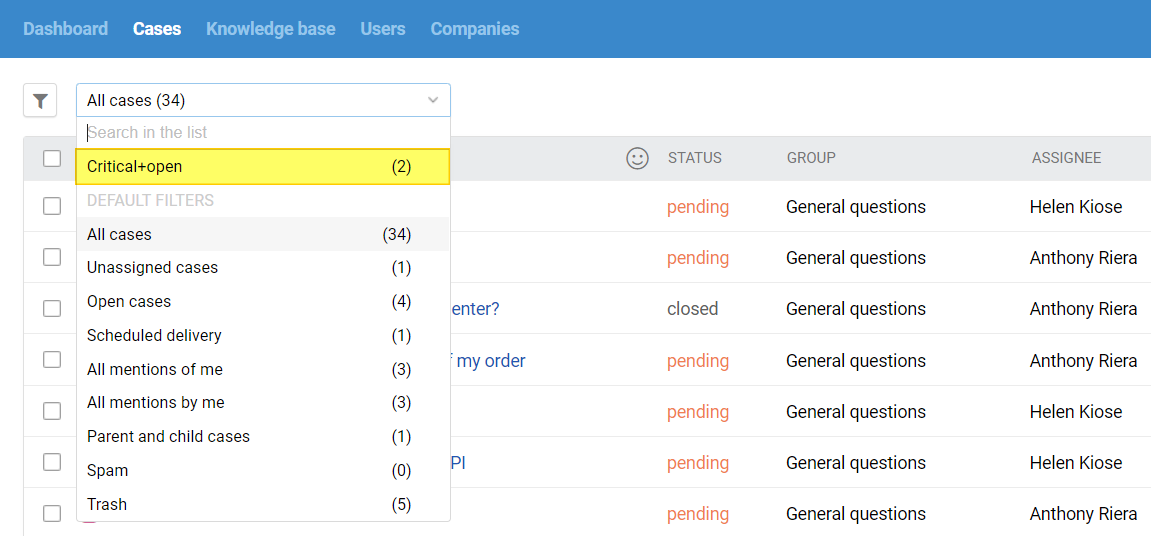
For each agent, their own filters are saved separately.
5. Cases can be marked as spam. After that, they are moved to a separate filter "Spam".
When a case is moved to spam, all subsequent cases from that user are automatically moved to spam.
Deleting a case from spam does not delete it from the "blacklist", i.e. the parameter "user" is kept for future detection of spam. To remove a case from the "blacklist", you must select it and click on the "not spam" link.
6. All deleted cases are stored in the "Trash" filter.
You can either restore or permanently delete a case from the trash. The permanent deletion is available only for agents with full access, others do not have this possibility.
7. Cases that have been in spam or trash for more than 30 days are deleted permanently.
8.
To the right above the list of cases is a drop-down list with additional options for sorting cases. The standard following options are available for selection:
by time since the last response, note, or message;
by time since the creation of the case;
by priority;
by status.
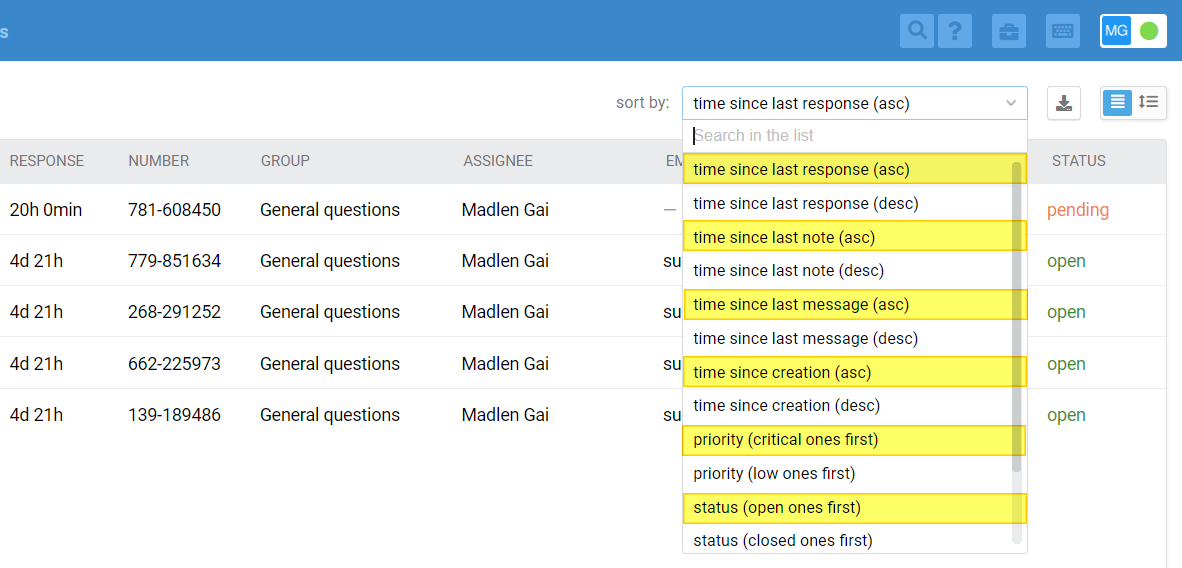
(!)If you use some other features of the service, additional sorting options are added.
a. If you select any filter with mentions of the agent in the note, two additional options appear in the sorting:
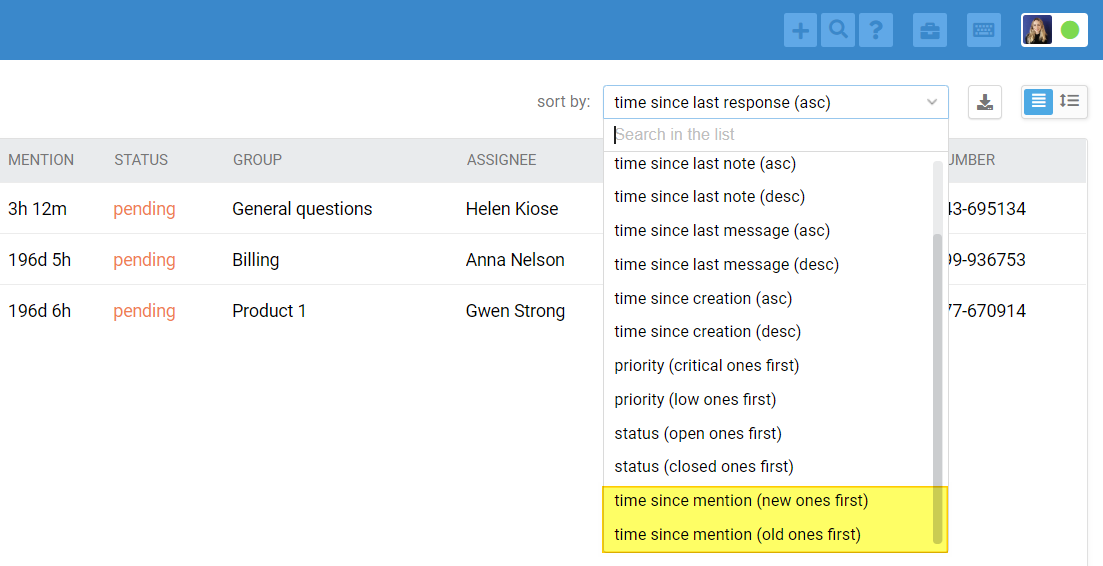
b. If SLA and ratings are enabled in the admin account, additional options are also shown in the list accordingly:
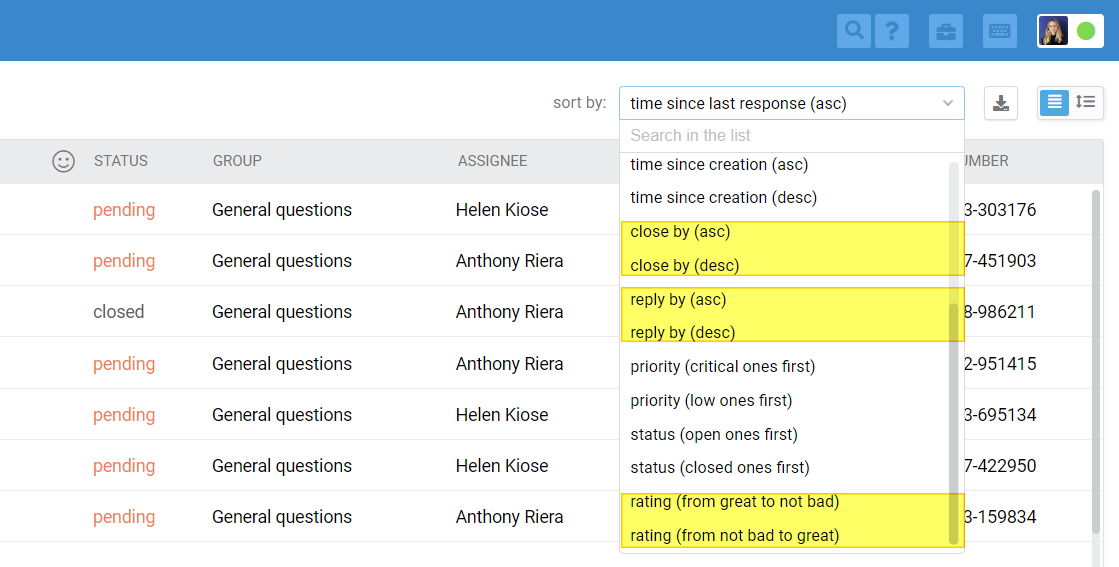
c. If you add another custom data field (Date type) to the case's parameters, it will also appear in the dropdown:
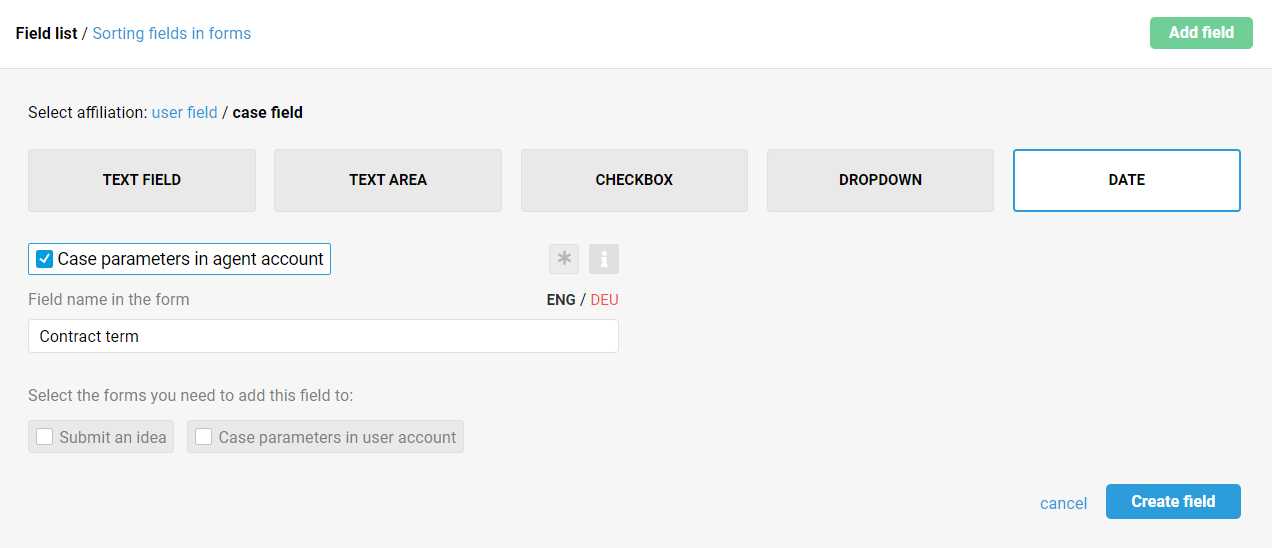
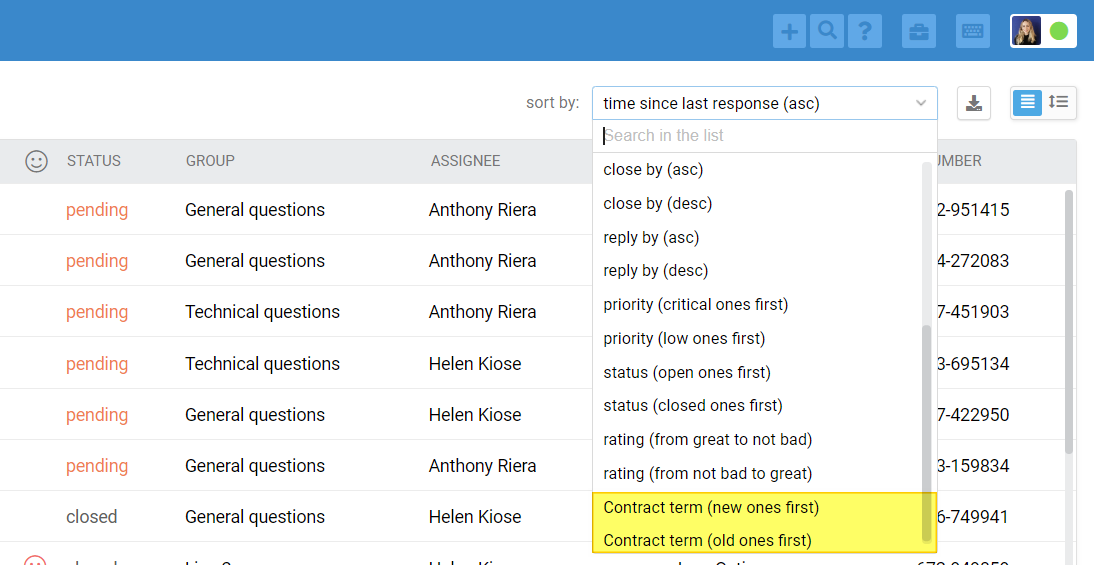
9. When you select one or more cases from the list, a block with possible actions appears.
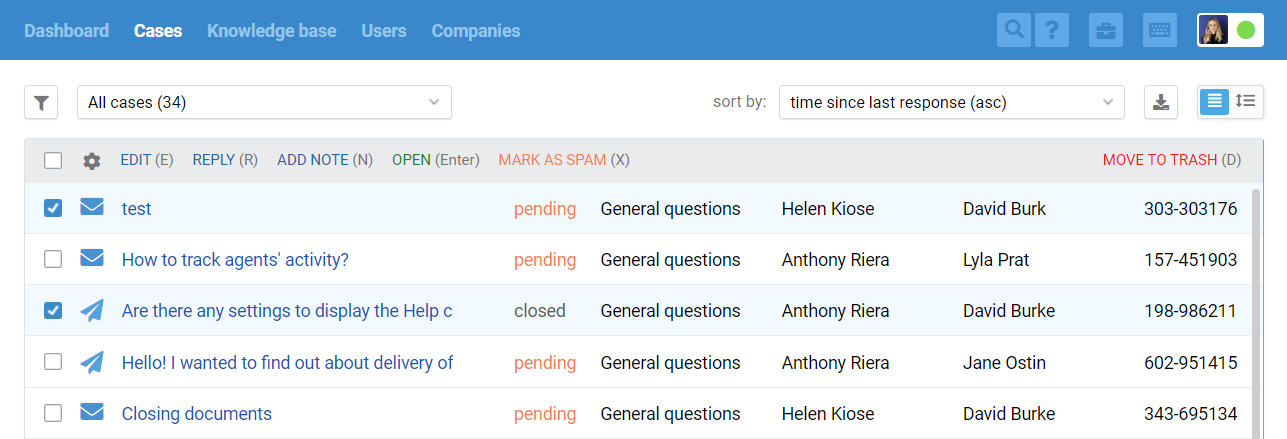
10. Agents can share links to their custom filters and even to selections that have not yet been saved.
First, it simplifies the creation of new filters.
Secondly, it allows you to specify a link to a selection for quick access to it. For example, you have several cases on a certain bug, which are marked with the same label. In this case, you can add a link to the selection in the problem-solving task, so that the responsible agent can see all the complaints at once.
11. When creating filters, you can select even those parameters that have zero values. That is, you can set up any filter, and if there are no cases, it will just display an empty page.