Notifying a customer that you have received their message gives you the ability to:
create the first contact and make a good impression;
provide the necessary information (support services' schedule and the average response time to the case);
show that there are real people behind the answers who will make every effort to solve any issues.
Check out an example of an auto-reply email and create your own by analogy:
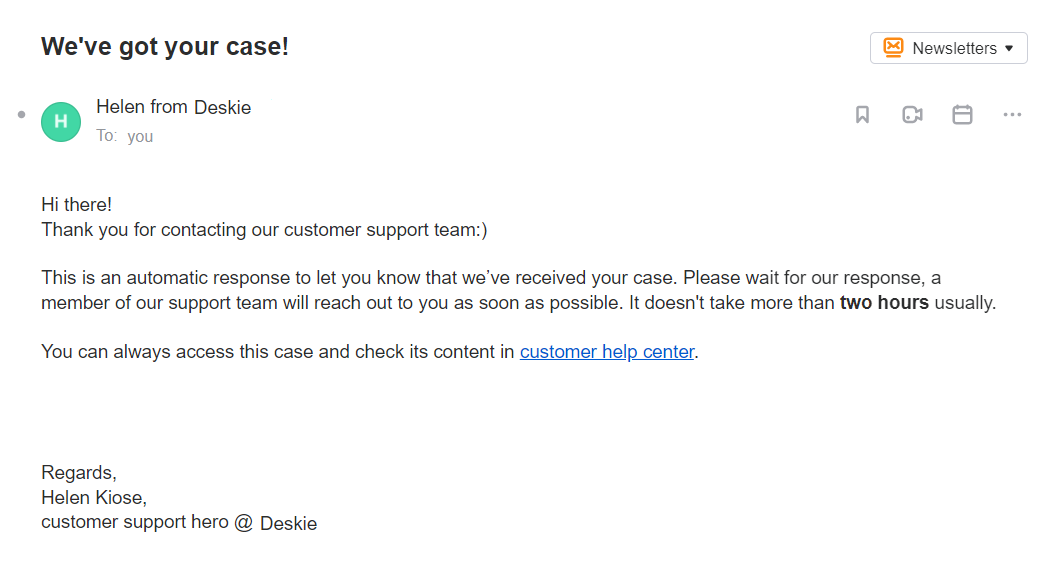
Let's take a closer look at how to create an email notification letter and set up an auto-reply in the chat.
Email notification about received cases
There are two ways to set up automated email notifications in Deskie.a) Through the activation of a standard email notification along the way: administrator account — section "Settings" — subsection "Email notification"
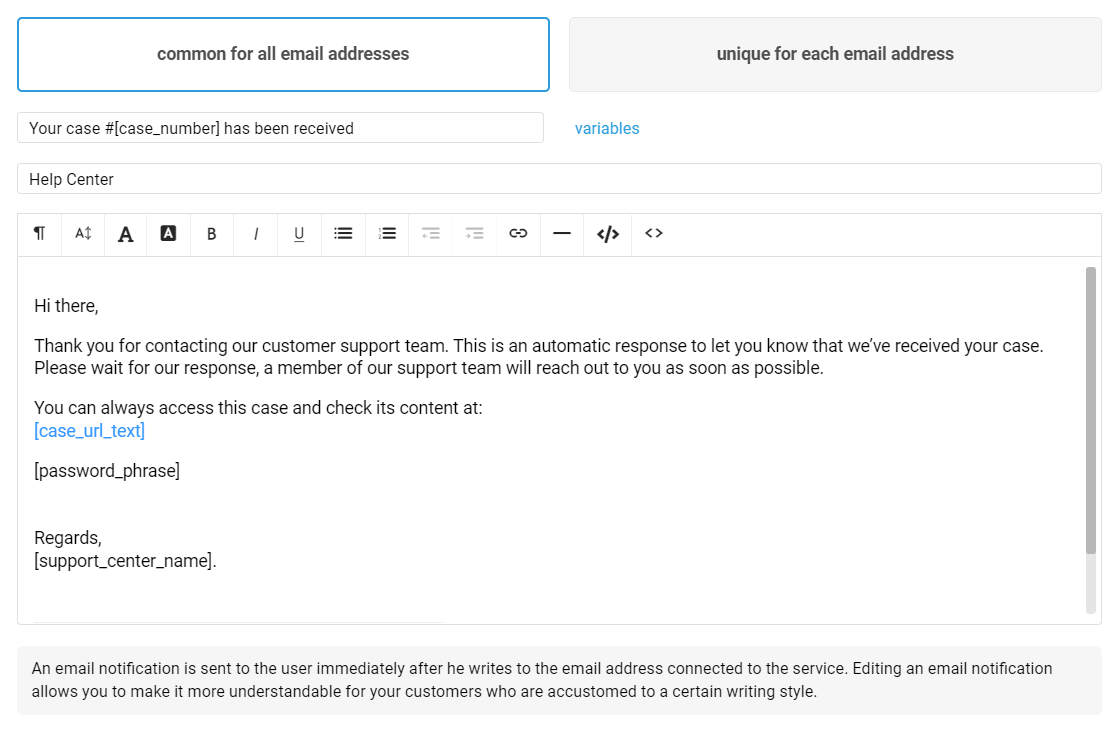
If you have one email address connected, the same email will be sent to all customers. However, if there are several connected email addresses, you can create different notification emails for each of them.
Important point
Such a standard notification email is sent only to the main recipient and not to the users who are added to the "Copy". If you need to send a notification letter to both the main recipient and the users in the "Copy" — configure notification letter sending through automation rules.
b) By setting the rule along the way: administrator account — section "Channels" — subsection "Rules" — block "new cases".
This option is more convenient if you need more flexible settings to send an auto-reply or want to send a notification email not only to the main recipient but also to users in the "Copy".
💡 In the rules for new cases, that send notification emails, be sure to add the "Status — is equal to — open" condition, which will help prevent the rules from triggering in cases initiated by Deskie agents, since such cases receive the status "pending" by default.
This rule should be used in the following circumstances:
if the connected email address receives messages unrelated to support, for example, a newsletter. Hence, you don't need to send a notification letter in response to such messages:
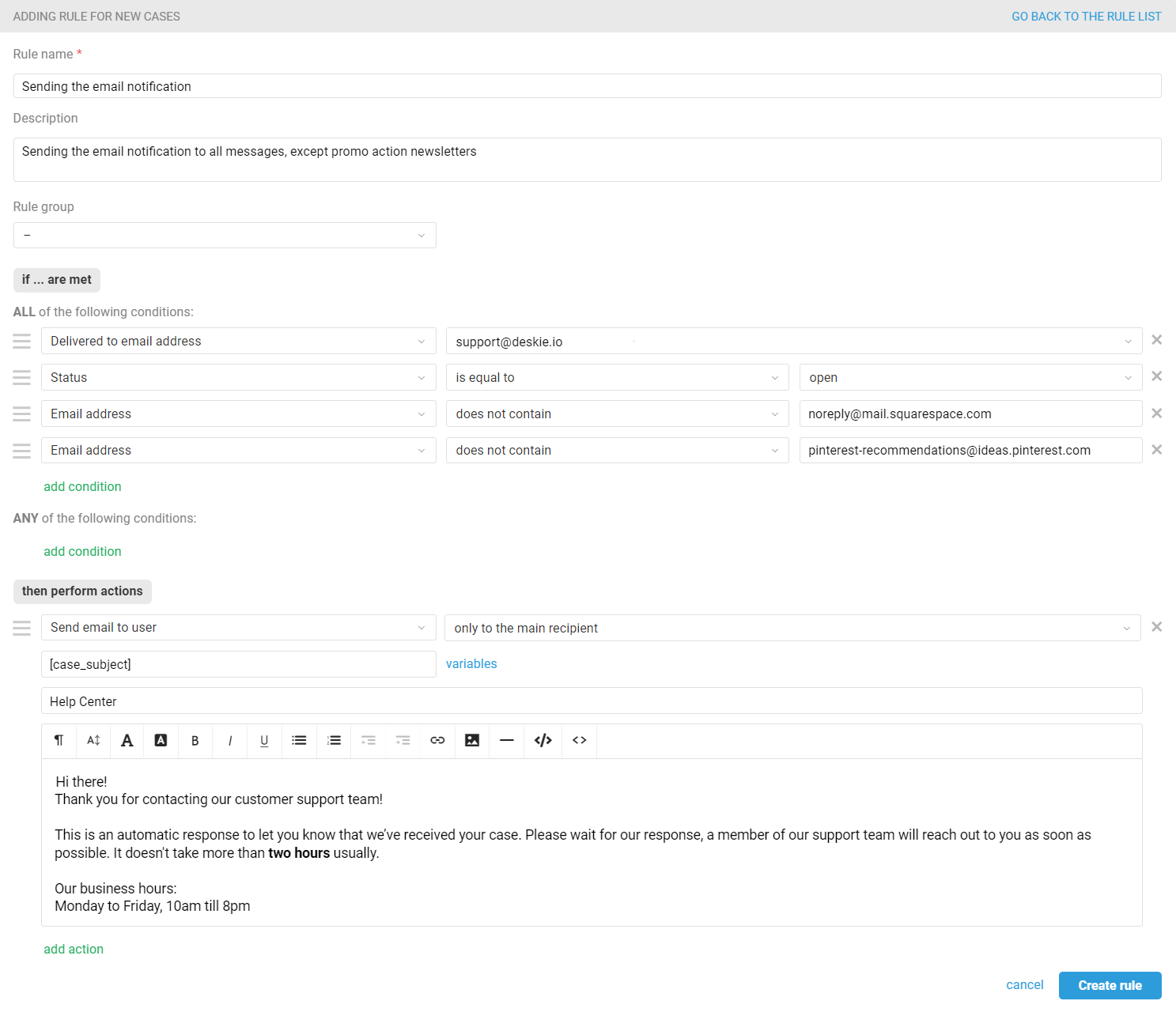
if some customers don't need to receive a general notification email:
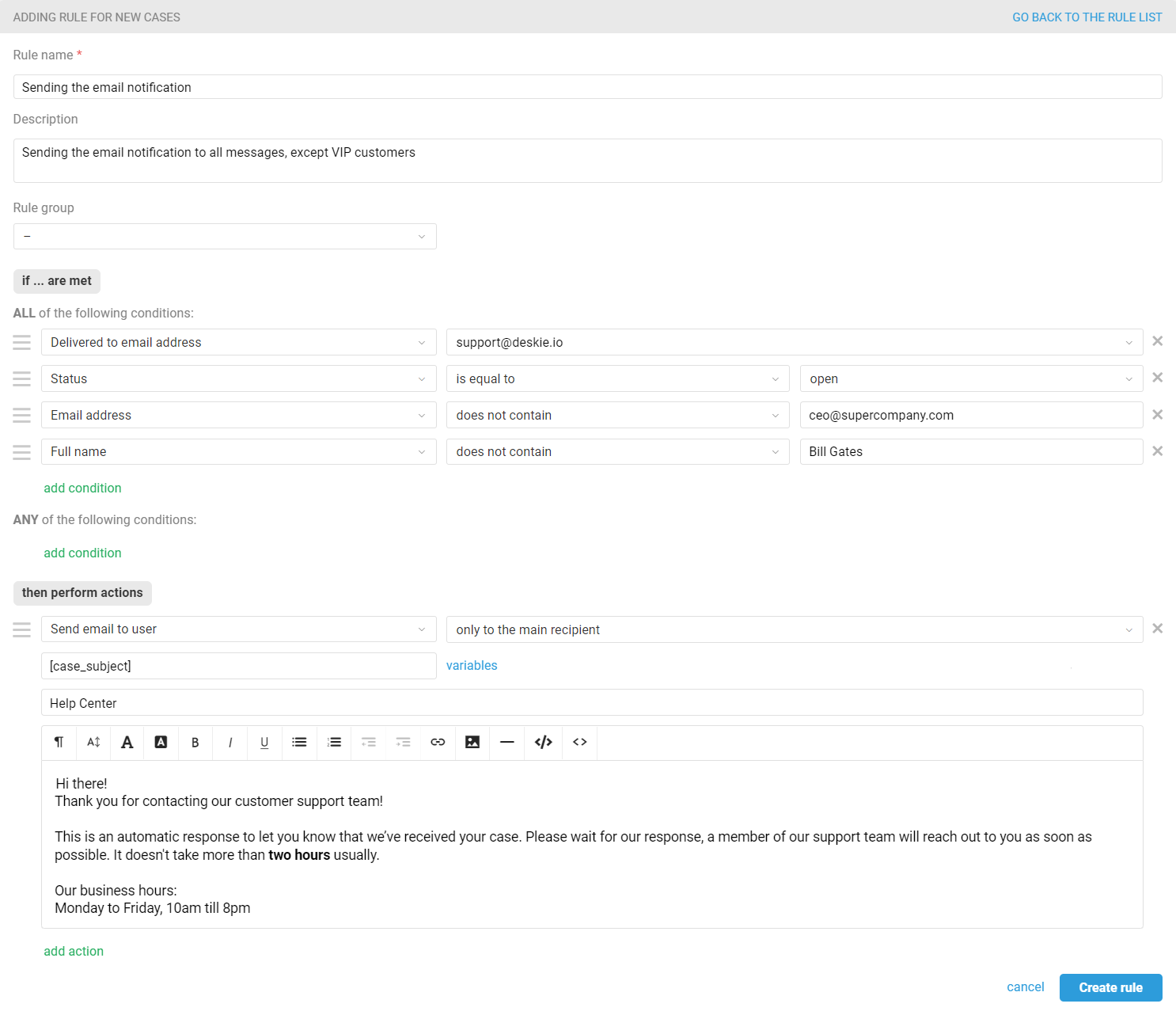
if you want to send different emails depending on the time the case was received. For example, for business and non-business hours
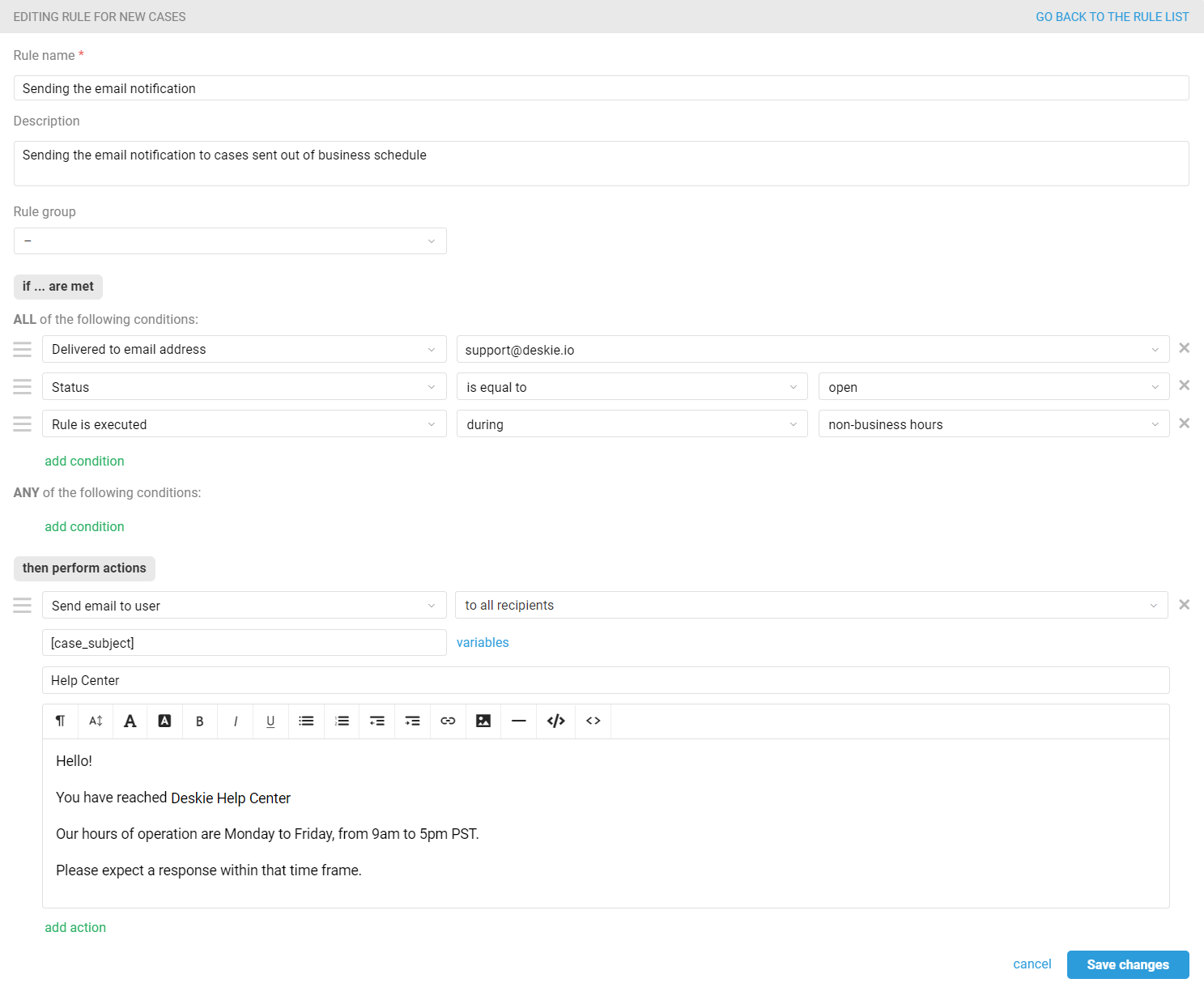
Auto-reply in chat
When customers ask for help via social networks or instant messengers, they expect a faster response from the support team compared to communication by email.For customers to receive feedback right away, add up some auto-replies, such as:
greetings (after the user's first message);
messages about the average response time;
clarifying questions to identify the customer.
This will give your agents some extra time to connect to the chat and start conversing with customers in real-time mode.Auto-replies are configured using the following rules:
for new cases, if it's the first time a customer writes to the chat:
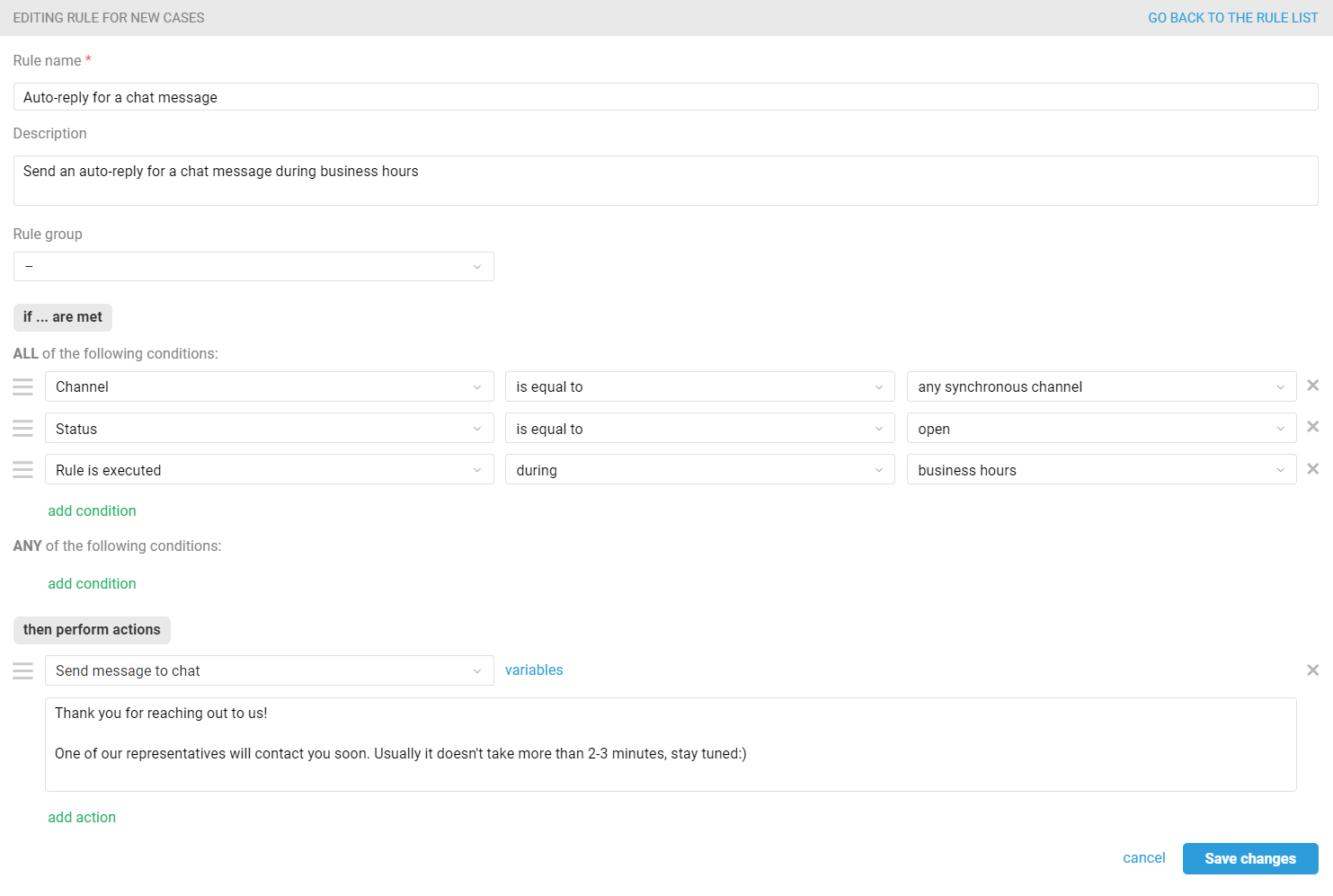
for updated cases, if the customer has already reached out to you in chat before:
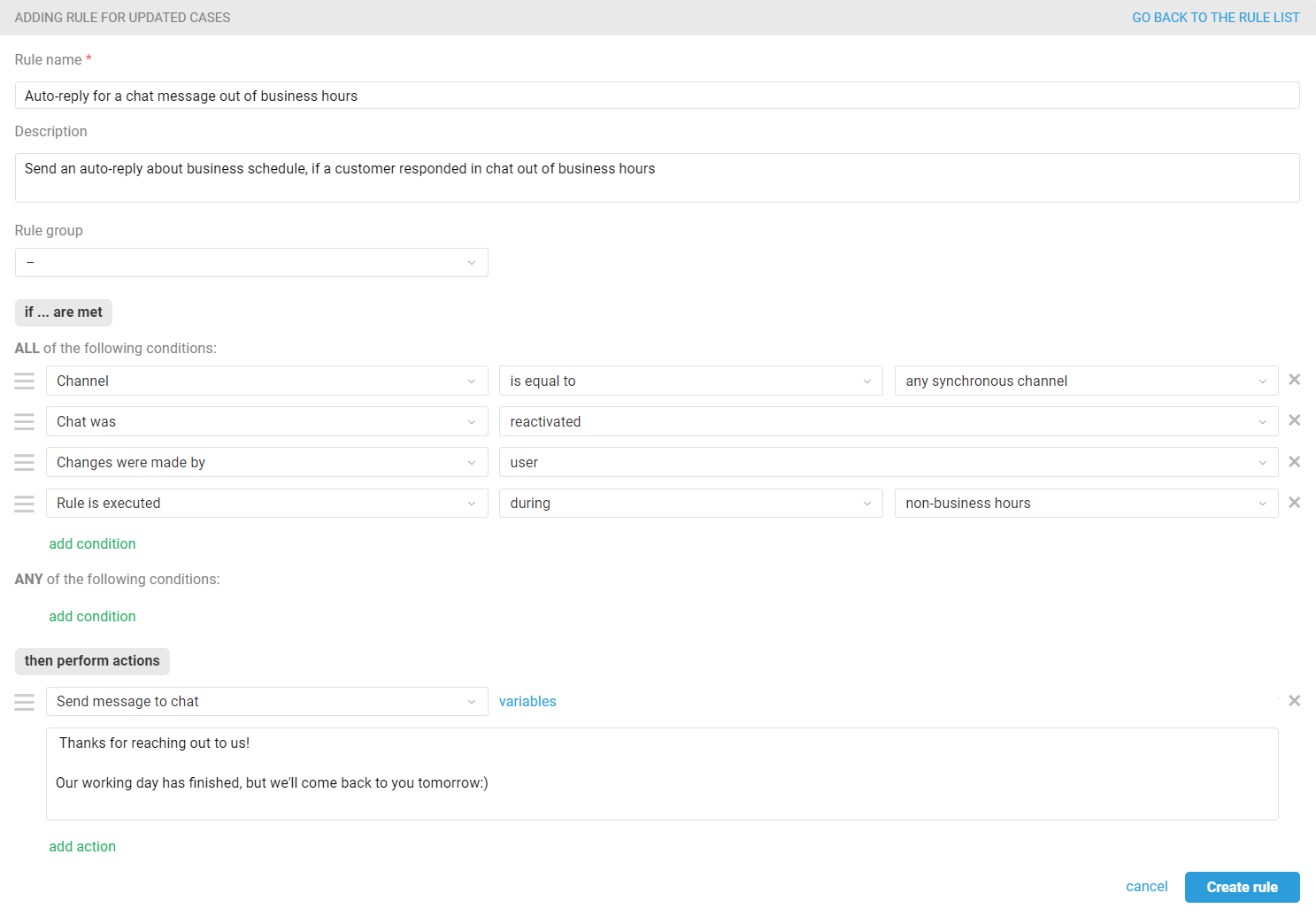
Due to the nature of chats, auto-replies configured using rules can be sent again if the customer writes something back. You can fix that with the help of an additional label. Learn how to do this from the article about using labels.
