New tools for monitoring and managing sessions of agents and sub-administrators have appeared in the administrator account in the web version of Deskie. Now you can:
- see who has active sessions;
- end active sessions with one click — all at once or individually;
- filter agents by their session status;
- check the linked accounts of agents and administrators if they have the same login.
1. What is a session
A session is the period during which an agent or an administrator is logged into their Deskie account and has access to its features.
A session begins the moment the user logs into the account. The session ends:
- when the agent or administrator logs out manually;
- automatically after 72 hours of inactivity for an administrator account;
- automatically after 72 hours of inactivity by default, or after the time set in the "Security" section for an agent account.
Closing a Deskie browser tab usually doesn’t end your session. So even if an agent or administrator closes all Deskie tabs, the session stays active – as long as the browser isn’t set to clear cookies automatically and no extensions are removing them. Later, they can simply open a new tab, go to their Deskie account URL, and get straight in without having to log in again.
Ending a session is not the same as an agent’s "Offline" status. If an agent closes all Deskie tabs, quits the browser, shuts down their computer, or temporarily loses internet connection, their status will switch to "Offline" automatically – but their session might still be active.
2. How to check sessions
a. In the "Agents" and "Administrators" subsections (under the "Team" section), you’ll see the session status right on each user’s card.
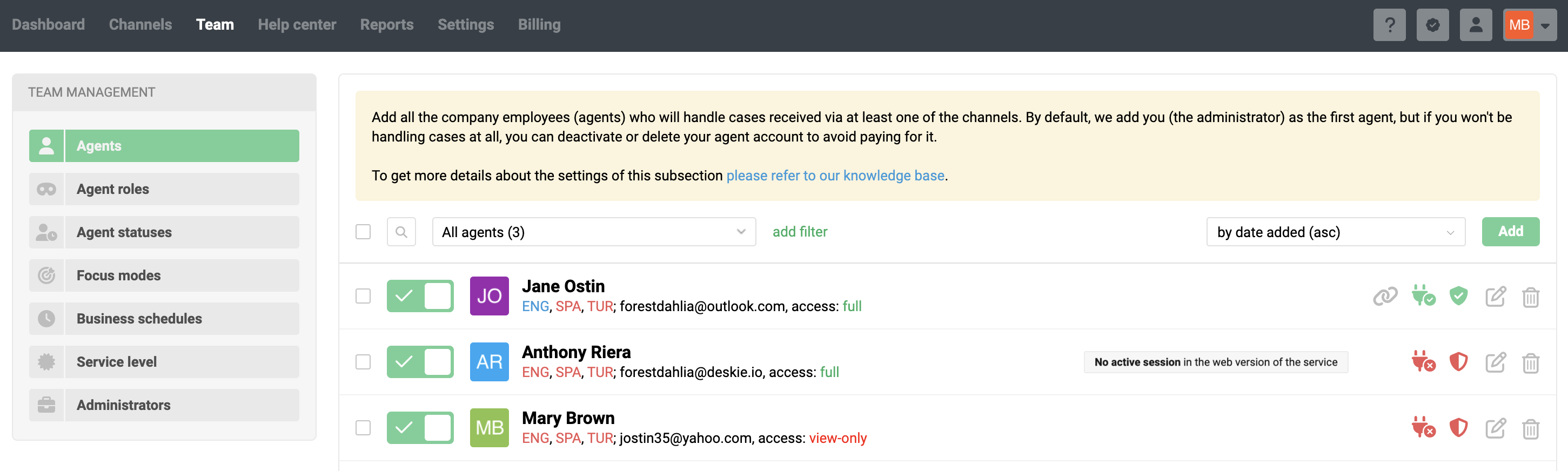
No active session: a red icon shows up. Hovering over it displays the message: "No active session in the web version of the service". The icon isn’t clickable.
Active session: a green icon appears. Hovering reveals detailed session info, and clicking the icon opens a confirmation window to end the session. More details
The logic for displaying and managing session status is the same for both agent and administrator accounts.
b. For convenience, standard filters have been added to quickly filter agents with active or inactive sessions.
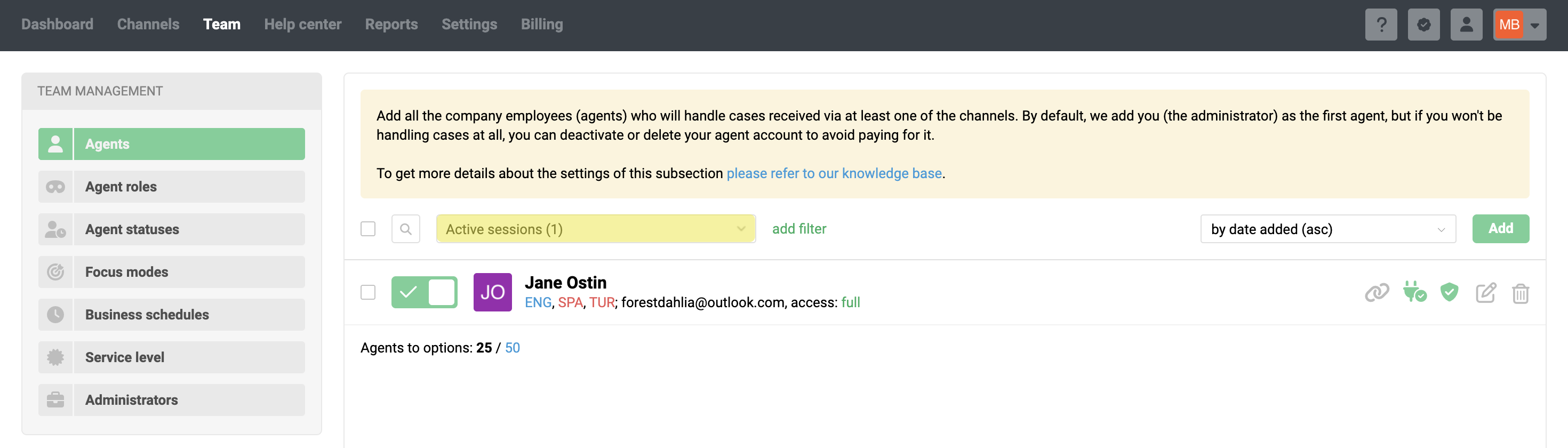
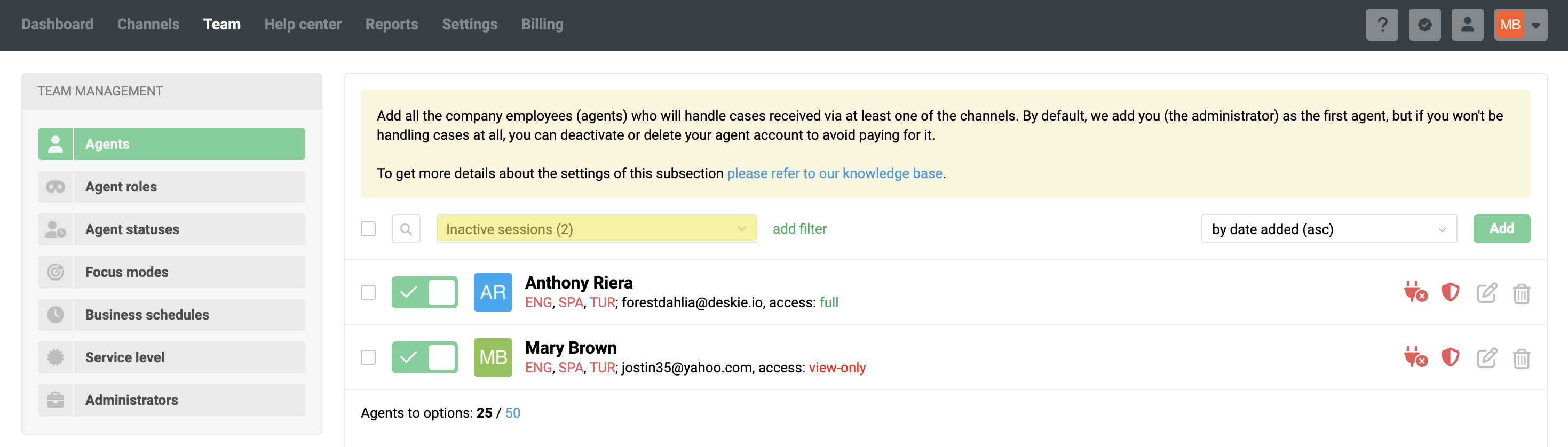
c. Hovering over the green icon shows:
- session start time;
- user agent;
- IP address.

3. How to end a session
Sometimes you might need to force-end a session. For example:
- you suspect that someone has gained unauthorized access to an agent’s or administrator’s account, so it’s a good idea to log them out before changing their password;
- an agent says they’ve closed all browser tabs and finished their shift, but you still see their status as "Online", which could lead to cases being incorrectly assigned to them;
- you don’t allow agents or administrators to use Deskie outside the office, but you notice an active session from an external network or device based on their IP address or user agent.
Ending an individual session
Clicking the green icon of an active session opens a warning modal window. After confirming:
- the current session ends;
- the agent or administrator is logged out of their account;
- they will need to log in again to continue working.
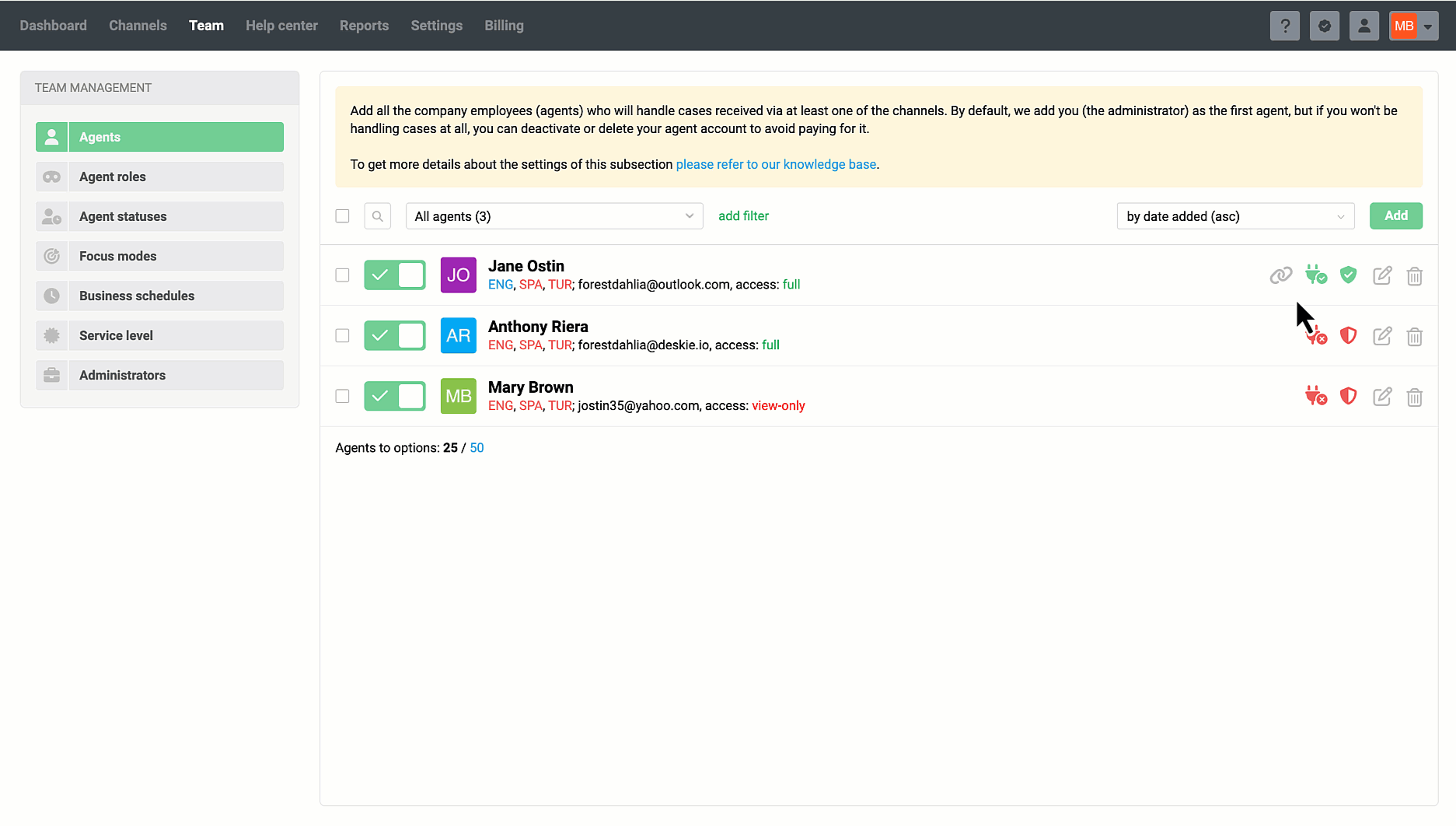
Bulk session termination
In the "Agents" subsection, you can select multiple agents using checkboxes and end their sessions all at once:
- when multiple agents are selected, a "end session" link appears;
- clicking it opens a warning window;
- after confirmation, all active sessions for the selected agents are terminated.
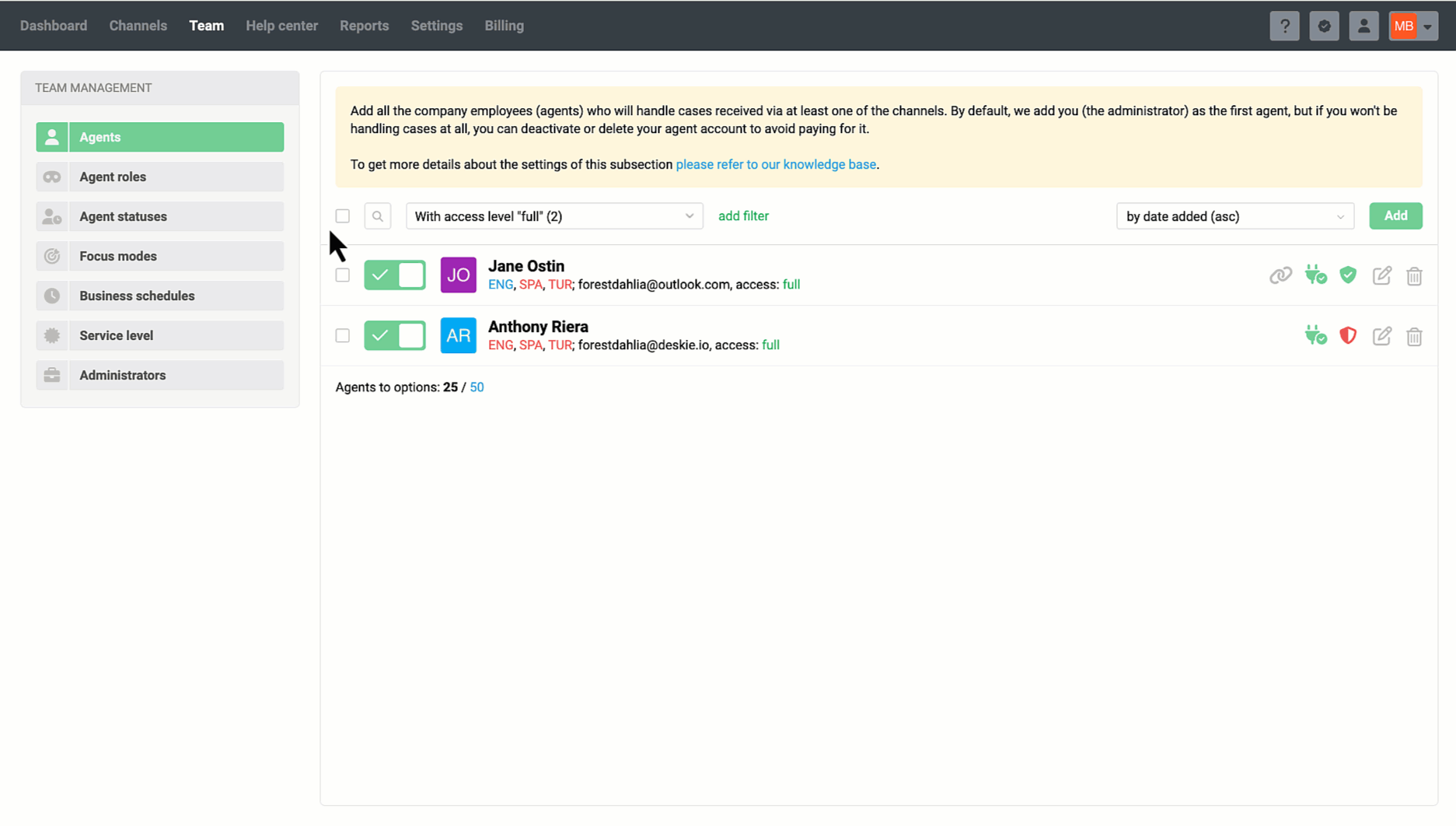
The primary administrator of the account always has full access to all settings and administrator features.
Sub-administrators need access to the relevant subsections in the "Team" section to view session data and be able to remotely end sessions.
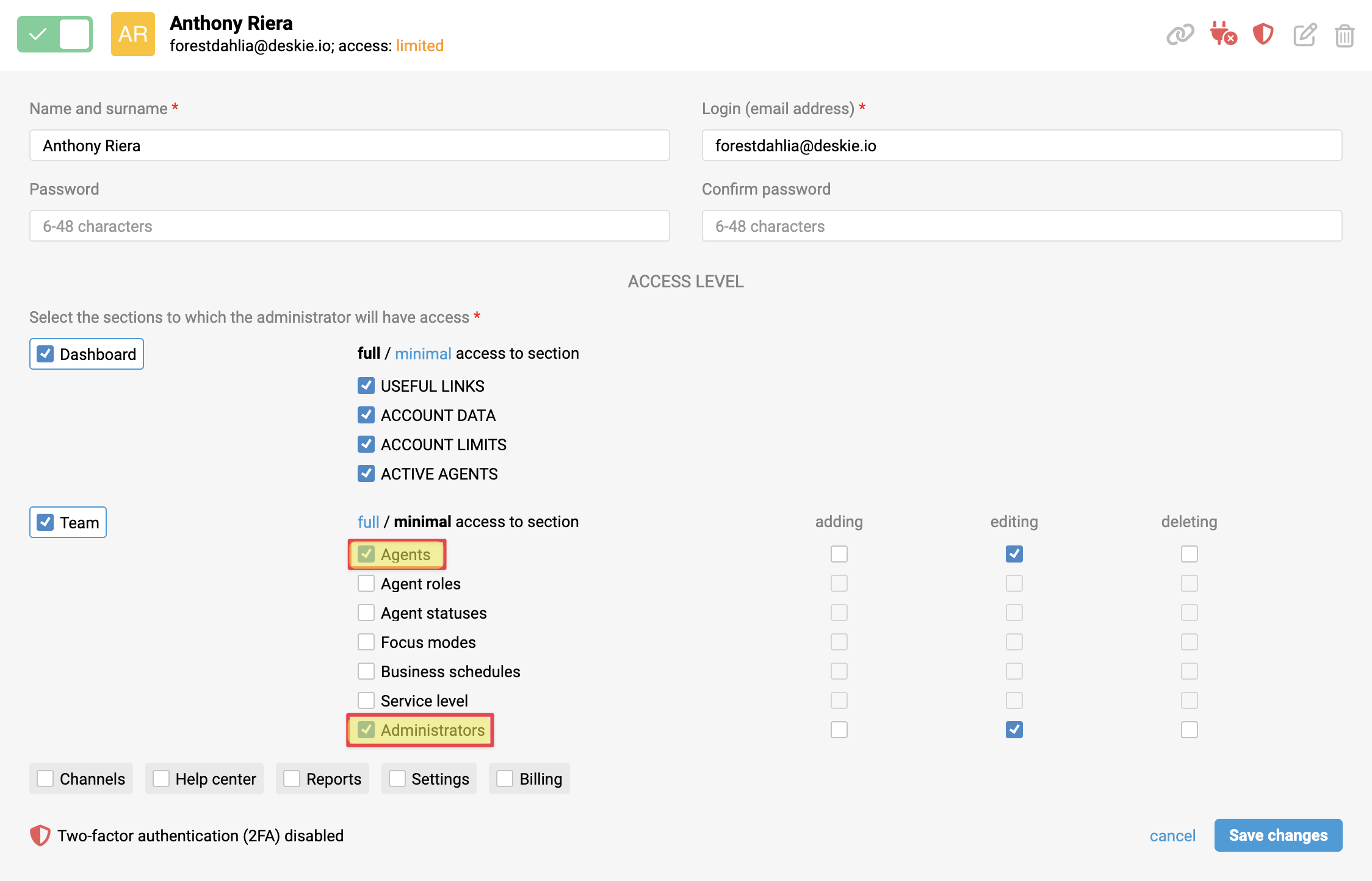
⚠️ Sub-admins cannot end the session of the primary account administrator.
4. Displaying linked accounts
If an agent’s and an administrator’s accounts share the same email address in the system, they are considered linked. A chain icon is shown for such accounts.
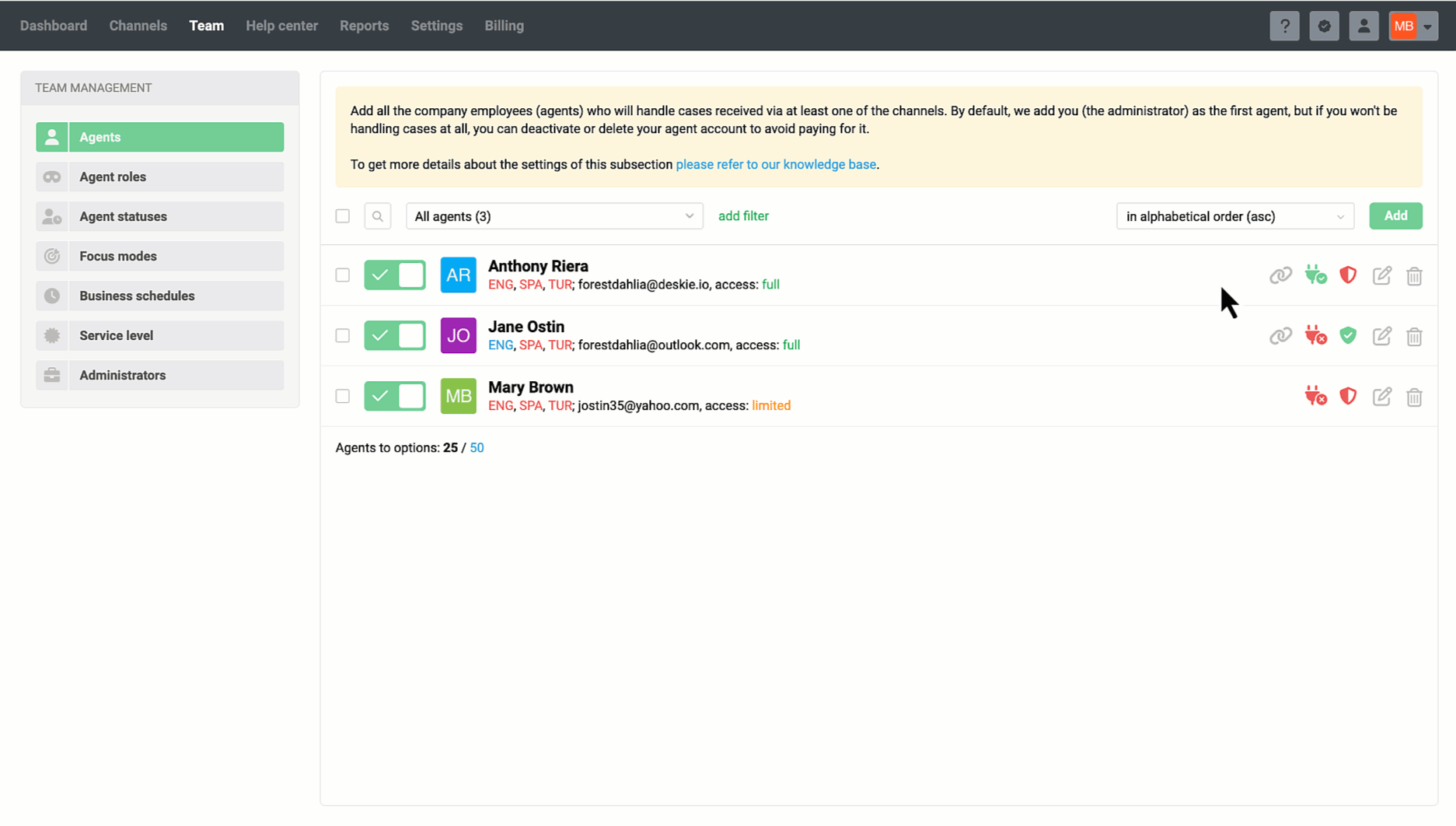
Hovering over the icon reveals a tooltip indicating there is a linked account. Clicking the icon opens the profile for editing: if you were in the "Agents" subsection, it opens the sub-administrator’s profile, and vice versa.
This feature lets you:
- quickly check the linked account’s details;
- disable the linked account if needed;
- check the session status;
- compare IP address and user agent;
- end the linked account's session if necessary.
