Customers expect a certain level of service from you when they turn to customer support for help. If you don't list business hours and average response times anywhere, each customer will expect something different. For one customer, an acceptable response time is 24 hours; for another, 2 hours seems like an eternity.
Therefore, you need to clearly define both business hours and the timeframe for agents to respond to cases. This way, customers know what to expect, and agents have a minimum level that they know needs to be maintained, or they will get in trouble :)
We also recommend setting the average response speed with a margin. It is better to pleasantly surprise a customer with a quick response than to fail to meet expectations.
The "Business schedules" and "Service Level" subsections allow you to set and monitor performance standards for your helpdesk. Let's take a closer look at each of them.
Business schedules
The subsection "Business schedules" consists of two blocks — "business hours" and "holidays". With these, you can consider only the time when your agents are actually working when calculating SLA and speed metrics in reports. More
The option "24 hours a day, 7 days a week" is selected by default in the first block. In fact, this is equivalent to the absence of working hours; that is, the speed of your responses should not depend on when the case was created — at 2 pm, at 2 am, or on Sunday.
If customer support is not available around the clock, you should specify the days of the week and hours when agents work. There are two options for this: "Common for all" and "Separate".
The "Common for all" option allows you to set the same working hours for all agents and groups.
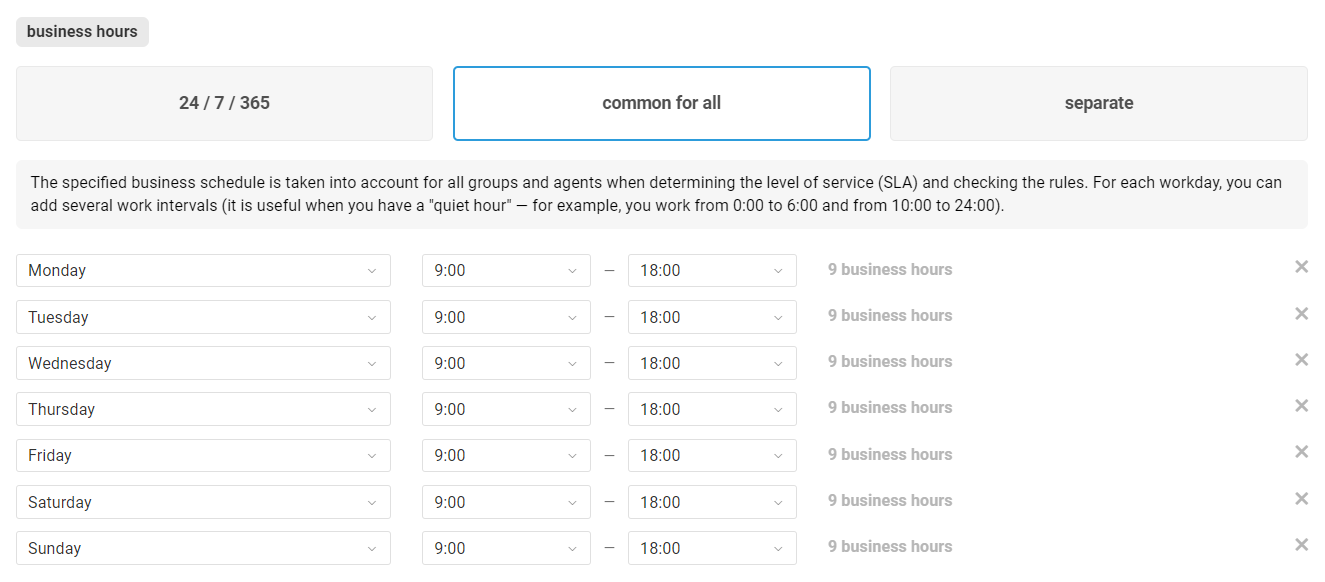
If you want to set up working hours separately for each agent, role or group, select the "Separate" option.
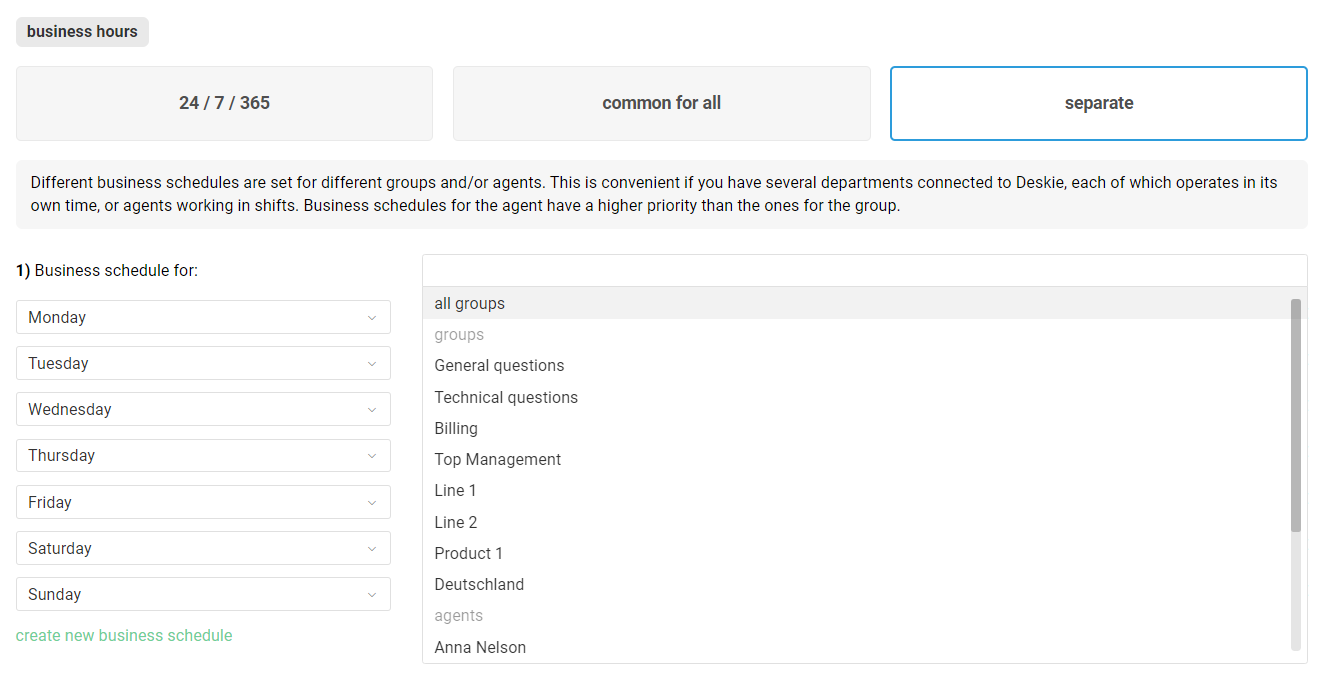
In the second block, you can add holidays not to consider the time when your support team rests. Moreover, holidays are excluded from accounting anyway when checking compliance with the minimum level of services, even if agents work 24 hours a day, 7 days a week.
5 holidays (the most common) have been added to each new account, but if you wish, you can edit them, delete or add new ones. For holidays, by analogy with working hours, you can create separate sets — for each agent, role or group.
Holidays are excluded from consideration when checking compliance with the minimum service level, even if a 24/7/365 work schedule is specified for agents.
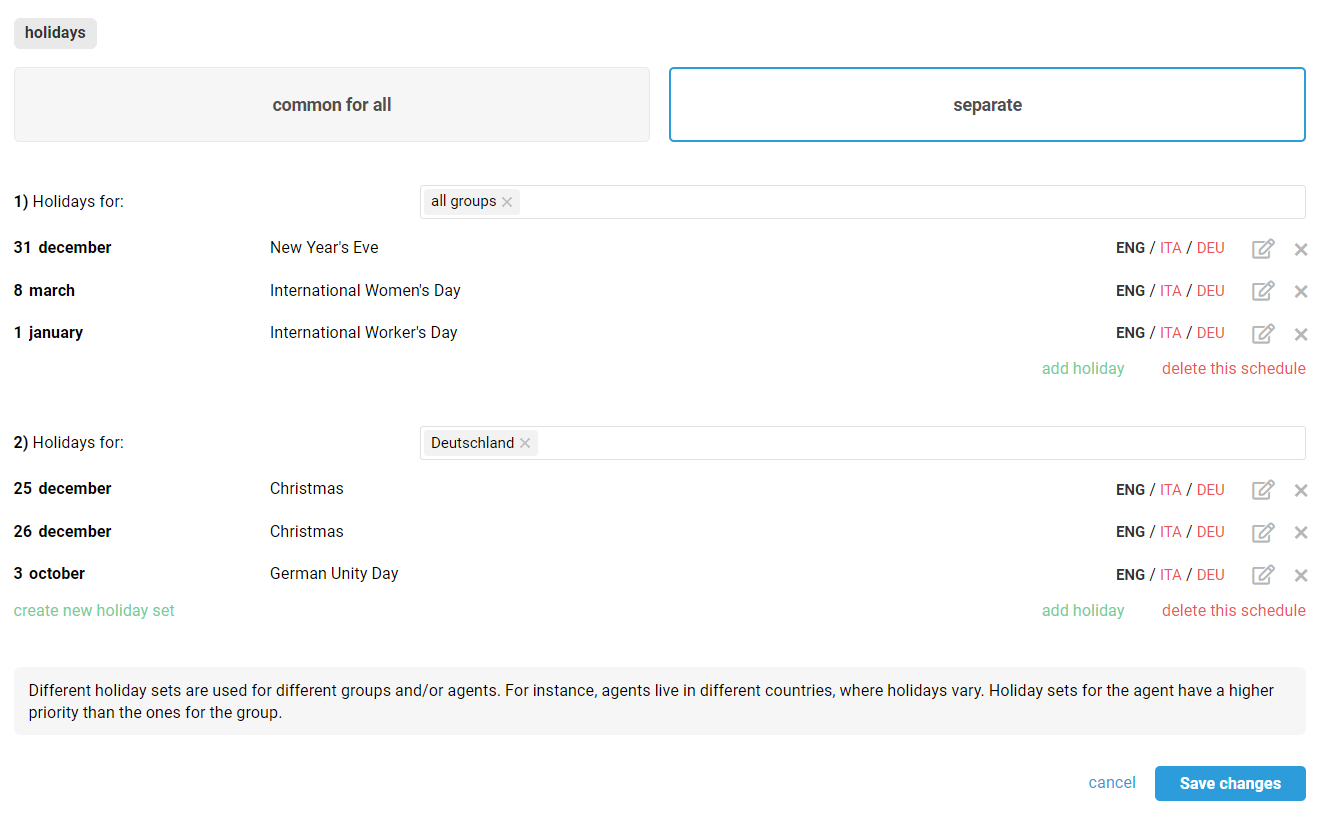
Service level
The subsection "Service level" consists of two blocks — "minimum level of the services provided" and "actions if there are SLA violations".
In the first block, you can select the "do not calculate" option, or you can set the standard for the performance of your support team. Depending on the priority, agents must answer and close cases within a certain time, which can be counted in both calendar and working hours.
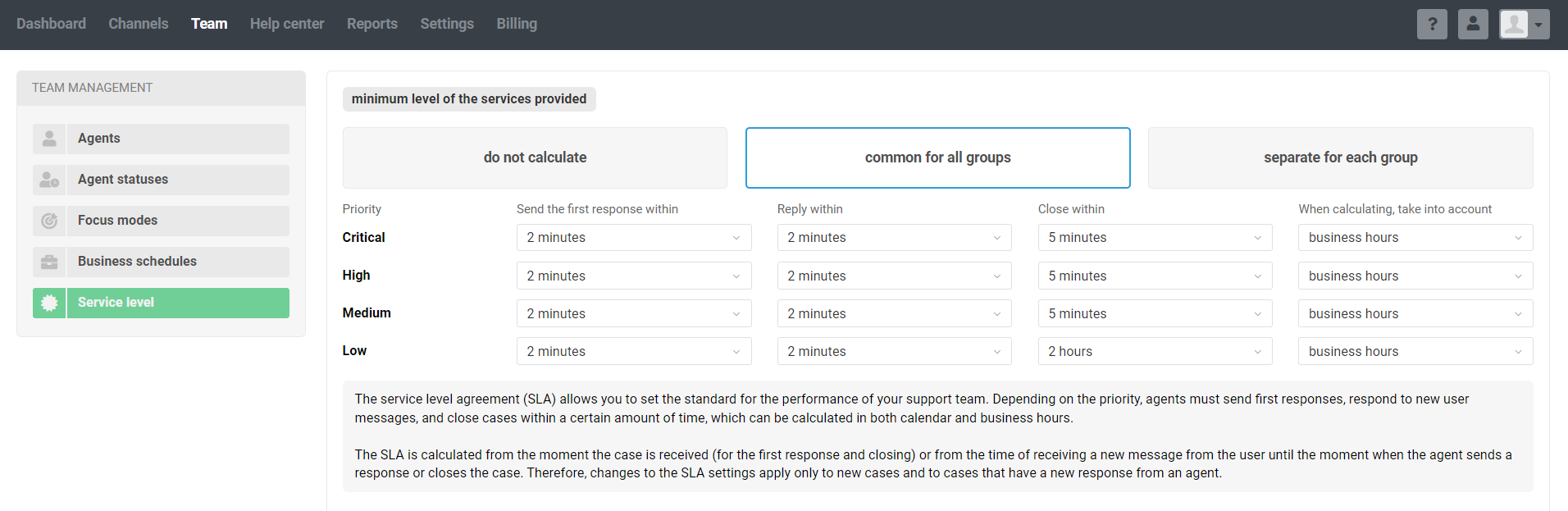
The minimum level of service can be common for all groups and separate for each group.
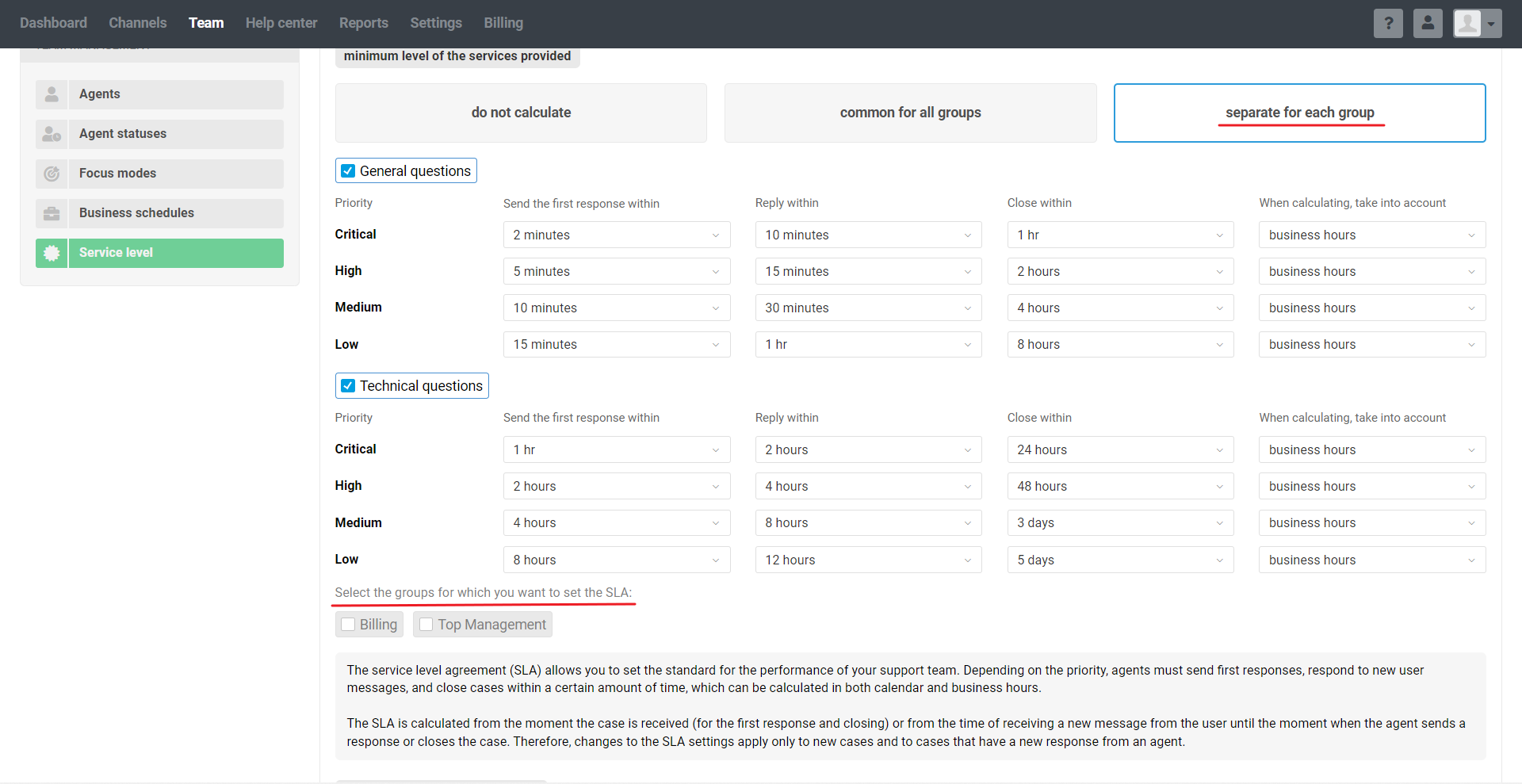
In the second block, you specify the actions to be taken when the minimum service level is not met. You can set up separate actions for non-compliance with SLA for:
first response;
subsequent response;
closing;
first response OR subsequent response AND closing.
As actions, you can choose to send a notification and add a label that agents cannot remove from cases. You can notify the following individuals of SLA expiration:
the assignee;
a specific agent;
agents with a particular role;
an agent with access to the selected group.
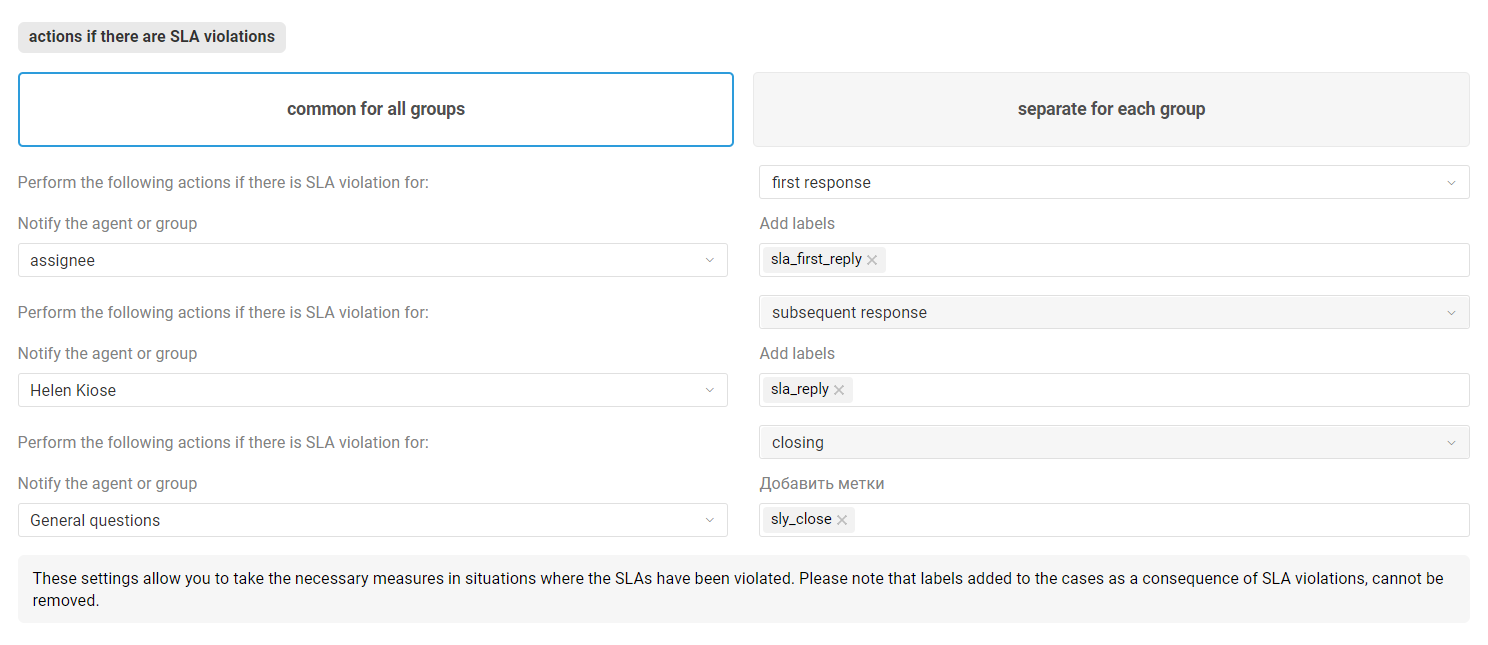
a. Notifications are sent from your account's default mailbox to the email address that serves as the agent's login.
b. If notifications are set to be sent to the assignee, but the case doesn't have one when the SLA is breached, the notification won't be sent.
c. If the standard email notification option doesn't suit your needs, you can set up notifications using automation rules. You'll need a rule for updated cases that is triggered when a specific label is added to a case, as configured in your settings. Here's an example of the conditions for such a rule:
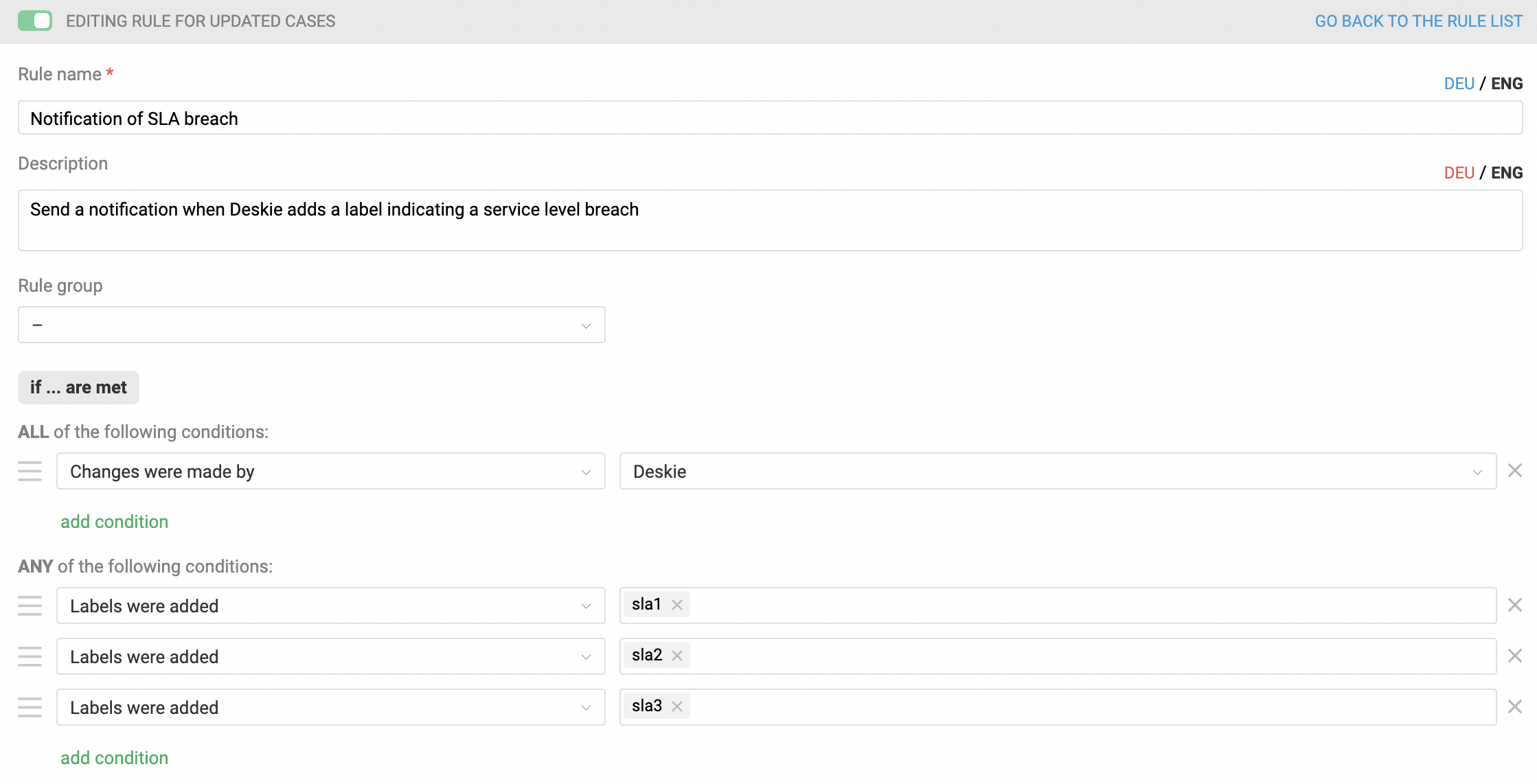
How to set up the action to send the notification you need is described in the relevant instructions here.
In this block, it is also possible to specify both actions common for all groups and separate for each group. This structure of settings in this subsection provides maximum flexibility. For example, you want to define a different service level for each group. At the same time, actions can be common for all groups.
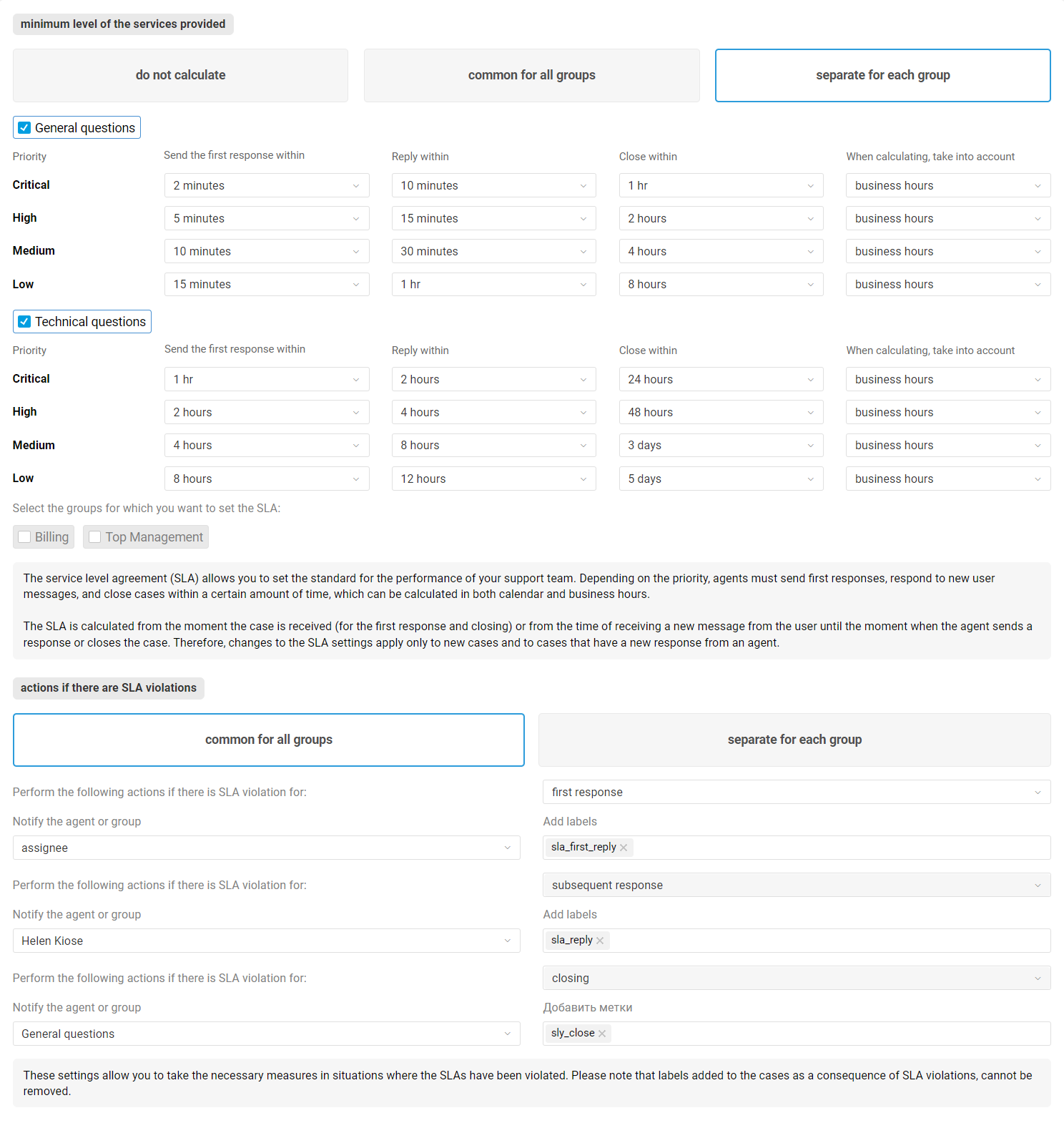
Labels and Service level
The administrator and agents have the opportunity to make a selection according to the labels added when the service level is not met. The administrator can do this procedure in the "Labels" subsection (the "Channels" section), and the agent can do this in the list of all cases by selecting the desired label in the filter panel.
Please, note that agents cannot remove labels added in this way. This is done so that the number of cases that exceeded the response and/or closing time is not accidentally (or deliberately) underestimated.
Cases and Service level
In the cases list, agents can visually distinguish cases that do not meet the minimum level of service. To do this, just look at the color of the time in the "Response" column (how much time has passed since the last response):
Green — Service level is being met.
Orange — the response time to the case is not met.
Red — the case closing time is not met.
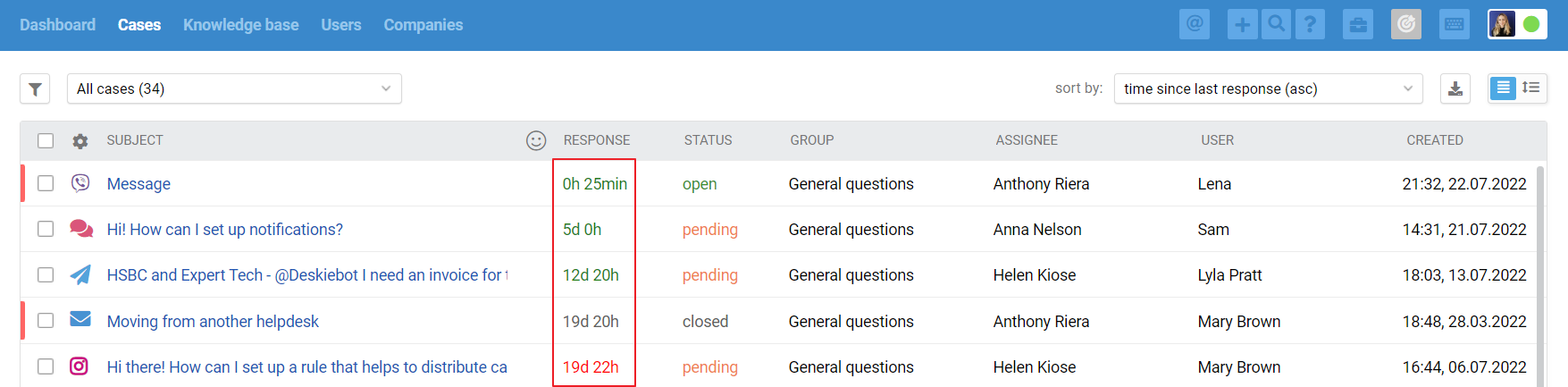
If the closing time of the case is not met, then compliance with the response time to the case does not matter anymore — the color of the time in the "Response" column will be red.
In order not to miss the time of responding to the customer or closing according to the SLA, you can add the "Reply by" and "Close by" fields in the settings of the columns of the list of cases, as well as on the case page and in the customer's personal account. You can also filter and sort cases by these parameters. More
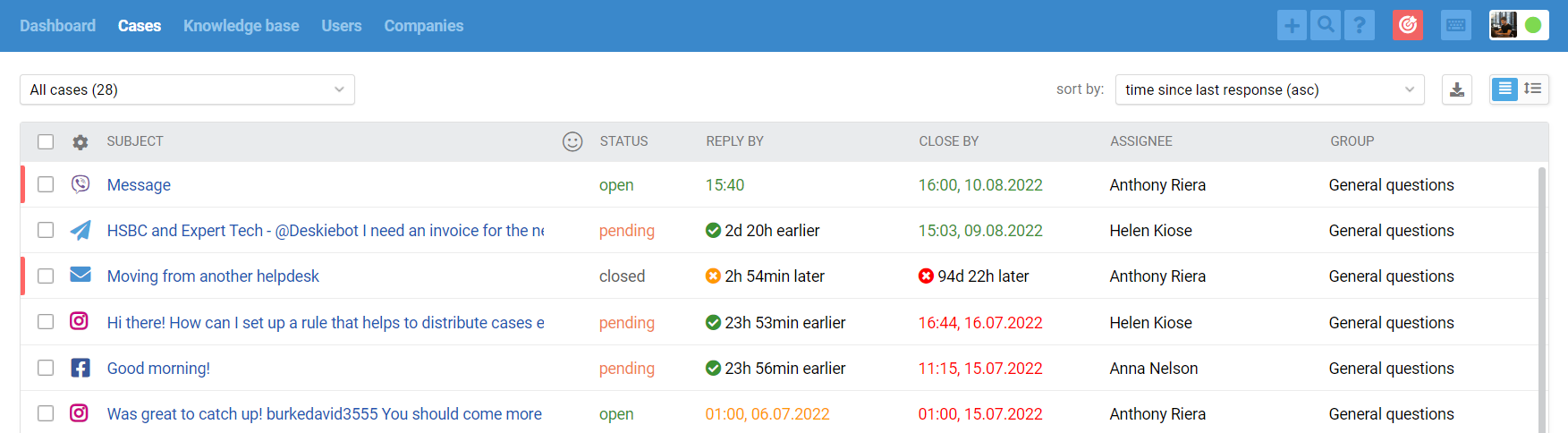
Recalculation of SLA metrics
Service Level Agreement (SLA) metrics are recalculated when the priority or group changes, provided different settings are configured in the "Service Level" subsection of the administrator's account.
1. If you've set up a separate service level for each group, changing the group triggers a recalculation of SLA metrics based on the new group's settings. The time spent in the original group is also taken into account.
If you have cases where you don't want to track service level compliance, you can do this by changing the group to one where the service level is not configured. You can set such a group to the necessary cases manually or through automation rules.
2. If you've set up a separate service level for each priority, changing the priority triggers a recalculation of SLA metrics based on the settings for the new priority.
PRO tip:
If you're concerned that agents might manipulate cases by temporarily setting a "critical" priority to "low" and thus bypassing the service level configured in the administrator's account settings, you can:
restrict editing of the "Priority" field in the field settings. Learn more
set up an automation rule that will notify the manager when an agent has changed the priority of a case to a lower one.
How to ignore time spent in the "pending" status
To exclude the time a case is in "pending" or "closed" status from SLA calculations and speed metrics in reports — essentially, the time spent waiting for a customer's response —you can enable the "Take into account only the time user spends while waiting for agent response" option in the administrator's account settings under the "Reports" section.
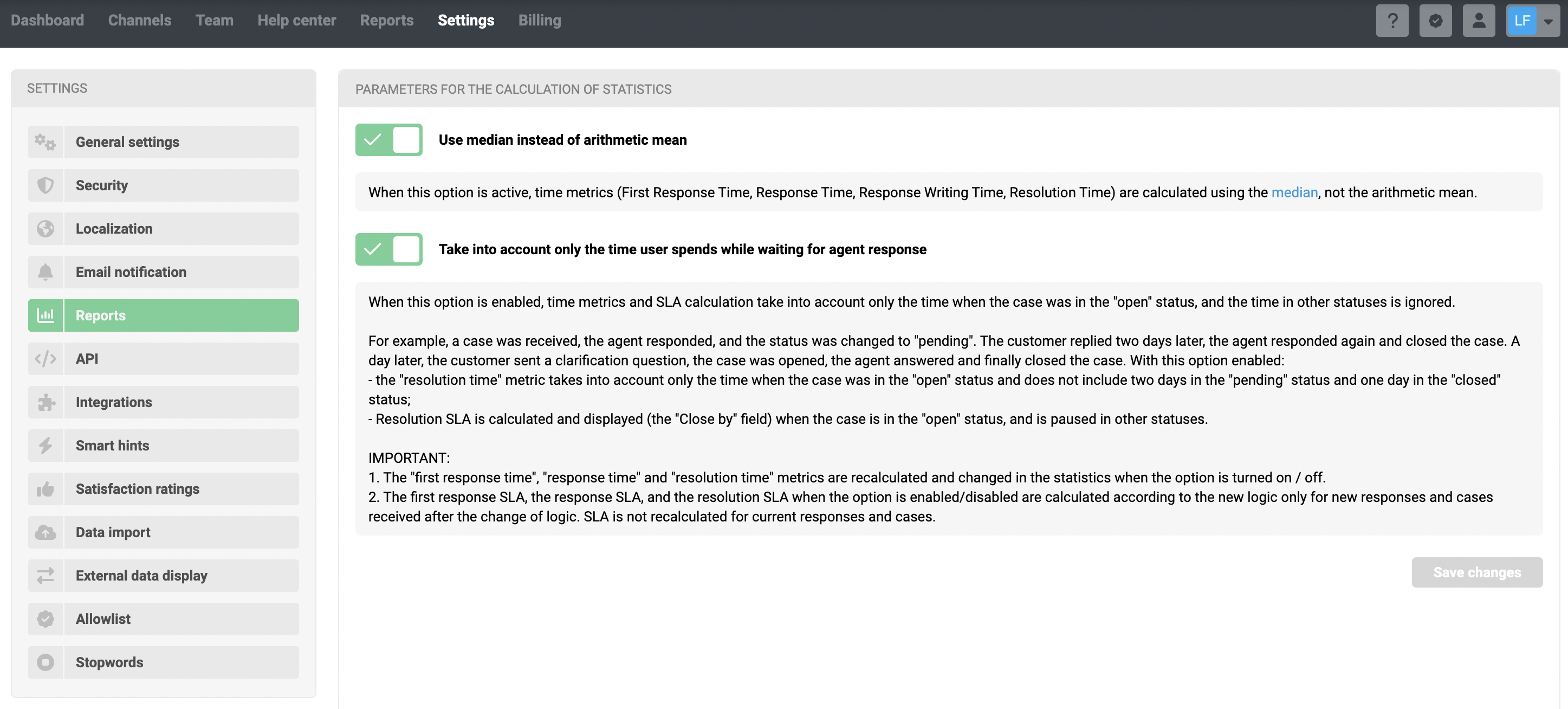
The first response SLA, the response SLA, and the resolution SLA are calculated according to the new logic only for new responses and cases received after the logic change. The SLA has not been recalculated for existing responses and cases.
