Some messaging apps and social networks let users add reactions to messages, like a thumbs-up, heart, or other emojis. It’s a convenient and quick way to show your response without typing out a full message.
Reactions from Telegram, Instagram, Facebook, Slack, and Mattermost appear in Deskie as notes within cases.
Telegram: you must make the bot a group administrator. However, the bot doesn’t need any additional permissions, so feel free to disable all other rights for it.
Slack: you need to configure some additional settings in your app: under Bot Events, add the "reaction_added" event, and in OAuth Scopes, include the "reactions:read" permission.
Logic of displaying reactions
1) When a user reacts to your message, a note with the same emoji appears in the case on behalf of that user.
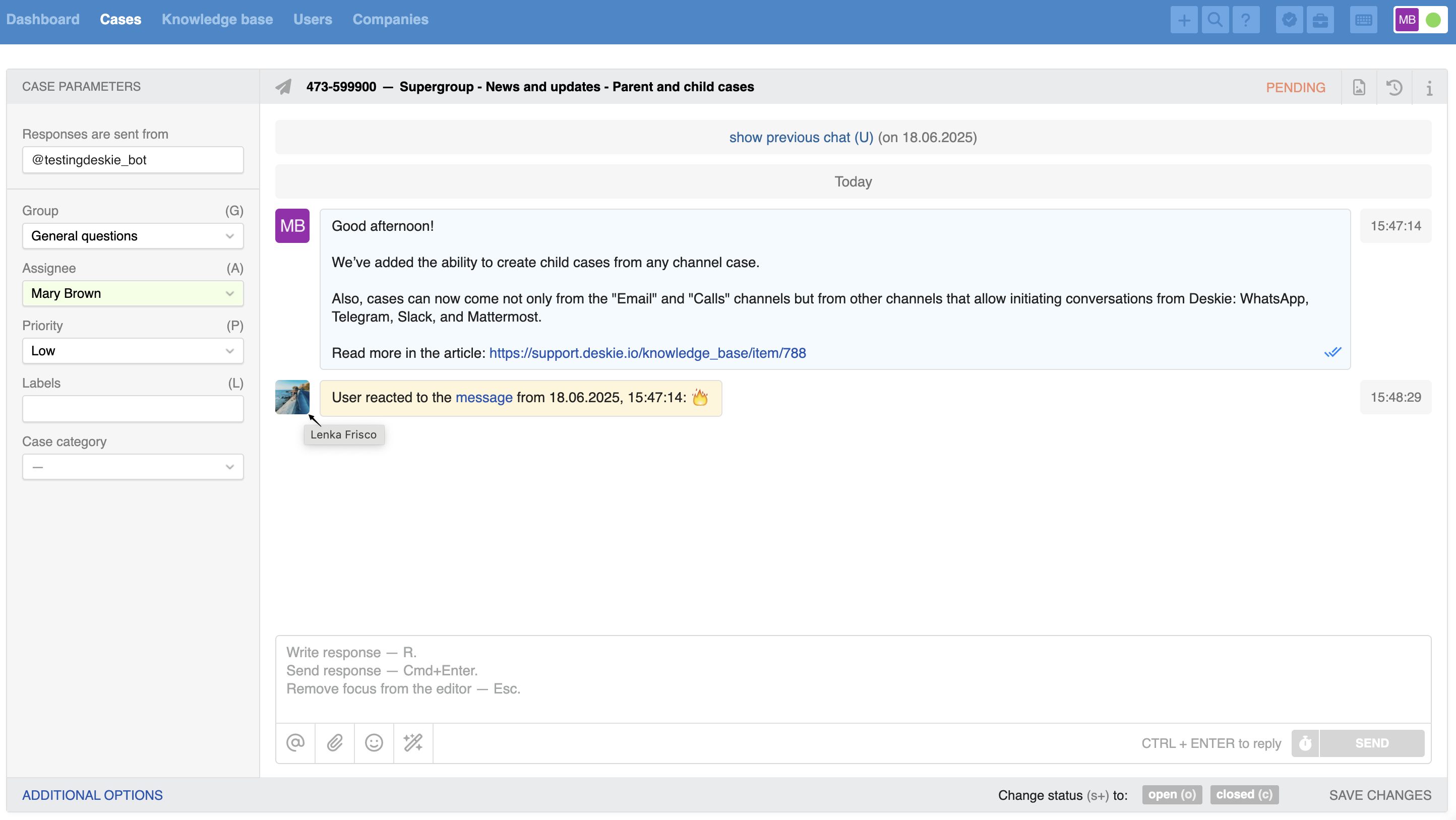
To find out the name of the user who left a reaction, hover your cursor over their avatar.
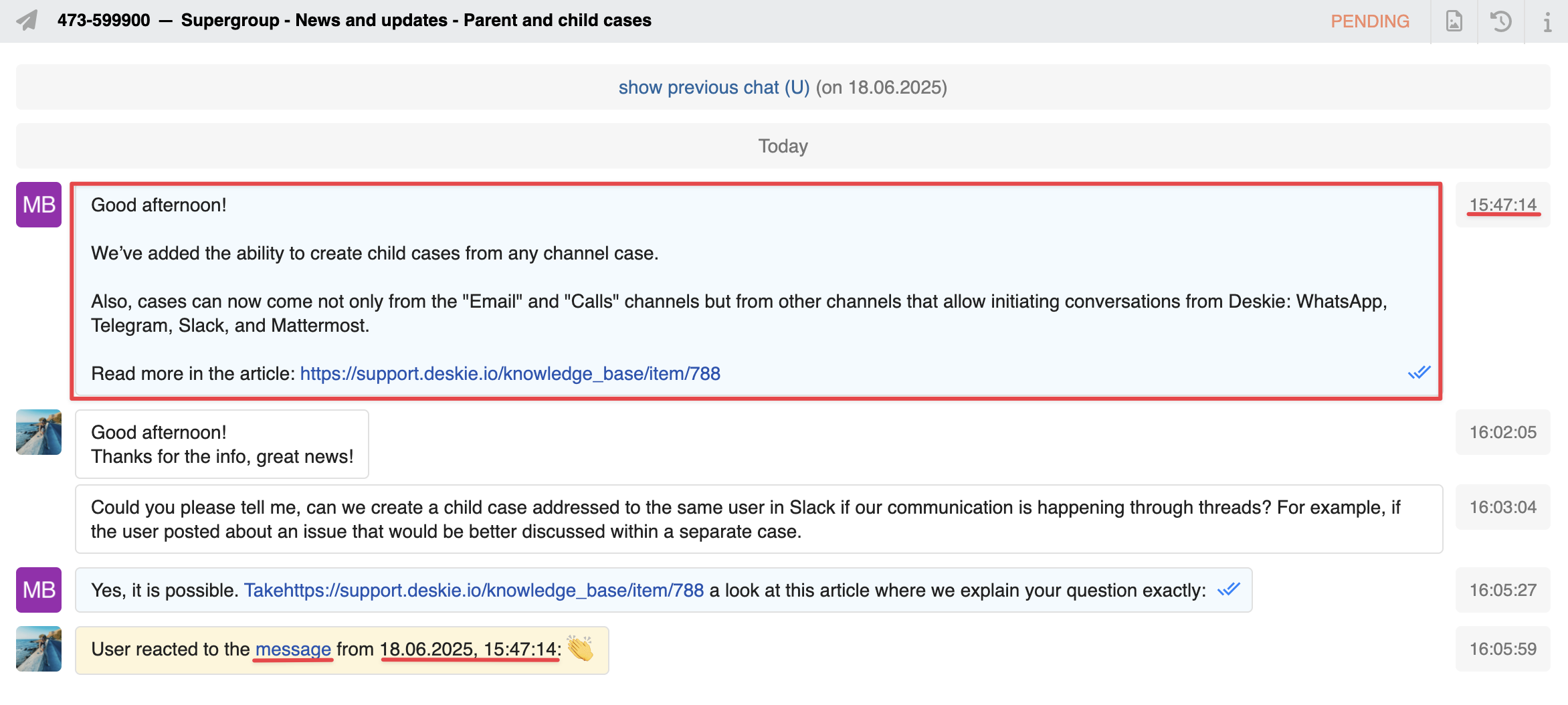
If you change the time zone in the agent's account settings, the time of the message receipt shown in the note related to the reaction will also update according to the new settings.
3) When a reaction appears, the case is marked as unread in the all cases list, so you don’t miss any customer feedback. It also moves to the top when sorting the list by the latest message or response.
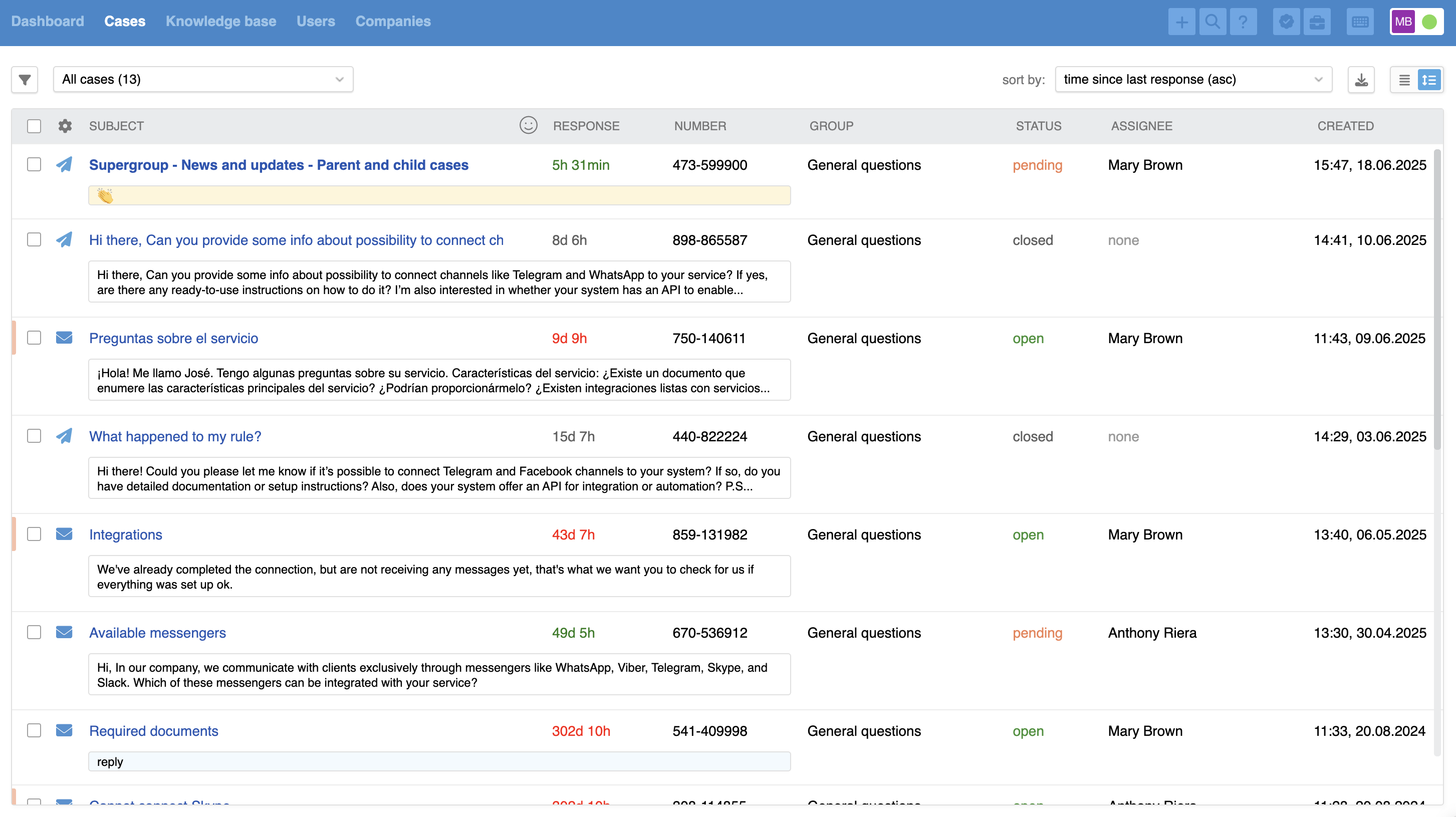
In the active chats interface, a message with a reaction moves up in the list, and the time for automatic chat ending is reset.
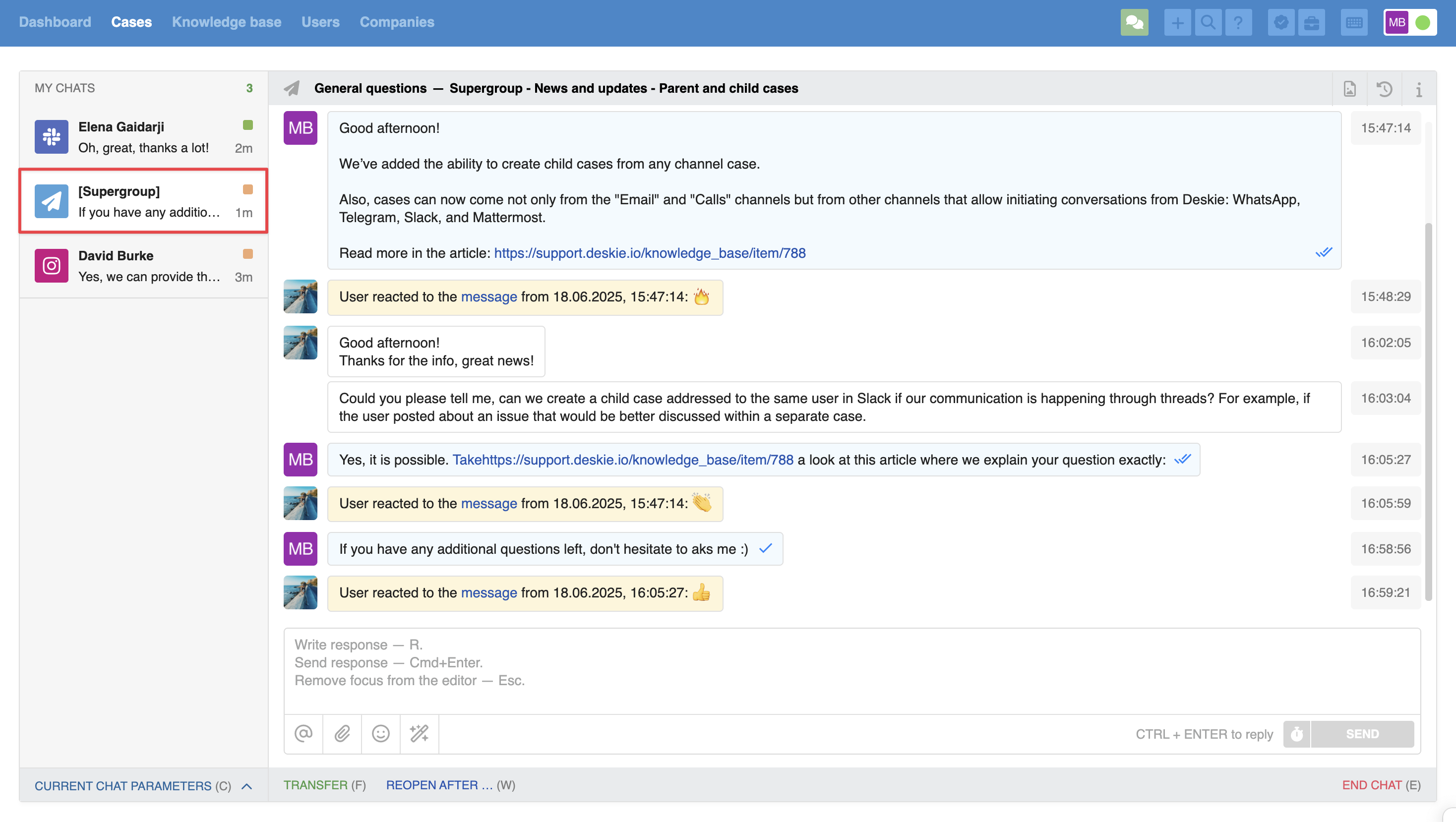
4) When adding a note with a user reaction to a case, the status does NOT change, and the completed chat does NOT get reactivated, since a reaction usually does not require any action from the agent. The status indicator does not change from orange to green in an active chat. In the detailed all case list view, only the reaction itself is displayed, not the full text of the note.
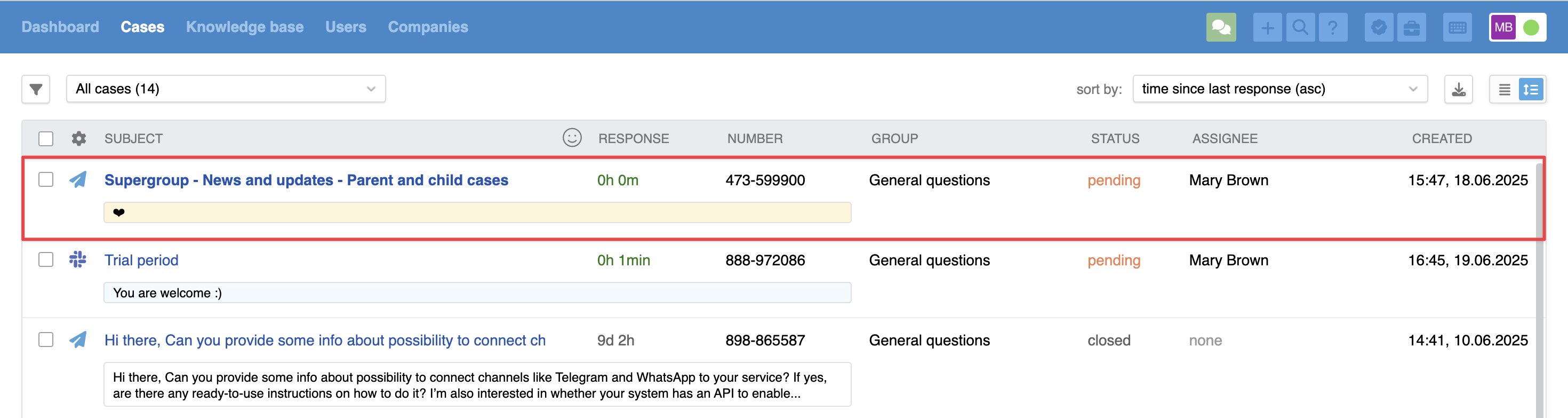
If you want the case status and other parameters to change when a user adds a reaction, you can set up the desired logic using rules.
5) If a user reacts to a message in a case with the status "closed," the reaction note will be added to that case itself and will not appear in the latest chat with the user or create a new case, unlike what happens with new messages in a similar situation. More details about the chat separation logic can be found here.
6) A note with a user reaction:
cannot be deleted;
can be added to favorites for quick access to the user’s reaction;
can be quoted in another note for discussion with colleagues.
Reactions in automation rules
You can track the addition of a reaction using rules for updated cases. To do this, specify the conditions "Changes were made by — user" and "Note was added." Here are a few examples.
Before you start configuring, we recommend checking out our article on the overall logic of automation rules in Deskie or watching the quick video guide on rules.
1) Change status to "open"
To ensure agents don’t miss a new reaction to a message in a case with the status "pending" or "closed" in the all cases list, create a rule for updated cases:
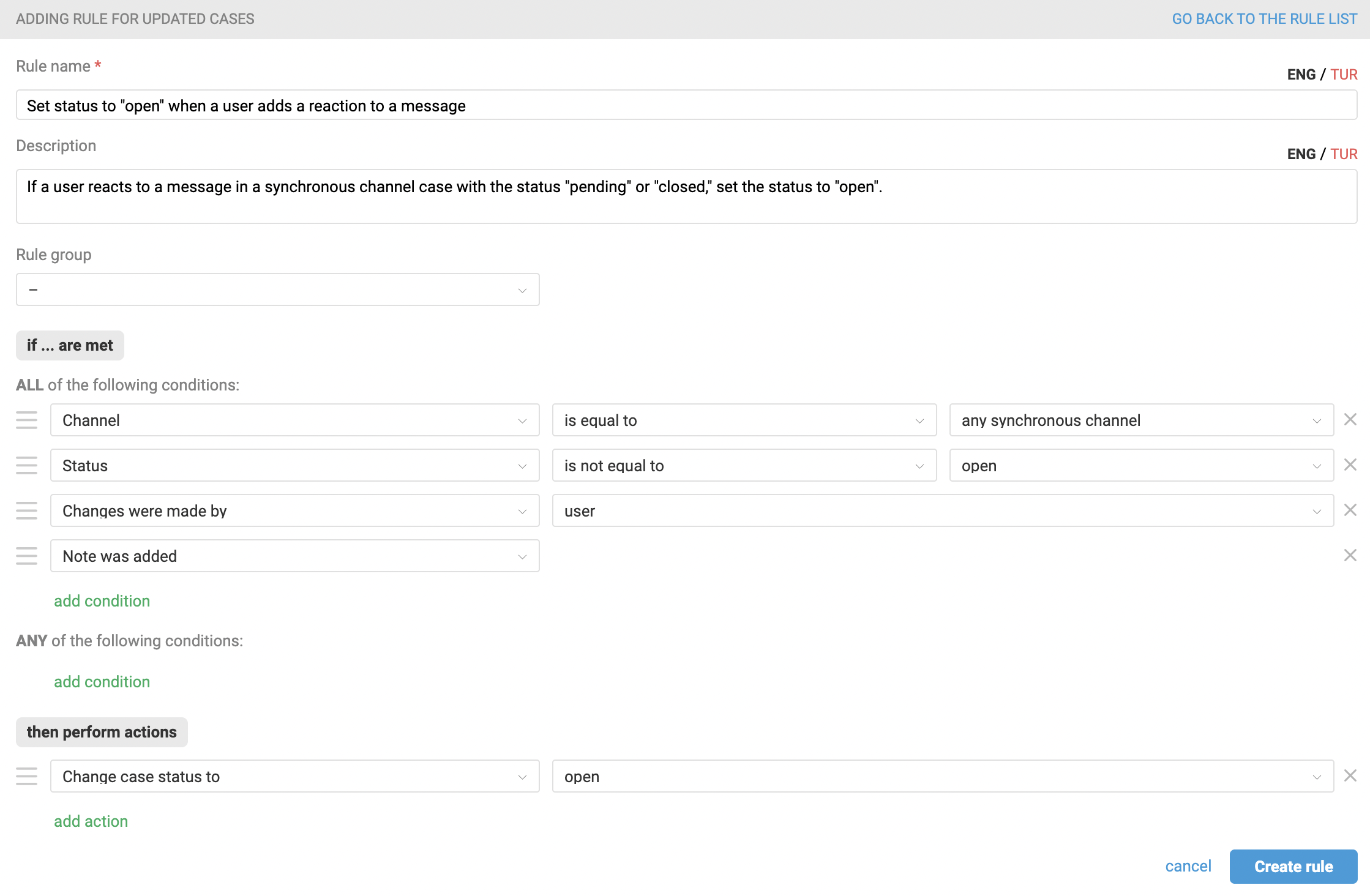
2) Notification of a new reaction
To receive notifications about new reactions, add a rule for updated cases with the following conditions:
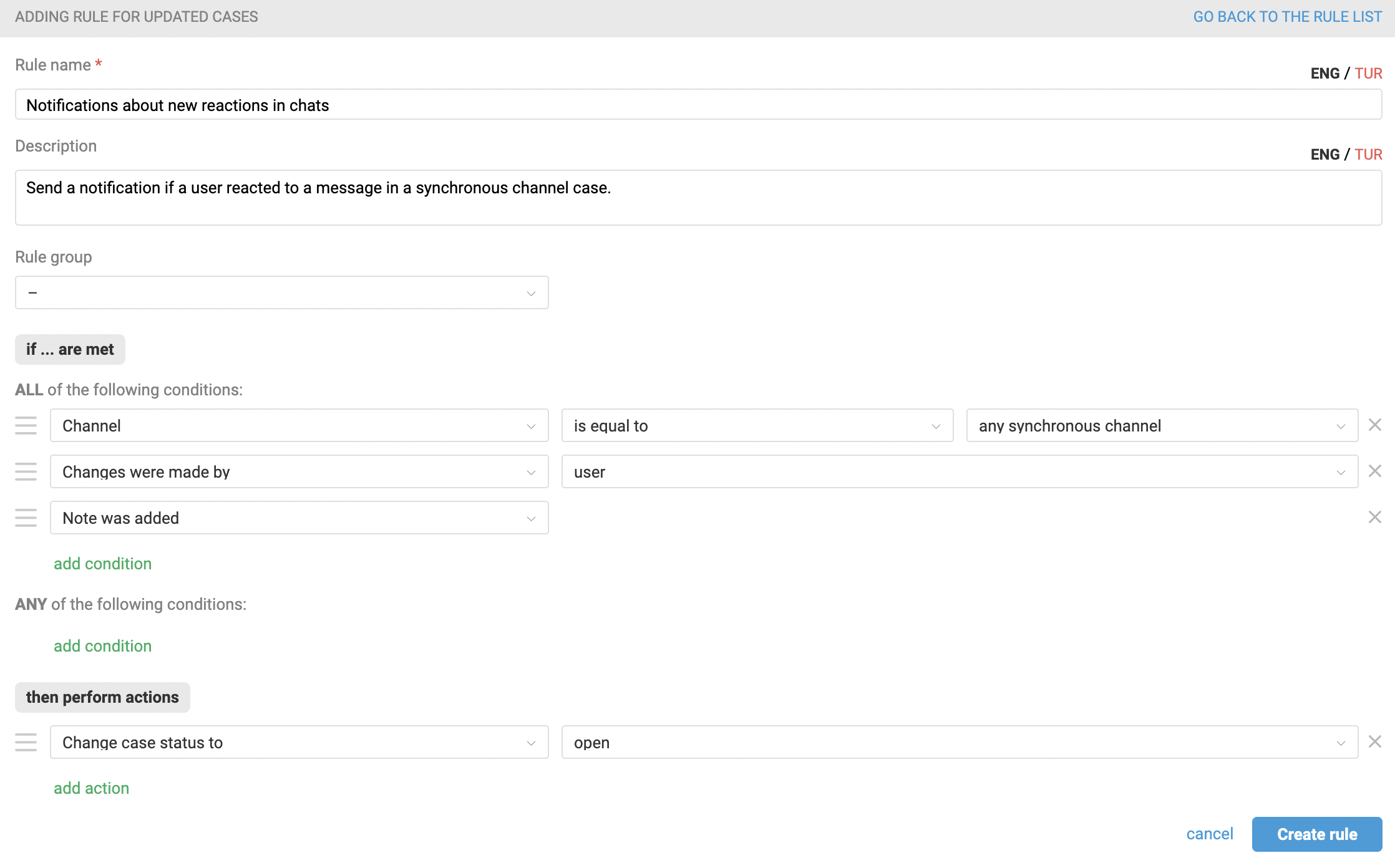
In the actions of this rule, specify who should receive the notification and where: it is possible to configure browser and sound notifications, as well as send notifications via email or messengers. Detailed instructions for setting up different types of notifications are available here.
