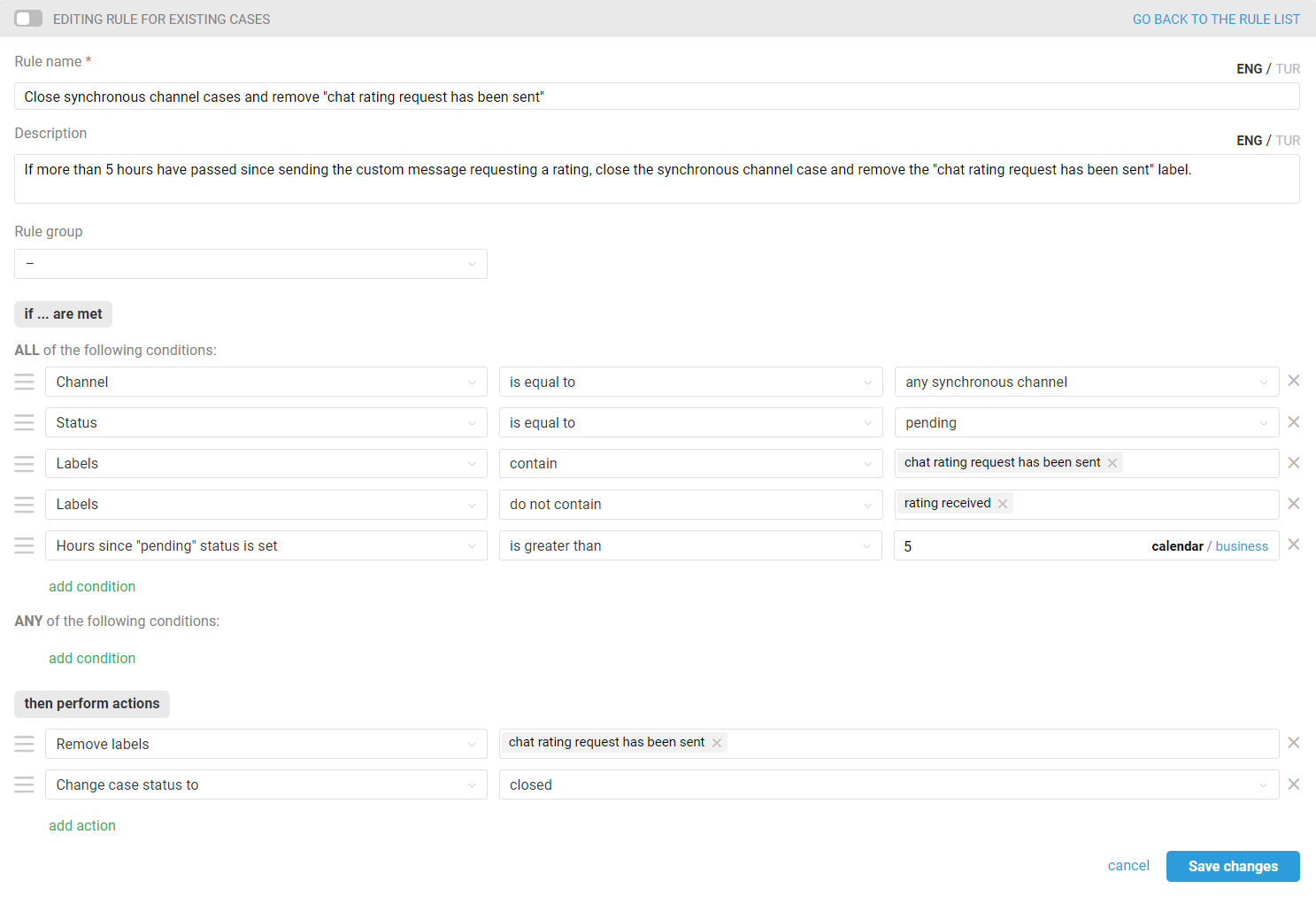Deskie has a standard rating request that allows customers to evaluate any case. If you want to customize the functionality, the required logic can be configured via rules and webhooks. Ratings set up in this manner can also be integrated into Deskie to display in the interface and counted in the statistics.
We have prepared detailed instructions on how to set it up. In this article we'll understand how to send a custom rating request in chats, and if you need similar logic for email cases, please proceed here.
What a standard rating request looks like in chats
For cases from social media, messengers, and online chats, we send the customer a link to a separate page for rating. The option with buttons was not implemented because there is no unified way to add them to correspondence in social media and messengers.
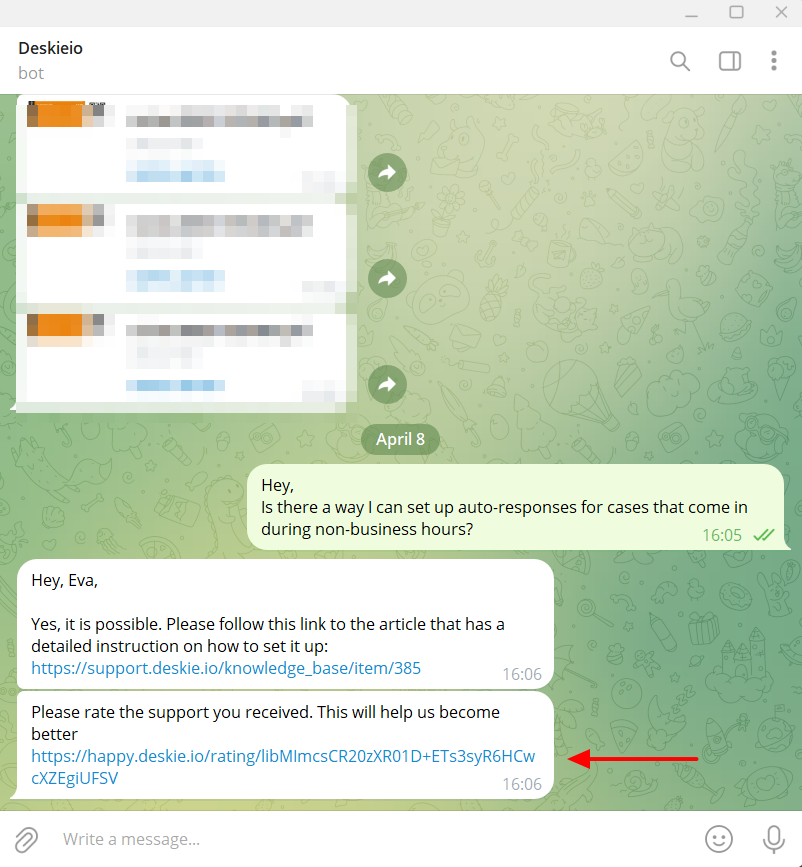
What a custom rating request in chats might look like
Option 1 — you have your own rating form and prefer to send customers a link to it rather than ours.
Option 2 — you're ok with customers simply replying with a number or emoji to the rating request, without having to go to a separate form page, similar to this example from Telegram.
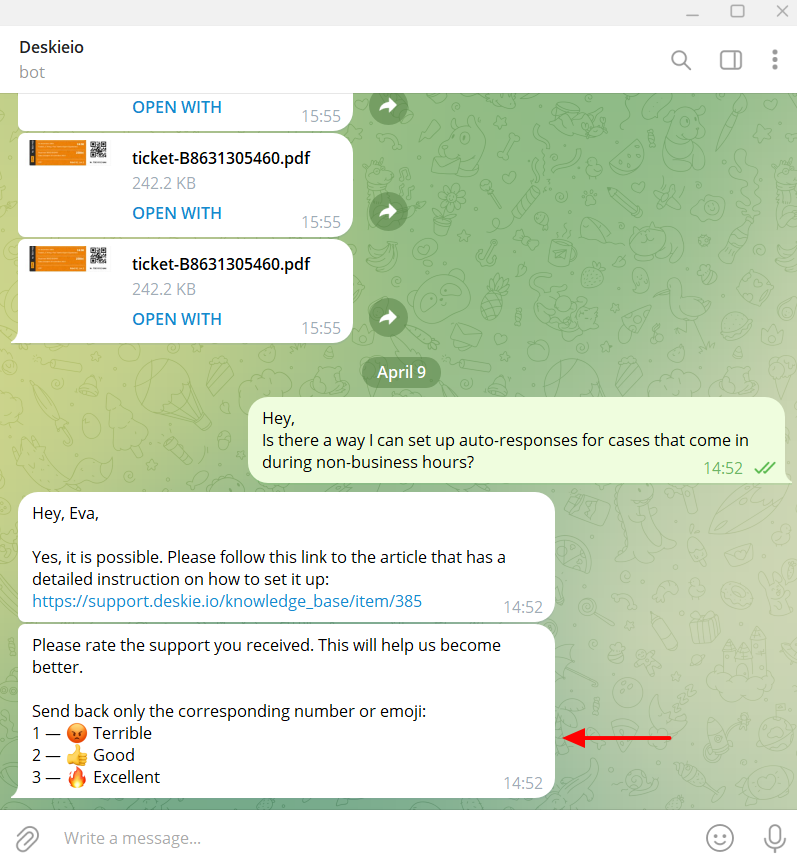
Below, you'll find detailed instructions for setting up a custom rating request in chats, as well as explanations on how and why to deactivate the non-removable default rule for rating requests in Deskie. Additionally, we'll cover what to do if the evaluation system adopted in your company differs from the three-point scale we utilize.
Table of contents
1. Preliminary Setup
Before starting the setup, we recommend familiarizing yourself with these sections:
-
Standard rule for rating request: how to disable and when we recommend doing so.
-
Rating system in Deskie: how to account for ratings if your company's adopted system differs from the three-point scale.
2. Step-by-step instructions
Custom rating request in chats:
Adding a custom rating to Deskie:
Standard rule for requesting a rating
The custom rating request is set up through rules. However, for them to function correctly, you must also activate the standard rating request. Only then will a separate subsection appear in statistics, rules will include conditions related to rating, and ratings themselves will be displayed in cases.
However, when you activate the standard functionality, the rules responsible for sending a standard rating request are also automatically added to your administrator account, and they have their own specifics.
If agents do not manually set the status to "closed" in chats, editing the standard rule is sufficient. Nevertheless, we recommend deactivating the standard rule in all cases and configuring a new one for a custom rating request.
1. If you turn off the rating request option in the settings, when you subsequently activate it, the rule you edited will revert to its standard form.
2. Standard rules for rating requests cannot be disabled. If you use a custom rule, you will have the option to disable it. This can be useful in situations where you temporarily do not want to send an evaluation request. For example, during a major malfunction where hundreds of dialogues are focused on informing customers about its resolution.
To prevent the standard rule from triggering, add a deliberately unrealistic condition to it. For example, include a check based on the subject, specifying a random string of characters as the value:
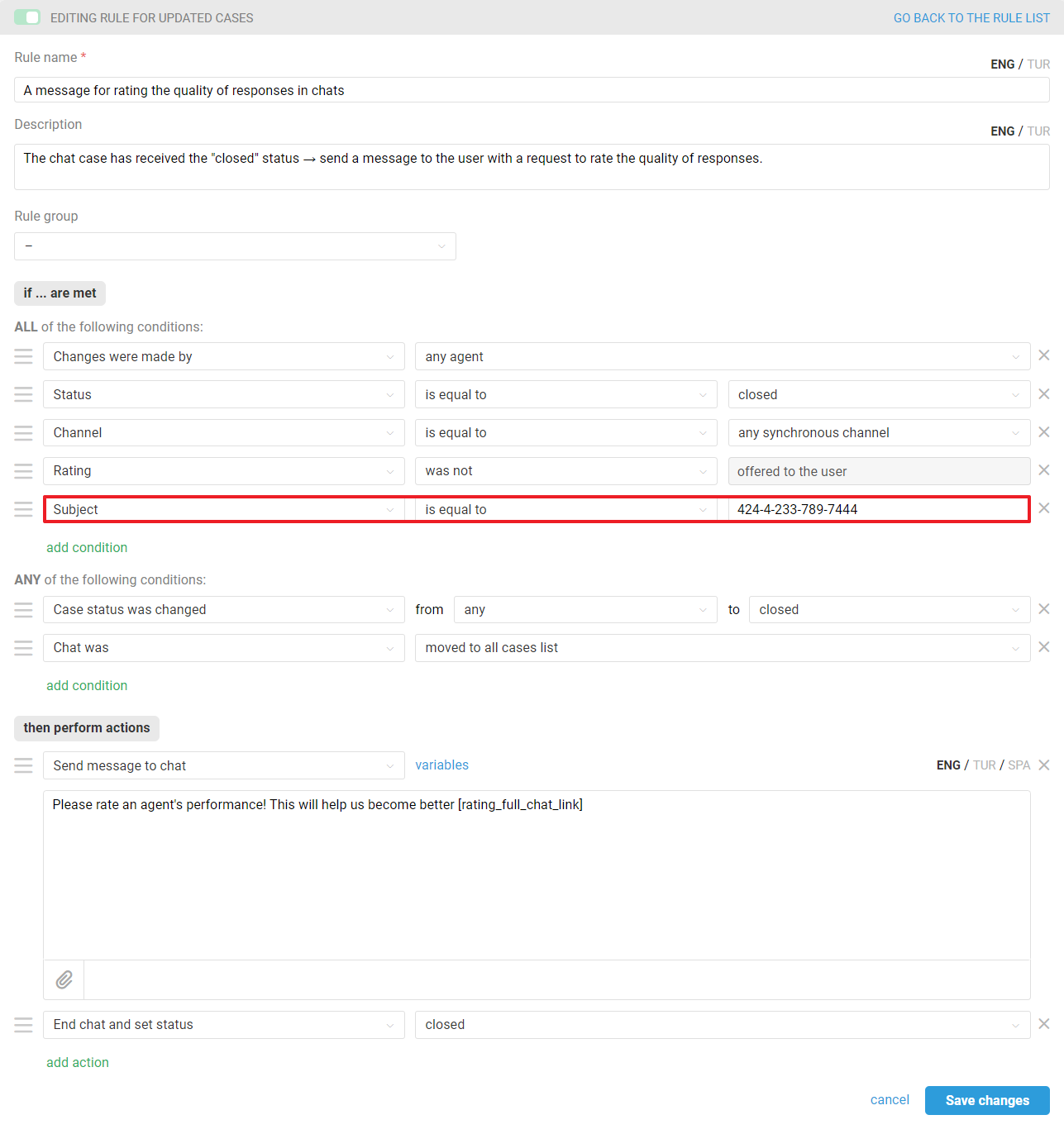
Then create a duplicate of the standard rule for the rating request and edit it according to the selected instructions.
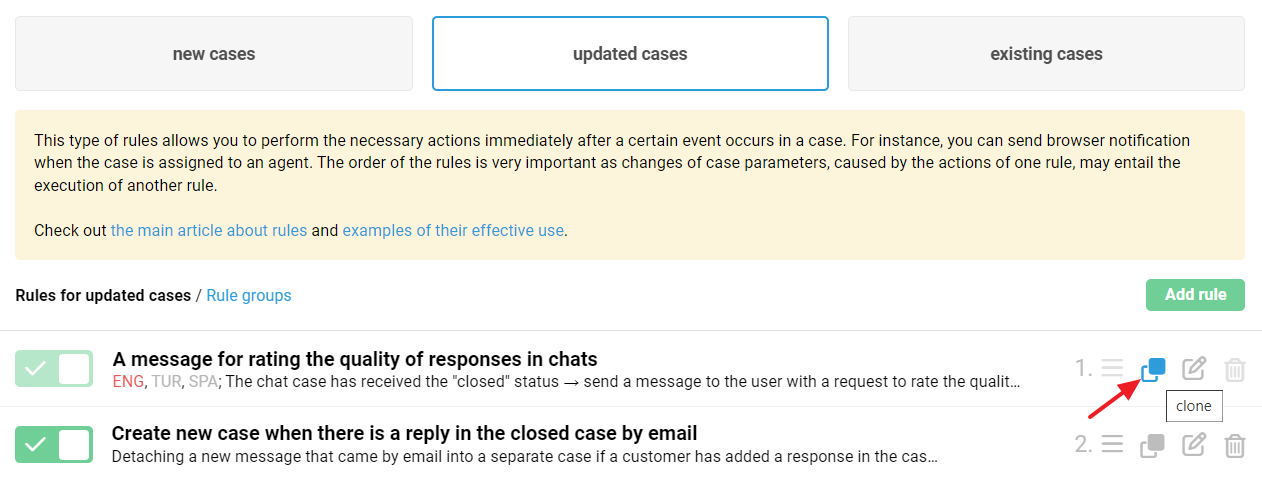
Rating system in Deskie
Deskie utilizes a three-point rating scale. If you wish to use a different rating scale and yet add it to Deskie, you need to think of a logic that ultimately categorizes them into low, middle, and high values.
For example, if you offer your customers only two options — 👍🏻 and 👎🏻. In that case, you can classify the positive rating as high and the negative rating as low.
Alternatively, if you have a 10-point scale. According to the Net Promoter Score (NPS) index, such scales ultimately also categorize into three values: 9-10 points — promoters of the product or brand, mapped to high in Deskie; 7-8 points — neutral consumers, mapped to middle; 0-6 points — critics, mapped to low.
Custom rating request in chats
Choose the instruction that suits you:
Option 1 — agents manually set the status to "closed" in chats.
Option 2 — agents do not manually set the status to "closed" in chats.
Option 1 — agents manually set the status to "closed" in chats.
If you want the rule to send a rating request immediately after an agent closes a case, then:
Step 1: Activate the standard rating functionality by following the path: admin account → "Settings" section → "Satisfaction ratings" subsection → "Users can rate the agent performance in chats" toggle.
Only when the rating functionality is enabled will all associated entities function correctly: displaying ratings within cases, conditions based on ratings in rules, and a separate subsection for ratings in statistics.
In the "Send the link to get the rating for" section, leave the default option as "the whole chat".
After enabling the option for rating chats and saving the settings, you can immediately proceed to the rule that will send the standard rating request via the link provided in the tooltip.
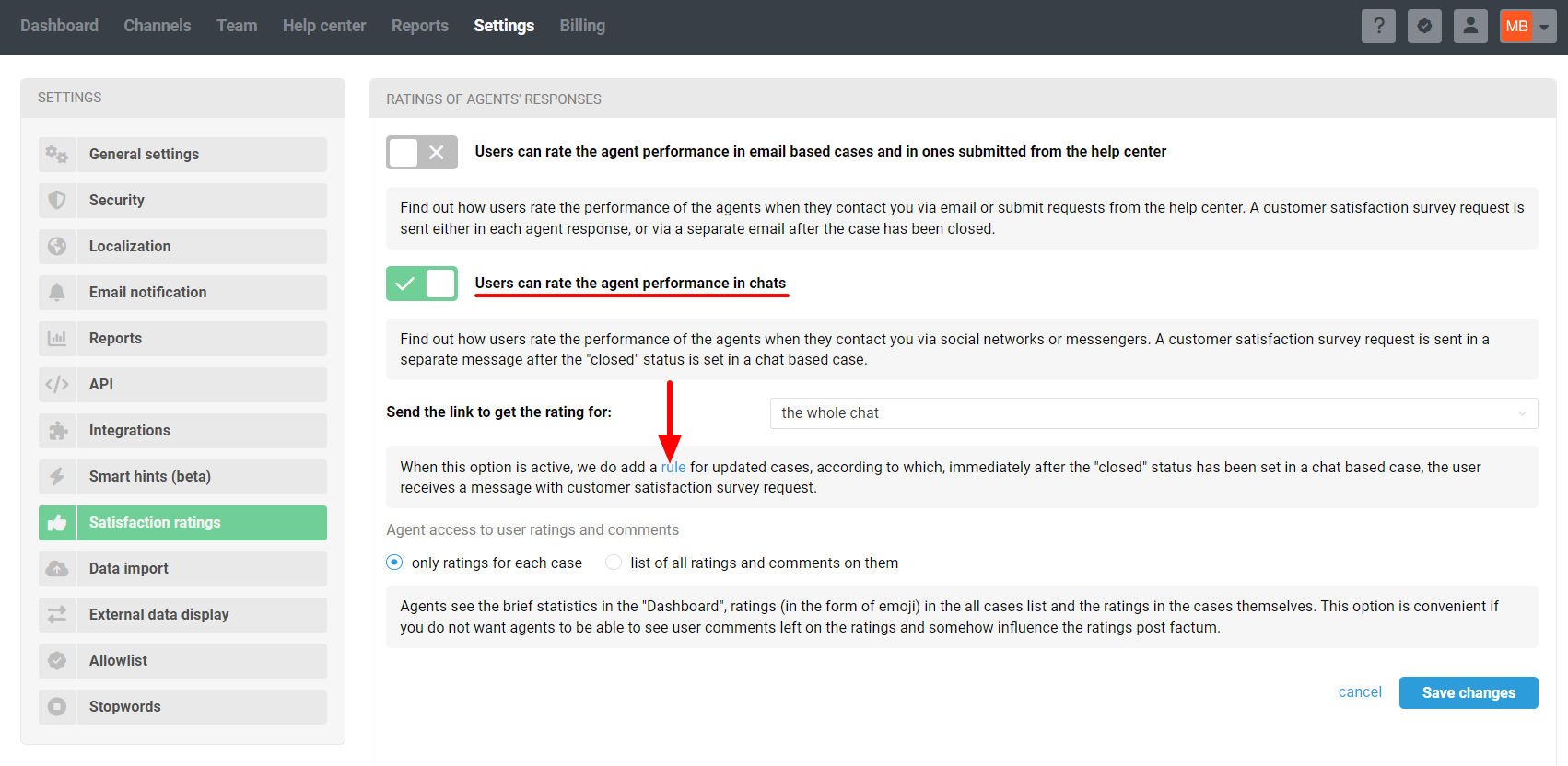
Step 2: Edit the default rule for rating request as per the screenshot.
If it's important for you to have the ability to periodically disable the rule for rating requests or the rating request functionality itself in the settings, then create a copy of the standard rule and make changes to it. Afterwards, deactivate the standard rule, as described here.
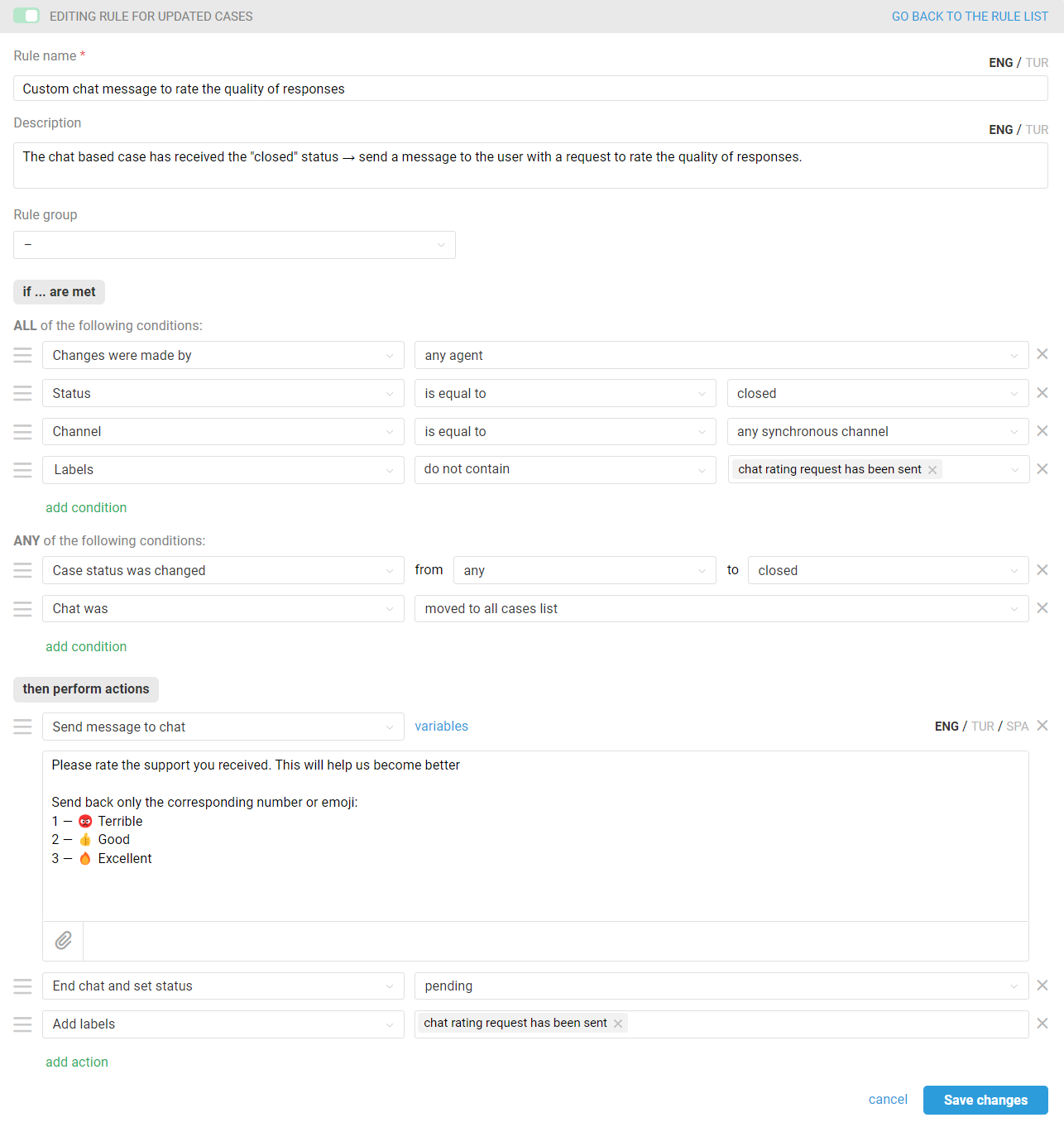
Such a rule will be triggered when an agent sets a chat to "closed" status and will:
add a "chat rating request has been sent" label to the chat so that multiple rating requests are not sent to the user for the same chat;
send a custom rating request;
change the chat status from "closed" to "pending". This is necessary so that the user's rating does not create a new chat, but is added to the current chat, because by default, when a new response is received in a closed chat — the new response creates a new case. Read more about splitting chats into different cases here.
a. To request the rating using numbers or emojis, add the desired text to the response in the "Send message to chat" action, for example:
Please rate the support you received. This will help us become better Send back only the corresponding number or emoji: 1 — 😡 Terrible 2 — 👍 Good 3 — 🔥 Excellent
We leave the case in "pending" status, as we are still waiting for the customer to respond with a rating.
b. To use your own rating form, simply insert the link to it in the response text in the "Send message to chat" action. In this case, it is advisable to immediately set the status to "closed" through the rule, as when sending the link, there is no need to wait and check for the user's message with rating in the chat — the rating will be recorded on your side.
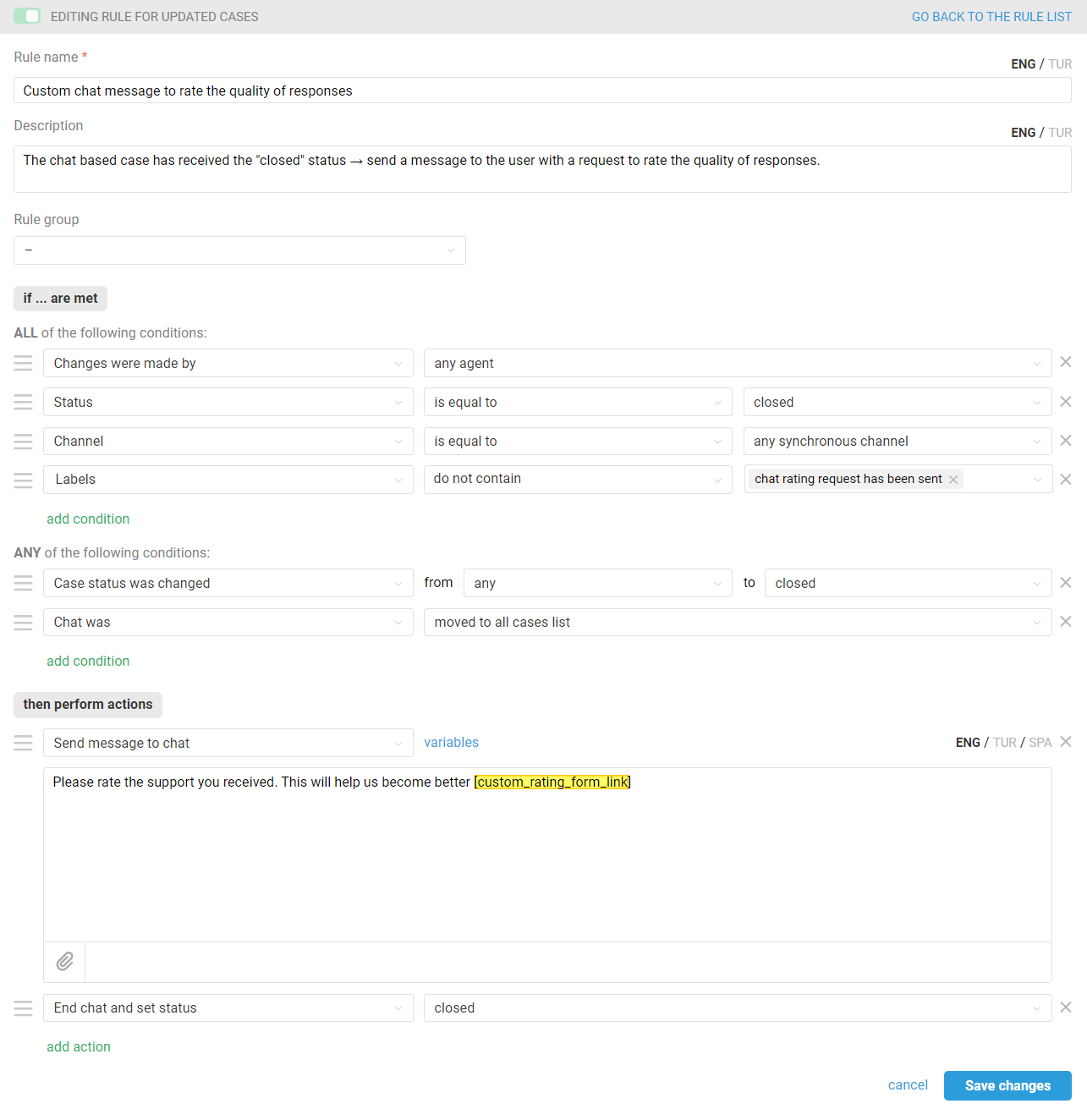
Option 2 — agents do not manually set the status to "closed" in chats.
If you want rules to send a rating request after a certain time without new responses from the customer and close the case upon receiving the rating or after a certain time without the rating in the case, then:
Step 1: Activate the standard rating functionality by following the path: admin account → Settings → Satisfaction ratings → "Users can rate the agent performance in chats" toggle.
Only when the rating functionality is enabled will all associated entities function correctly: displaying ratings within cases, conditions based on ratings in rules, and a separate subsection for ratings in statistics.
In the "Send the link to get the rating for" section, leave the default option as "the whole chat".
After enabling the option for rating chats and saving the settings, you can immediately proceed to the rule that will send the standard rating request via the link provided in the tooltip.
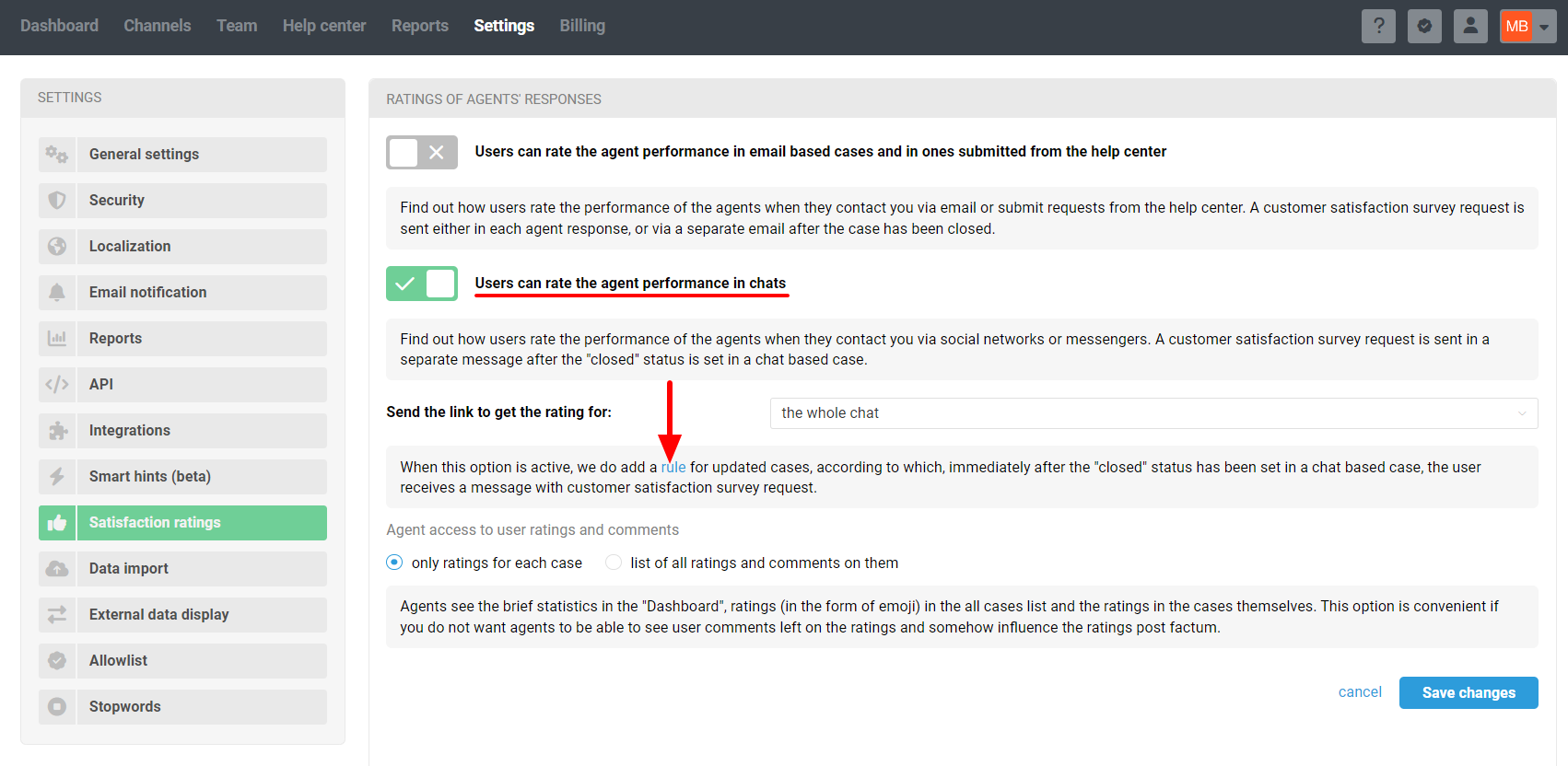
Step 2: Deactivate the default rule for rating request so that it will not work if an agent still sets the case to "closed" status. You cannot deactivate the system rule, so add an obviously impossible condition to it, for example, checking if the subject of the case matches a random character set.
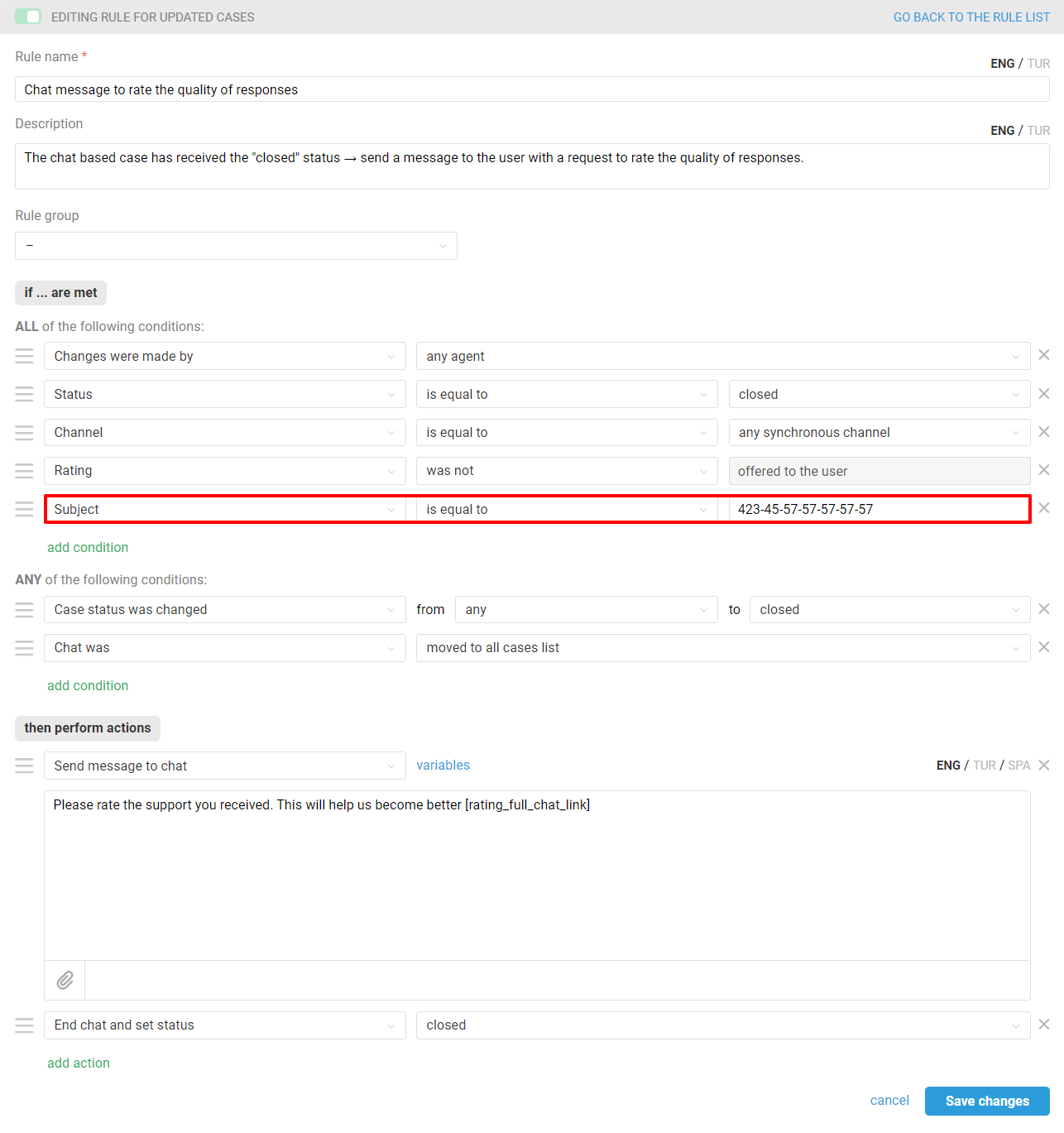
Step 3: Create a rule for existing cases that will send a rating request after, for example, one hour from the agent's last response.
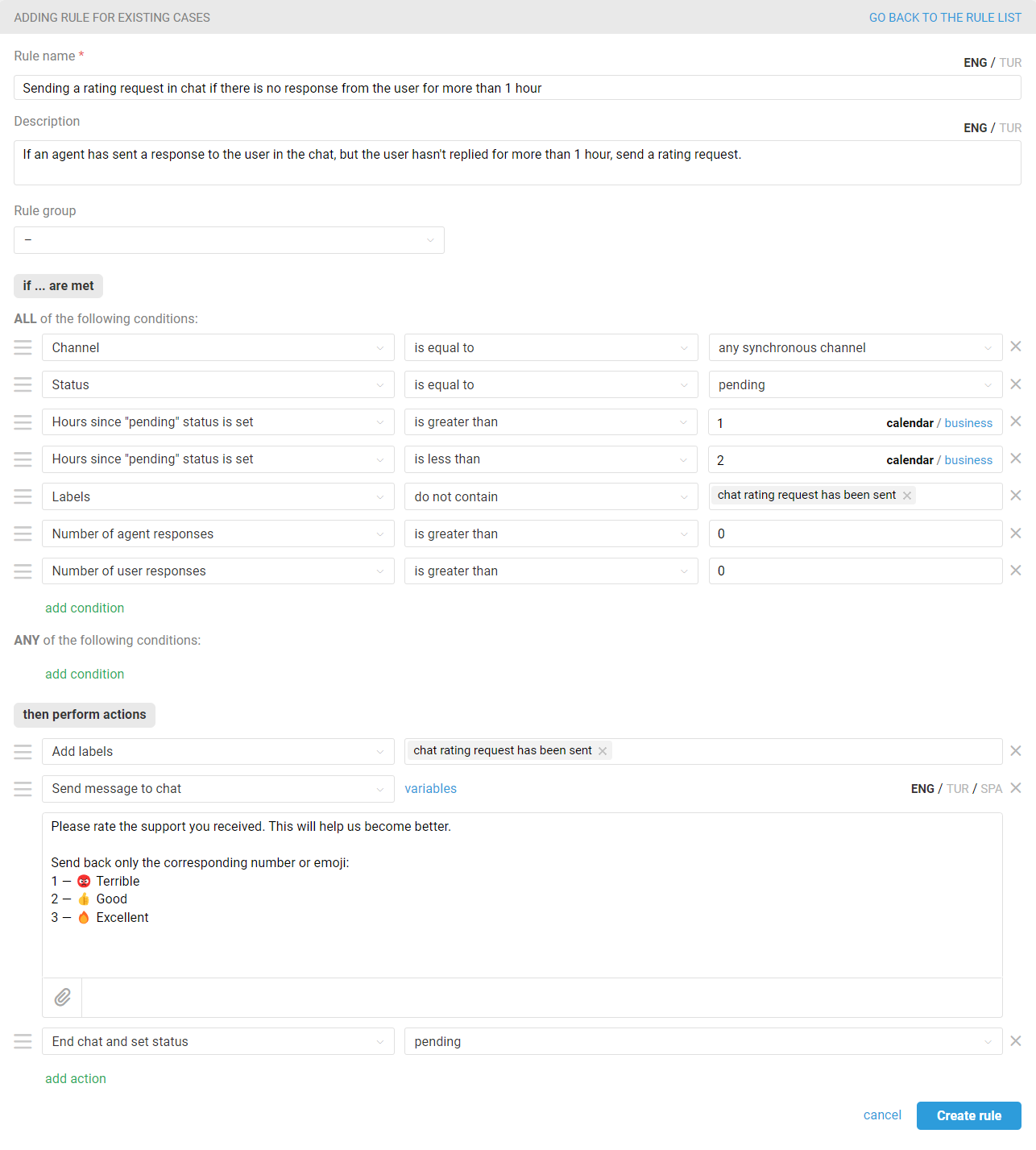
The condition "Number of agent responses — is greater than 0" is necessary to avoid sending a rating request in cases where the "pending" status was set without a response to the customer.
The condition "Number of user responses — is greater than 0" is necessary to prevent the rating request from triggering in cases initiated by an agent where the customer has not responded.
The condition "Hours since "pending" status is set — is greater than ..." represents the time spent in the "pending" status, after which you wish to send the rating request. When selecting the parameter, consider that the rule checks for existing cases every half hour.
The time condition "Hours since "pending" status is set — less than ..." is necessary for the rule to only check fresh cases that fall within the specified parameters.
— All rules of all customers are checked, so it may take up to 20-25 minutes until the queue reaches your rule;
— Cases that have had a new user / agent response or note added in the last 30 days — including through another rule — will be checked;
— The same rule for existing rules will not be triggered twice in a row in a case, except under the following circumstances:
the condition "Rule is executed — repeatedly — if it was executed during the last check" has been added to the rule;
a new user response / agent's reply or note has been added to the case;
an agent added or deleted a label in a case;
another rule for existing cases has been triggered in the case.
a. To request a rating using numbers or emojis, add the text you want to the response in the "Send message to chat" action, for example:
Please rate the support you received. This will help us become better. Send back only the corresponding number or emoji: 1 — 😡 Terrible 2 — 👍 Good 3 — 🔥 Excellent
We leave the case in "pending" status, as we are still waiting for the customer's response with the rating.
b. To use your own rating form, simply paste a link to it into the response text in the "Send message to chat" action. It is then worth putting the status "closed" through the rule, because when you send the link you don't have to wait and check the message with the user's rating in the chat — the rating will be recorded on your end.
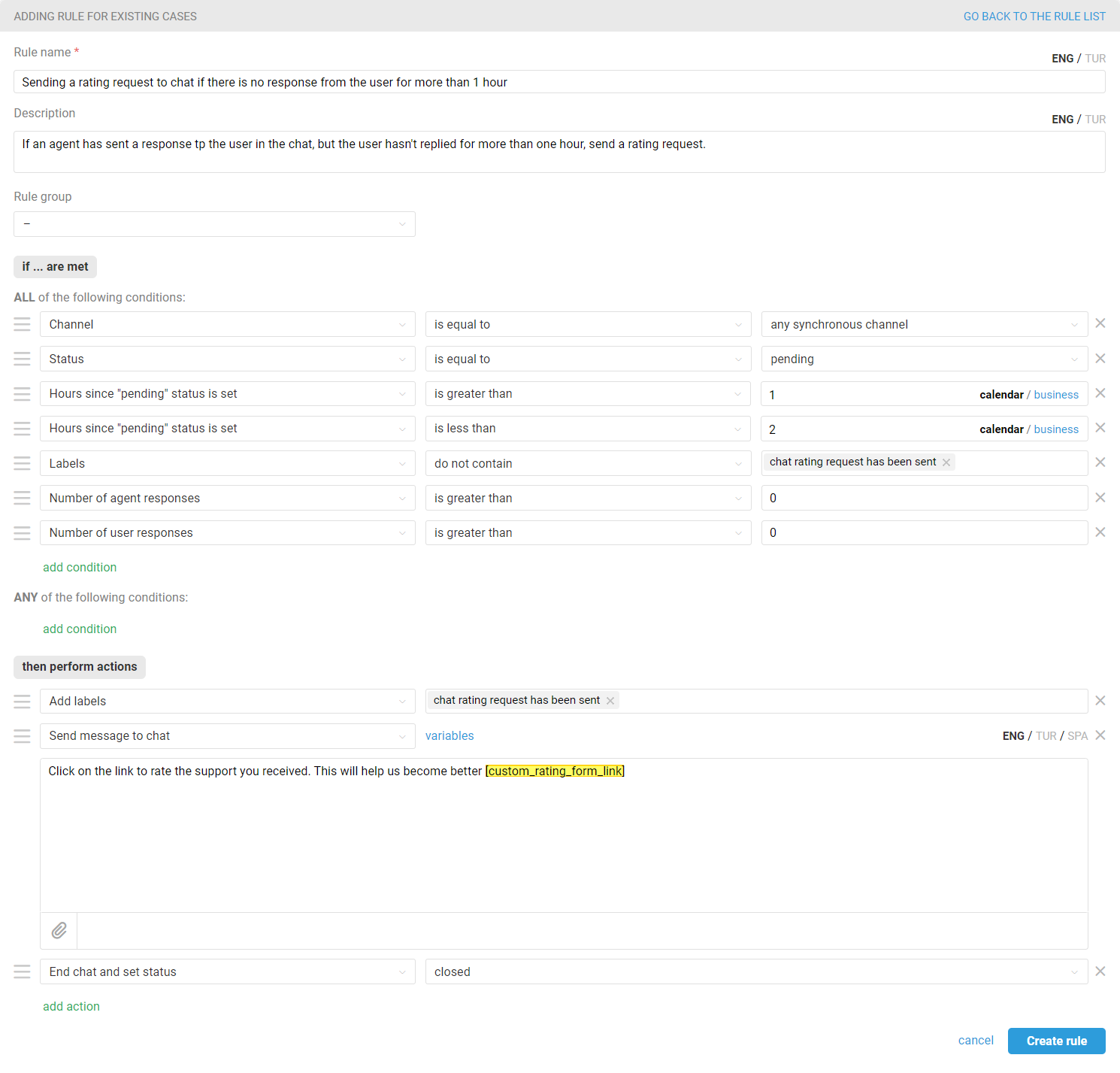
Adding a custom rating to Deskie
Standard ratings are displayed in the correspondence with the user and are taken into account in the statistics. However, if you receive a rating in the form of emojis or numbers, similar logic can be configured through webhooks.
If you're using your own form to request customer ratings, your developers will need to write a script that processes the received data and adds it to Deskie via the API.
When using the standard request, if a customer has already submitted a rating, they have two hours to amend their choice. Similar behavior can be configured for sending a custom rating request, but it will require more rules in that case. If you don't need the ability to change ratings, fewer rules will be necessary.
We've prepared instructions for both scenarios. Choose the option that best suits your needs:
adding a custom chat rating without the option to modify it afterwards
adding a custom chat rating with the option to modify it afterwards
If you're using a rating scale other than a three-point scale, familiarize yourself with the rating system logic in Deskie.
Adding a custom chat rating without the option to modify it afterwards
You'll need to create rules:
for updated cases, which will add the rating to Deskie via the API and then close the case;
for existing cases, to close the case if the customer has not rated the case within the time you specify.
1. Create a rule for updated cases for each rating option so that when you receive a rating from a user, the rating is added to the case through the API and the case is set to "closed" status.
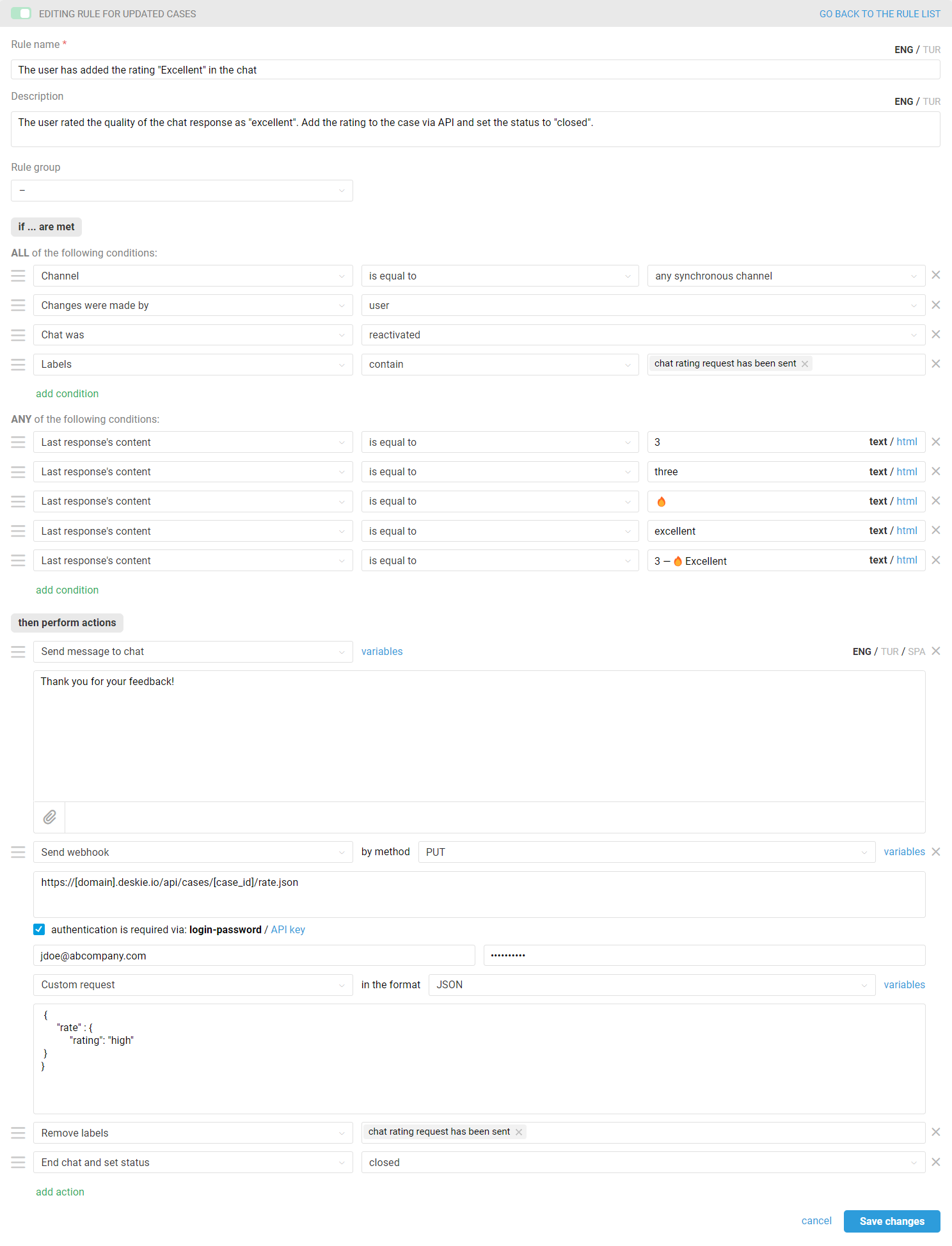
Add your own conditions regarding the content of the last response in the "Any of the following conditions" block;
In the "URL for sending request to" field, specify a link in the following format: https://[your_subdomain].deskie.io/cases/[case_id]/rate.json. Replace [your_subdomain] with your subdomain in Deskie. You don't need to modify [case_id] since it's a variable that Deskie will replace with the case ID;
For authentication, enter the email of an agent with sufficient access (this should be a primary agent that you won't delete over time) in the login field, and in the password field, enter the API key (you can create an API key by navigating to the administrator account → "Settings" section → "API" subsection);
Use the following text for the custom request (possible values for the "rating" text for the custom request are low, middle, high):
{
"rate": {
"rating": "[case's rating]"
}
}
2. For cases when a customer does not provide a rating for a long time, create a rule for existing cases that will set the status to "closed" in chat.
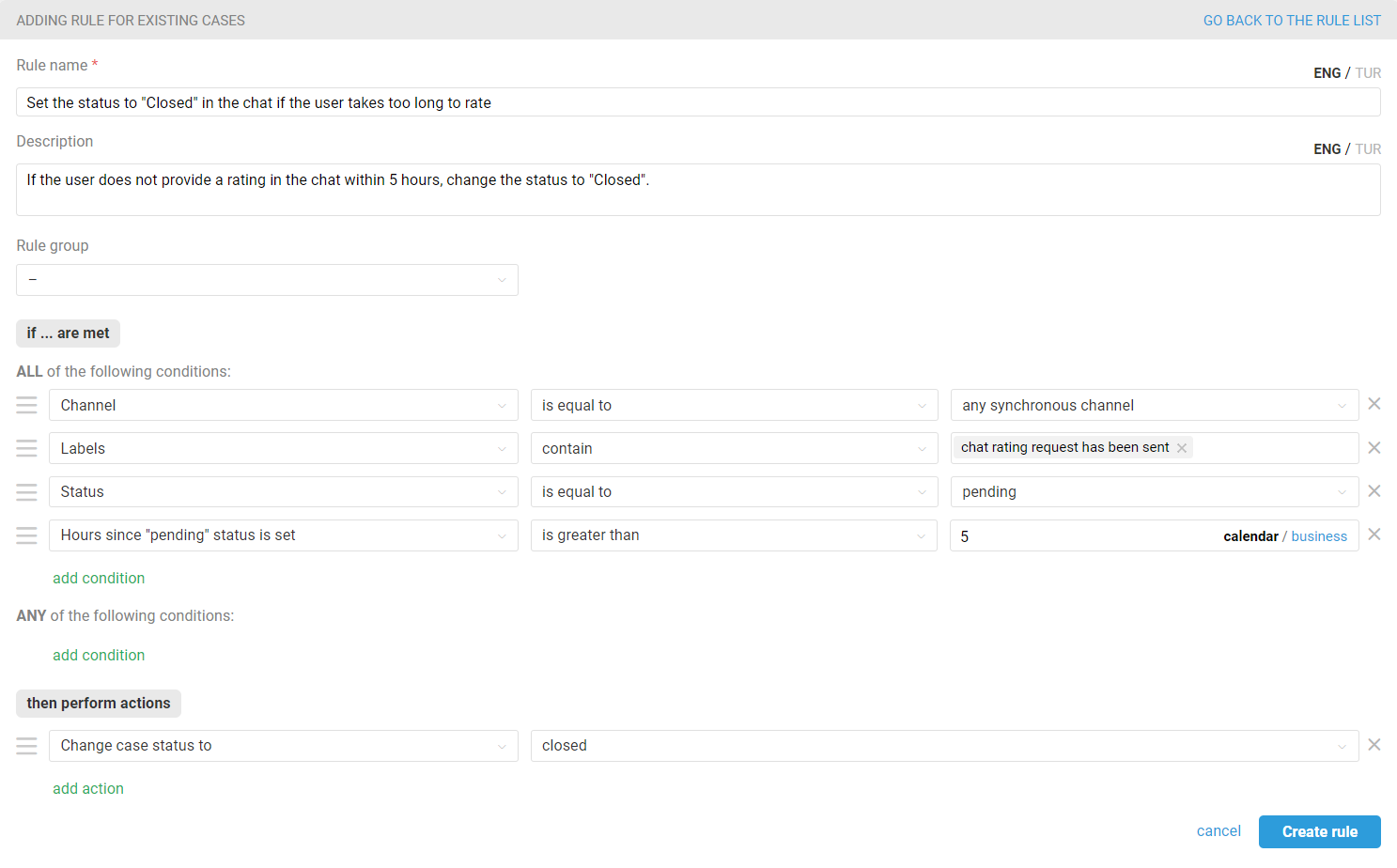
Adding a custom chat rating with the option to modify it afterwards
You'll need to create rules:
for updated cases, which will add the rating to Deskie via the API;
for existing cases, to close the case if the customer has not changed the rating within the time you specify;
one more rule for existing cases, to close the case if the customer has not rated the case within the time you specify.
1. Create a rule for updated cases for each rating option so that when you receive a rating from a user, the rating is added to the case through the API and the case is set to "pending" status.
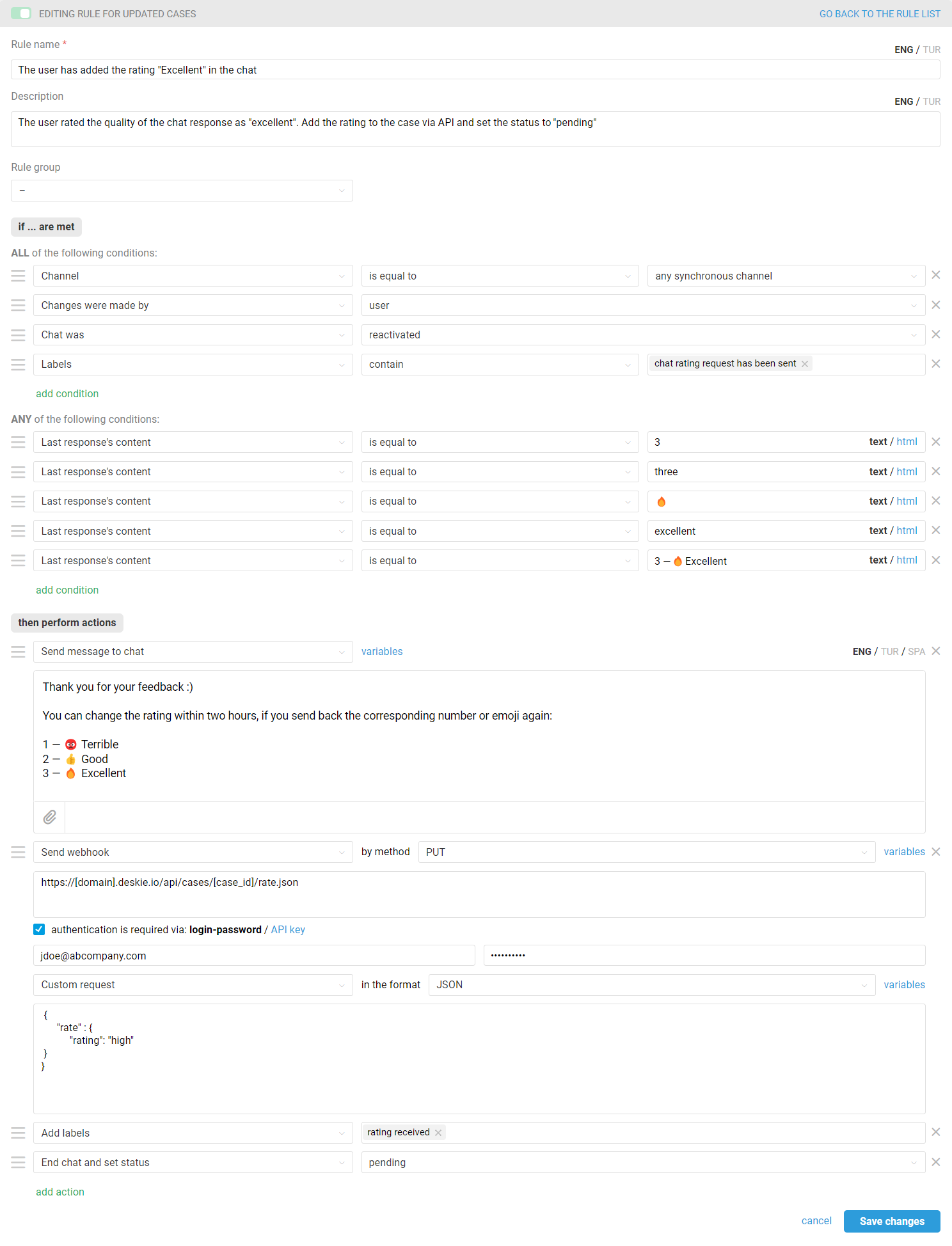
Add your own conditions regarding the content of the last response in the "Any of the following conditions" block;
In the "URL for sending request to" field, specify a link in the following format: https://[your_subdomain].deskie.io/cases/[case_id]/rate.json. Replace [your_subdomain] with your subdomain in Deskie. You don't need to modify [case_id] since it's a variable that Deskie will replace with the case ID ;
For authentication, enter the email of an agent with sufficient access (this should be a primary agent that you won't delete over time) in the login field, and in the password field, enter the API key (you can create an API key by navigating to the administrator account → "Settings" section → "API" subsection);
Use the following text for the custom request (possible values for the "rating" text for the custom request are low, middle, high) :
{
"rate": {
"rating": "[case's rating]"
}
}
2. For situations where a customer does not submit a rating for a long time, create a rule for existing cases that will set the status to "closed" in the chat.
Decide how much time you'd like to give customers to change their submitted rating. In our example, we allow rating changes within 2-2.5 hours. You can specify your own time limits, but consider the specifics of rule triggering for existing cases.
— The rule check for existing cases is run once every half an hour, at even times: 00:00, 00:30, 01:00, 01:30, etc.;
— All rules of all customers are checked, so it can take up to another 20-25 minutes for the queue to reach your rule;
— The check includes cases where a new response from a user / agent or a note has been added in the last 30 days, including those added through another rule;
— The same rule for existing ones will not work twice in a row in a case except in the following situations:
the condition "Rule is executed — repeatedly — if it was executed during the last check" was added to the rule;
a new user response / agent's reply or note has been added to the case;
an agent added or deleted a label in a case;
another rule for existing cases has been triggered in the case.
To understand the logic of automation rules in Deskie, we recommend watching a short video tutorial.
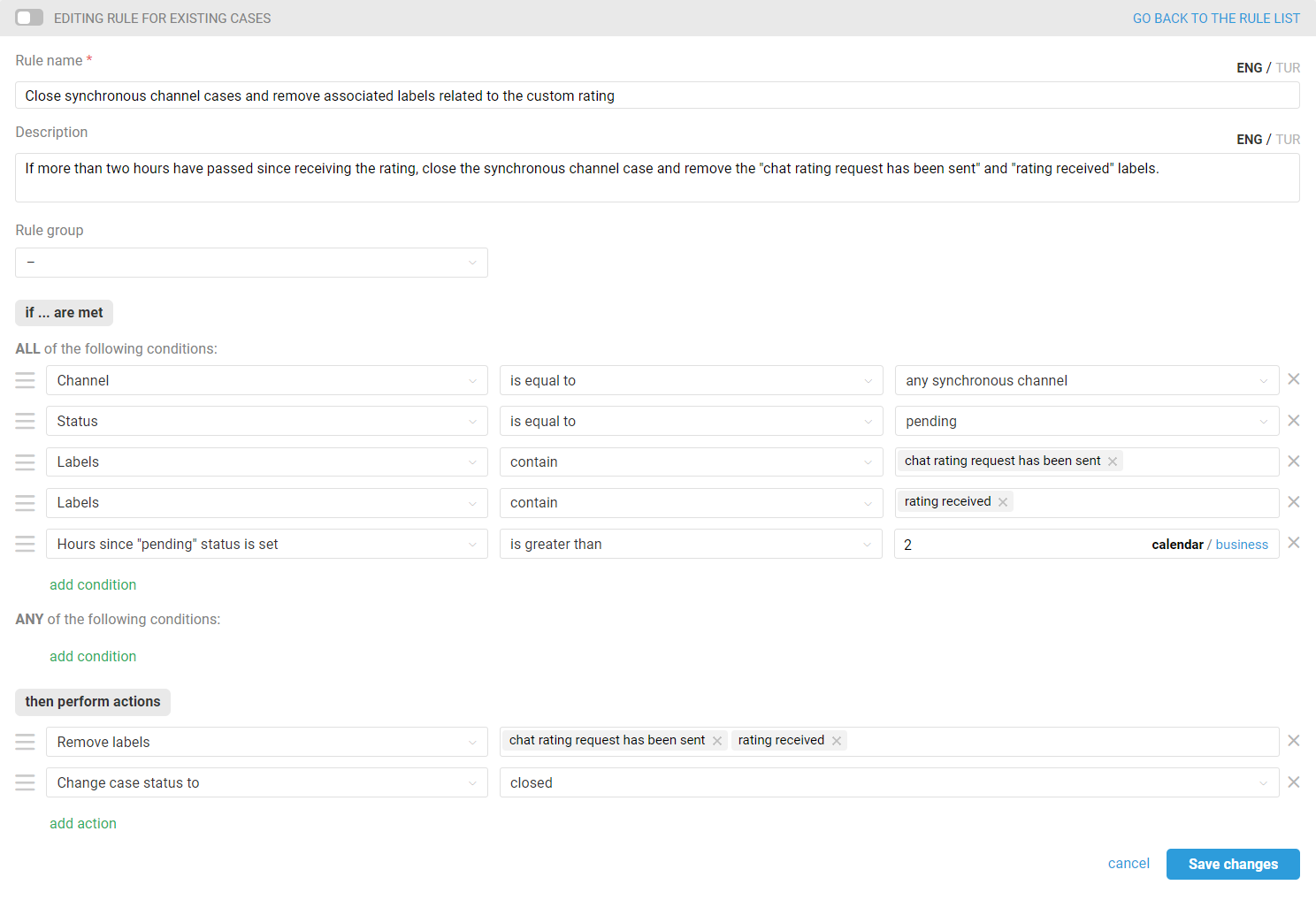
After this rule triggers, the user won't be able to change the rating anymore. If they contact you again, a new chat will be created, and you can either continue the conversation in the new chat or merge the new chat with the previous one. In both cases, the custom rating request will be sent again when the status is set to "Closed" by an agent.
3. To ensure that cases that haven't received a user rating are moved to the "Closed" status, create another rule for existing cases.