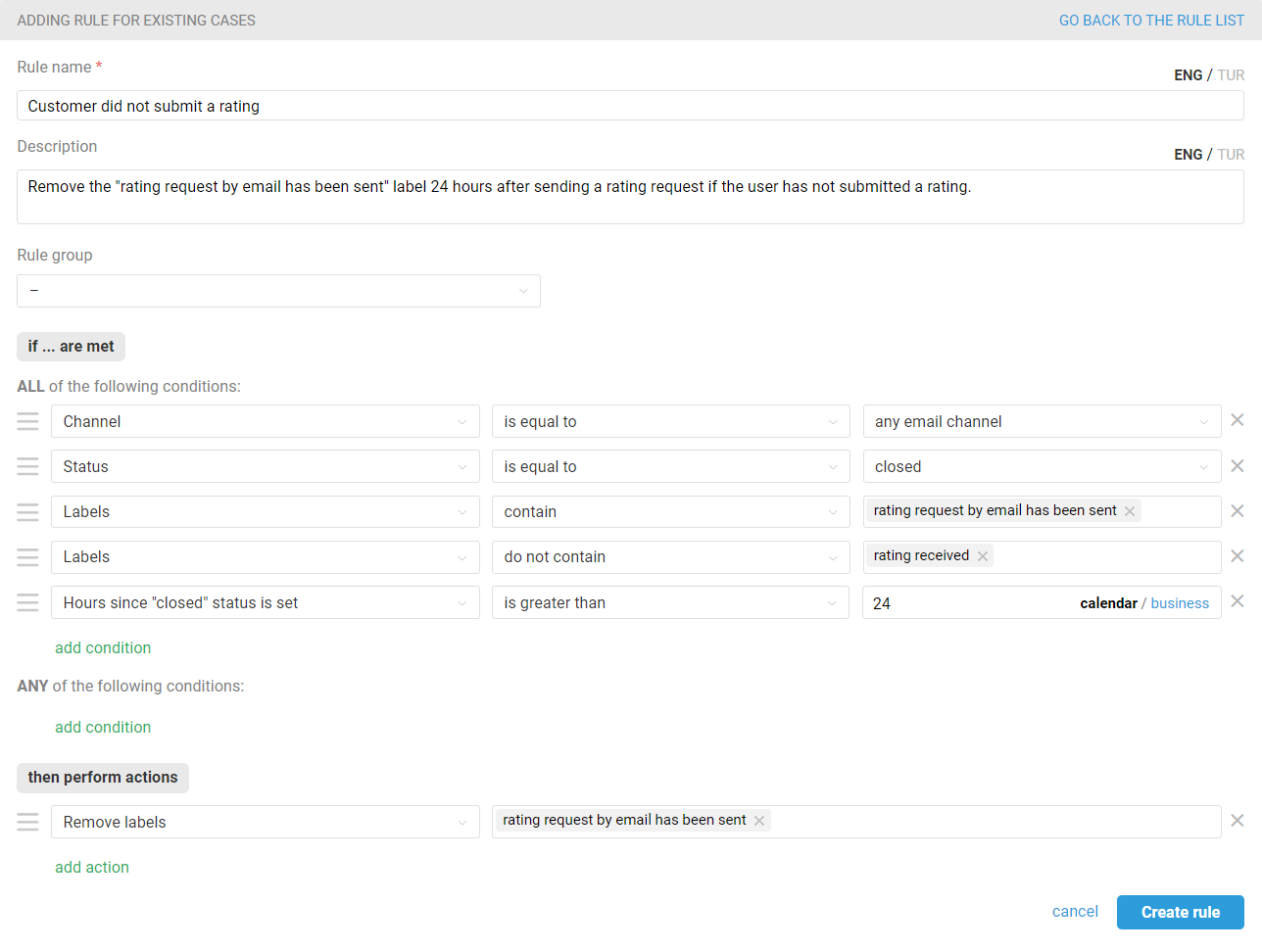Deskie has a standard rating request that allows customers to evaluate any case. If you want to customize the functionality, the required logic can be configured via rules and webhooks. Ratings set up in this manner can also be integrated into Deskie to display in the interface and counted in the statistics.
We have prepared detailed instructions on how to set it up. In this article, we'll understand how to send a custom rating request in email cases, and if you need similar logic for chats, please proceed here.
What a standard rating request for email cases looks like
In email cases, customers rate by clicking on the appropriate icon in the text of the letter.
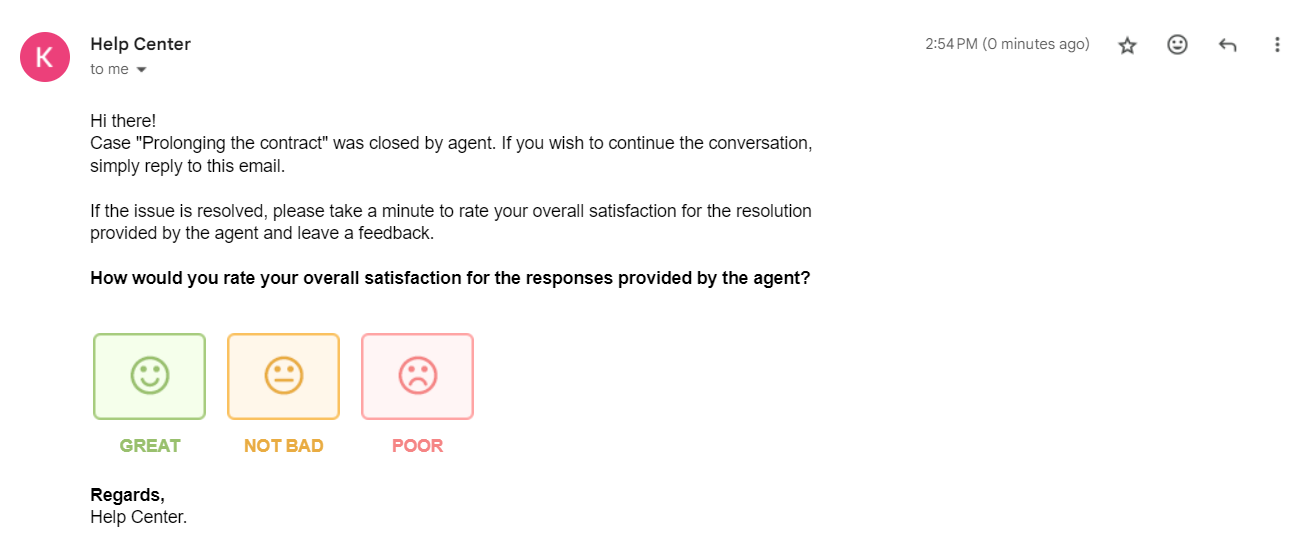
What a custom rating request for email cases might look like
Option 1 — you have your own rating form and prefer to send customers a link to it rather than ours;
Option 2 — you're ok with customers simply replying with a number or emoji to the rating request, without having to go to a separate form page, similar to this example:
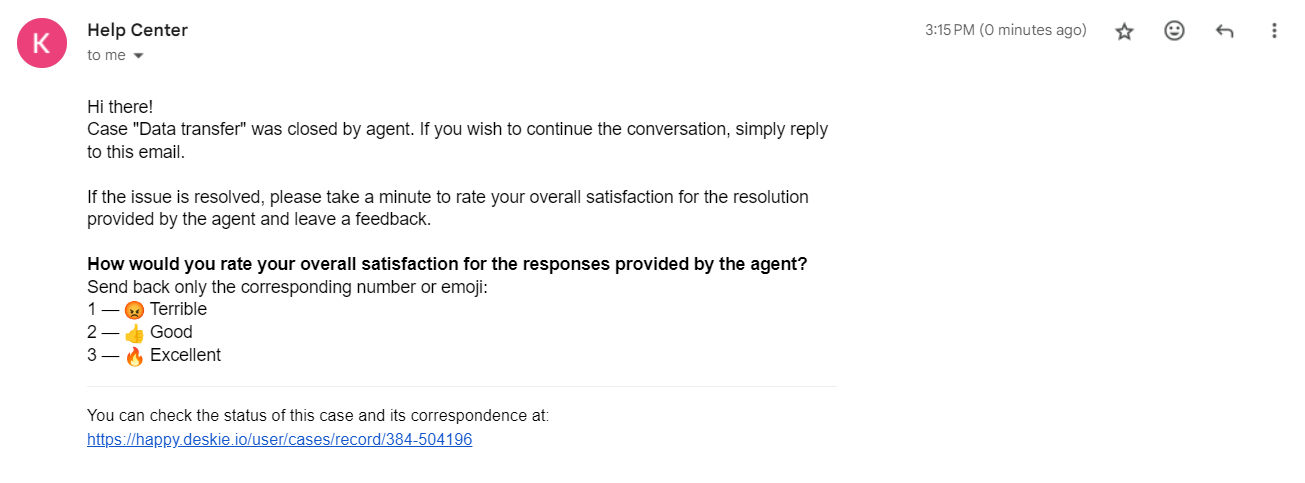
Below, you'll find detailed instructions for setting up a custom rating request in email cases, as well as explanations on how and why to deactivate the non-removable default rule for rating requests in Deskie. Additionally, we'll cover what to do if the evaluation system adopted in your company differs from the three-point scale we utilize.
Table of contents
1. Preliminary Setup
Before starting the setup, we recommend familiarizing yourself with these sections:
Standard rule for rating request: how to disable and when we recommend doing so.
Rating system in Deskie: how to account for ratings if your company's adopted system differs from the three-point scale.
2. Step-by-step instructions
Choose the use case that's right for you.
Custom rating request in email cases:
request for rating immediately after an agent sets the status to "closed"
request for rating after a specified time interval following an agent setting the status to "closed"
request for rating if there's no response from the user within a specified time frame
Adding a custom rating to Deskie:
adding a custom rating in email cases without the ability to change the rating;
adding a custom rating in email cases with the ability to change the rating.
Read here about additional options of custom rating request customization.
Standard rule for requesting a rating
The custom rating request is set up through rules. However, for them to function correctly, you must also activate the standard rating request. Only then will a separate subsection appear in statistics, rules will include conditions related to rating, and ratings themselves will be displayed in cases.
However, when you activate the standard functionality, the rules responsible for sending a standard rating request are also automatically added to your administrator account, and they have their own specifics.
To configure any custom rating option for email cases, simply edit the standard rule. Nevertheless, we recommend deactivating the standard rule in all cases and configuring a new one for a custom rating request.
1. If you turn off the rating request option in the settings, when you subsequently activate it, the rule you edited will revert to its standard form.
2. Standard rules for rating requests cannot be disabled. If you use a custom rule, you will have the option to disable it. This can be useful in situations where you temporarily do not want to send an evaluation request. For example, during a major malfunction where hundreds of cases are focused on informing customers about its resolution.
To prevent the standard rule from triggering, add a deliberately unrealistic condition to it. For example, include a check based on the subject, specifying a random string of characters as the value:
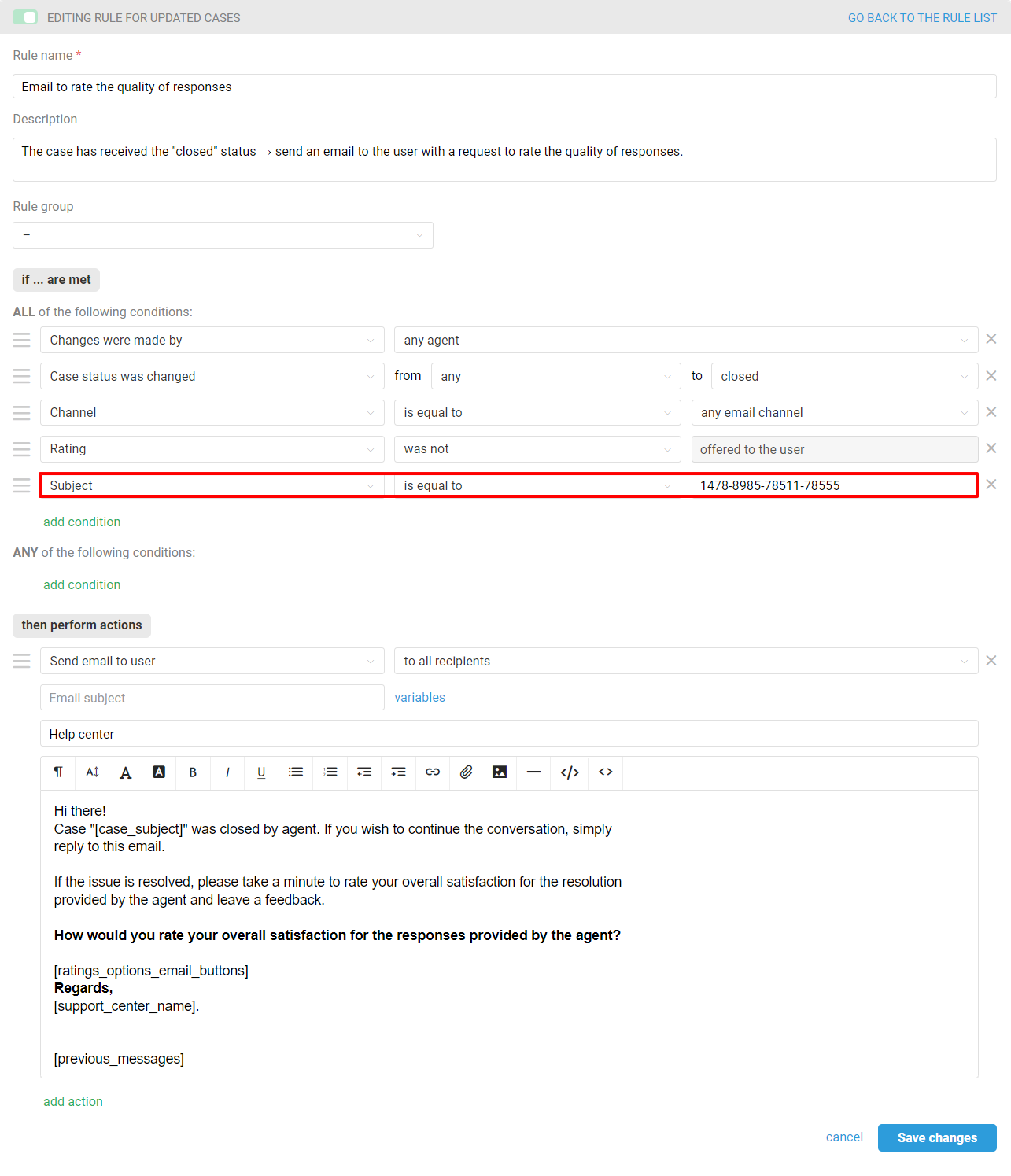
Then create a duplicate of the standard rule for the rating request and edit it according to the selected instructions.
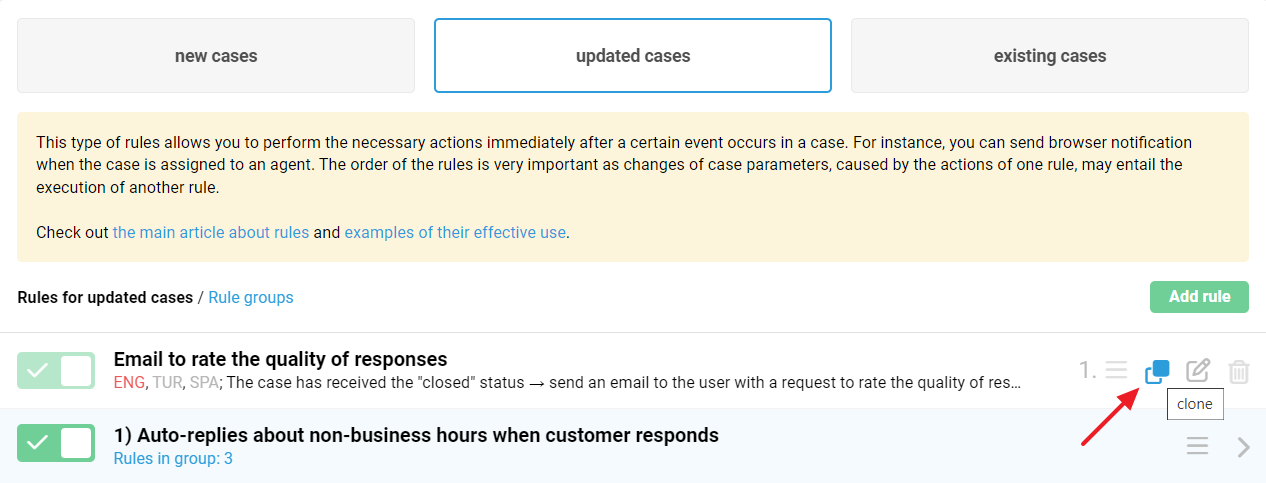
Rating system in Deskie
Deskie utilizes a three-point rating scale. If you wish to use a different rating scale and yet add it to Deskie, you need to think of a logic that ultimately categorizes them into low, middle and high values.
For example, if you offer your customers only two options — 👍🏻 and 👎🏻. In that case, you can classify the positive rating as high, and the negative rating as low.
Alternatively, if you have a 10-point scale. According to the Net Promoter Score (NPS) index, such scales ultimately also categorize into three values: 9-10 points — promoters of the product or brand, mapped to high in Deskie; 7-8 points — neutral consumers, mapped to middle, 0-6 points — critics, mapped to low.
Custom rating request in email cases
Choose the instruction that suits you:
Option 1 — request for rating immediately after an agent sets the status to "closed"
Option 2 — request for rating after a specified time interval following an agent setting the status to "closed"
Option 3 — request for rating if there's no response from the user within a specified time frame
Option 1 — request for rating immediately after an agent sets the status to "closed"
If you want to send a rating request immediately after an agent closes a case, then:
Step 1: Enable rating request in the administrator's account: "Settings" section → "Satisfaction ratings" subsection → "Users can rate the agent performance in email based cases and in ones submitted from the help center" toggle.
Only when the rating functionality is enabled will all associated entities function correctly: displaying ratings within cases, conditions based on ratings in rules, and a separate subsection for ratings in statistics.
Under "How to send the customer satisfaction survey request" specify "in a separate email after the case is closed".
Under "When to send the customer satisfaction survey request", select the "immediately after the case is closed" option.
Once you enable and save the option to rate email cases, you'll be able to go straight into a rule that will send a standard rating request by following the link in the tooltip.
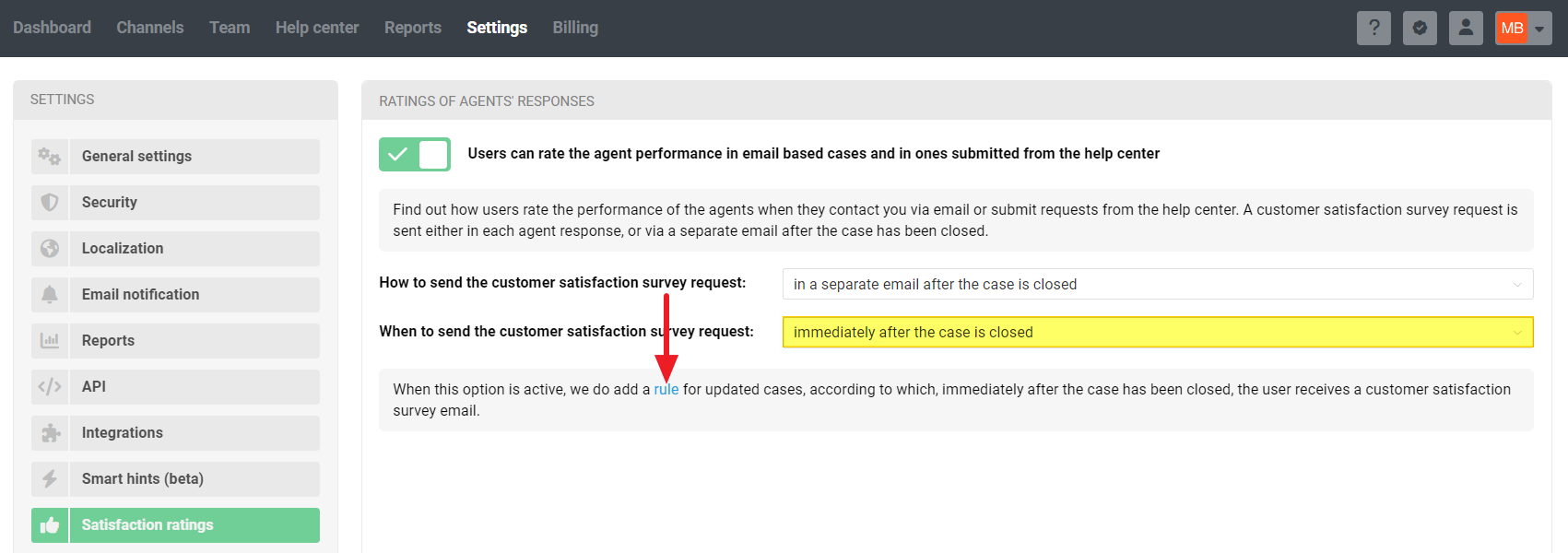
Step 2: Edit the default rule for rating request as per the screenshot.
If it's important for you to have the ability to periodically disable the rule for rating requests or the rating request functionality itself in the settings, then create a copy of the standard rule and make changes to it. Afterwards, deactivate the standard rule, as described here.
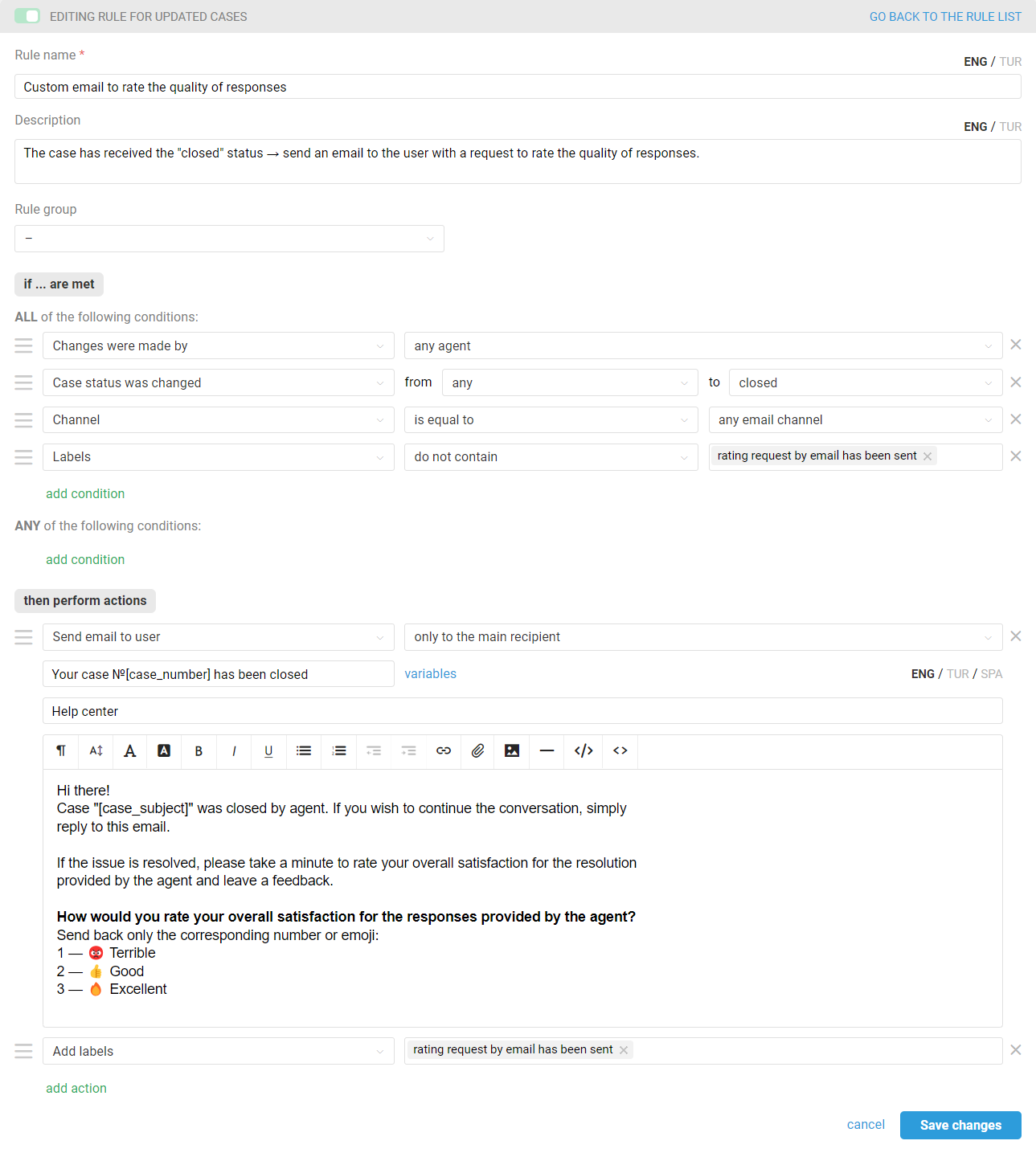
Such a rule will:
be triggered when an agent sets an email case to "closed" status;
add a "rating request by email has been sent" label to the case to track in the user's response email the presence of the rating;
send a custom rating request.
a. To request the rating using numbers or emojis, add the desired text to the response in the "Send email to users" action, for example:
Hi there! Case "[case_subject]" was closed by agent. If you wish to continue the conversation, simply reply to this email. If the issue is resolved, please take a minute to rate your overall satisfaction for the resolution provided by the agent and leave a feedback. How would you rate your overall satisfaction for the responses provided by the agent? Send back only the corresponding number or emoji: 1 — 😡 Terrible 2 — 👍 Good 3 — 🔥 Excellent Regards, [support_centre_name] [previous_messages]
b. To use your own rating form, simply insert the link to it in the response text in the "Send email to users" action.
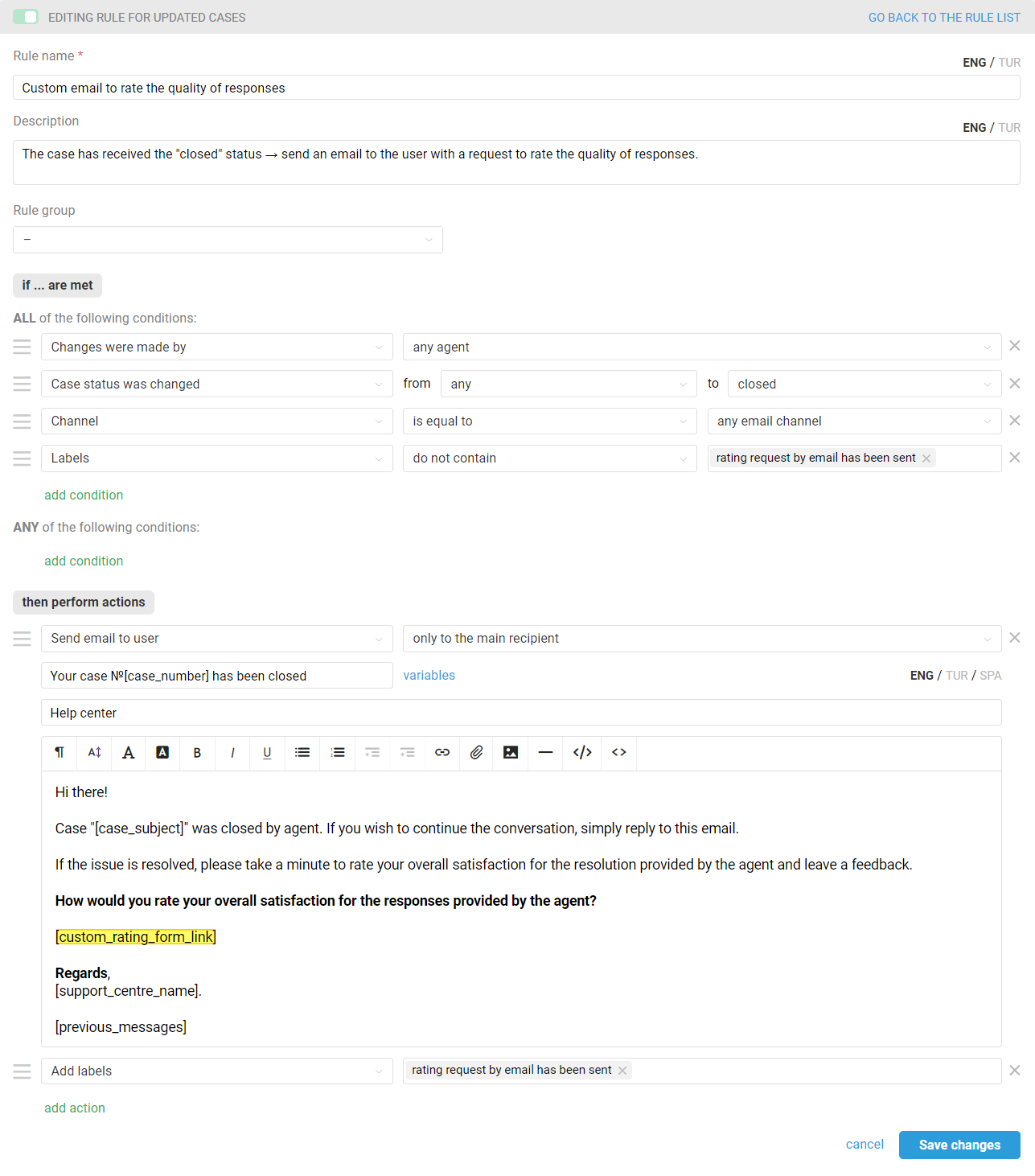
Option 2 — request for rating after a specified time interval following an agent setting the status to "closed"
If agents set cases to a "closed" status, but you want to send a rating request a certain amount of time after the case is closed, then:
Step 1: Enable rating request in the administrator's account: "Settings" section → "Satisfaction ratings" subsection → "Users can rate the agent performance in email based cases and in ones submitted from the help center" toggle.
Only when the rating functionality is enabled will all associated entities function correctly: displaying ratings within cases, conditions based on ratings in rules, and a separate subsection for ratings in statistics.
Under "How to send the customer satisfaction survey request" specify "in a separate email after the case is closed".
Under "When to send the customer satisfaction survey request", select the "with a specified delay after the case is closed" option.
Once you enable and save the option to rate email cases, you'll be able to go straight into a rule that will send a standard rating request by following the link in the tooltip.
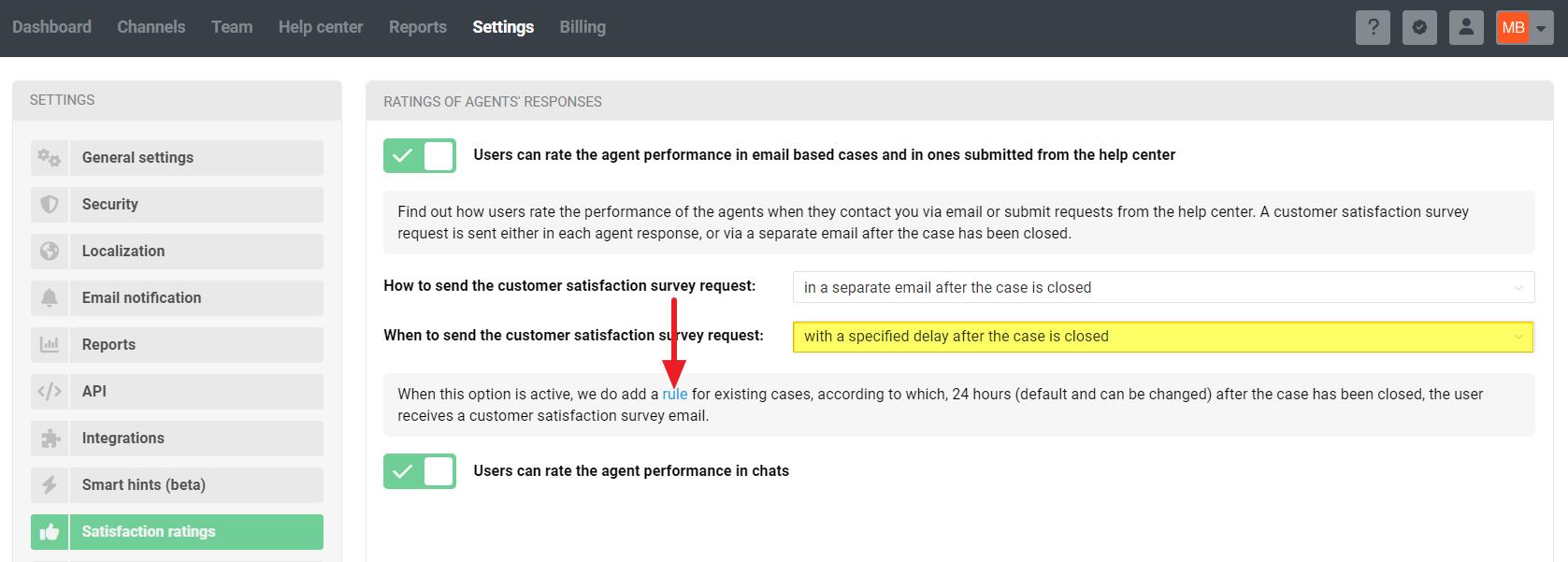
Step 2: Edit the default rule for existing cases to send a rating request after a certain period of time. In our example, we send this request 24 hours after the case is closed, but you can specify the period you want.
If it's important for you to have the ability to periodically disable the rule for rating requests or the rating request functionality itself in the settings, then create a copy of the standard rule and make changes to it. Afterwards, deactivate the standard rule, as described here.
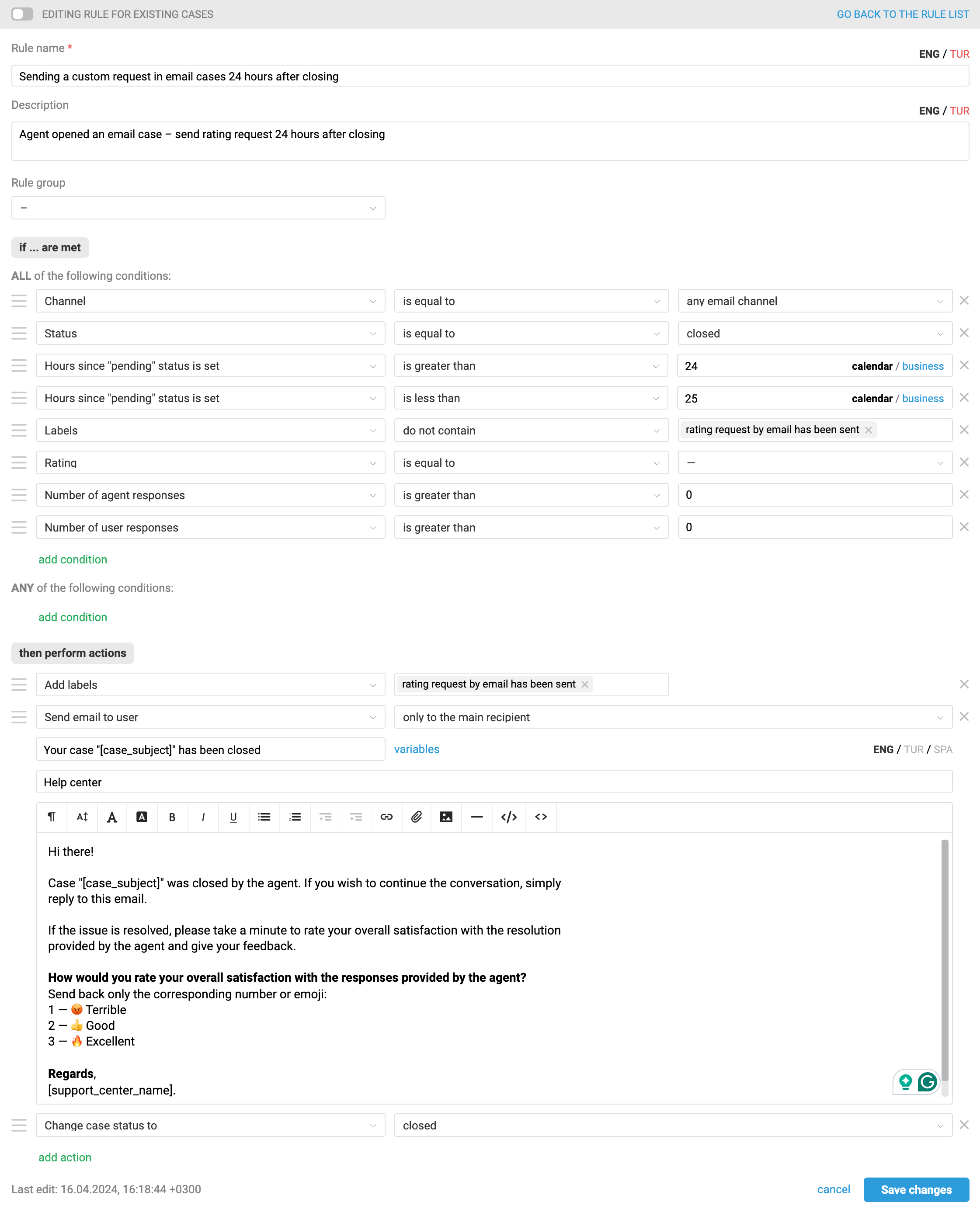
The condition "Number of agent responses — is greater than 0" is necessary to avoid sending a rating request in cases where the "closed" status was set without a response to the customer.
The condition "Number of user responses — is greater than 0" is necessary to prevent the rating request from triggering in cases initiated by an agent where the customer has not responded.
The condition "Hours since "closed" status is set — is greater than ..." represents the time spent in the "closed" status, after which you wish to send the rating request. When selecting the parameter, consider that the rule checks for existing cases every half hour.
The time condition "Hours since "closed" status is set — less than ..." is necessary for the rule only to check fresh cases that fall within the specified parameters.
The condition "Rating — is equal to — (dash)" is necessary to prevent the rule from sending a rating request again when the status is set to "Closed" by rules triggered after a user adds a rating.
— All rules of all customers are checked, so it may take up to 20-25 minutes until the queue reaches your rule;
— Cases that have had a new user / agent response or note added in the last 30 days — including through another rule — will be checked;
— The same rule for existing rules will not be triggered twice in a row in a case, except under the following circumstances:
the condition "Rule is executed — repeatedly — if it was executed during the last check" has been added to the rule;
a new user response / agent's reply or note has been added to the case;
an agent added or deleted a label in a case;
another rule for existing cases has been triggered in the case.
To understand the logic of automation rules in Deskie, we recommend watching a short video tutorial.
a. To request the rating using numbers or emojis, add the desired text to the response in the "Send email to users" action, for example:
Hi there! Case "[case_subject]" was closed by agent. If you wish to continue the conversation, simply reply to this email. If the issue is resolved, please take a minute to rate your overall satisfaction for the resolution provided by the agent and leave a feedback. How would you rate your overall satisfaction for the responses provided by the agent? Send back only the corresponding number or emoji: 1 — 😡 Terrible 2 — 👍 Good 3 — 🔥 Excellent Regards, [support_centre_name] [previous_messages]
b. To use your own rating form, simply insert the link to it in the response text in the "Send email to users" action.
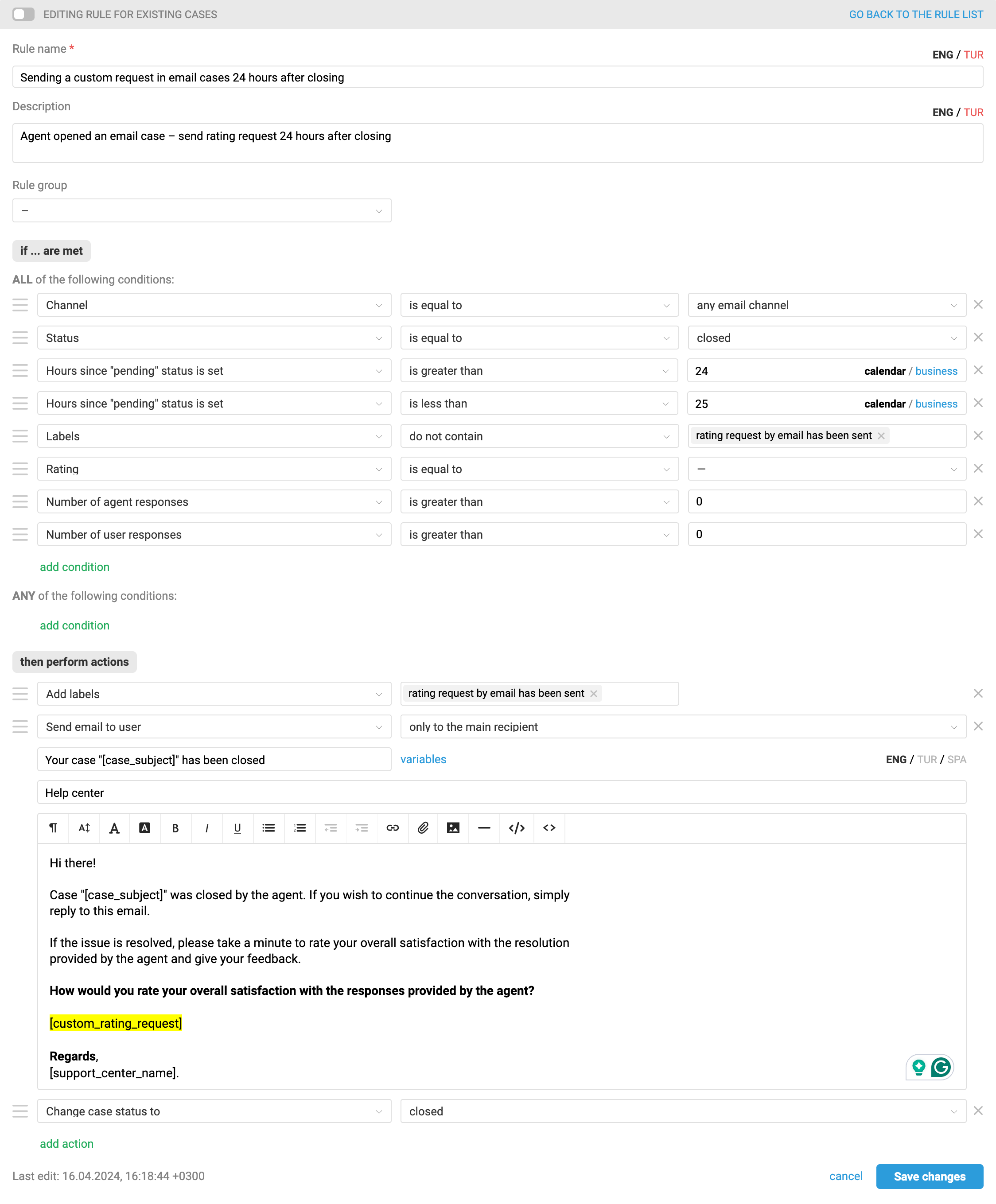
Option 3 — request for rating if there's no response from the user within a specified time frame
If you do not close cases manually, but want to send a rating request and close such cases if there is no response from the user within a specified time, then:
Step 1: Enable rating request in the administrator's account: "Settings" section → "Satisfaction ratings" subsection → "Users can rate the agent performance in email based cases and in ones submitted from the help center" toggle.
Only when the rating functionality is enabled will all associated entities function correctly: displaying ratings within cases, conditions based on ratings in rules, and a separate subsection for ratings in statistics.
Under "How to send the customer satisfaction survey request" specify "in a separate email after the case is closed".
Under "When to send the customer satisfaction survey request", select the "with a specified delay after the case is closed" option.
Once you enable and save the option to rate email cases, you'll be able to go straight into a rule that will send a standard rating request by following the link in the tooltip.
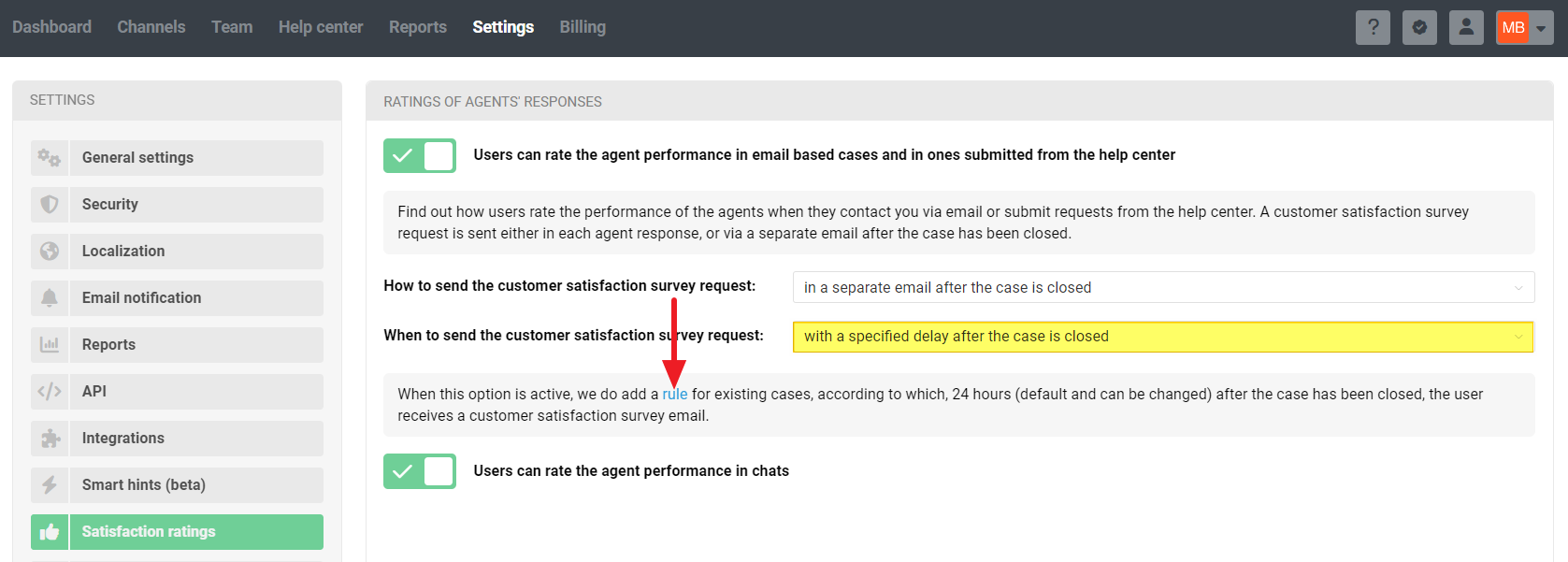
Step 2: Edit the default rule for existing cases, that will send a rating request after a certain period of time. In our example, we send this request 24 hours after the last agent's message, but you can specify the period you want.
If it's important for you to have the ability to periodically disable the rule for rating requests or the rating request functionality itself in the settings, then create a copy of the standard rule and make changes to it. Afterwards, deactivate the standard rule, as described here.
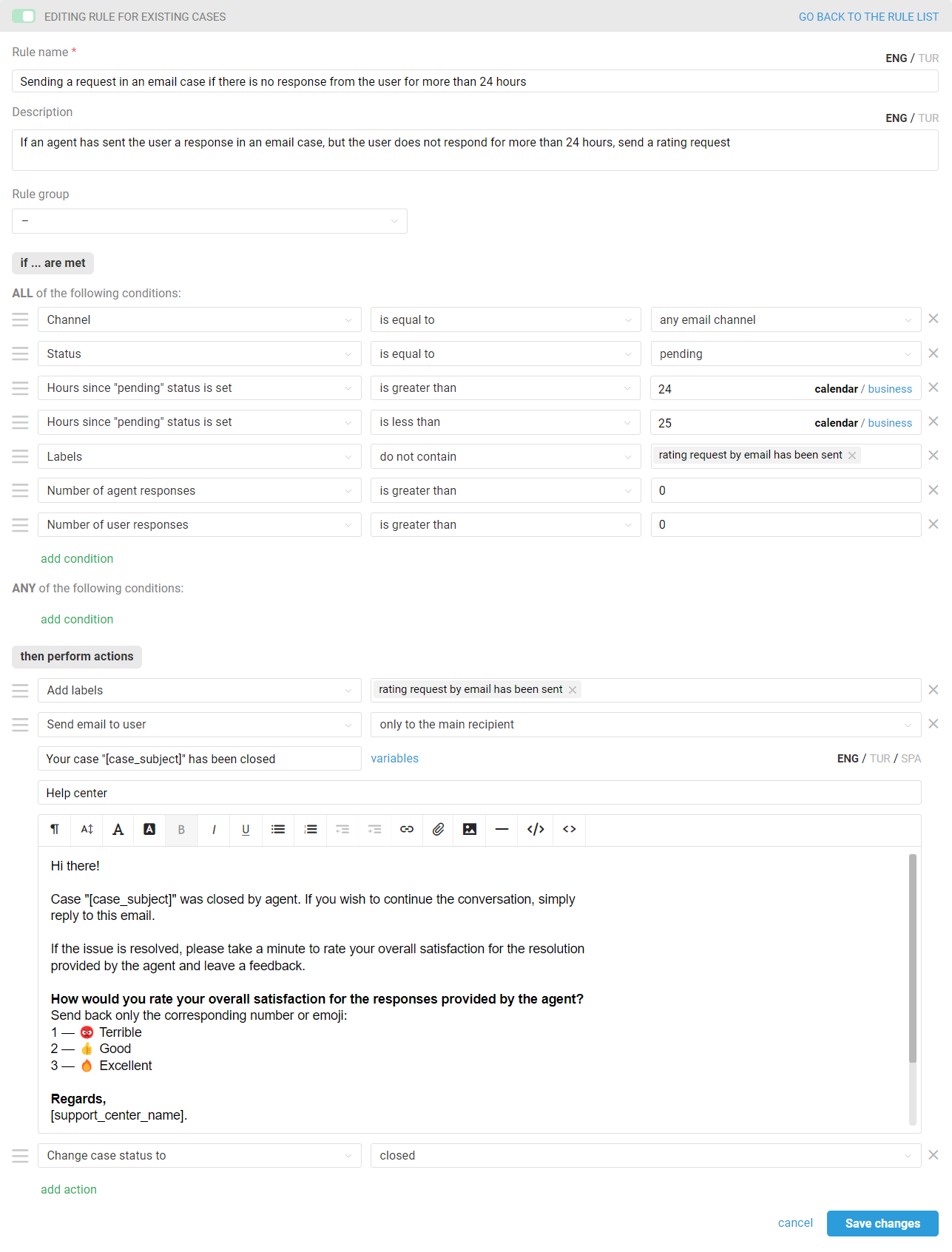
The condition "Number of agent responses — is greater than 0" is necessary to avoid sending a rating request in cases where the "pending" status was set without a response to the customer.
The condition "Number of user responses — is greater than 0" is necessary to prevent the rating request from triggering in cases initiated by an agent where the customer has not responded.
The condition "Hours since "pending" status is set — is greater than ..." represents the time spent in the "pending" status, after which you wish to send the rating request. When selecting the parameter, consider that the rule checks for existing cases every half hour.
The time condition "Hours since "pending" status is set — less than ..." is necessary for the rule to only check fresh cases that fall within the specified parameters.
— All rules of all customers are checked, so it may take up to 20-25 minutes until the queue reaches your rule;
— Cases that have had a new user / agent response or note added in the last 30 days — including through another rule — will be checked;
— The same rule for existing rules will not be triggered twice in a row in a case, except under the following circumstances:
the condition "Rule is executed — repeatedly — if it was executed during the last check" has been added to the rule;
a new user response / agent's reply or note has been added to the case;
an agent added or deleted a label in a case;
another rule for existing cases has been triggered in the case.
To understand the logic of automation rules in Deskie, we recommend watching a short video tutorial.
a. To request the rating using numbers or emojis, add the desired text to the response in the "Send email to users" action, for example:
Hi there! Case "[case_subject]" was closed by agent. If you wish to continue the conversation, simply reply to this email. If the issue is resolved, please take a minute to rate your overall satisfaction for the resolution provided by the agent and leave a feedback. How would you rate your overall satisfaction for the responses provided by the agent? Send back only the corresponding number or emoji: 1 — 😡 Terrible 2 — 👍 Good 3 — 🔥 Excellent Regards, [support_centre_name] [previous_messages]
b. To use your own rating form, simply insert the link to it in the response text in the "Send email to users" action.
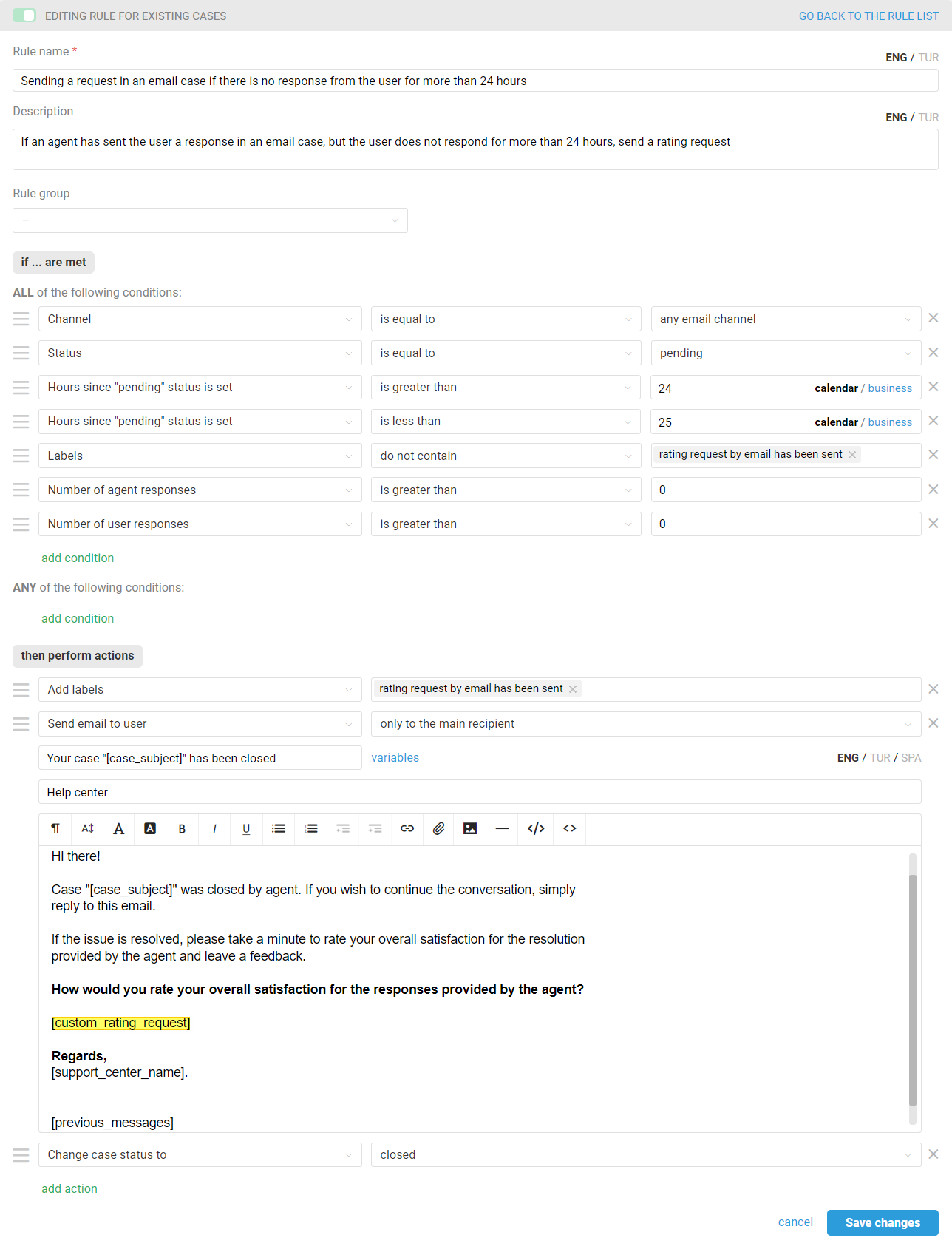
Adding a custom rating to Deskie
Standard ratings are displayed in the correspondence with the user and are taken into account in the statistics. However, if you receive a rating in the form of emojis or numbers, similar logic can be configured through webhooks.
If you're using your own form to request customer ratings, your developers will need to write a script that processes the received data and adds it to Deskie via the API.
When using the standard request, if a customer has already submitted a rating, they have two hours to amend their choice. Similar behavior can be configured for sending a custom rating request, but it will require more rules in that case. If you don't need the ability to change ratings, fewer rules will be necessary.
We've prepared instructions for both scenarios. Choose the option that best suits your needs:
adding a custom rating to email cases without the ability to change the rating
adding a custom rating to email cases with the ability to change the rating
If you're using a rating scale other than a three-point scale, familiarize yourself with the rating system logic in Deskie.
Adding a custom rating to email cases without the ability to change the rating
You'll need to create rules:
for updated cases, to add the rating to Deskie via API;
for existing cases, so that you don't have to wait for the customer's rating if they haven't submitted it within the time specified by you.
1. Create rules for updated cases for each rating option so that when a user provides a rating, it is added to the case via API, the status of the case is set to "closed" again, and the "rating request has been sent" label is removed so that the rule no longer checks user responses.
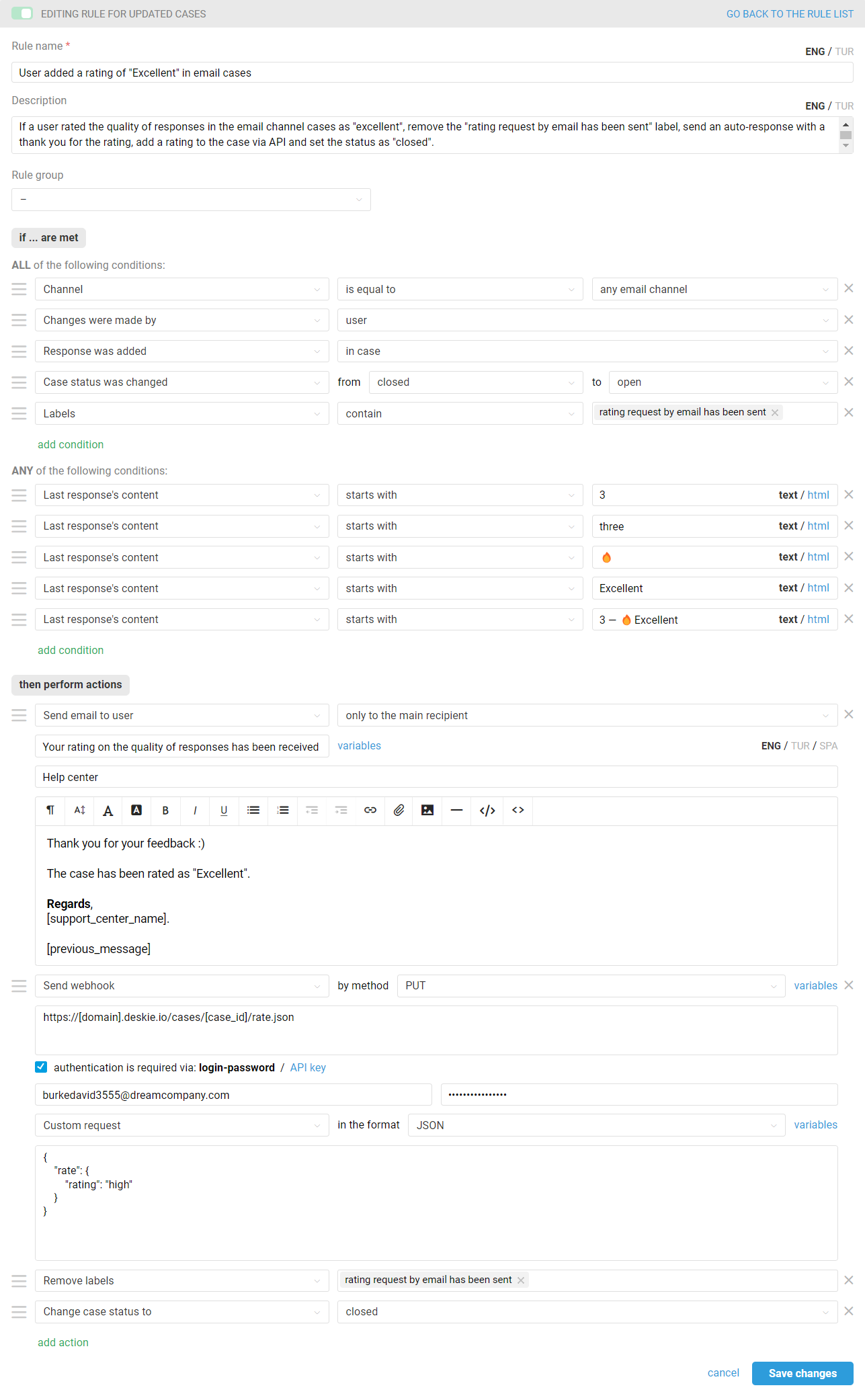
Add your own conditions regarding the content of the last response in the "Any of the following conditions" block;
In the "URL for sending request to" field, specify a link in the following format: https://[your_subdomain].deskie.io/cases/[case_id]/rate.json. Replace [your_subdomain] with your subdomain in Deskie. You don't need to modify [case_id] since it's a variable that Deskie will replace with the case ID;
For authentication, enter the email of an agent with sufficient access (this should be a primary agent that you won't delete over time) in the login field, and in the password field, enter the API key (you can create an API key by navigating to the administrator account → "Settings" section → "API" subsection);
Use the following text for the custom request (possible values for the "rating" text for the custom request are low, middle, high):
{
"rate": {
"rating": "[case's rating]"
}
}
2. For cases when a customer does not provide a rating for a long time, create a rule for existing cases that will remove the "rating request by email has been sent" label.
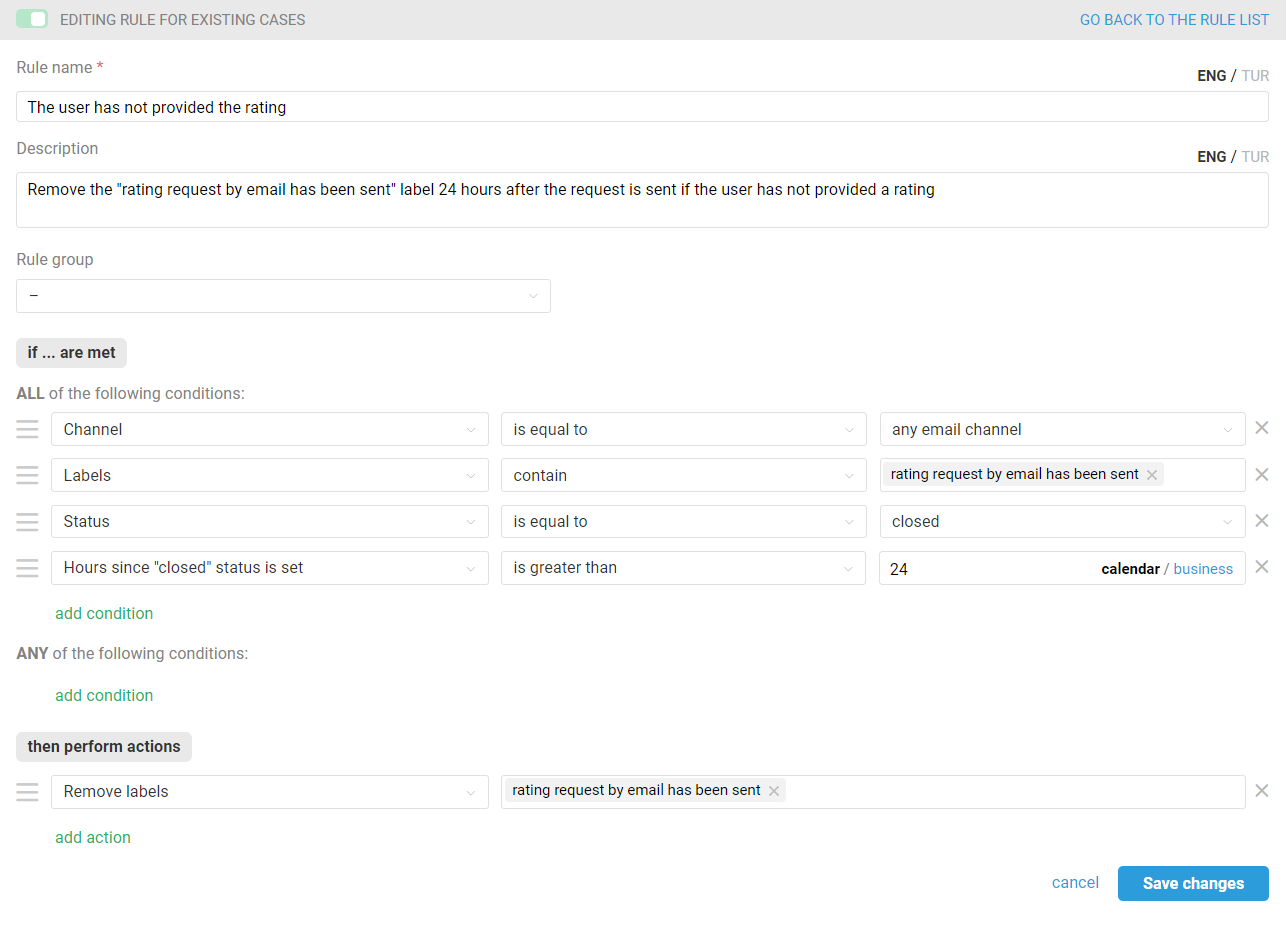
— The rule check for existing cases is run once every half an hour, at even times: 00:00, 00:30, 01:00, 01:30, etc.;
— All rules of all customers are checked, so it can take up to another 20-25 minutes for the queue to reach your rule;
— The check includes cases where a new response from a user / agent or a note has been added in the last 30 days, including those added through another rule;
— The same rule for existing ones will not work twice in a row in a case except in the following situations:
the condition "Rule is executed — repeatedly — if it was executed during the last check" was added to the rule;
a new user response / agent's reply or note has been added to the case;
an agent added or deleted a label in a case;
another rule for existing cases has been triggered in the case.
To understand the logic of automation rules in Deskie, we recommend watching a short video tutorial.
Adding a custom rating to email cases with the ability to change the rating
You'll need to create rules:
for updated cases, to add the rating to Deskie via the API;
for existing cases, so that the customer cannot change their evaluation after the time specified by you;
another rule for existing cases so that you don't have to wait for the customer's rating if they haven't submitted it within the time you specified.
1. Create a rule for updated cases for each rating option so that when you receive a rating from a user, the rating is added to the case through the API and the case is set to "closed" status.
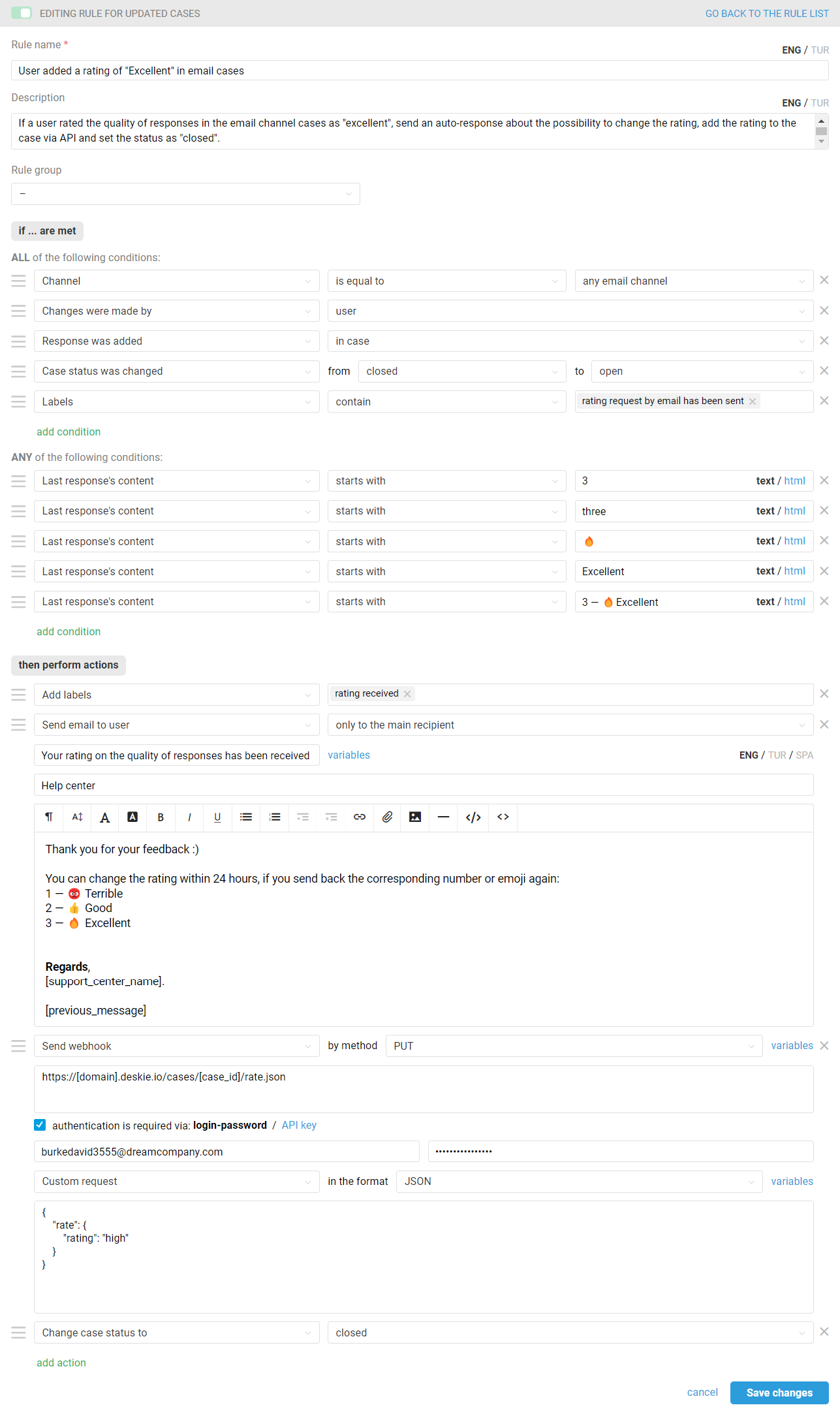
Add your own conditions regarding the content of the last response in the "Any of the following conditions" block;
In the "URL for sending request to" field, specify a link in the following format: https://[your_subdomain].deskie.io/cases/[case_id]/rate.json. Replace [your_subdomain] with your subdomain in Deskie. You don't need to modify [case_id] since it's a variable that Deskie will replace with the case ID;
For authentication, enter the email of an agent with sufficient access (this should be a primary agent that you won't delete over time) in the login field, and in the password field, enter the API key (you can create an API key by navigating to the administrator account → "Settings" section → "API" subsection);
Use the following text for the custom request (possible values for the "rating" text for the custom request are low, middle, high).
{
"rate": {
"rating": "[case's rating]"
}
}
2. Create a rule for existing cases to remove the "rating received" and "rating request by email has been sent" labels if the customer has already added a rating.
Decide how much time you'd like to give customers to change their submitted rating. In our example, we allow rating changes within 24 hours. You can specify your own time limits, but consider the specifics of rule triggering for existing cases.
— The rule check for existing cases is run once every half an hour, at even times: 00:00, 00:30, 01:00, 01:30, etc.;
— All rules of all customers are checked, so it can take up to another 20-25 minutes for the queue to reach your rule;
— The check includes cases where a new response from a user / agent or a note has been added in the last 30 days, including those added through another rule;
— The same rule for existing ones will not work twice in a row in a case except in the following situations:
the condition "Rule is executed — repeatedly — if it was executed during the last check" was added to the rule;
a new user response / agent's reply or note has been added to the case;
an agent added or deleted a label in a case;
another rule for existing cases has been triggered in the case.
To understand the logic of automation rules in Deskie, we recommend watching a short video tutorial.
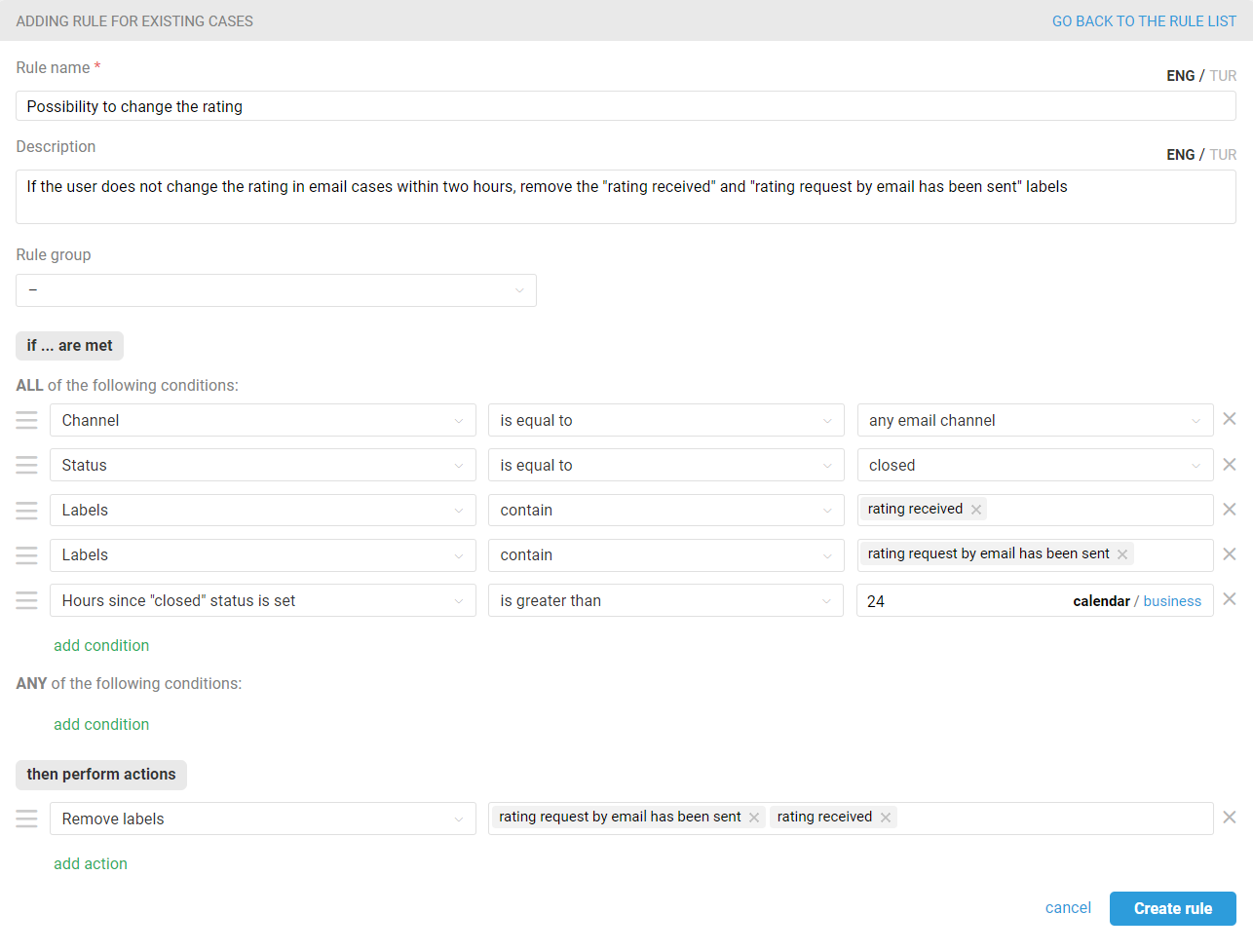
3. Create a rule for existing cases to remove the "rating request by email has been sent" label if the customer has not posted a rating within the time you specify.