Sometimes there is a need to create merged cases. The most common cases are the following:
To solve a customer's problem, you need help from third parties: partners, suppliers, or third-party performers. They don't have access to Deskie as agents, but forwarding isn't appropriate either, since they should not to see the correspondence with the customer;
You often have to change the communication channel with the customer from email to communication by phone and vice versa. For example, a customer writes about a problem with the equipment and asks for help over the phone. Or the customer calls and asks for documents to be sent by mail;
Do you have a work group chat on Telegram or a channel on Slack/Mattermost where you consult with colleagues? When creating such a case, it’s important to maintain a connection with the original customer case;
You often need to switch communication channels from email to chat or phone discussions and vice versa. For example, a customer reports equipment issues via email and requests a callback, or a customer messages in chat and asks for documents to be sent via email.
Child cases are excellent for solving such problems. Let's look at examples of how they work.
The parent case can be from any channel, and the child case can be created via channels that allow initiating communication with the user, such as Email, "Calls," Mattermost, Slack, WhatsApp, and Telegram (when connected through Wazzup).
There are two ways to create a child case from the case page or an active chat:
— by clicking the "+" icon in the top right corner of the agent's account;
— by clicking the username, email, phone number, or channel (applied to Slack channel) in the user's information panel.
In both cases, a modal window will open where you can choose to create either a new or a child case. Let's look at some examples of how this works:
You can create an unlimited number of child cases from a parent case. But the child cannot act as a parent.
If you click on the "+" icon while on the child case page, the modal window will not appear. Instead, the page for creating a new, independent case will open directly.
Child case to another user
1. Clicking on the "+" icon in the top panel will open a modal window where you can choose to create a new case or a child case.
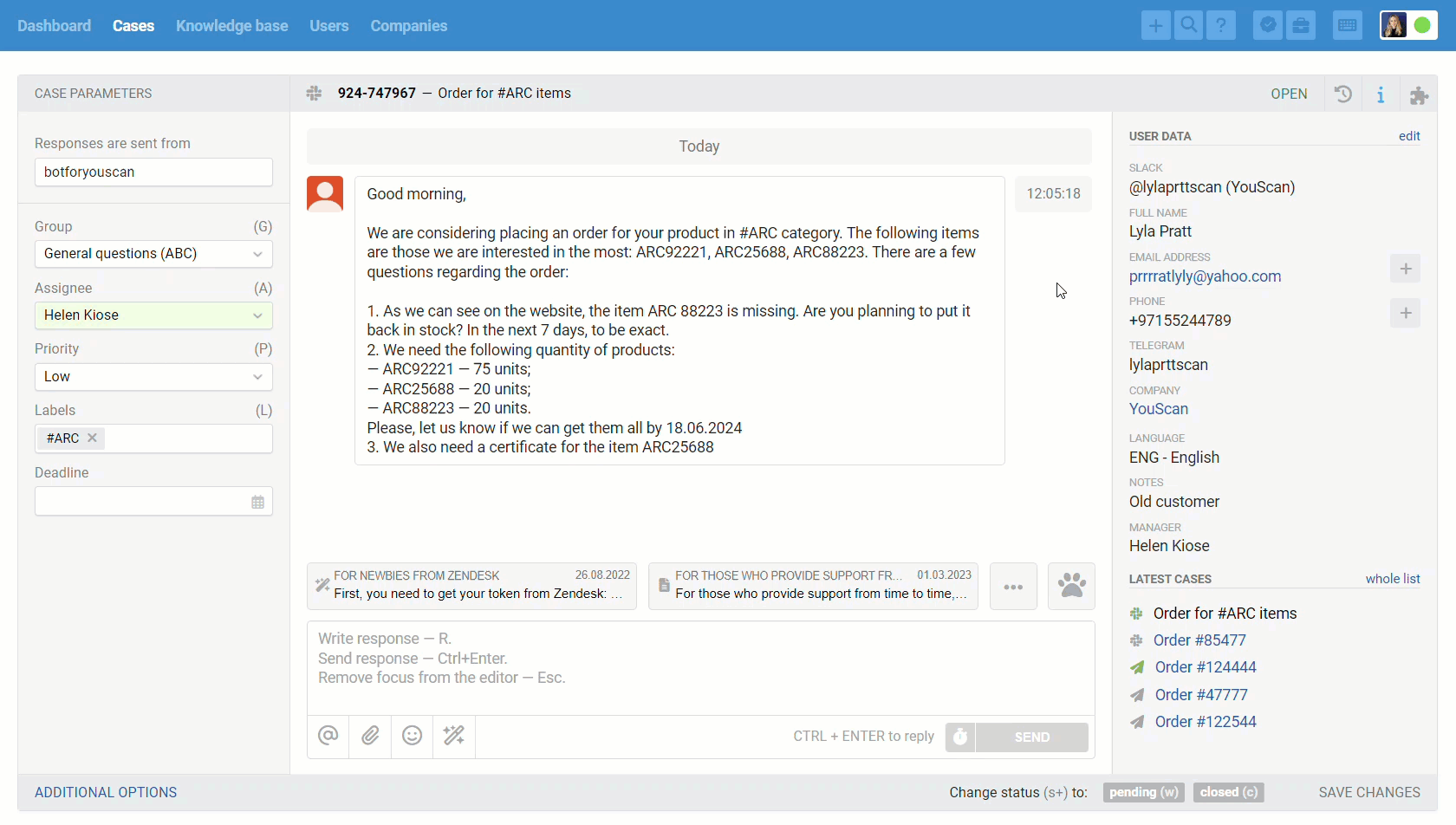
2. If you select the "New case" option, the page of creating a new case will open. Read more
If you select the "Child case" option, the page of creating a child case will open.
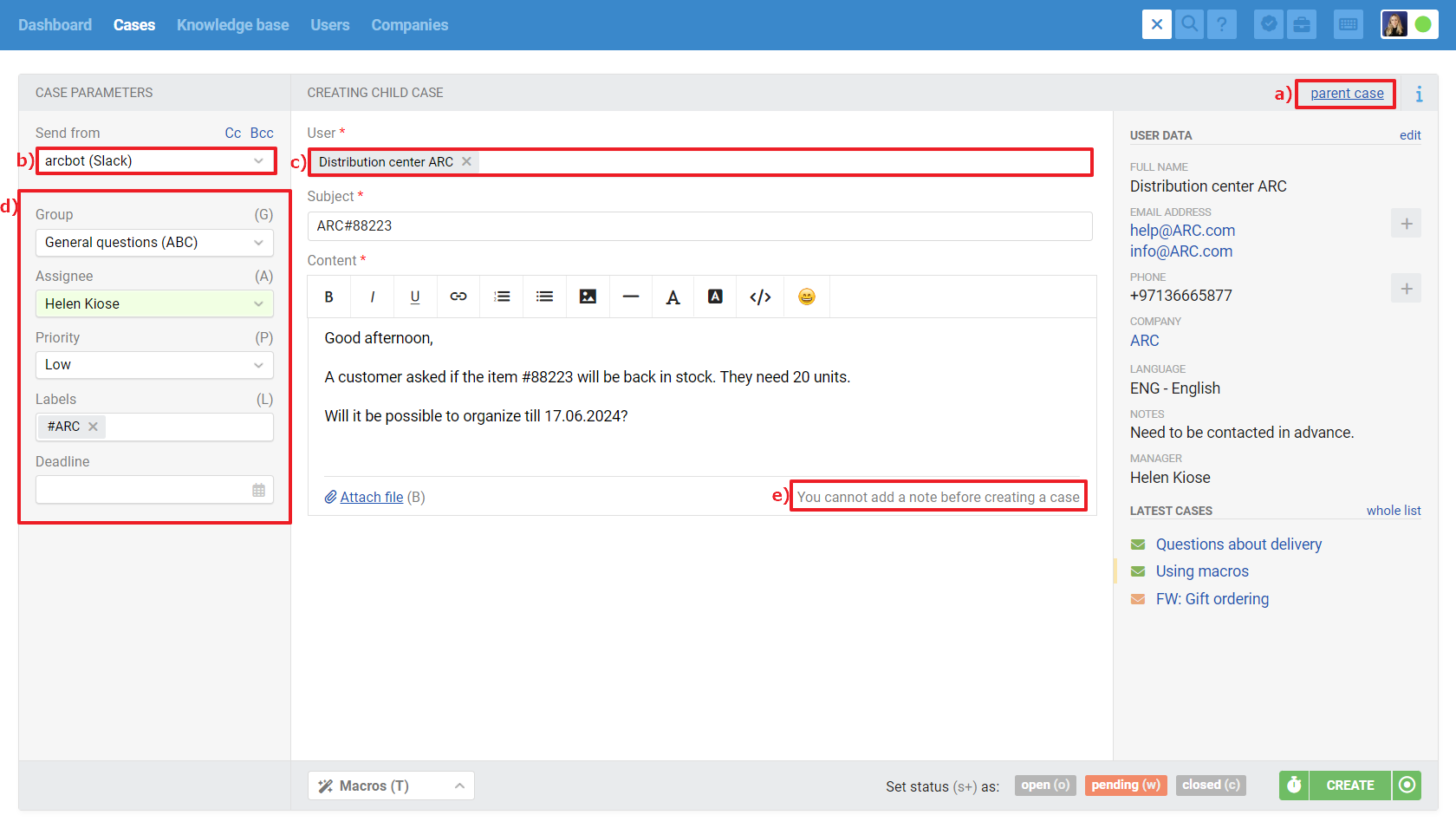
Note a few things:
a) At the top of the child case there is a link to the parent case;
b) By default, the "Send from" field is populated with the value selected by the agent when creating the previous child case;
c) When you enter the first three characters in the "User" field, we display a prompt with available customer contacts, and, if applicable, a channel indication. When you select one of the available contacts in the "User" field, Deskie automatically substitutes the appropriate channel in the "Send from" field;
d) The main parameters of the case — group, assignee, priority, labels and custom fields — are inherited from the parent case;
e) You can leave a note in a new case initiated by an agent only after it has been created.
3. A block with a link to the parent case is displayed at the beginning of the child case.

4. In the parent case, a block with a link to the child case is placed among the responses — at the time it was created. There can be several child cases at once.
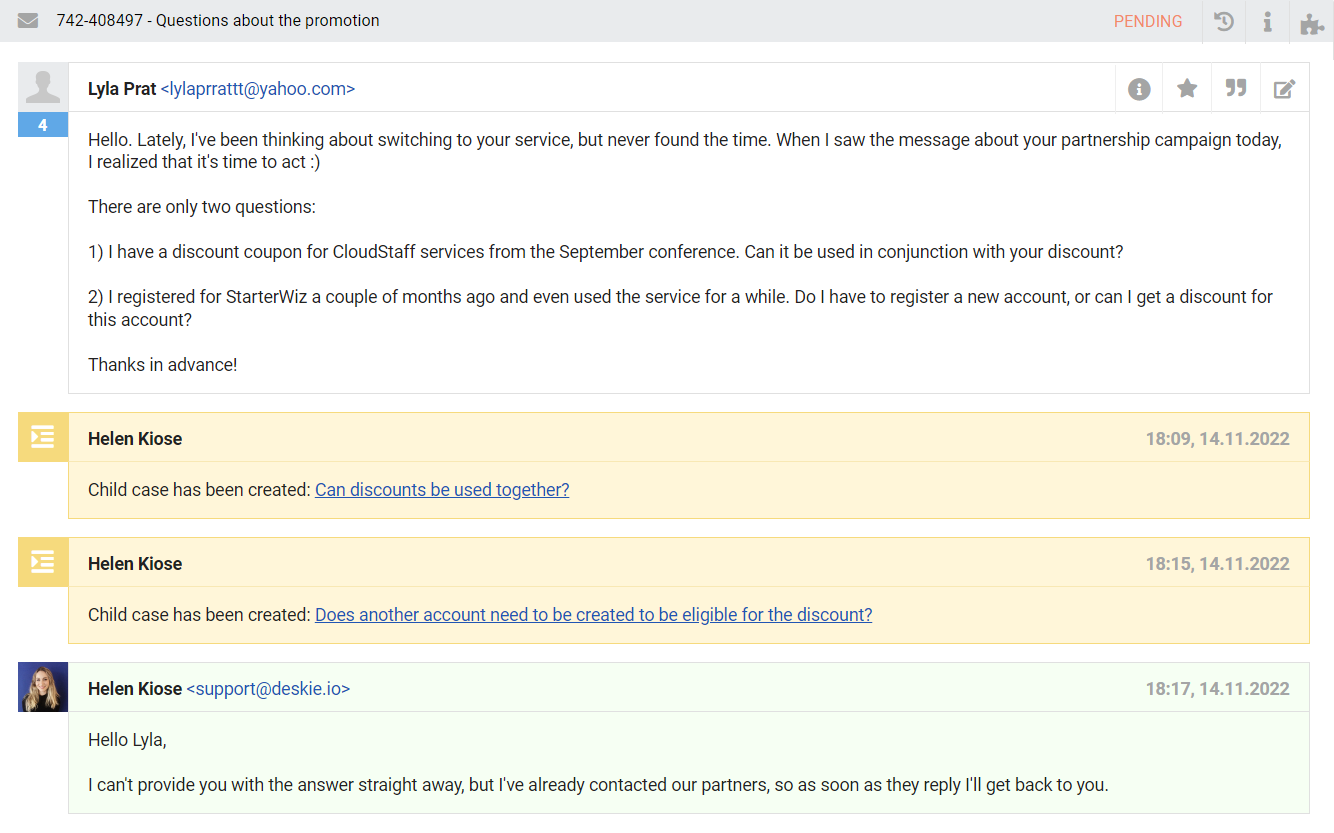
5. In the all cases list there is no visual difference between parent and child cases. To view only parent and child cases, there is a standard filter "Parent and child cases".
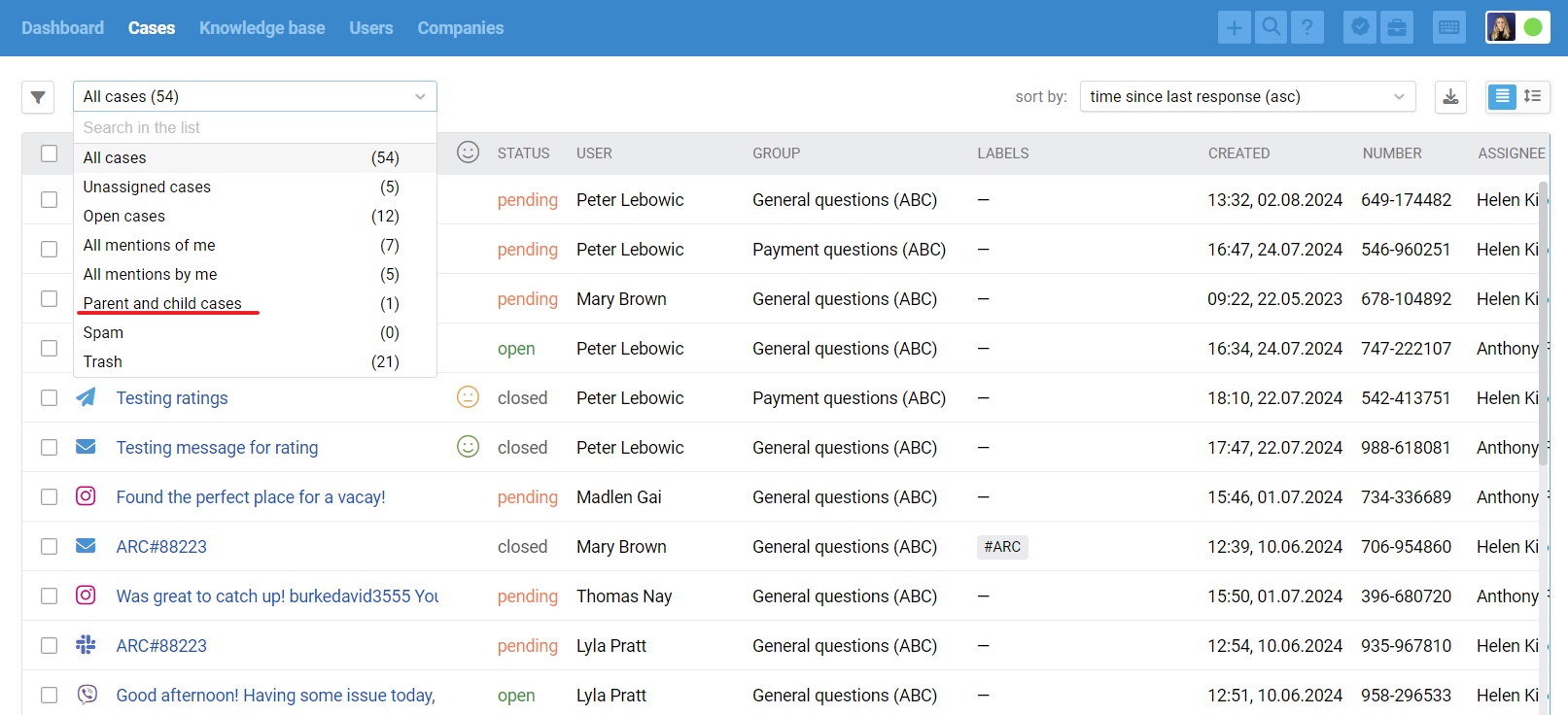
The parent case is displayed first, and child cases are located underneath — you can recognize them by a gray background.

Child case to the same user
If you need to create a child case for the same client, but via a different communication channel, you can also do it via the plus icon in the header of the agent's account: select the child case and manually specify the required user contact.
But there is a more convenient way to automatically substitute the user's data in the child case. Click on the contact in the user data in the right sidebar to open a modal window for selecting the required type of case.
Child case upon change of communication channel
If you need to create a child case for the same customer, but based on a different communication channel, there is a more convenient way that allows you to automatically enter the necessary data.
Click on the email or phone number in the user data in the right sidebar, and a modal window will appear to select the desired case type.
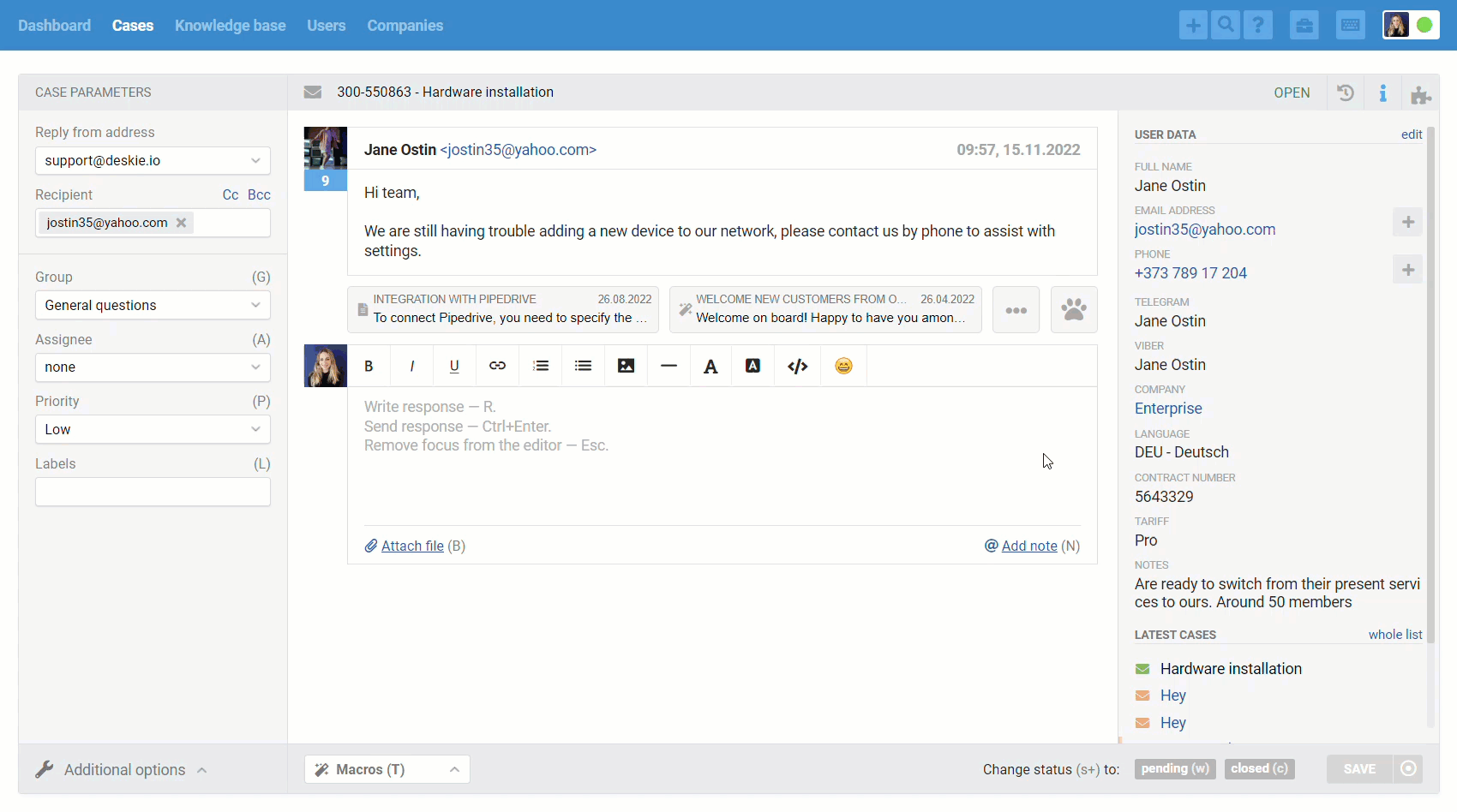
When you click on the email address, a modal window opens with the ability to choose whether you want to create a new or a child case. If you select a child case, the customer's email is automatically added to it.
When you click on the phone number, if you have connected integration with the telephony service, a modal window opens with the ability to select the case type to create:
New case — call (normal outgoing call through the telephony service);
Child case — call (an outgoing call through the telephony service, with a new page being open for creating a call-based case + connection with the parent case is established);
New case — without call (new case by call, where the field "User" is filled in automatically);
Child case — without a call (a new call-based call with the field "User" filled in + the connection with the parent case is established).
If you do not have integration with telephony, then when you click on the user's phone number, you can choose between a new or a child case through the "Calls" channel, while the "User" field in both cases is filled in automatically.
You can also create a child case through the plus icon in the header of the agent's account, but using this method you have to enter the user's email or phone number yourself.
Additional points
Parent and child cases can be created only for the "Calls" and "Email" channels. In all other scenarios a click on the plus icon in the top bar or on the email/phone number in the user data creates a new case;
All created cases open in a new tab;
Linked cases can have different assignees, different groups and can be closed separately;
A child case can be detached from a parent one. In order to do this you need to hover over the information block about the related cases and click on the icon of detaching;
If you do not have linked cases, the filter "Parent and child cases" is not displayed in the list;
The speed of the first answer in child cases is not counted in the statistics, because the case is created by an agent, not a user. The child cases are considered in the index of "received cases" for the agent who created them and not in the "cases with first response" index.
