This guide will introduce you to the basic features of Deskie and help you make the necessary settings to get started with the service.
Each of the 6 steps contains a brief description and links to detailed instructions for connecting and configuring specific functionality. For convenience, we have indicated the approximate time required to complete the settings.
Step 1. Connect the necessary communication channels
Step 2. Organize your work with groups
Step 3. Set up email notifications for customers
Step 4. Add Colleagues
Step 5. Set up notifications for customer messages
Step 6. Prepare agents for work
Step 1. Connect the necessary communication channels
Demonstrate a customer-oriented approach. Connect the communication channels that are more suitable for customers and match the business type.
For example, it is more convenient for customers of online shops to ask for help through social networks and instant messengers, and users of complex technical equipment are more accustomed to using email.
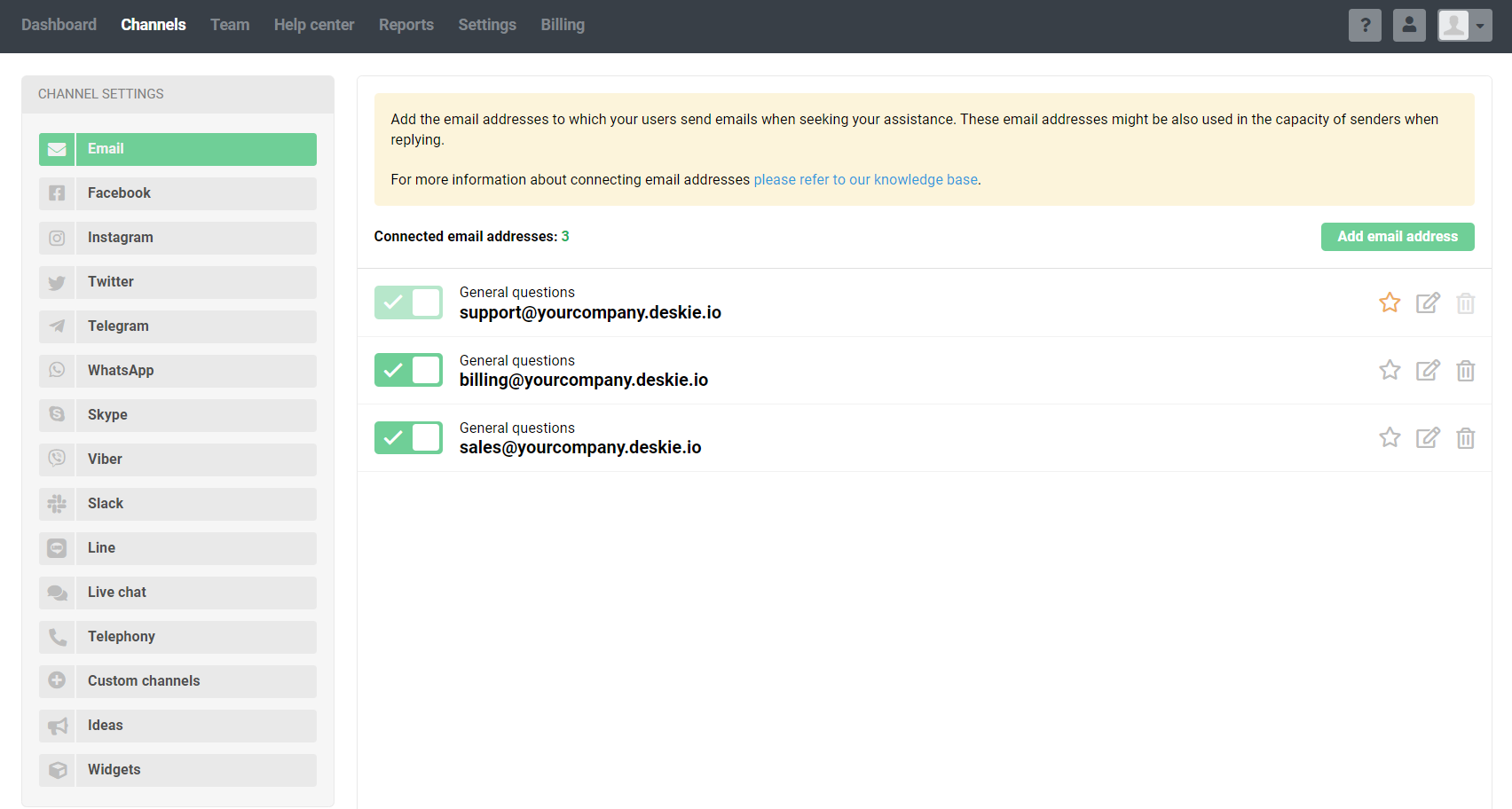
Messages from all channels will be converted into cases. Select the desired channels and follow the detailed instructions to connect them:
Email: all incoming emails are converted into cases
(10 minutes to connect)Facebook: posts, comments, and direct messages to your page
(1 minute to connect)Telegram: messages to the bot
(10 minutes to connect)Microsoft Teams: messages to the bot
(10 minutes to connect)Viber: messages to the public account
(10 minutes to connect)Slack: messages to the bot
(10 minutes to connect)WhatsApp: Integrations with WhatsApp providers
(10 minutes to connect)Line messenger: messages sent to the channel
(10 minutes to connect)Zalo: messages sent to Zalo account
(10 minutes to connect)Mattermost: messages to the bot
(10 minutes to connect)Live Chat: Integration with Chatra or Chaport
(15 minutes to connect)Calls: integration with virtual PBXs (Asterisk)
(15 minutes to connect)Reviews from the App Store and Google Play: integration with AppFollow
(10 minutes to connect)Ideas: section in the "Help center"
(1 minute to connect)Widgets: buttons with feedback channels and/or knowledge base for your website
(10 minutes to connect)Custom channels: connect your channels to communicate with the customers
(30 minutes of developer work)API: connect your feedback forms to Deskie
(30 minutes of developer work)
Step 2. Organize your work with groups
Use groups to conveniently distribute cases across departments, support lines, or different products.
For instance, create groups for different departments: "General questions", "Technical questions" and "Payments" to give agents of each department access to only certain cases:
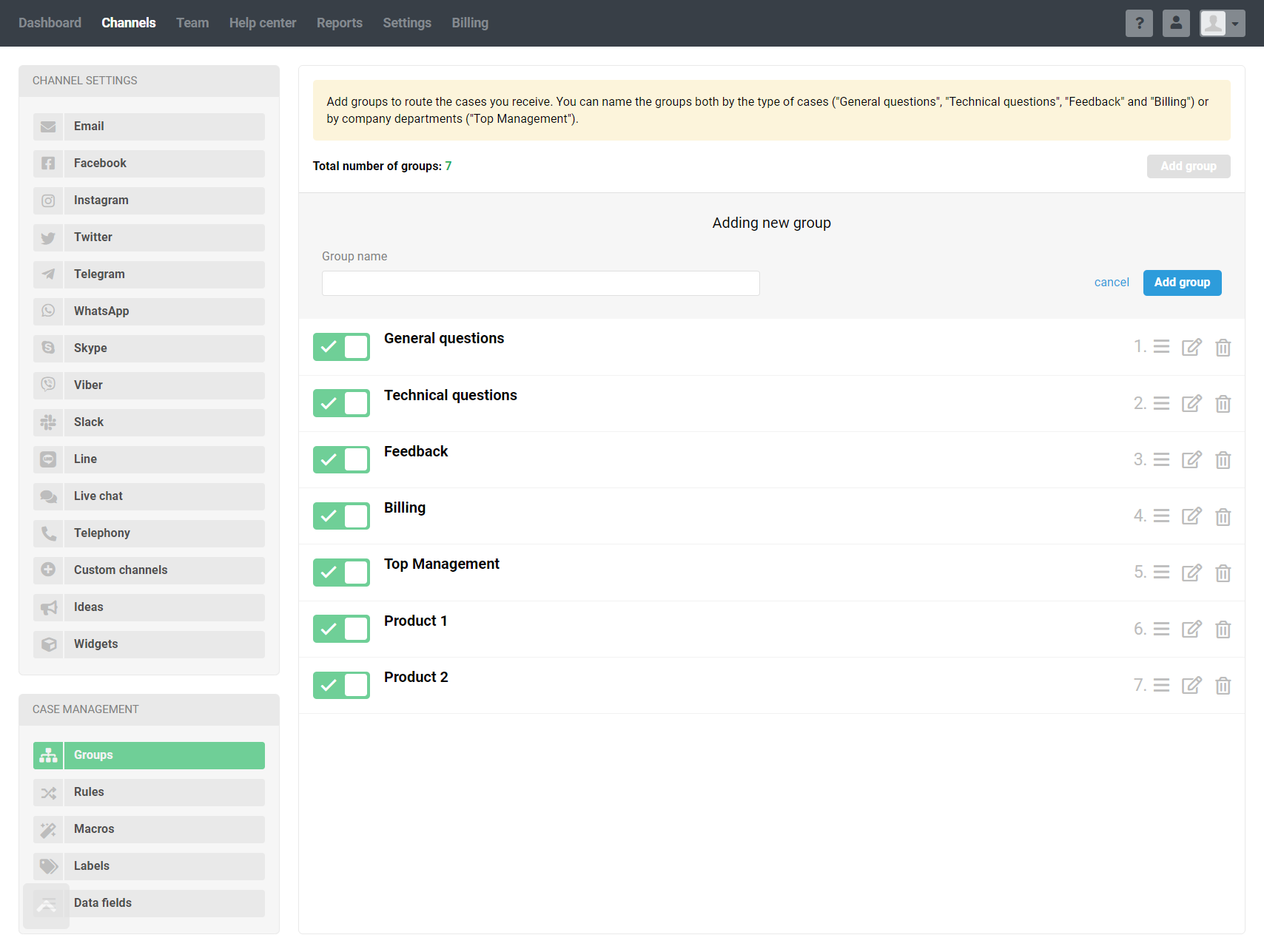
Learn more about setting up groups and how they can be used.
Step 3. Set up email notifications for customers
Send email notifications after getting the case. This way, customers will be sure that you received their message.
This notification email is your opportunity to make the first contact with the customer. Introduce your support team and share the average response time to a case — this attitude towards customers is remembered and leaves a good impression:
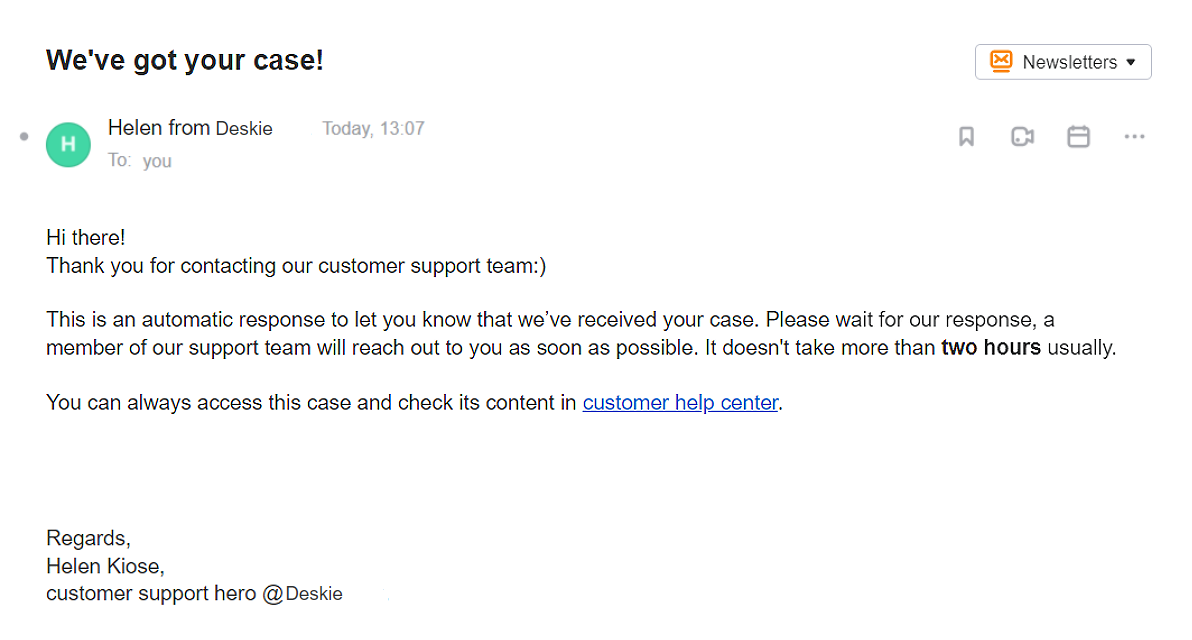
To set up, follow the detailed instructions:
email notification about received cases (10 minutes to complete)
auto-reply in chat (10 minutes to complete)
Step 4. Add Colleagues
For agents, access levels to channels and group cases are very flexible, as well as additional rights that limit or expand their capabilities:
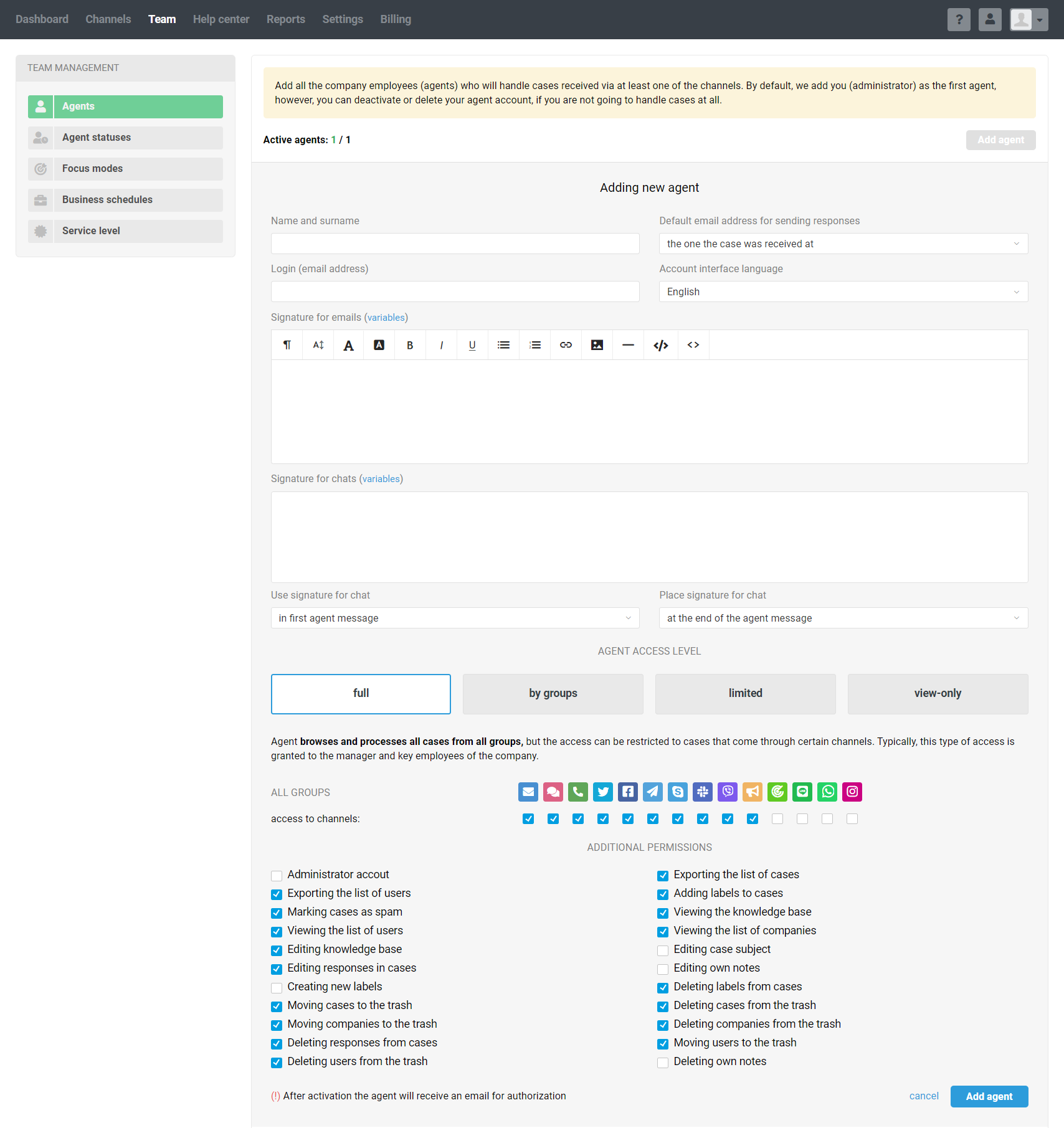
Agents are added and edited along the path: administrator account — section "Team" — subsection "Agents".
By default, we add you (administrator) as the first agent. You can disable or delete your agent account if you do not process cases.
Learn more about adding and editing agents.
Step 5. Set up notifications for customer messages
Agents do not always have the opportunity to follow the list of cases, so notifications about new cases and new customer responses allow you to keep abreast and not miss important cases.
Follow the detailed instructions to set up the desired notification type:
sound and browser notifications (2 minutes each to complete)
email notifications (2 minutes to complete)
notifications in Telegram (10 minutes to complete)
notifications in Slack (10 minutes to complete)
notifications in Mattermost (5 minutes to complete)
notifications in Discord (5 minutes to complete)
Step 6. Prepare agents for work
1. Communication with colleagues through notes to capture important points and discuss issues. If you mention an agent in a note using “@”, they will receive a notification and can quickly read the information in the case to help with the answer (7 minutes to read).
2. Macros to handle the cases quickly — predefined responses or actions that agents can use with two clicks (2 minutes to read).
3. Labels for organizing information in cases. They help you respond faster in emergencies, track the need for training materials, and record customer suggestions for service improvement (5 minutes to read).
4. Favorite messages and notes to highlight key points in your communications with clients and colleagues will save you a lot of time when searching for the right information in cases (2 minutes to read).
5. Global search allows you to search for cases by parameters, users, companies, articles, note content, additional data fields, and attachment name (3 minutes to read).
6. Your own filters for quick access to cases with certain parameters: status, priority, channel, group, assignee, labels, etc. (3 minutes to read).
7. Case reopening by a scheduled time for cases when it is necessary to return to the case in the future. (3 minutes to read).
Conclusion
According to research, quality and timely support are the most important factors in recurring purchases and referrals to family and friends. 86% of respondents reported that they are willing to pay more for a product or service if the interaction with the company is pleasant.
We believe that with Deskie, it will be much easier for you to provide first-class customer support.
We have considered only a part of the service's capabilities in this guide. Take a closer look at the Deskie if required, we have much more enjoyable moments:
integration with CRM systems (Kommo, PipeDrive)
integration with email marketing services (Mailchimp, Campaign Monitor, SendPulse, GetResponse, Selzy)
cloud storage integrations (Google Drive, Dropbox, OneDrive)
If you have any questions or suggestions, please contact us in any convenient way.
We are constantly developing the service to make it comfortable and easy for you to work with it.
Subscribe to our channels, so you will always be up to date with the news: Facebook, Telegram, and YouTube.
